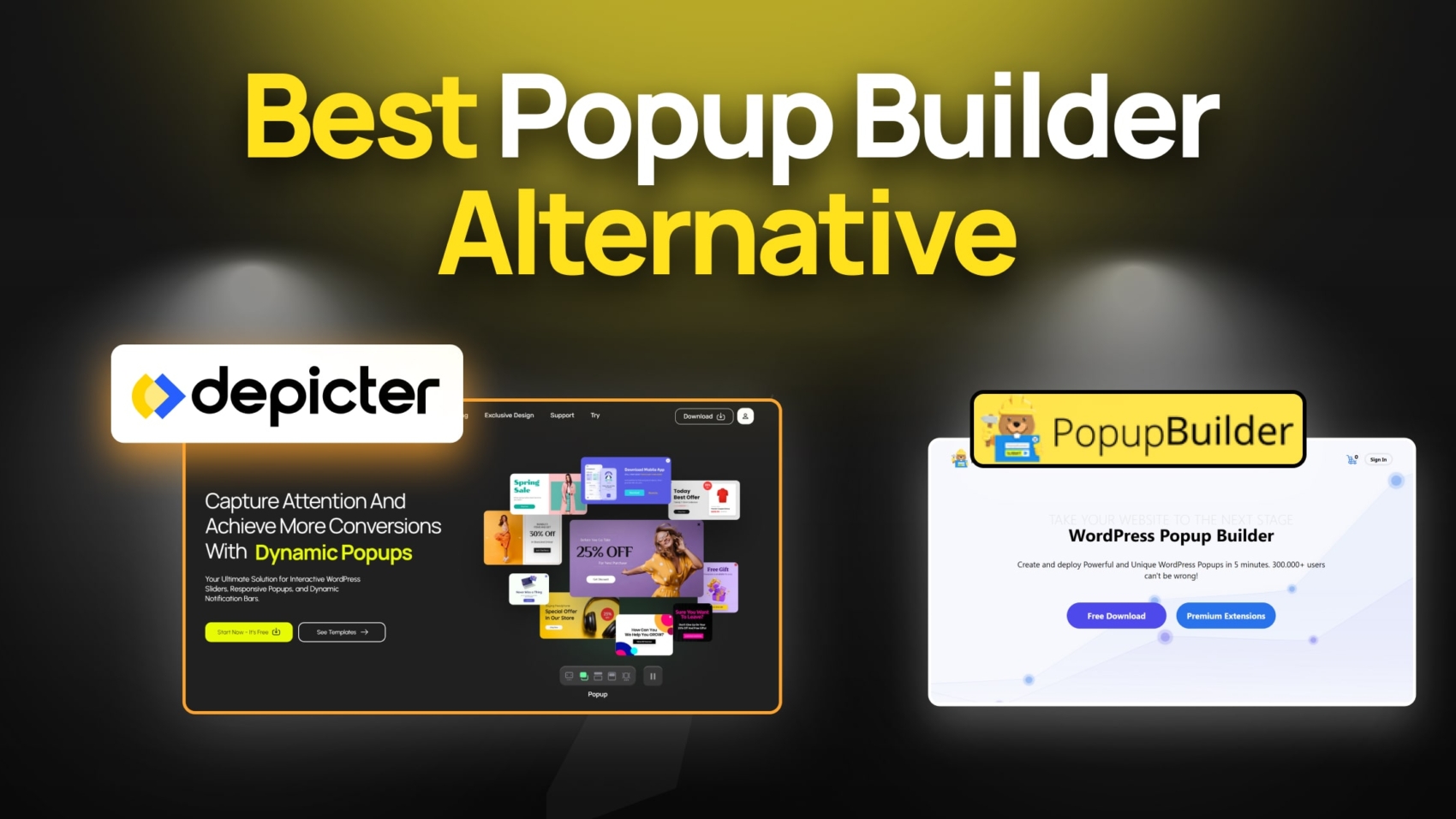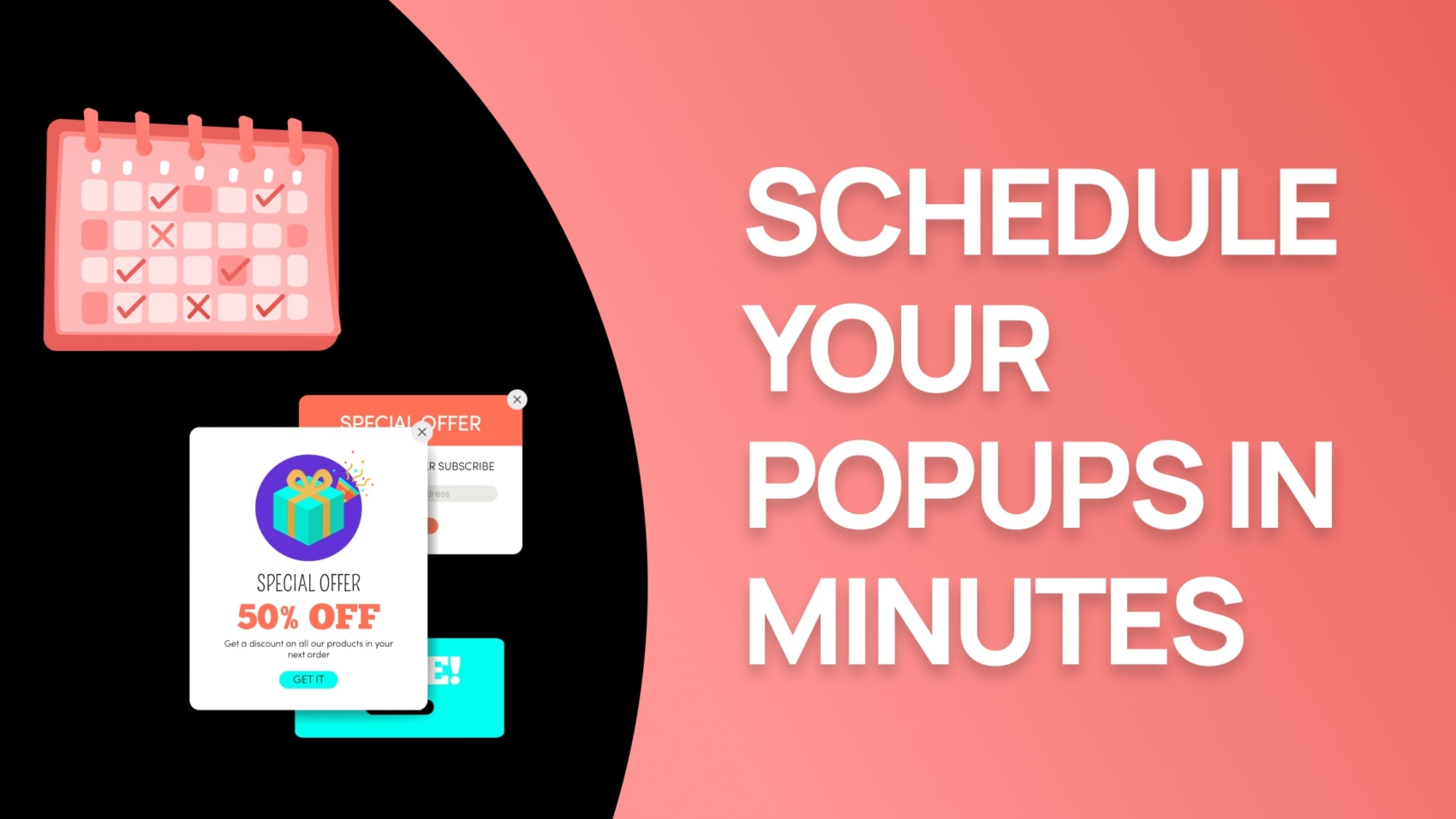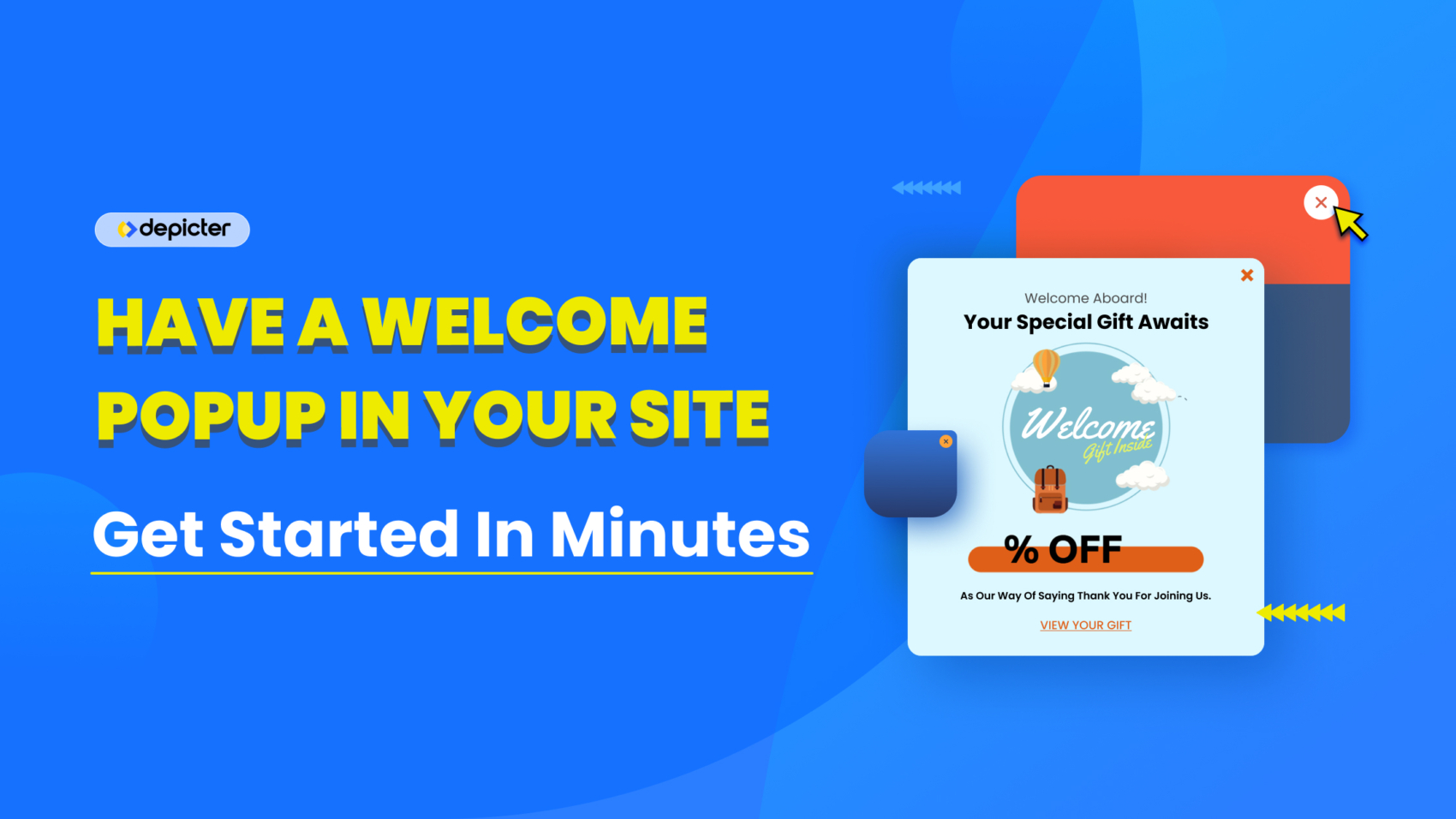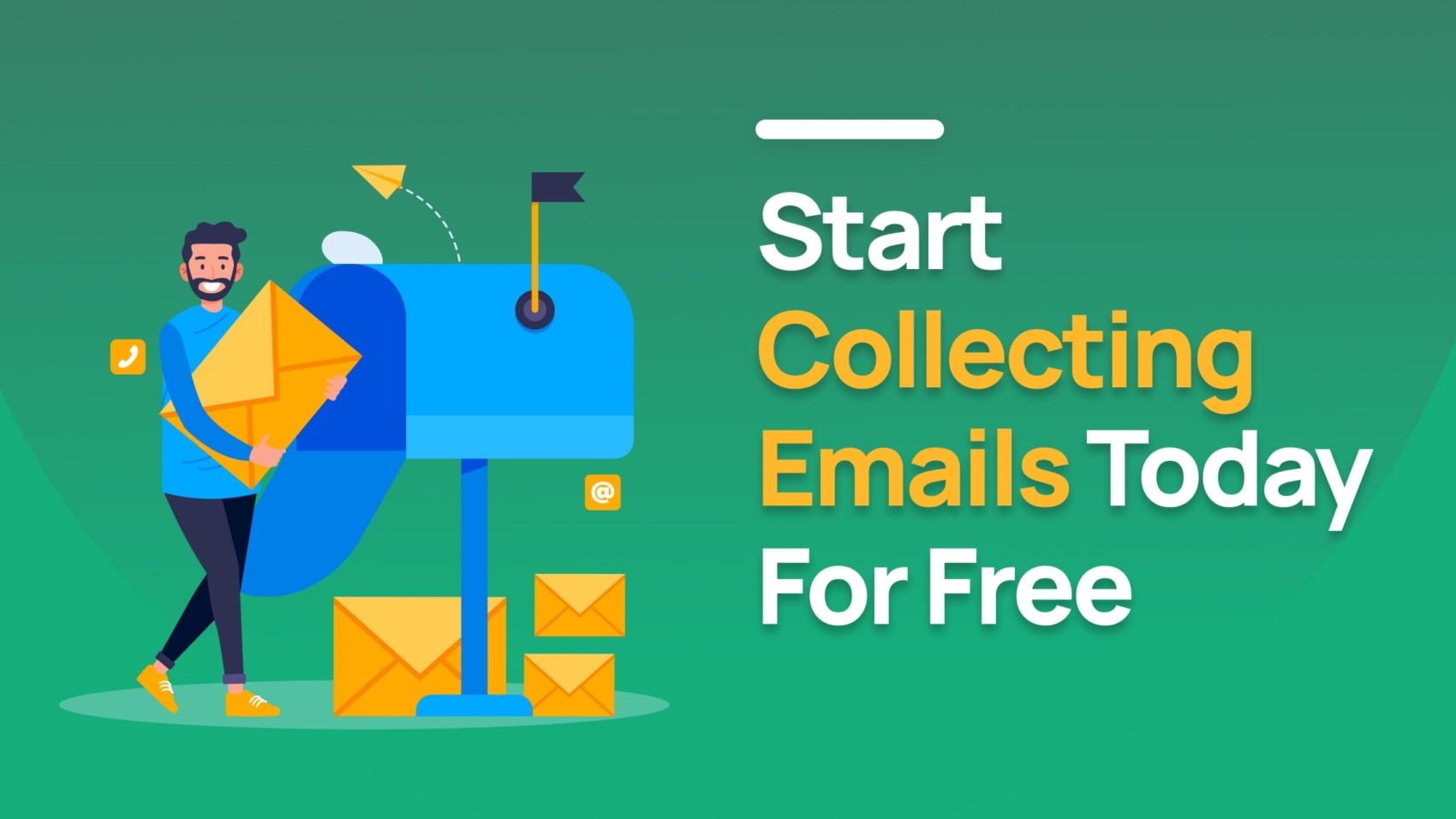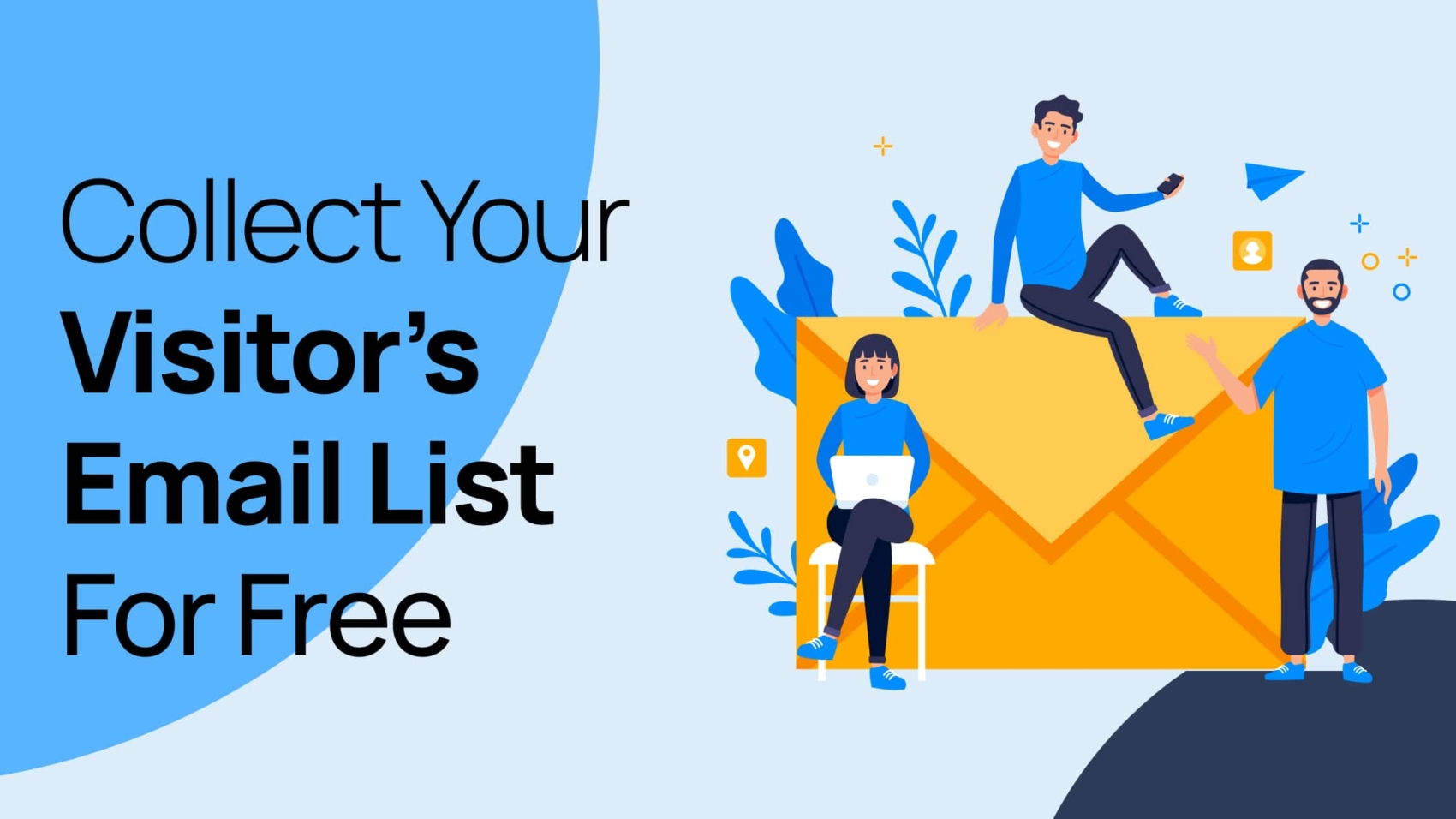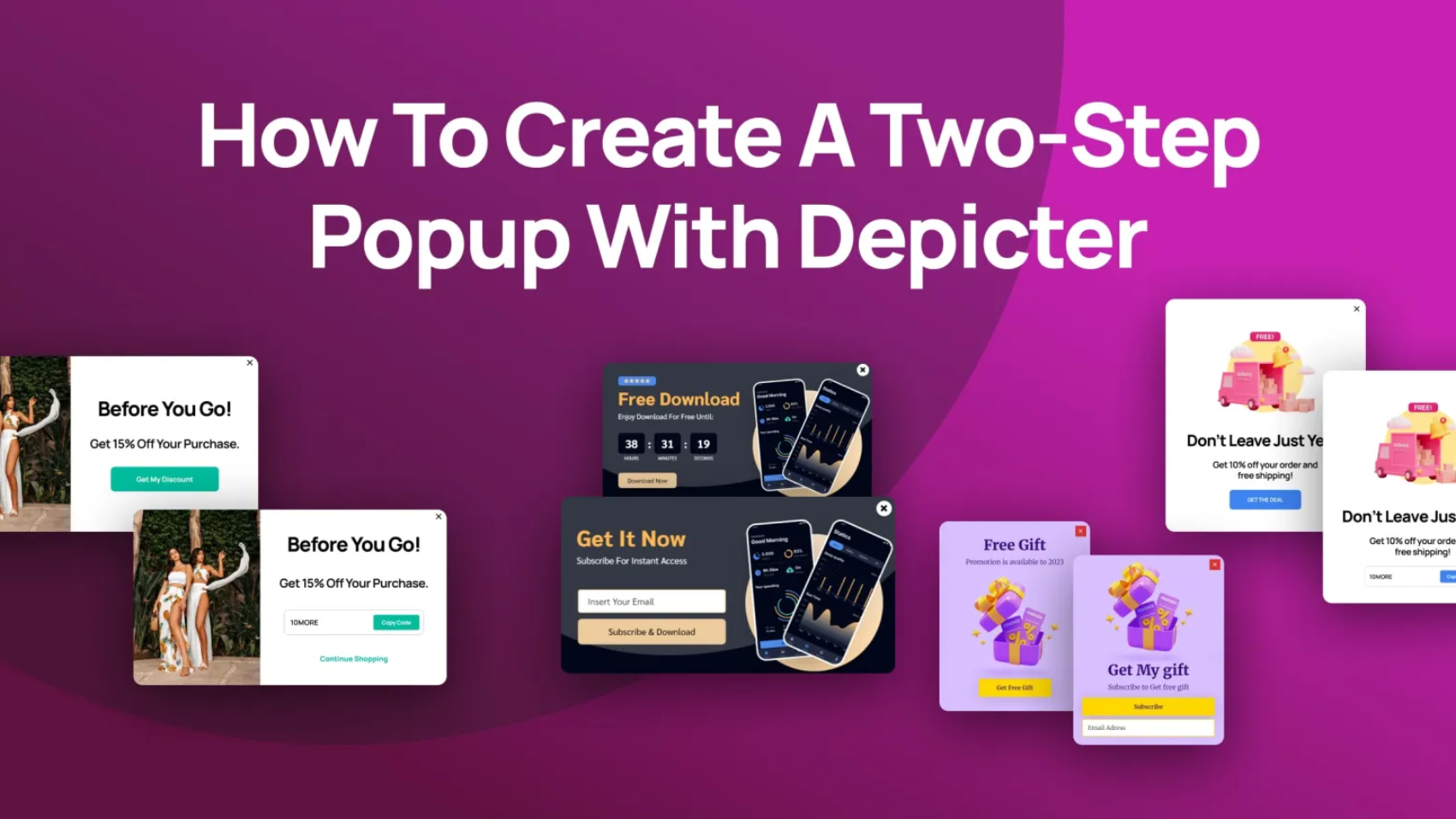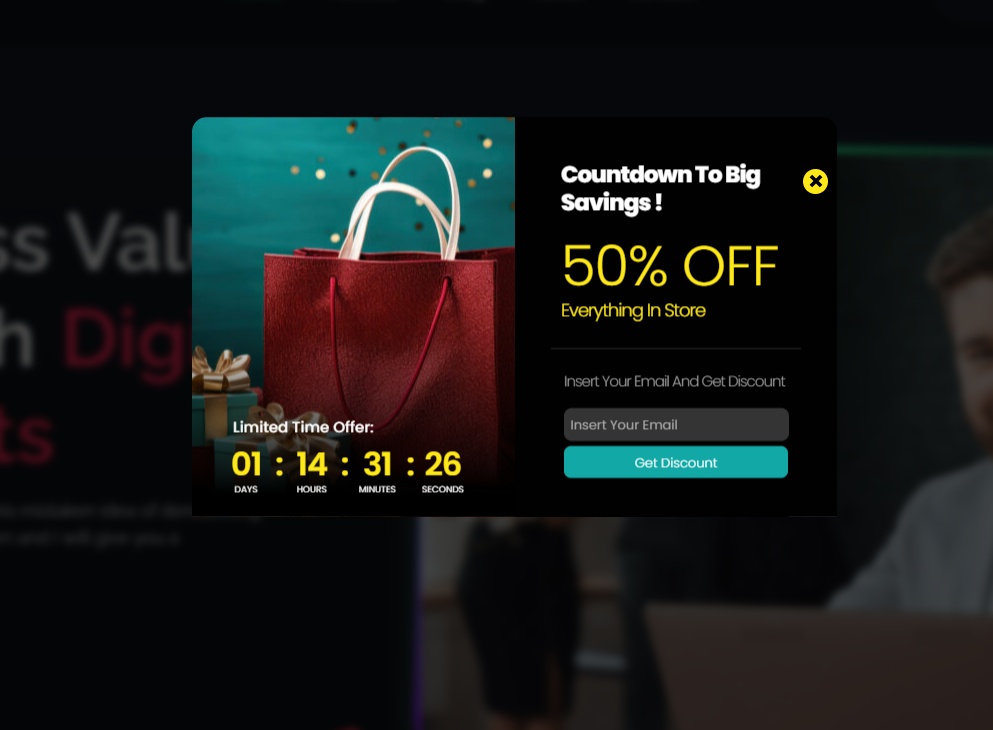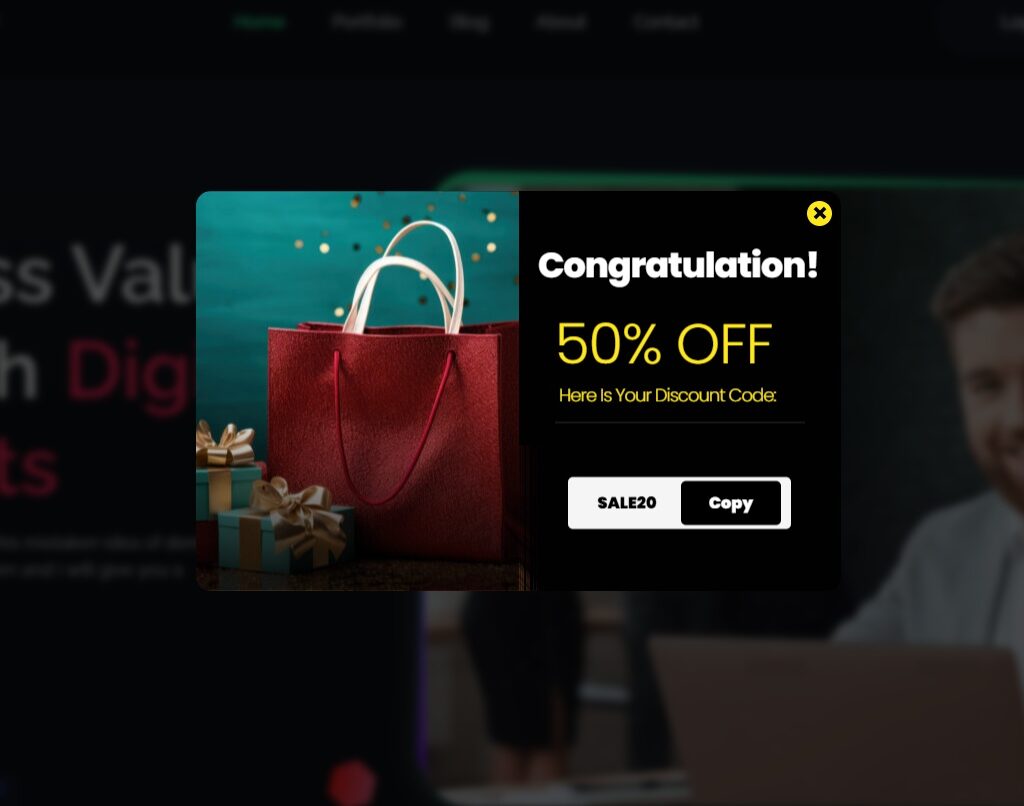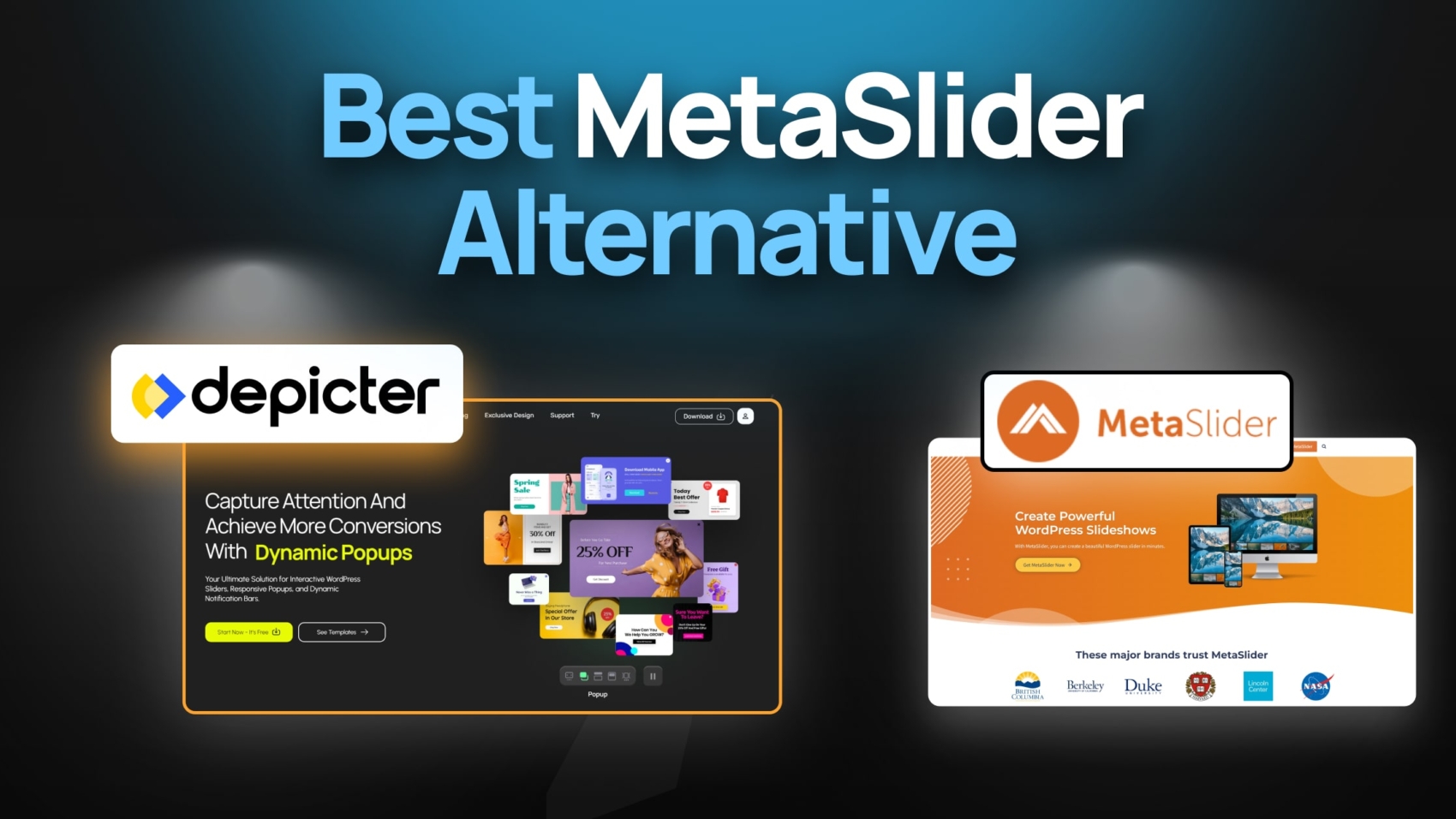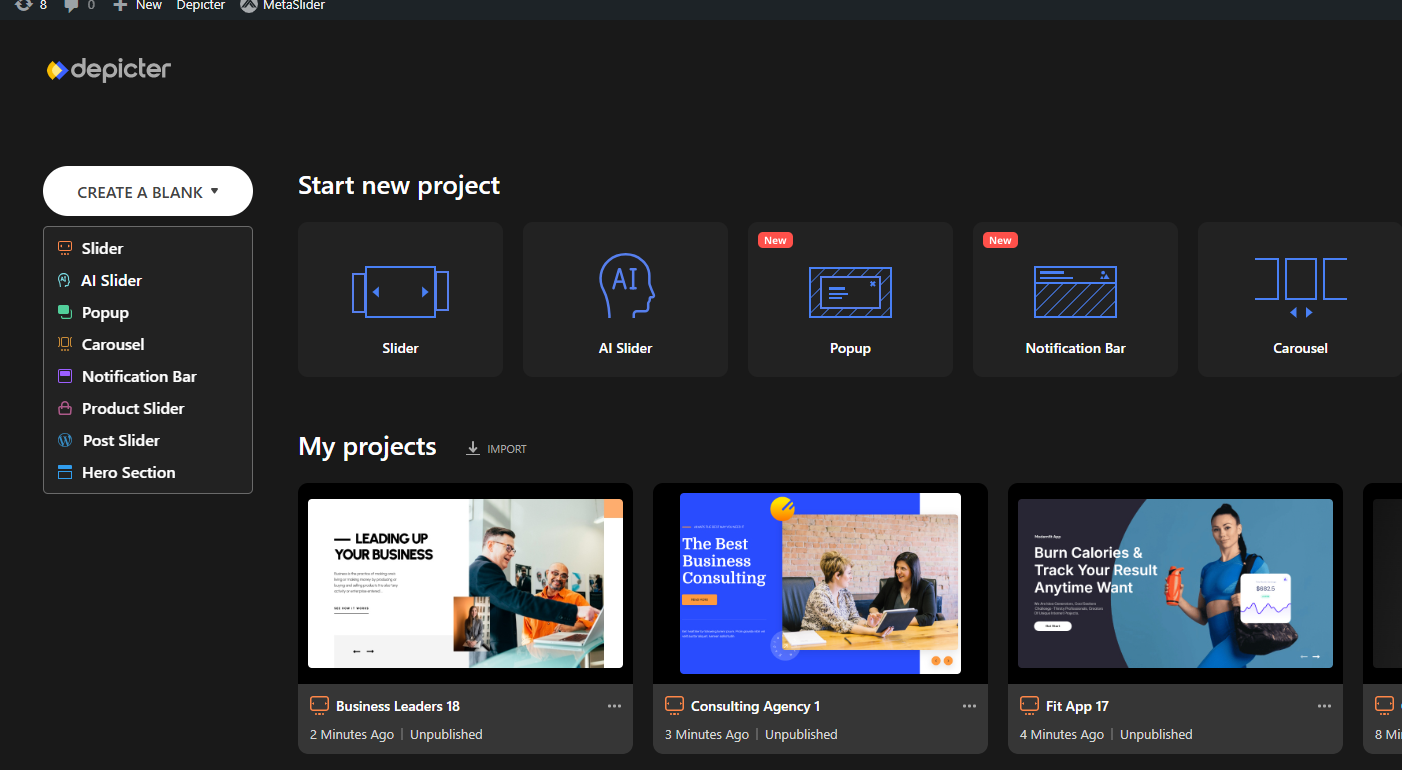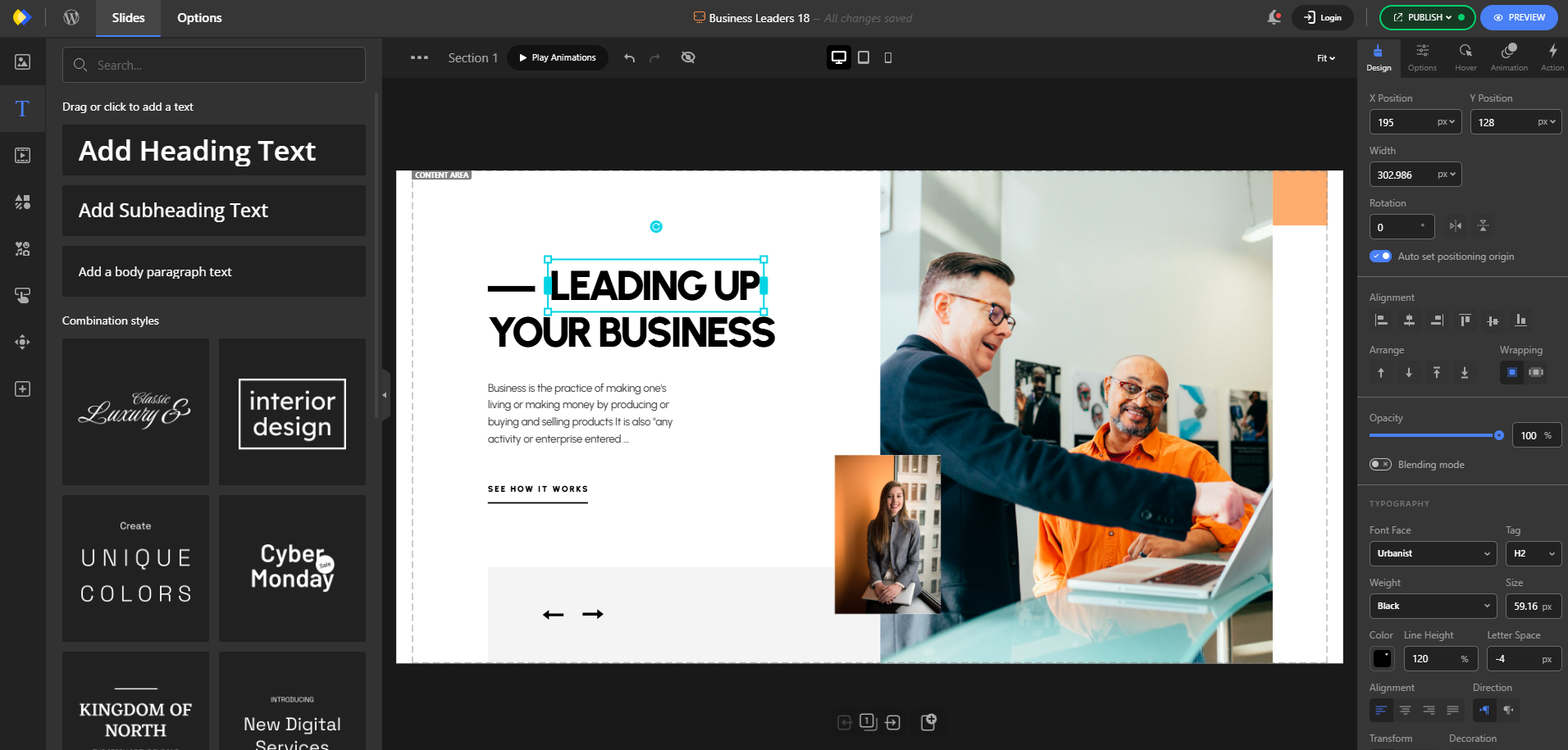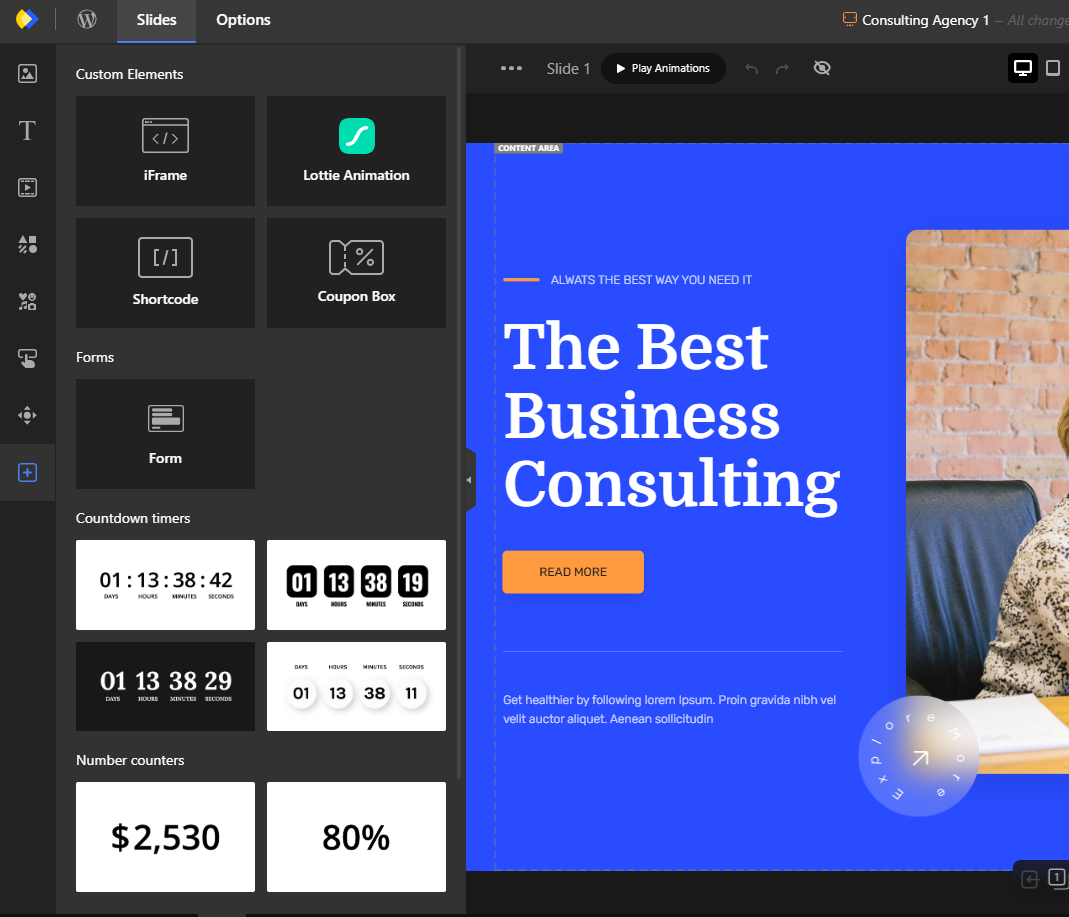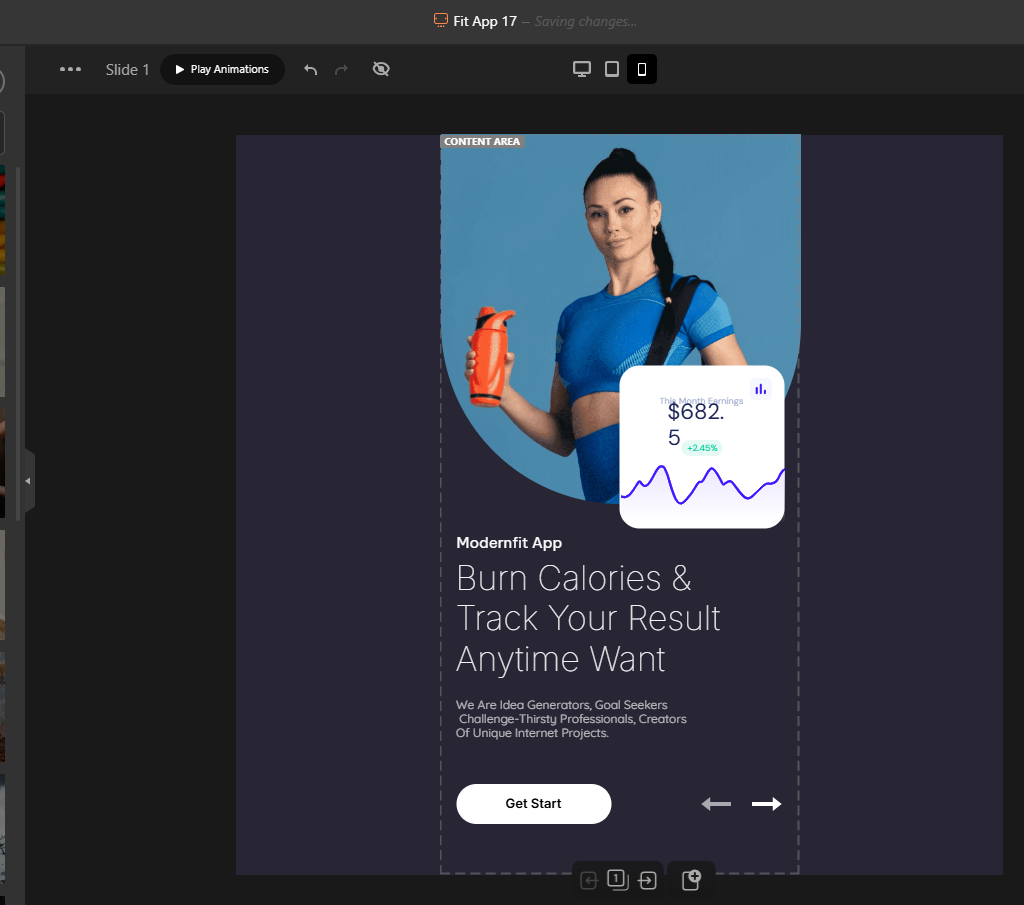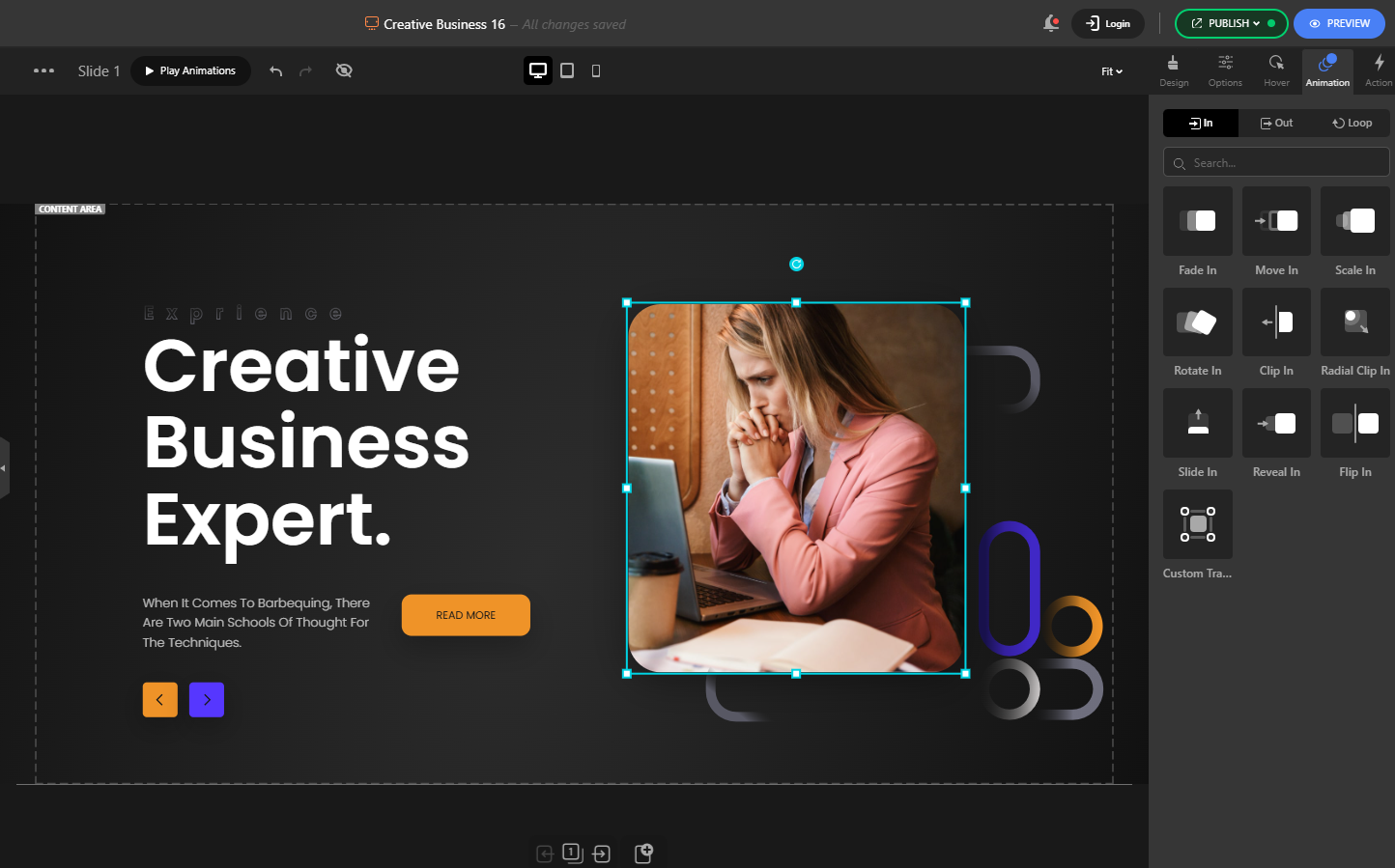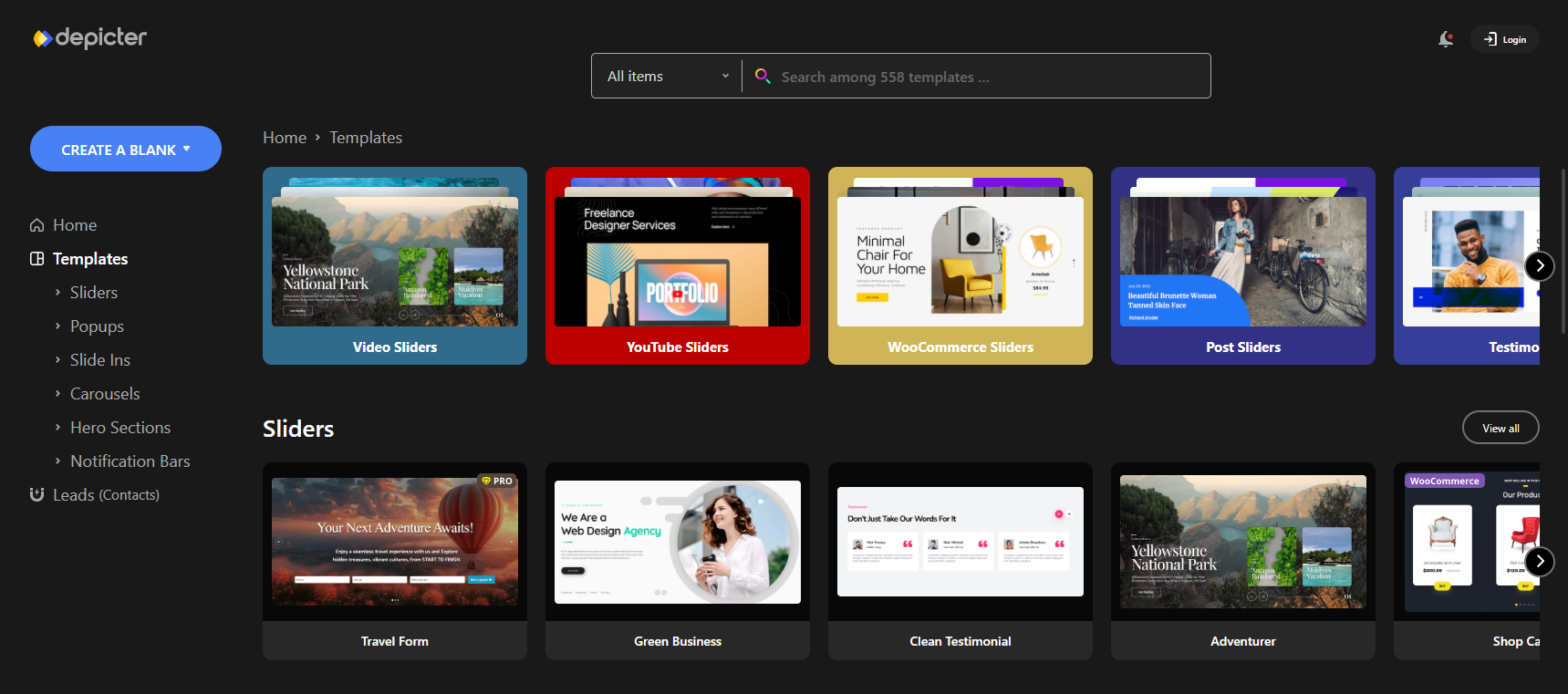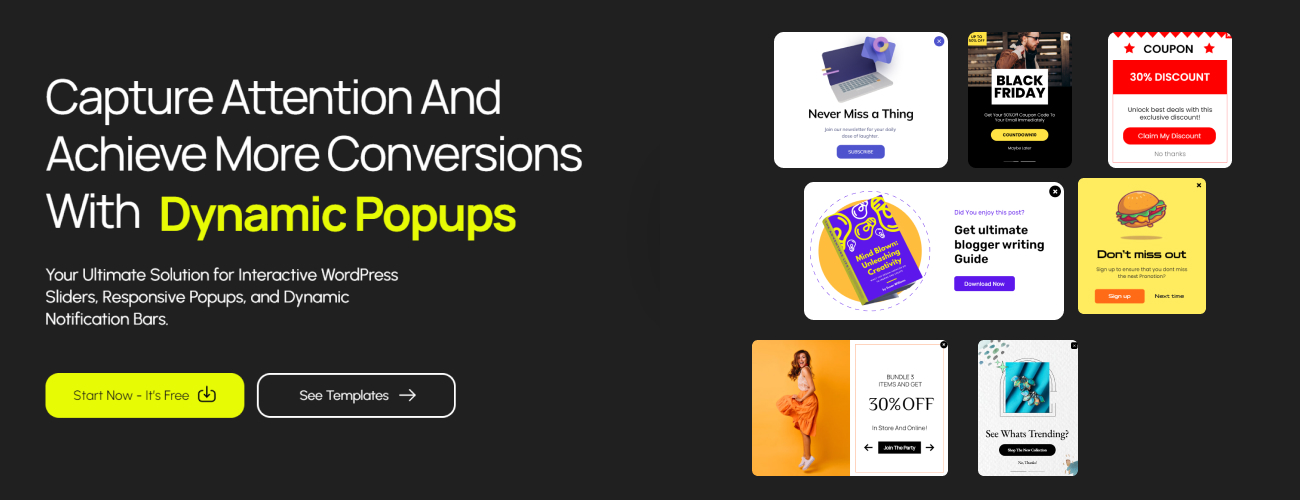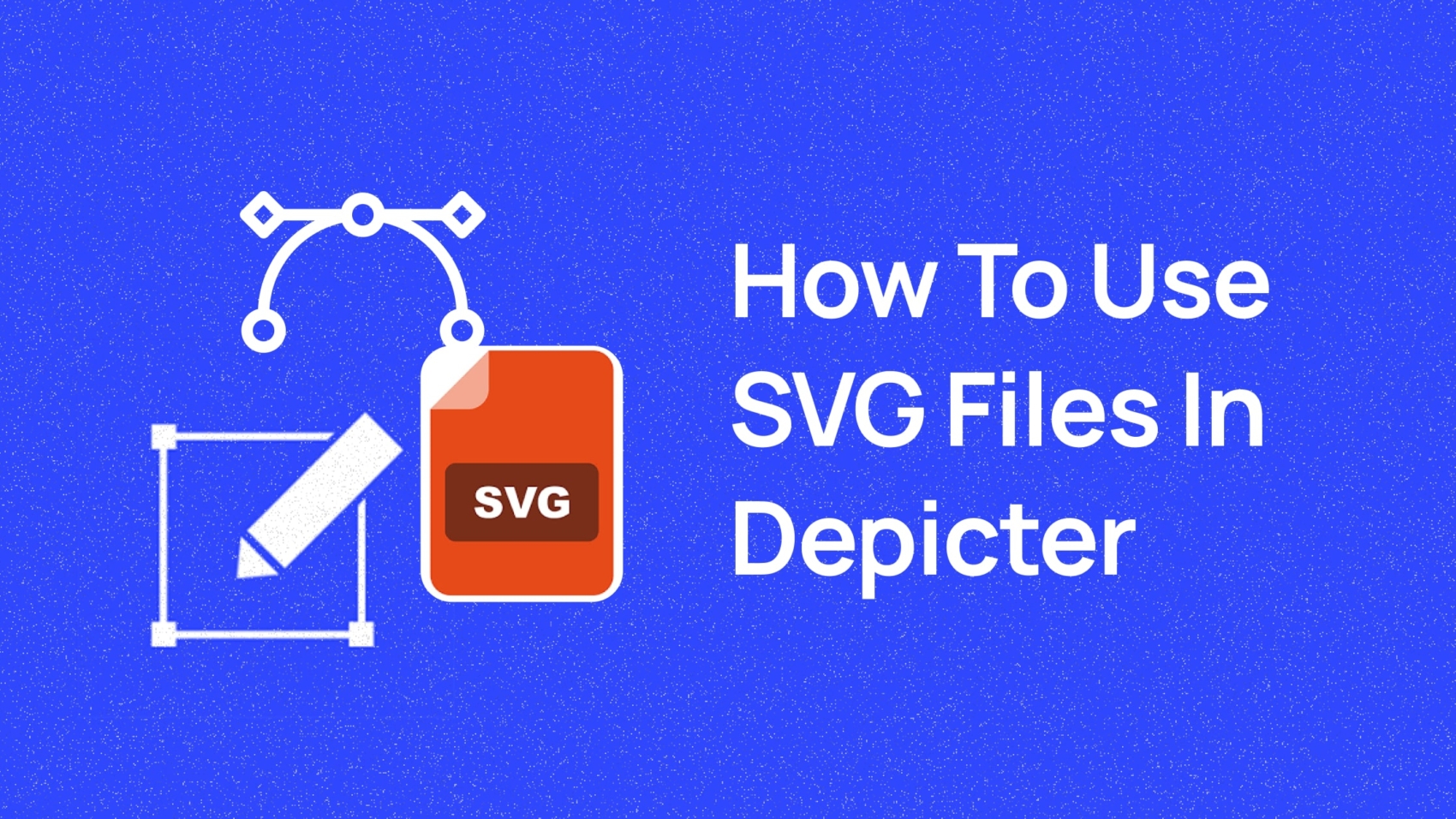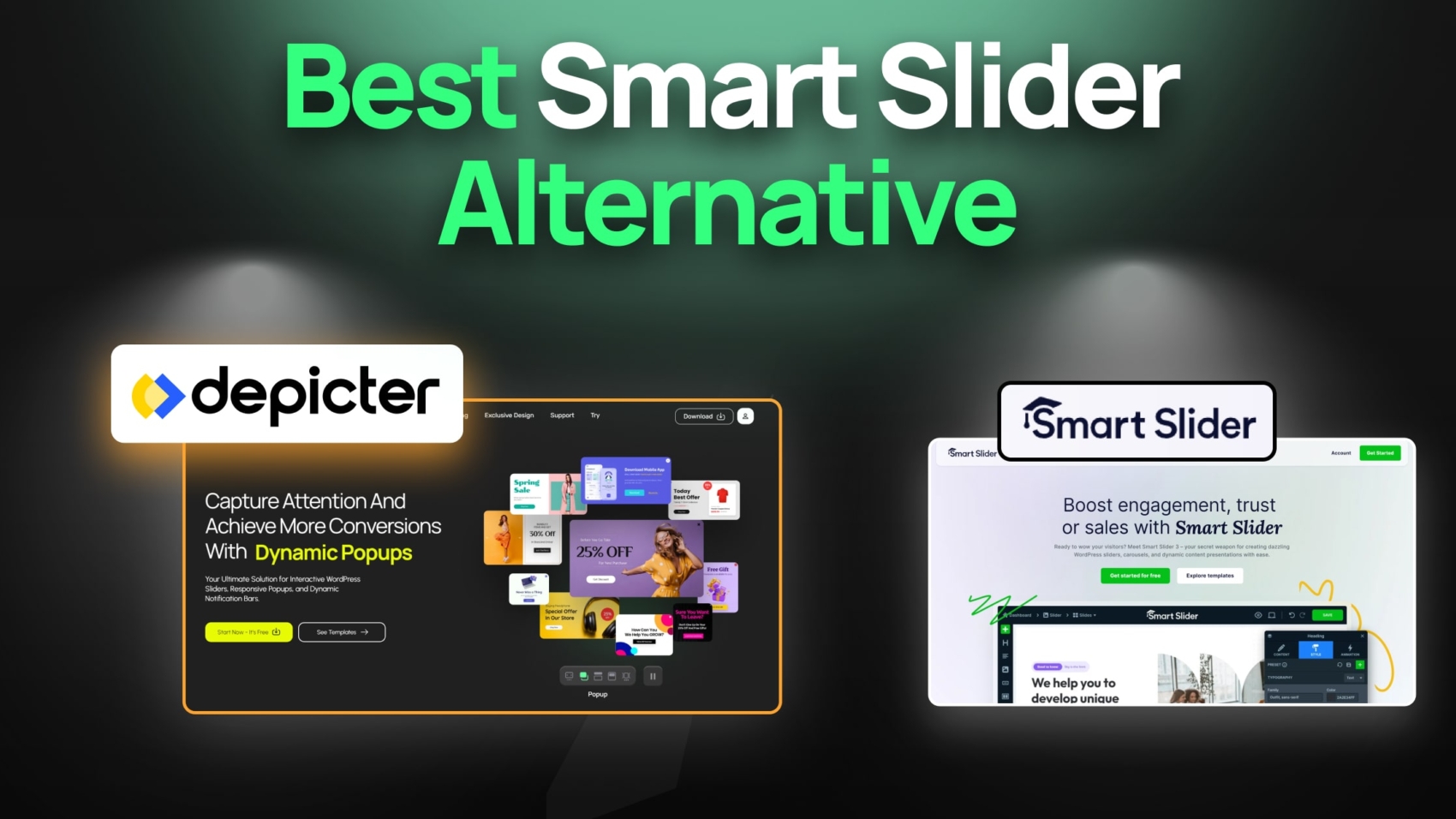What are the Reasons to Consider an Alternative to Popup Builder?
When it comes to choosing a Popup builder plugin for WordPress, having the right tools, flexibility, and user experience can make all the difference. A good Popup builder should make the process of creating and managing Popups easy, efficient, and enjoyable, helping you engage visitors and boost conversions without unnecessary frustration.
While Popup Builder (the plugin) has been around for a while, it falls short in several important areas that modern website owners expect. Throughout this article, we’ll take a closer look at where Popup Builder struggles and why exploring a stronger alternative like Depicter could be a smarter move for your site.
Lack of Editor
Having a built-in drag-and-drop editor is very important for any WordPress Popup Builder plugin. It helps users quickly design and customize Popups without coding, making the process faster, easier, and more flexible. A good editor also improves the user experience by giving full creative control.
However, the Popup Builder plugin does not include a built-in editor. This is a big downside because users have less freedom to design Popups easily and may need extra tools or plugins, which can slow down their workflow and website.
You might think that because the default WordPress editor opens up, anything you add there will show up in your Popup — but that’s not the case. Whatever you enter in that editor has no connection to your Popup and won’t be displayed.
On the other hand, Depicter offers an advanced drag-and-drop editor along with professional design tools, giving you a high level of customization over every Popup element. It includes powerful features like free resizing and positioning of elements on its editor canvas, various layout options such as full-width, fullscreen, or boxed designs, auto-snapping for easier arrangement, and flexible group, grid, and flex structures. On top of that, it provides auto-responsive capabilities, rich design customization options, and a wide selection of animation effects to make your Popups stand out.
With these kinds of tools at your fingertips, creating polished and personalized Popups becomes faster and much more enjoyable.
Considering that Popup Builder doesn’t even have its own editor, Depicter clearly comes out on top and delivers a much better experience, especially for users who are looking for a more modern and professional solution.
No Templates
Another key feature that greatly improves user experience is having ready-to-use templates. Templates allow users to start with professional designs and simply tweak them, instead of building every Popup from scratch. This saves time, ensures better design quality, and makes life much easier, especially for beginners. However, the Popup Builder plugin does not offer any pre-made templates, making it harder and more time-consuming for users to create polished Popups quickly.
Depicter excels in this area by offering over 500 professional, ready-made templates across various categories and with a wide range of functionalities. Right from the Depicter dashboard, you can browse through these templates, and with just one click, import any of them to start building immediately.
This huge collection of templates not only saves time but also inspires creativity, giving users a strong starting point for almost any type of design they need.
Almost No Responsive Options
Having professional responsive options in a Popup Builder means that Popups automatically adjust to look perfect on different devices like mobiles, tablets, and desktops. It includes settings for custom sizes, positions, visibility controls, and design tweaks for each screen type. You should consider these features based on your website audience because a large portion of visitors might come from mobile devices, and delivering a smooth, optimized Popup experience can greatly impact engagement and conversion rates. Now, can we say that the Popup Builder has these options? Absolutely not. Take a look at the following image. This is all you get for the responsive options.
Depicter addresses this perfectly with fully responsive design options. You can easily create device-specific layouts, control visibility per device, and tweak sizes, positions, and designs for mobiles, tablets, and desktops individually.
No matter what device your visitors use, Depicter ensures a seamless, professional-looking Popup experience.
Pricing
A fair and reasonable price is important for a Popup Builder plugin because it makes the tool accessible to a wider range of users and ensures good value for the features offered.
Popup Builder offers three pricing plans, which mainly differ based on the number of websites you can use the plugin on. The cheapest plan costs $49.95 per year and allows usage on up to two websites.
However, considering that Popup Builder lacks some important features and feels outdated compared to many modern alternatives, its overall value for money is quite low.
Price often plays a major role when people are deciding which plugin or service to choose. Even if some features are available for free, one of the first questions users ask is, “How much does the full version cost?”
Depicter offers a free version that covers all your basic Popup-building needs, and when you’re ready to upgrade, the Pro version for a single website costs just $39 per year. Best of all, Depicter unlocks all premium features at once — no gradual access or hidden paywalls. When you buy the Starter plan, you get everything you need right away for one website.
Having clear, fair pricing without confusing tiers creates a better experience and shows that Depicter truly values its users.
Depicter Offers Even More
With a variety of powerful tools like exit-intent Popups and smart triggers, Depicter helps you grab your visitors’ attention right when they’re about to leave.
It makes it easy to create highly effective Popups that deliver personalized messages and special offers tailored to your audience.
Instant Feedback
When working with visual design tools, getting immediate feedback is key to making the creative process faster, easier, and more enjoyable.
Depicter offers a powerful live preview and an interactive editor that allows users to see their changes in real time. User experience is crucial for WordPress plugins, and a good plugin should not only be easy to use but also let users instantly see the results of their work. That’s where Depicter really shines. With its live preview feature, you can see exactly how your Popup or page will look as you edit it, without needing to constantly save, refresh, or switch between tabs.
Whether you’re browsing templates inside the dashboard or actively designing a Popup in the editor, Depicter gives you one-click access to live preview, making the design process smoother and more intuitive. Thanks to its interactive editor, all your changes are auto-saved and immediately reflected when you open the live preview, creating the shortest and most seamless visual feedback loop possible.
While speed and efficiency matter, having real-time feedback through a live preview and an interactive editor is a game-changer for anyone serious about building great websites.
The Powerful Visual Output Suite
Having a versatile set of output options is essential for anyone who wants to create engaging and dynamic content on their website.
One of Depicter’s biggest strengths is the wide range of visual outputs it offers. Both during the creation process—inside its powerful editor—and at the final display stage, Depicter provides users with more tools, more options, and more flexibility than many other plugins. Whether you’re designing a simple slider or a complex Popup, the experience stays smooth and professional.
Here are some of the visual output types Depicter supports:
- Slider
- Popup
- Carousel & Testimonials
- Notification Bar
- Product & Dynamic Sliders
- Hero Section
Beyond these, Depicter also packs an impressive range of advanced features that help users build even more powerful and customized content. A truly flexible plugin should empower users to create whatever they imagine, and Depicter does exactly that with options like:
- Flexible Layouts and Position Settings
- Various Layers and Elements
- Advanced Animations, Transitions, and Navigation Controls
- Multi-Step Popups for deeper interaction
- Fully Responsive Design Modes
- Built-in Form Element for capturing leads and boosting conversions
- Dynamic Content integration with Blog Posts and Shop Products
- A massive library of premium-quality Image and Video assets
- Advanced Call to Action features that can be attached to any Popup element
Having all these options in one place gives creators the freedom to design stunning visuals without the need for multiple plugins or complicated setups.
When flexibility and creativity come together in a single tool, it unlocks endless possibilities for building better, more engaging websites—and Depicter delivers exactly that.
Support and Community
Good support can make a huge difference when you’re using a tool to build and grow your website.
Depicter shows a strong commitment to its users by offering 24/7 support across several channels. Whether you run into a quick question or need more detailed help, there’s always a way to get assistance. You can reach out through live chat for fast answers from the Depicter team, explore the detailed Help Center filled with articles, tutorials, and a ticketing system, or post your questions on the WordPress Forum, where the Depicter team actively responds. Plus, the team stays connected through their YouTube and Facebook communities, where users can ask questions, share feedback, and get helpful tips.
Having multiple support options means you’re never left figuring things out on your own, and it really helps create a stronger, more helpful user community.
Tutorials
Providing video tutorials is a smart way for any plugin or service to help users understand features, master the tools, and discover new possibilities. Depicter does a great job in this area with its active YouTube channel, where it regularly uploads videos. Every week, they release fresh content to introduce new features, explain existing options, showcase templates, and guide users step-by-step through different capabilities. These videos help users get more out of Depicter and create better results faster.
Conclusion
Choosing the right Popup Builder can make a big difference in how your website connects with visitors and drives results. After seeing where Popup Builder falls short — and how Depicter shines with its powerful editor, rich templates, advanced features, great support, and fair pricing — the decision becomes easy. Depicter not only covers everything that Popup Builder lacks but also takes the experience to a whole new level.
If you’re serious about building beautiful, effective Popups without unnecessary headaches, Depicter is hands down the better investment for your website’s future.