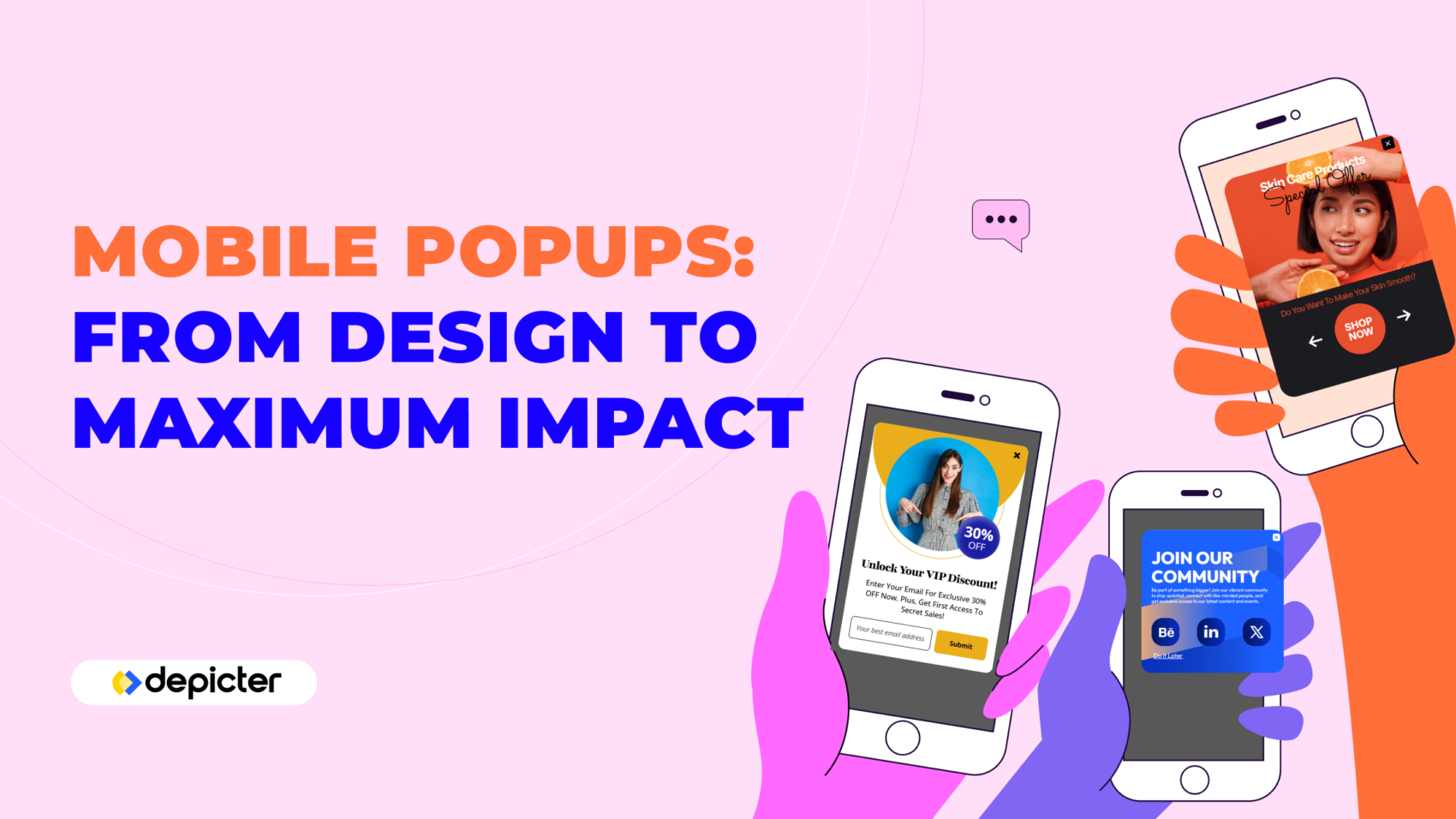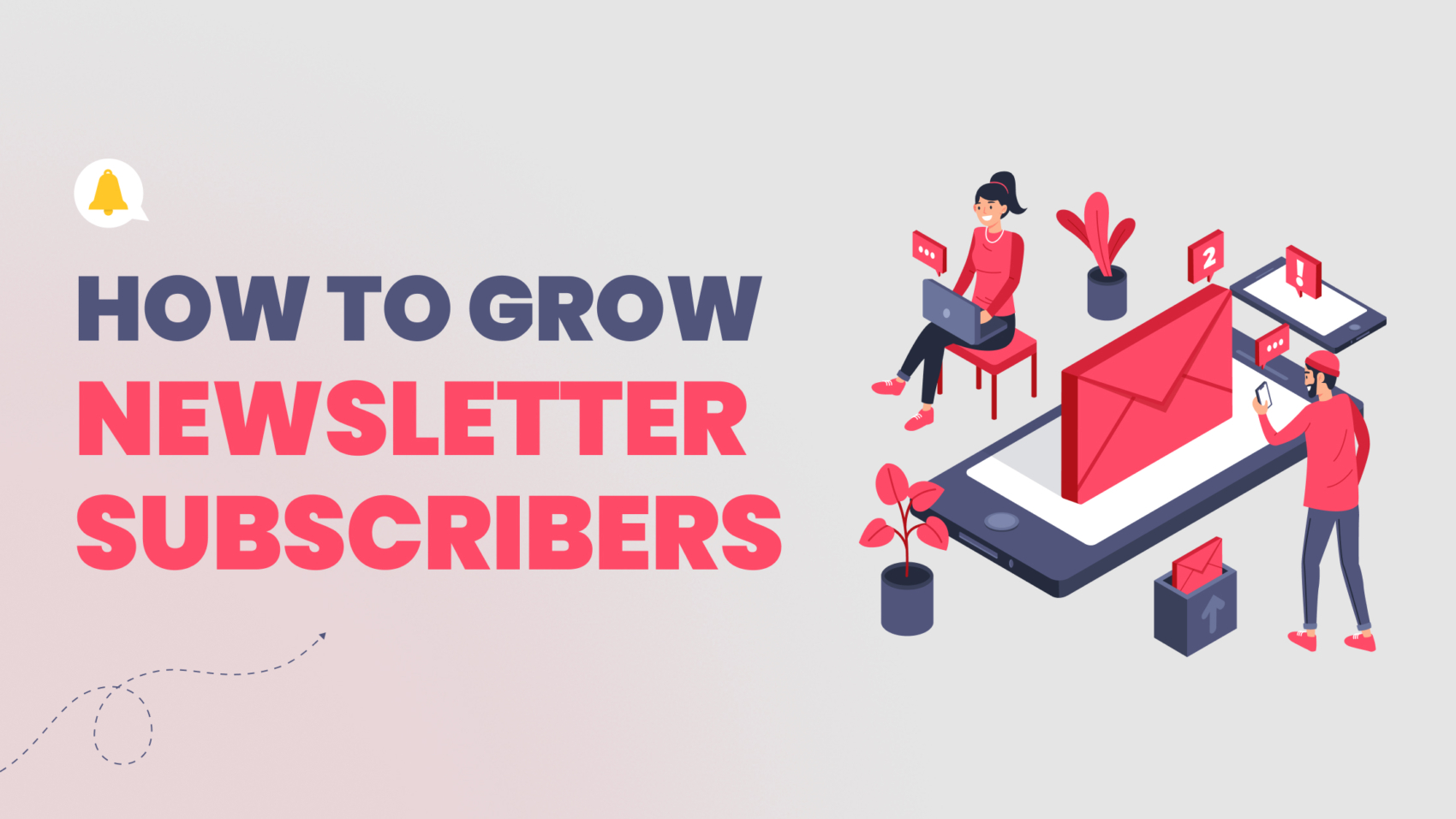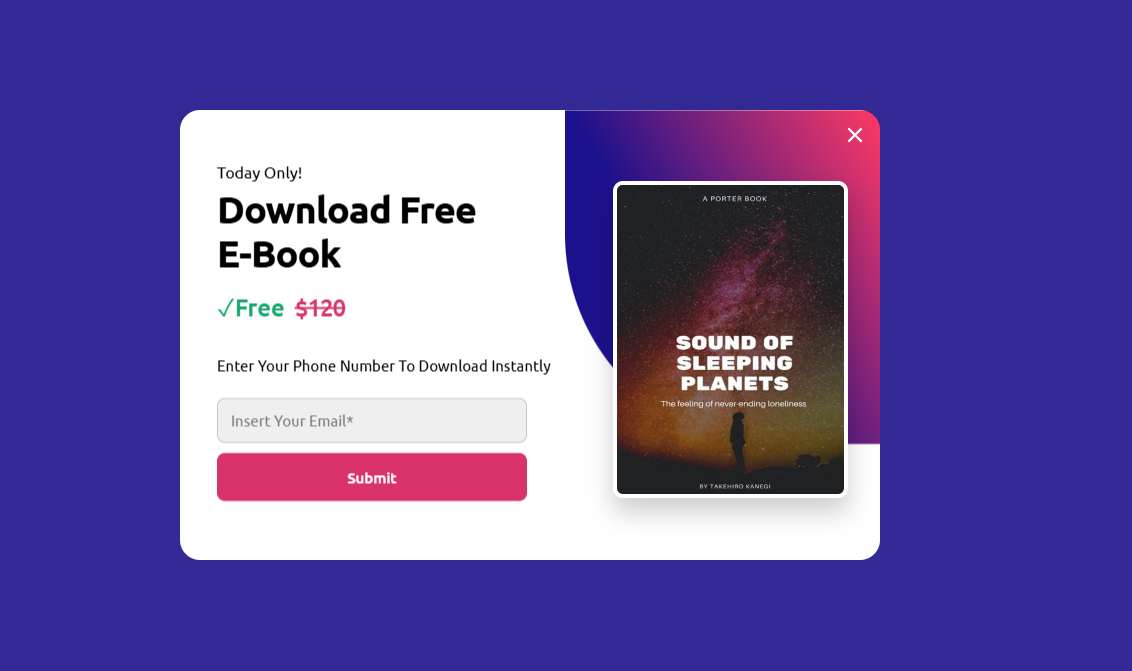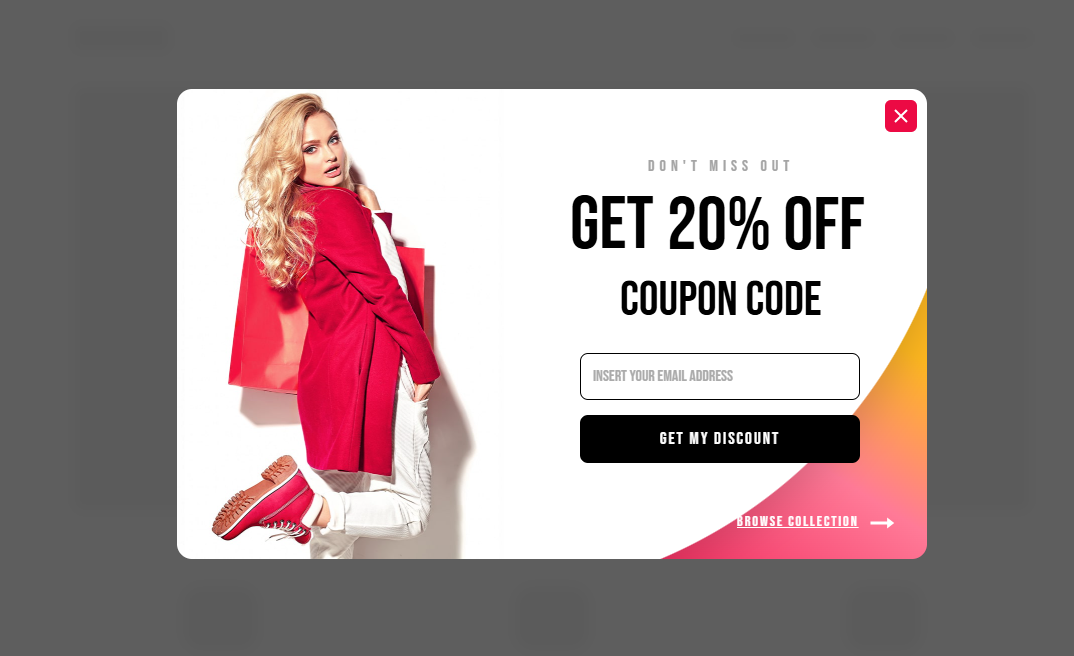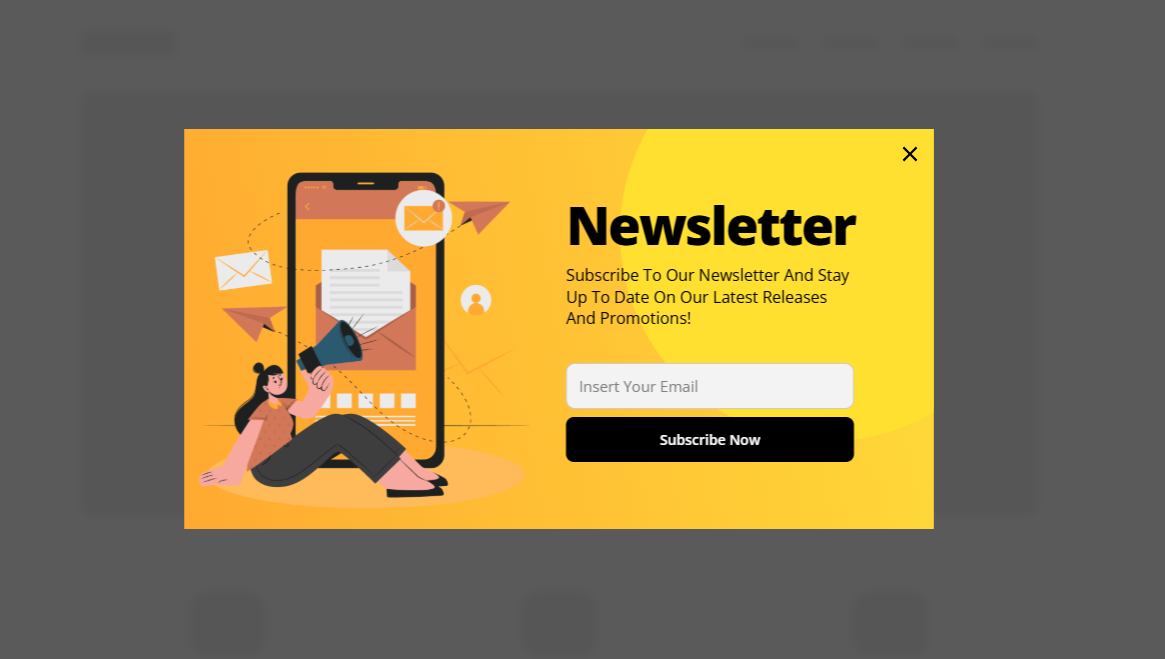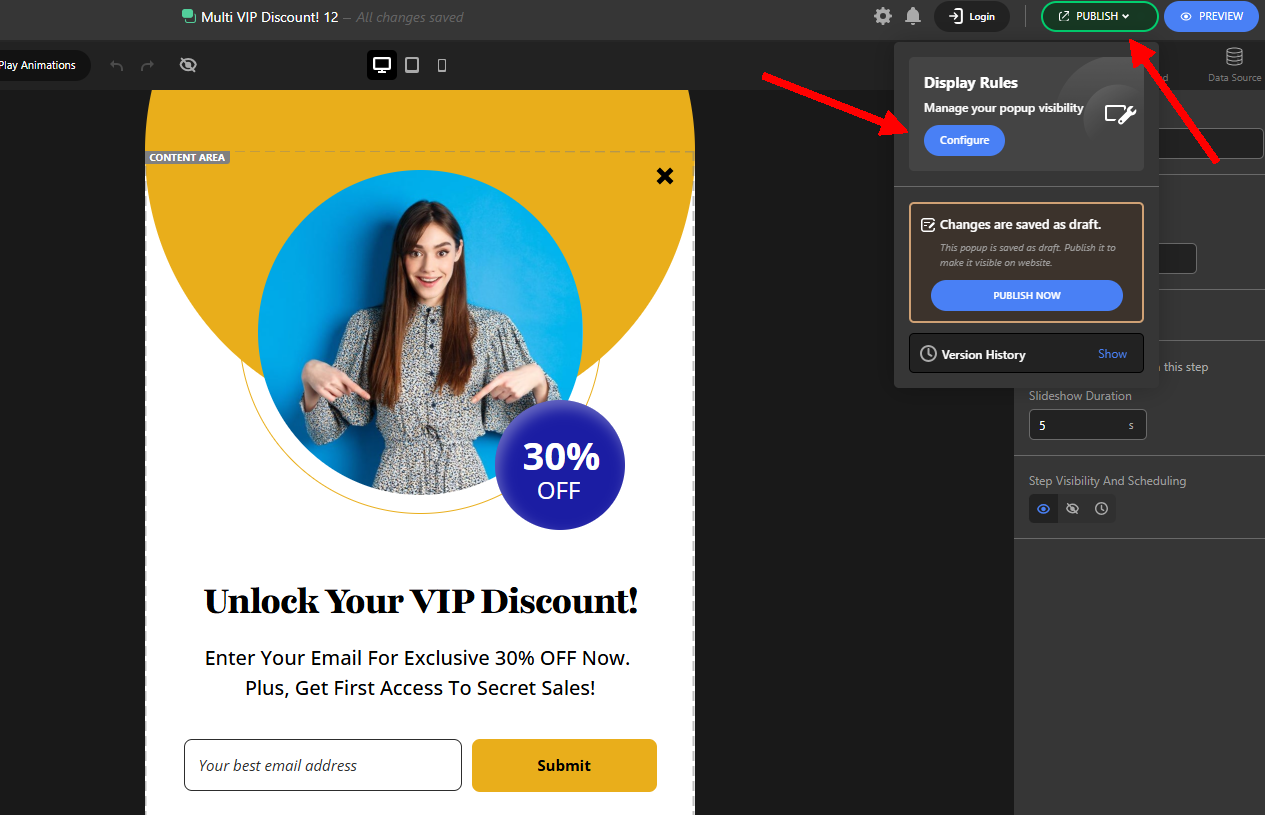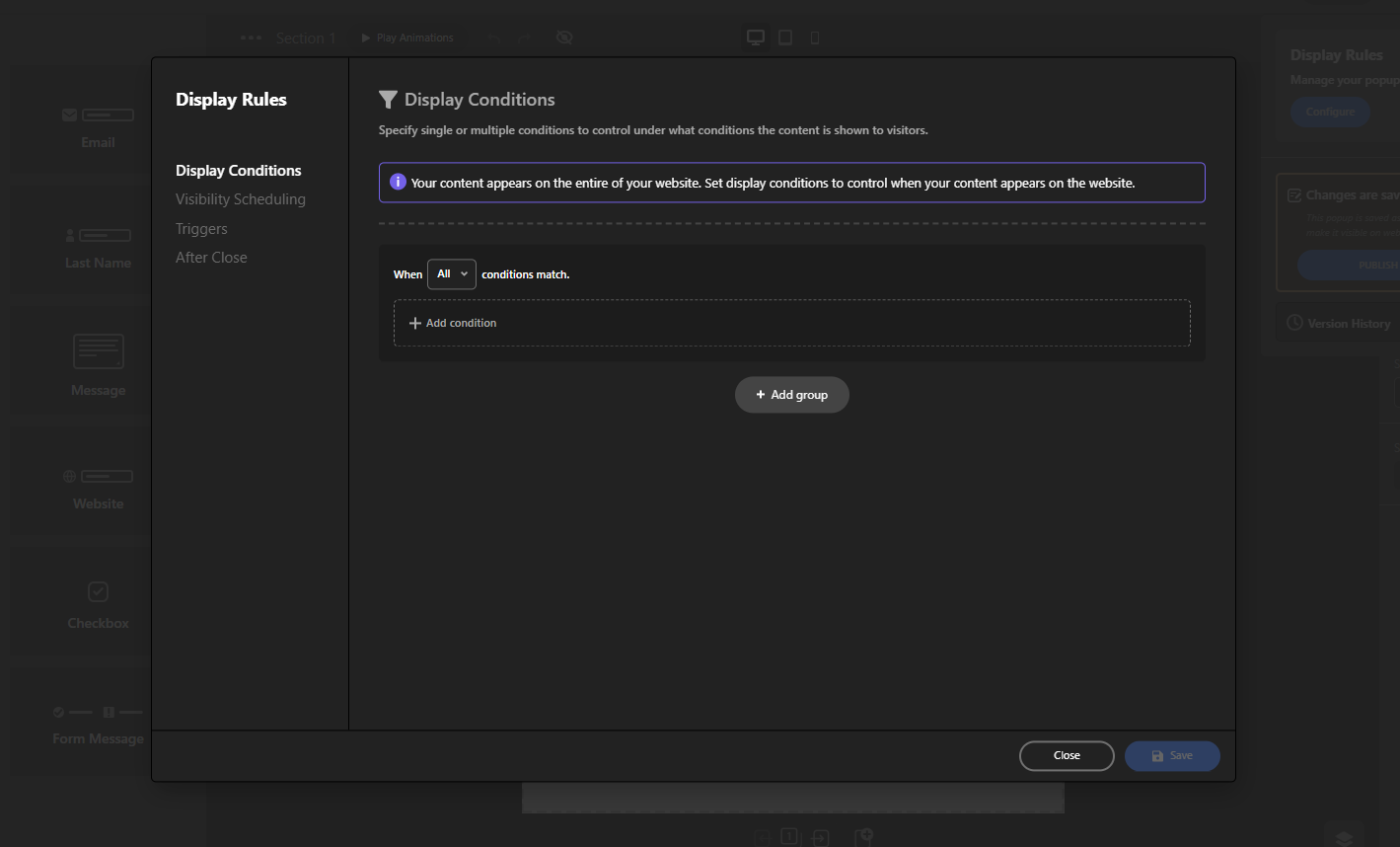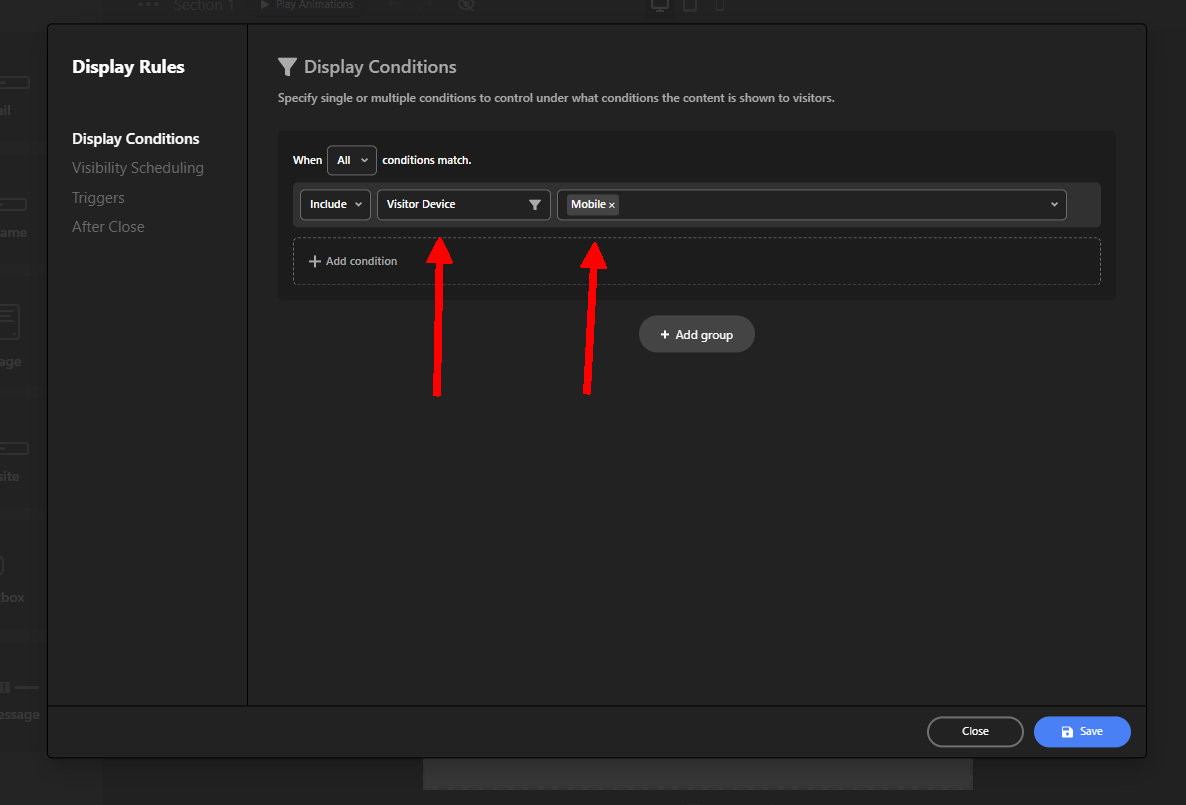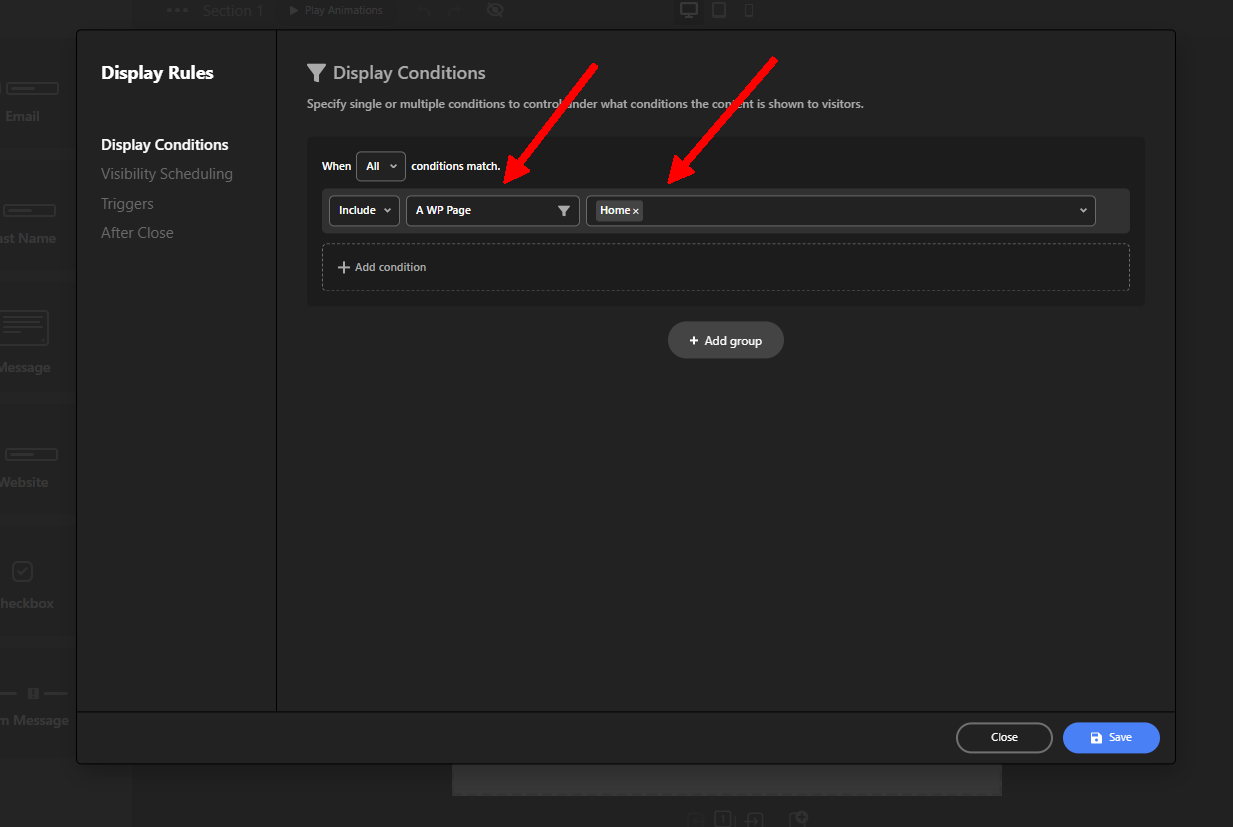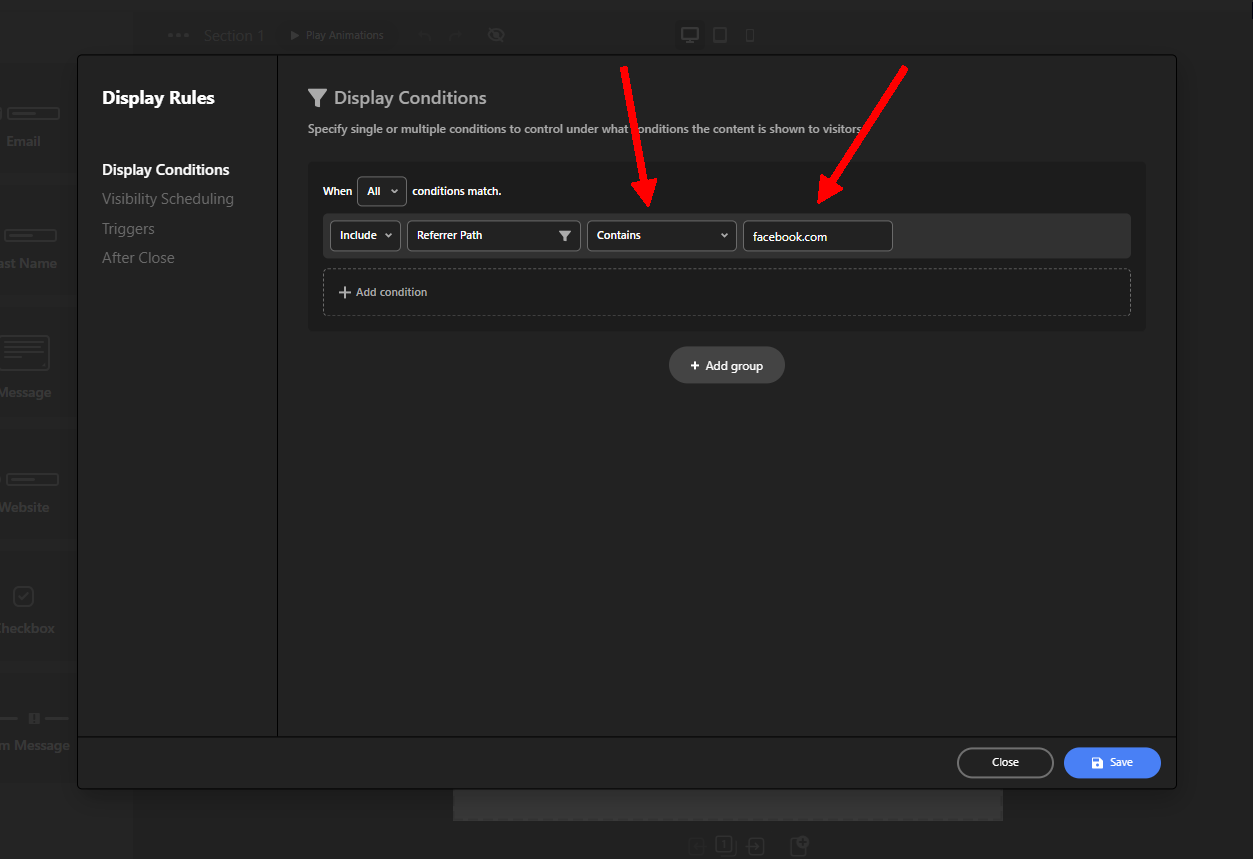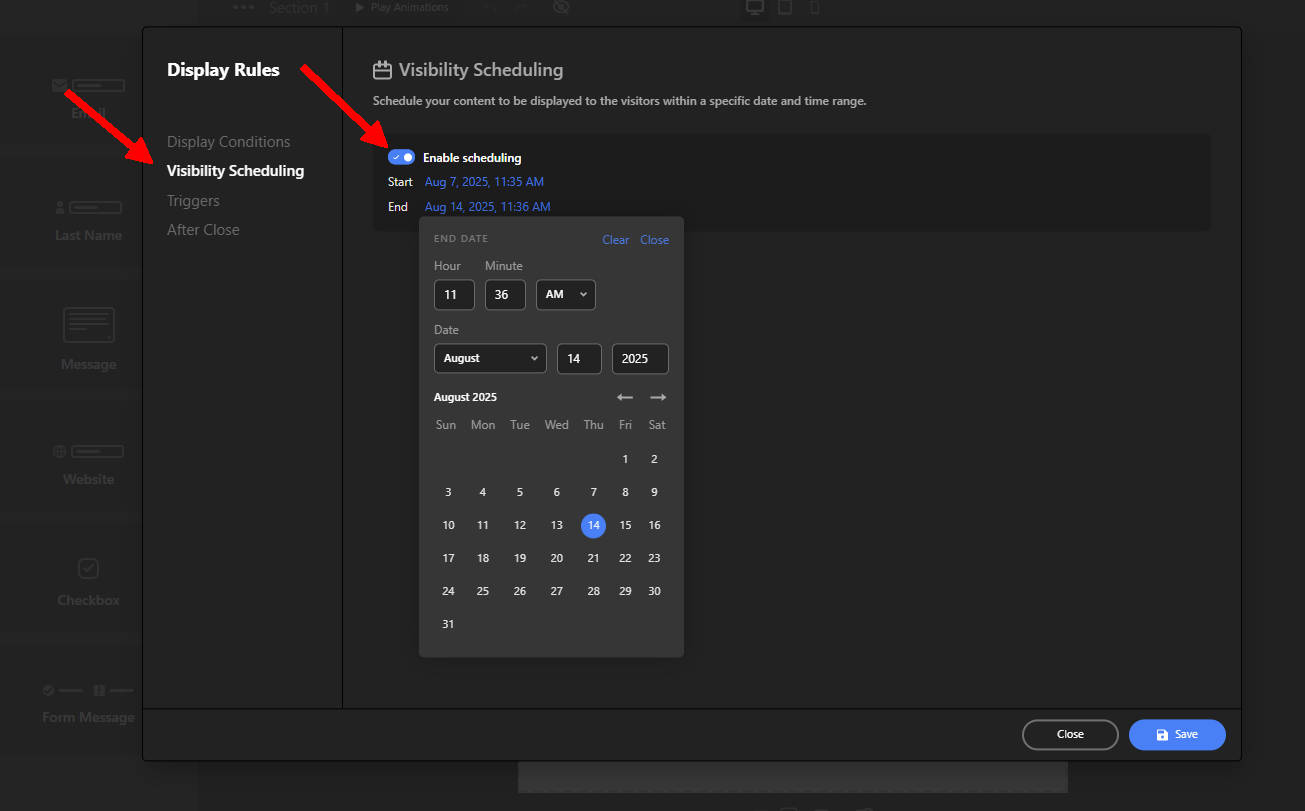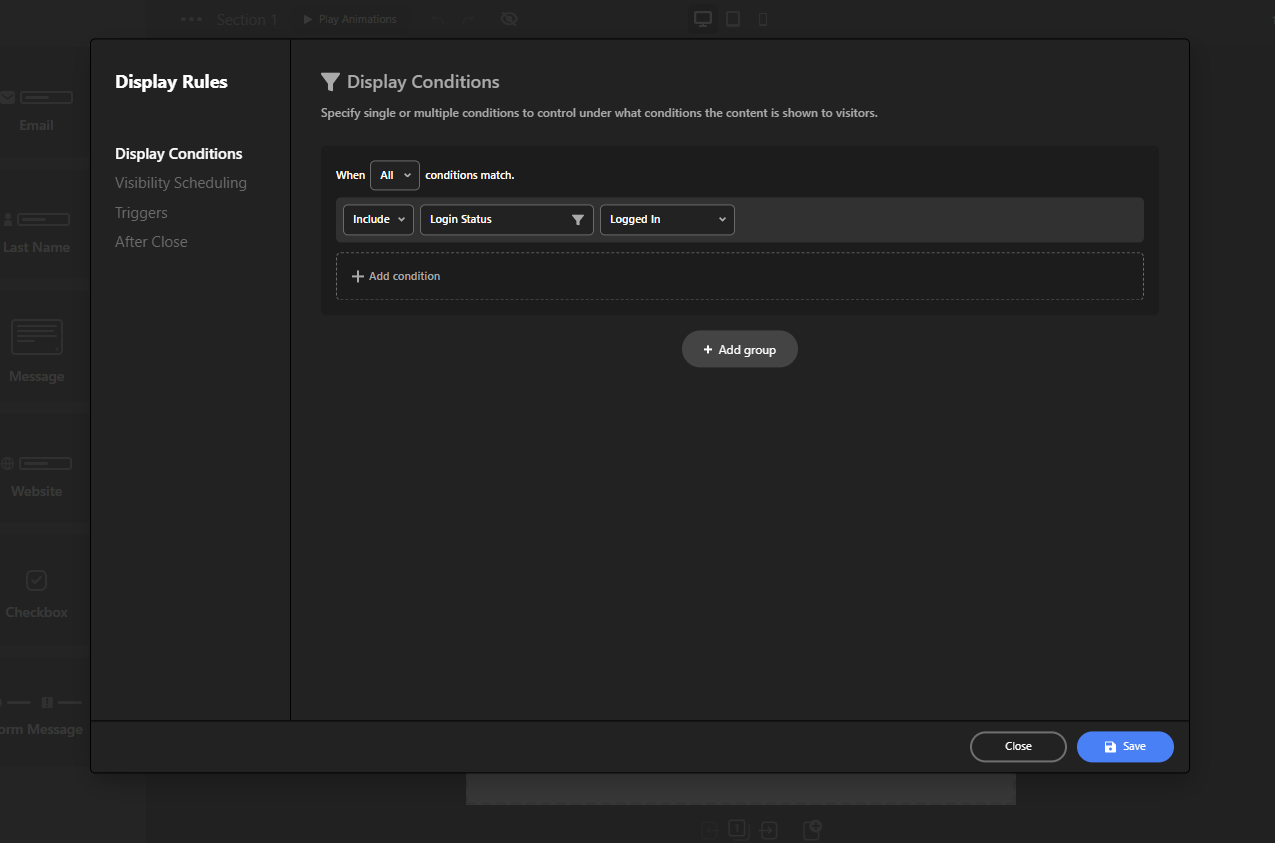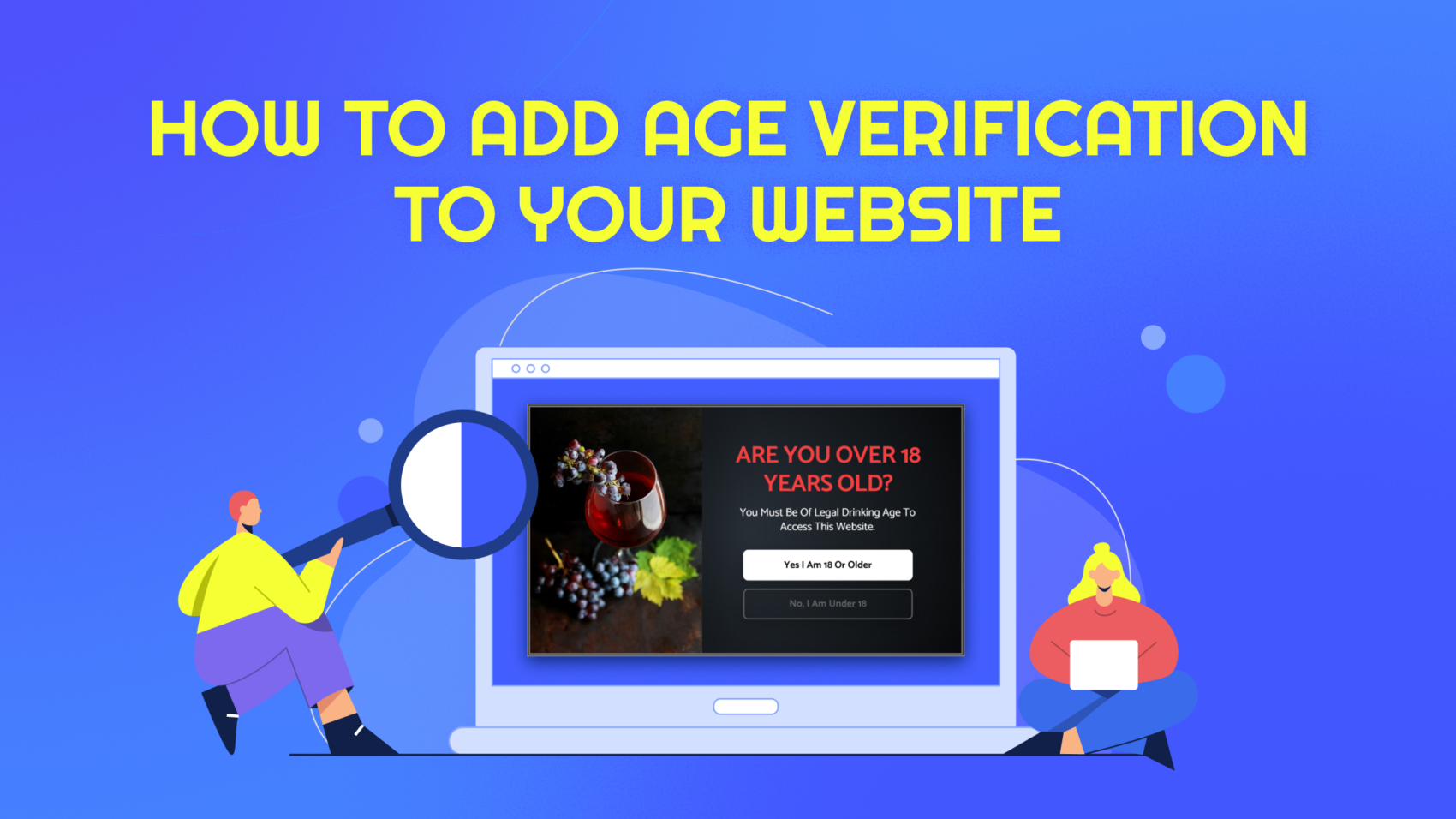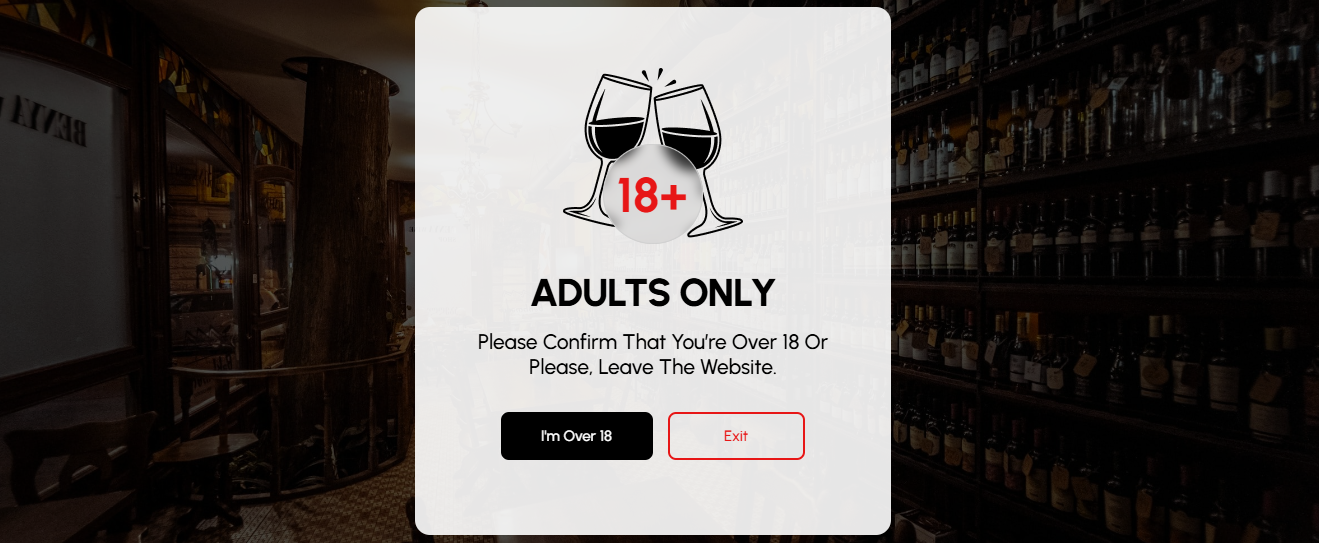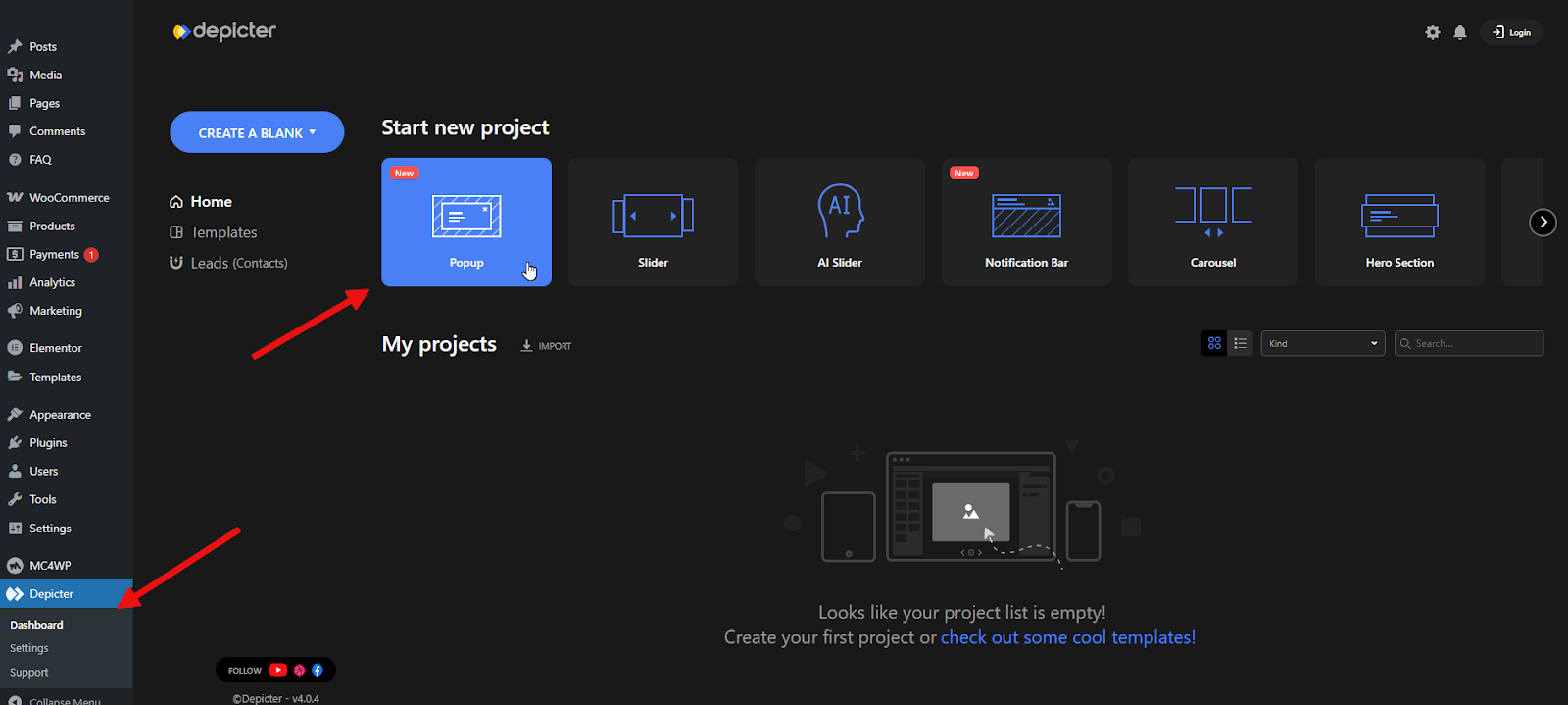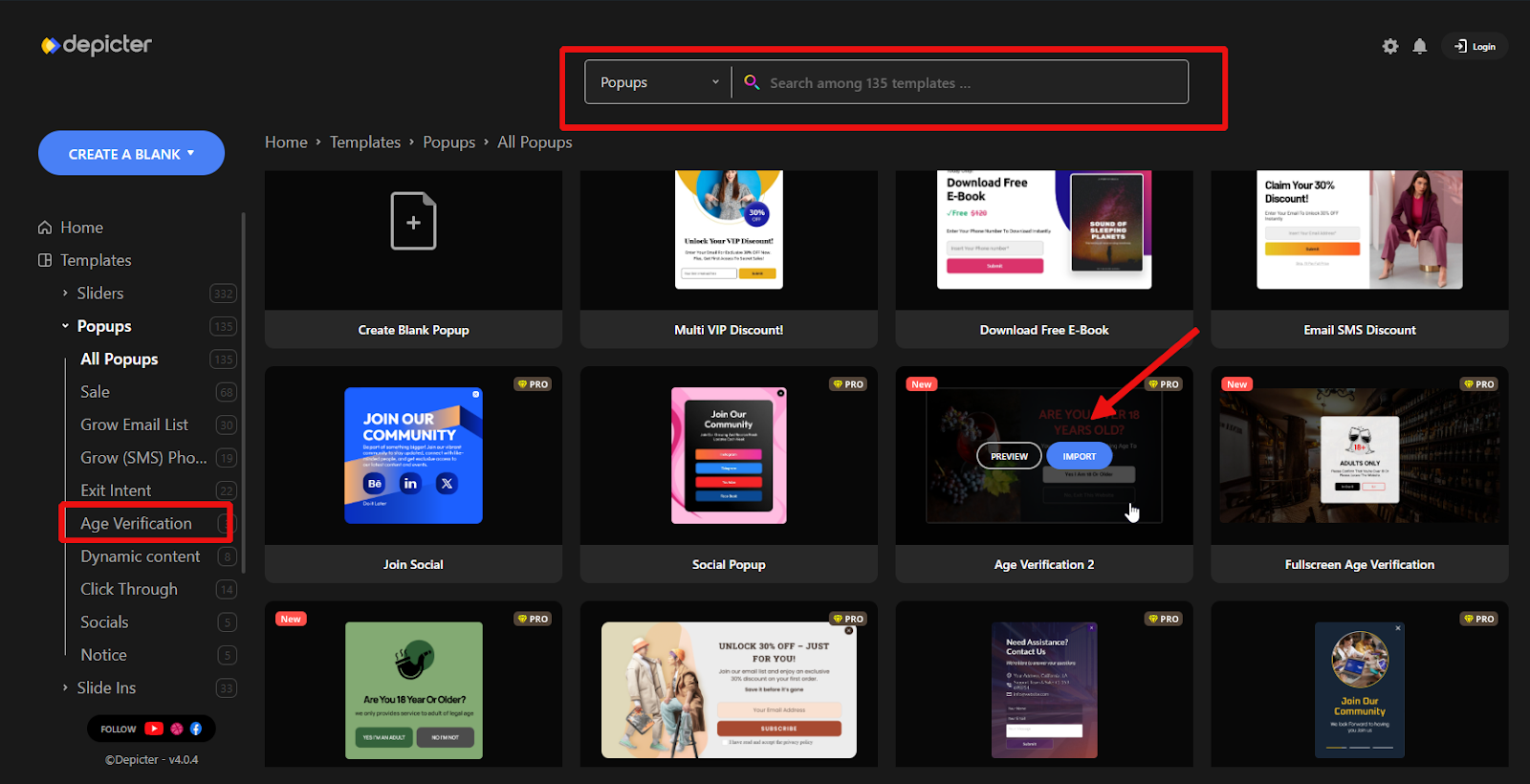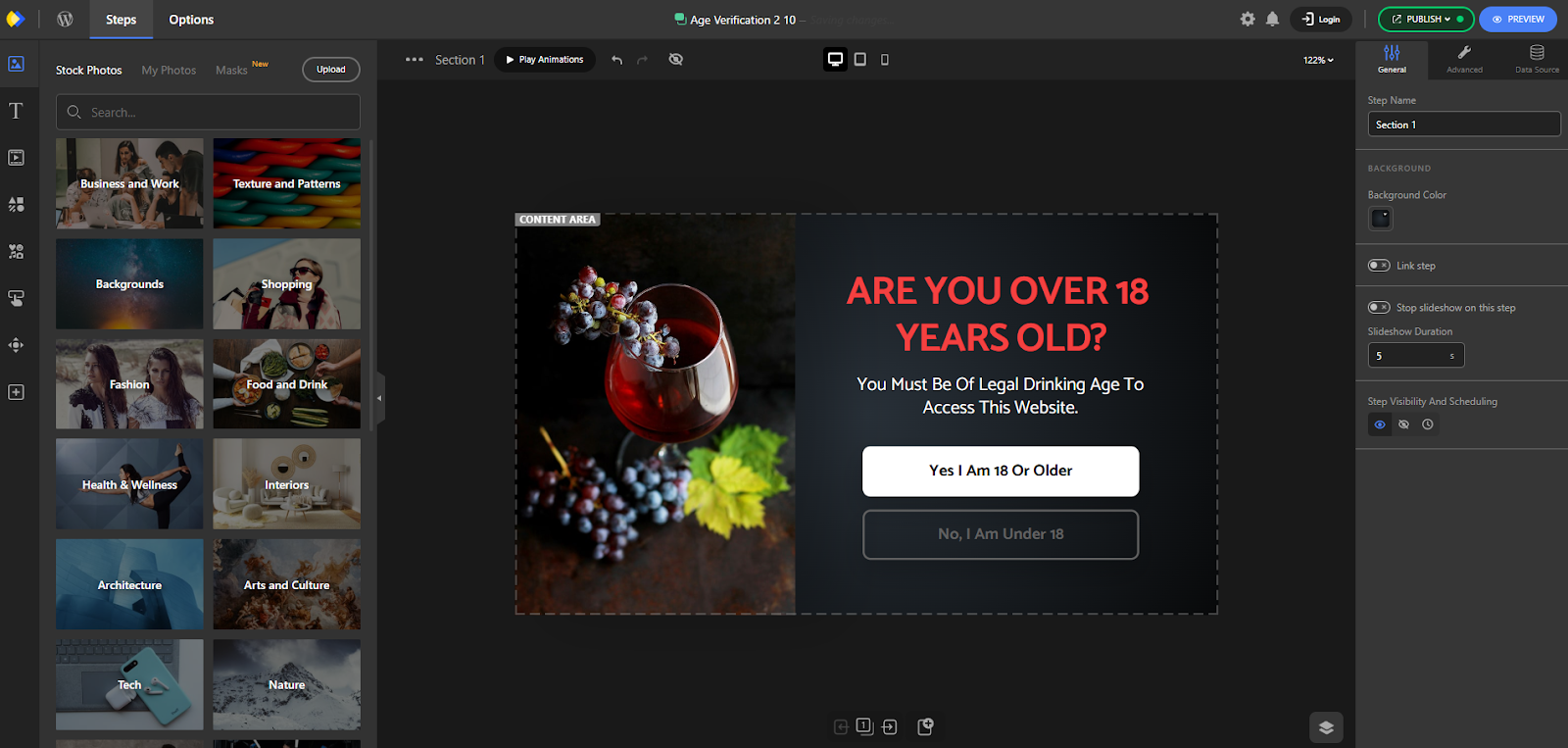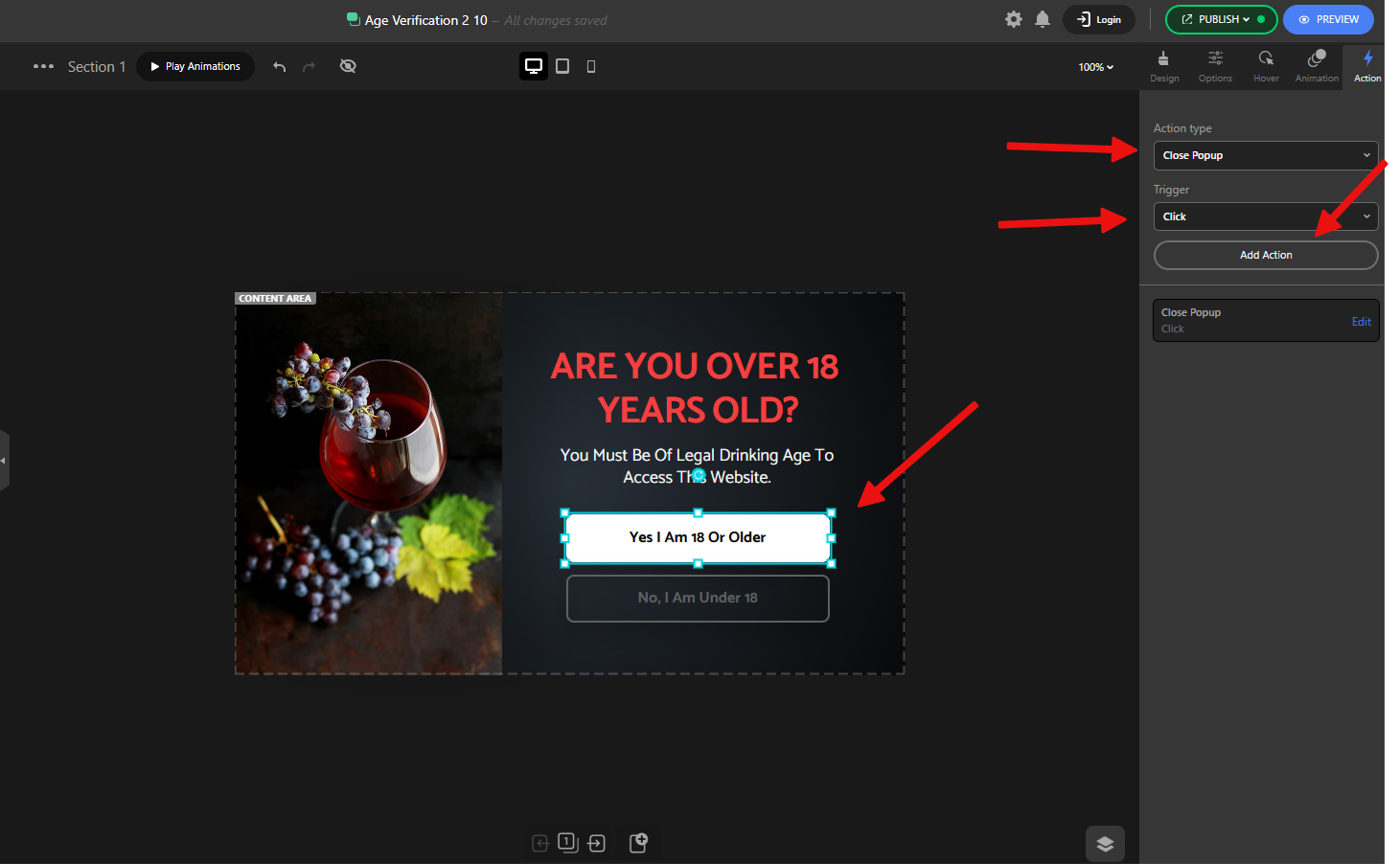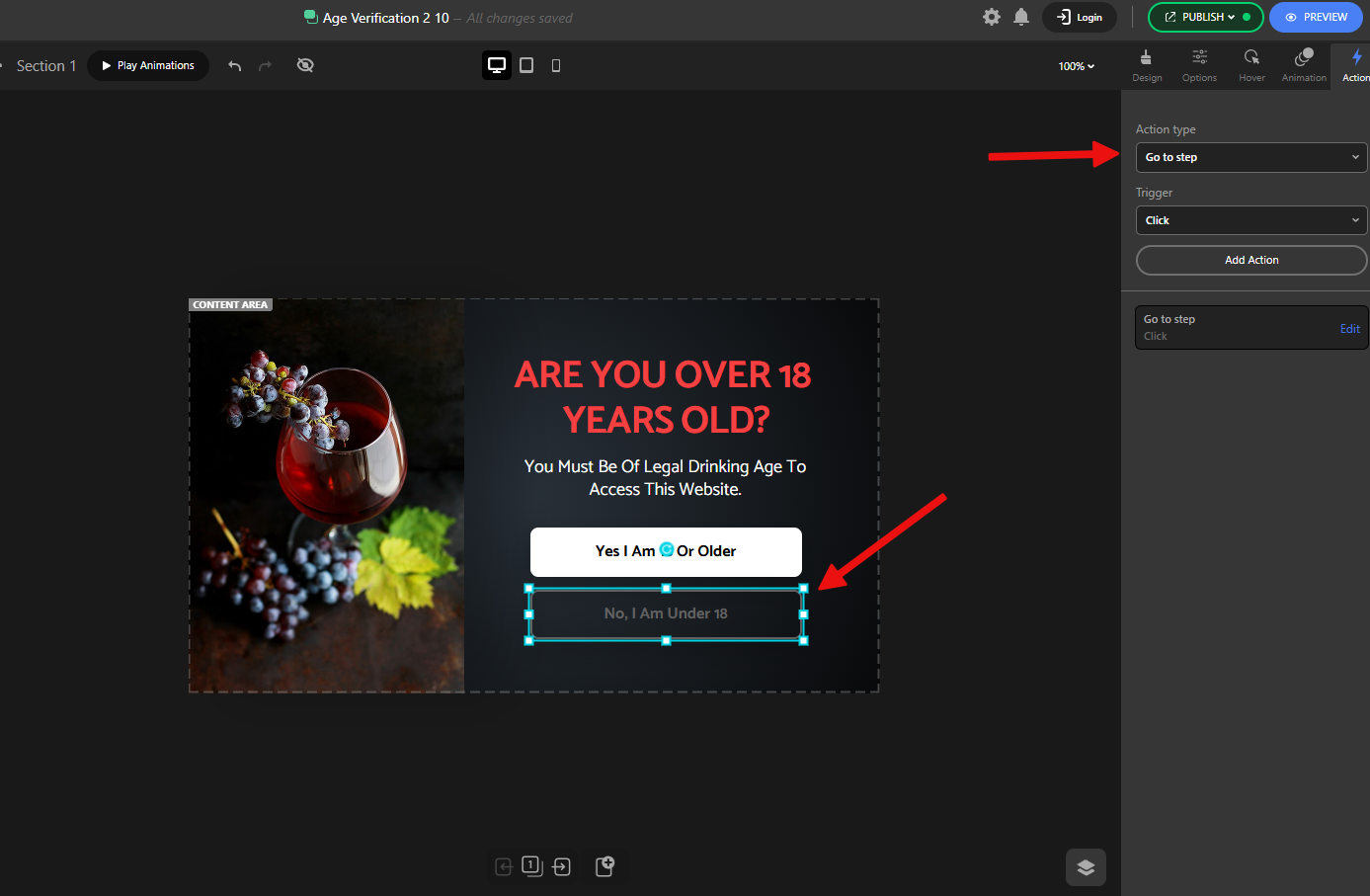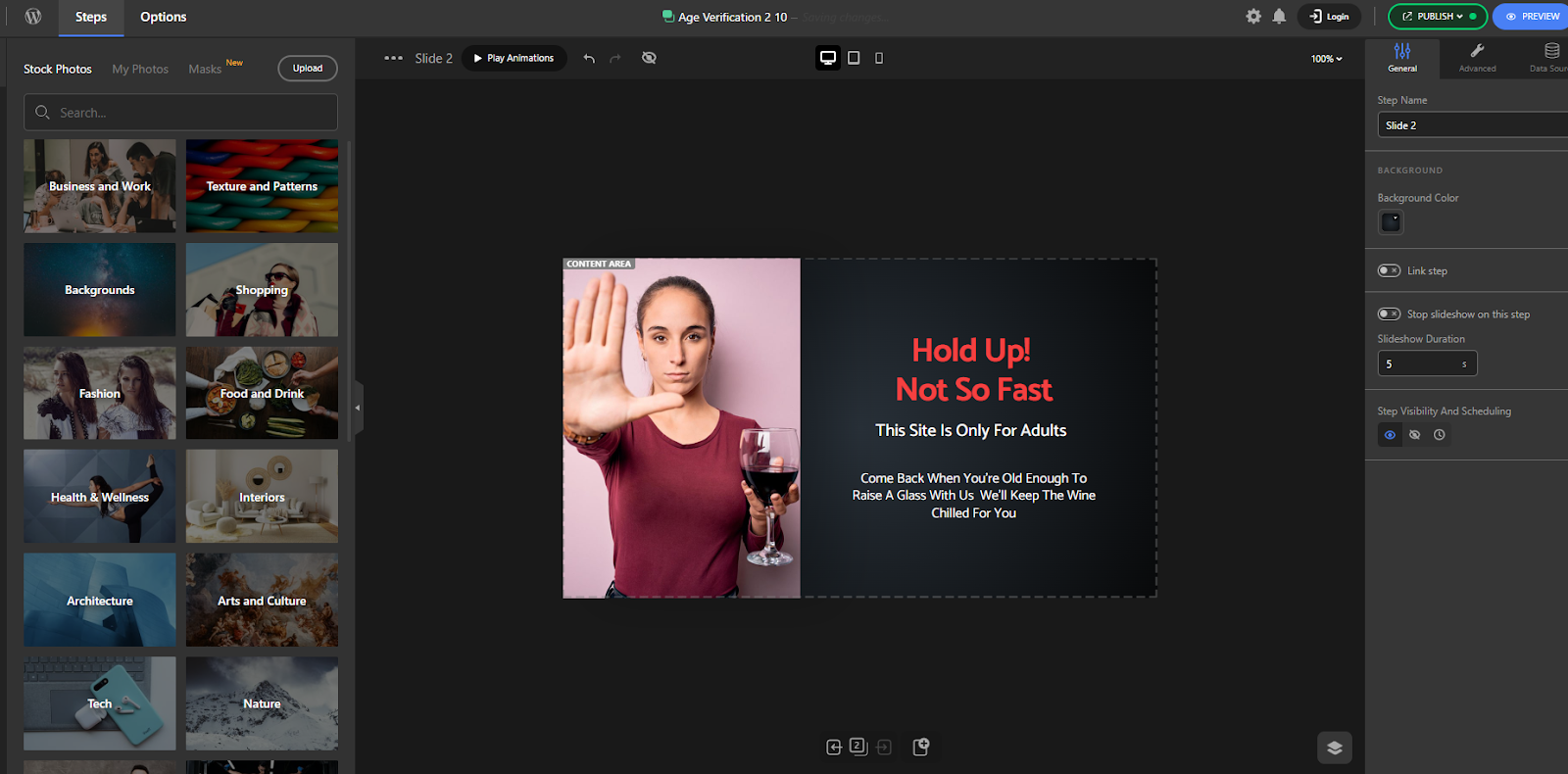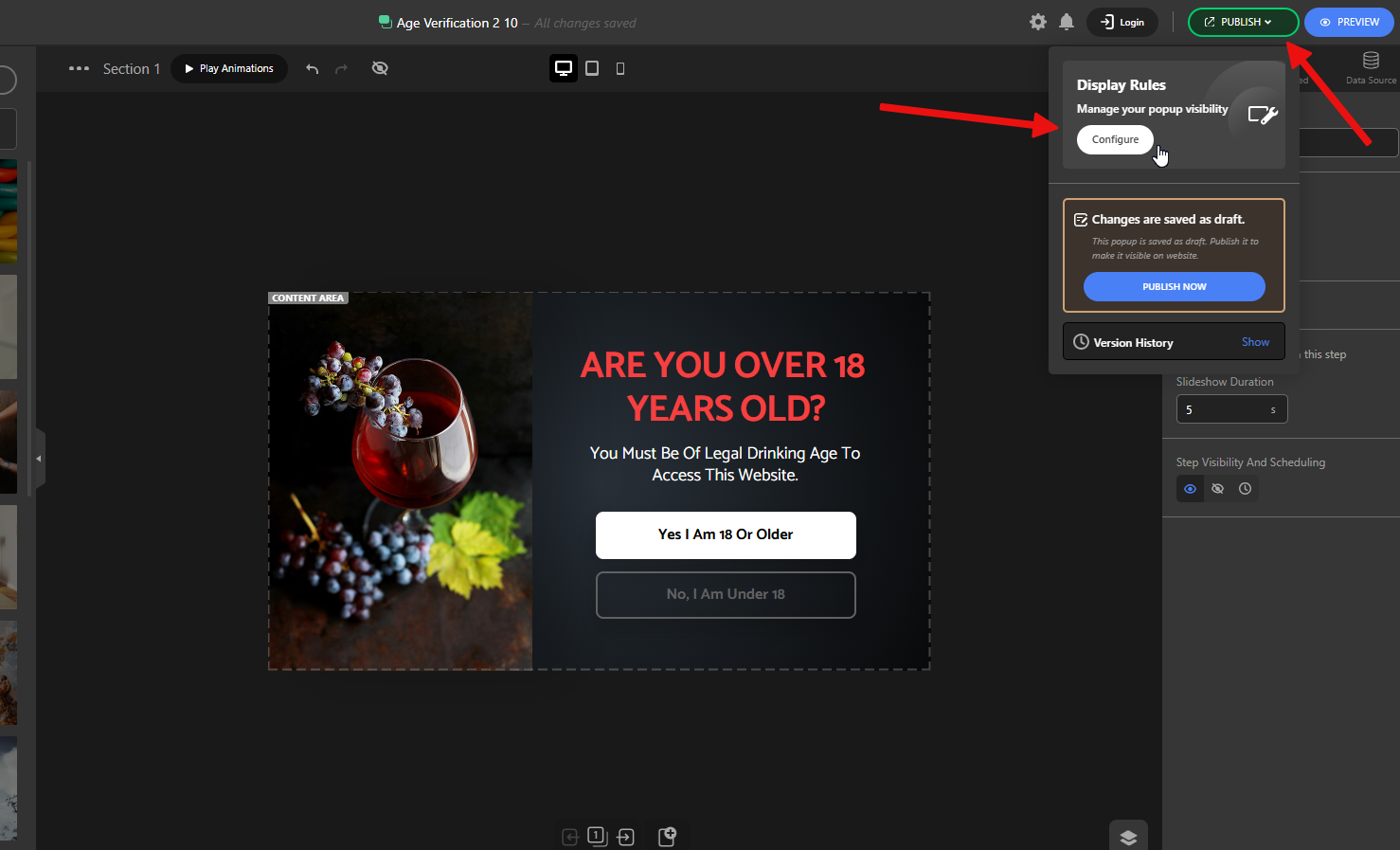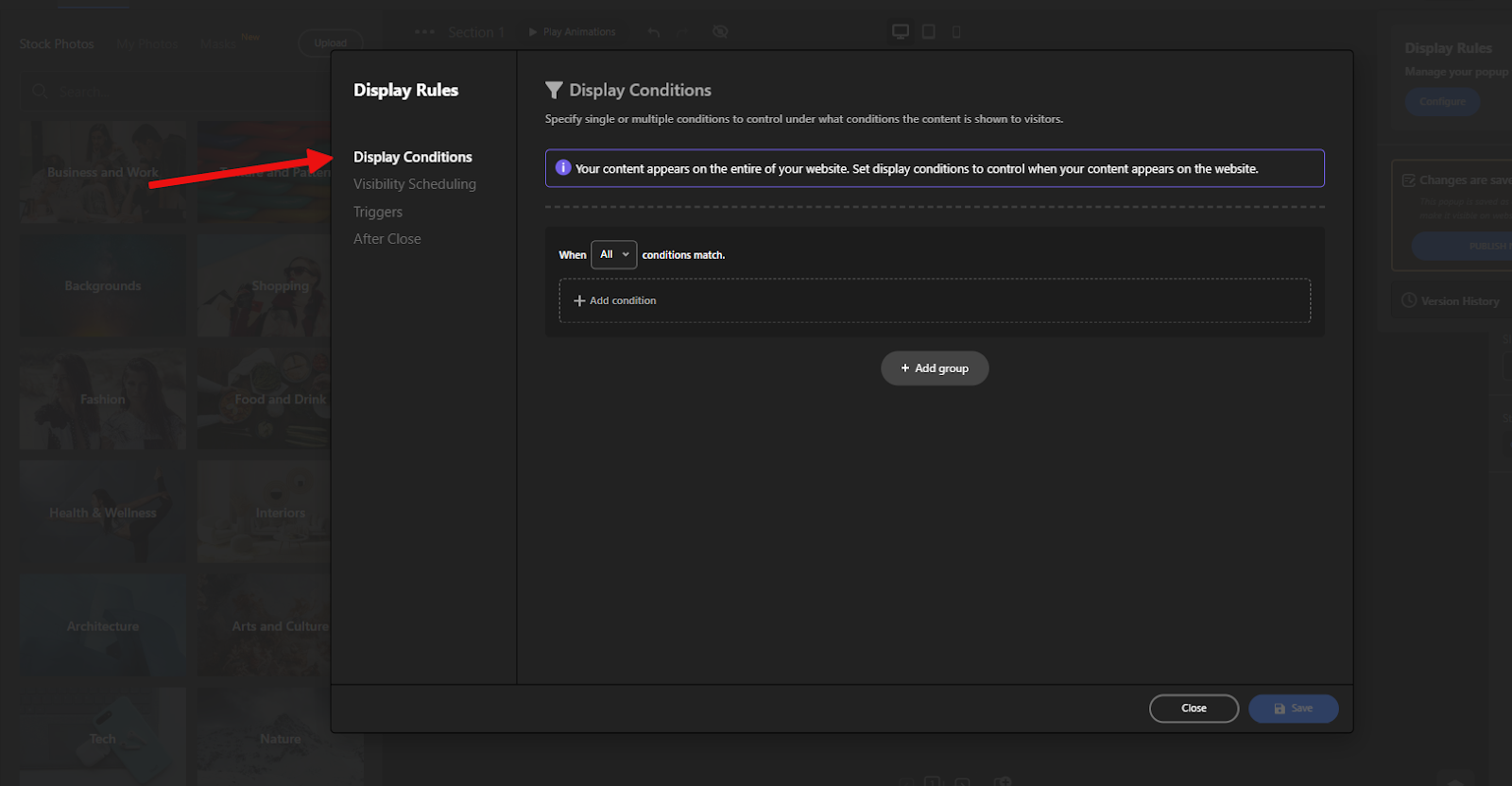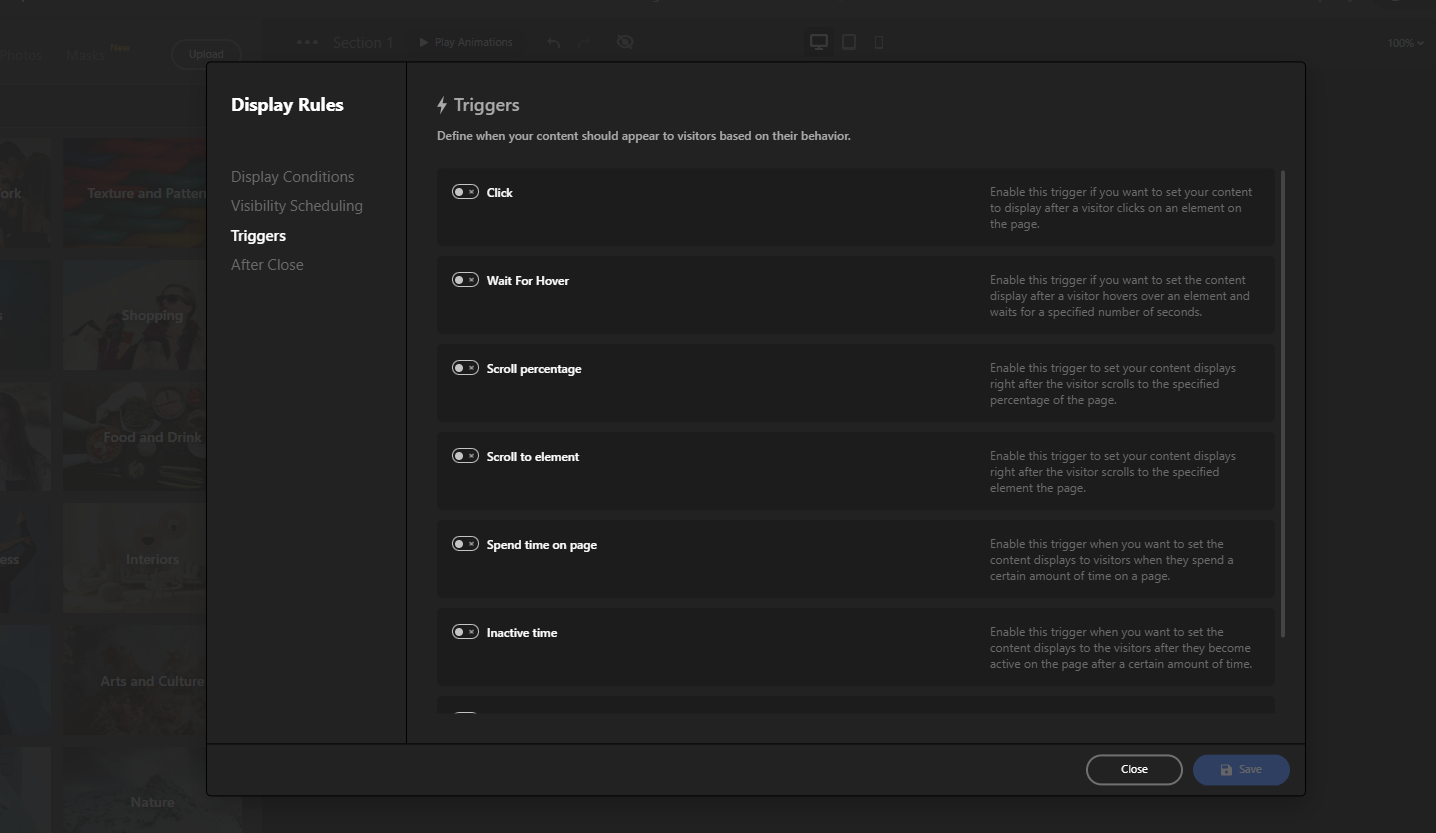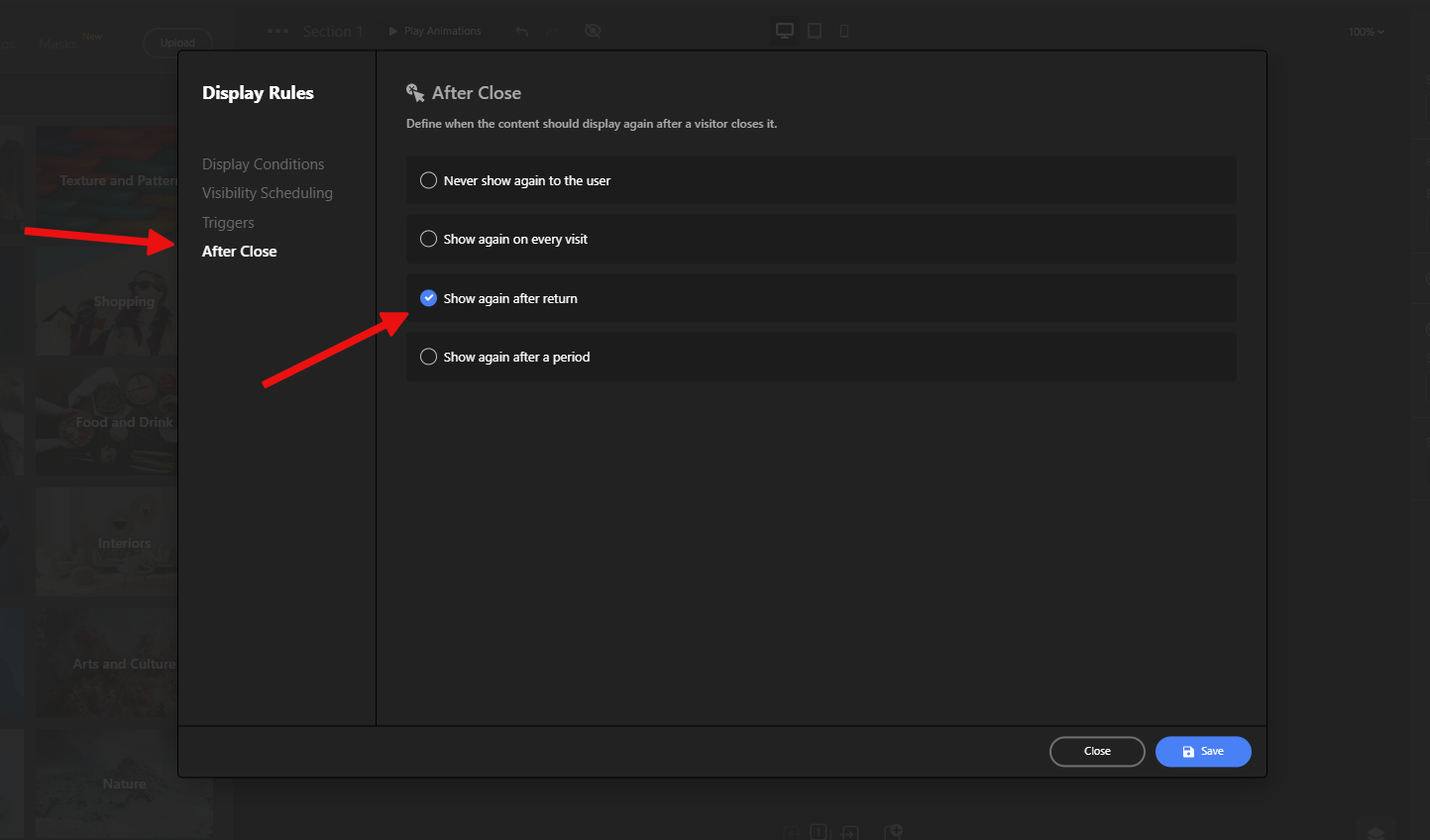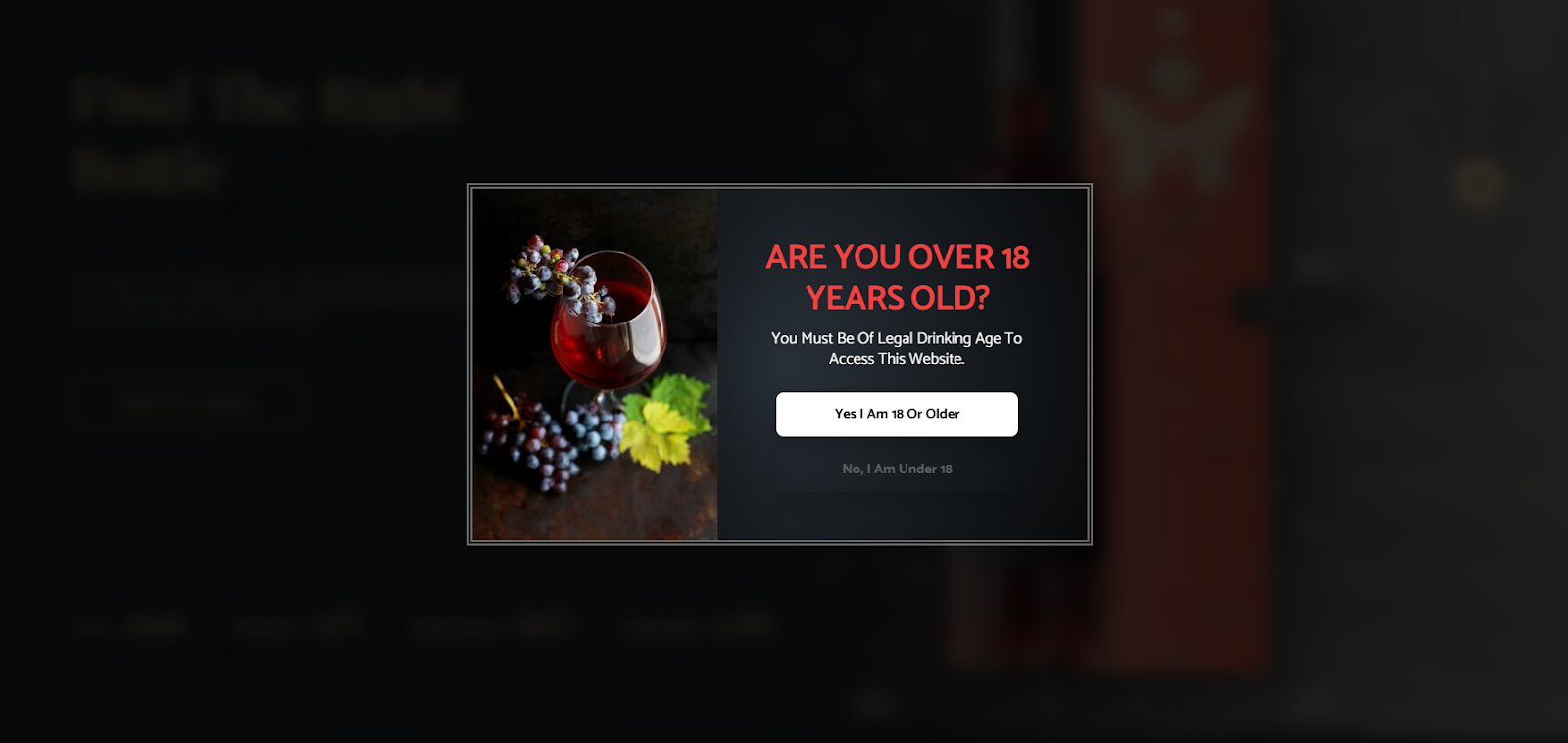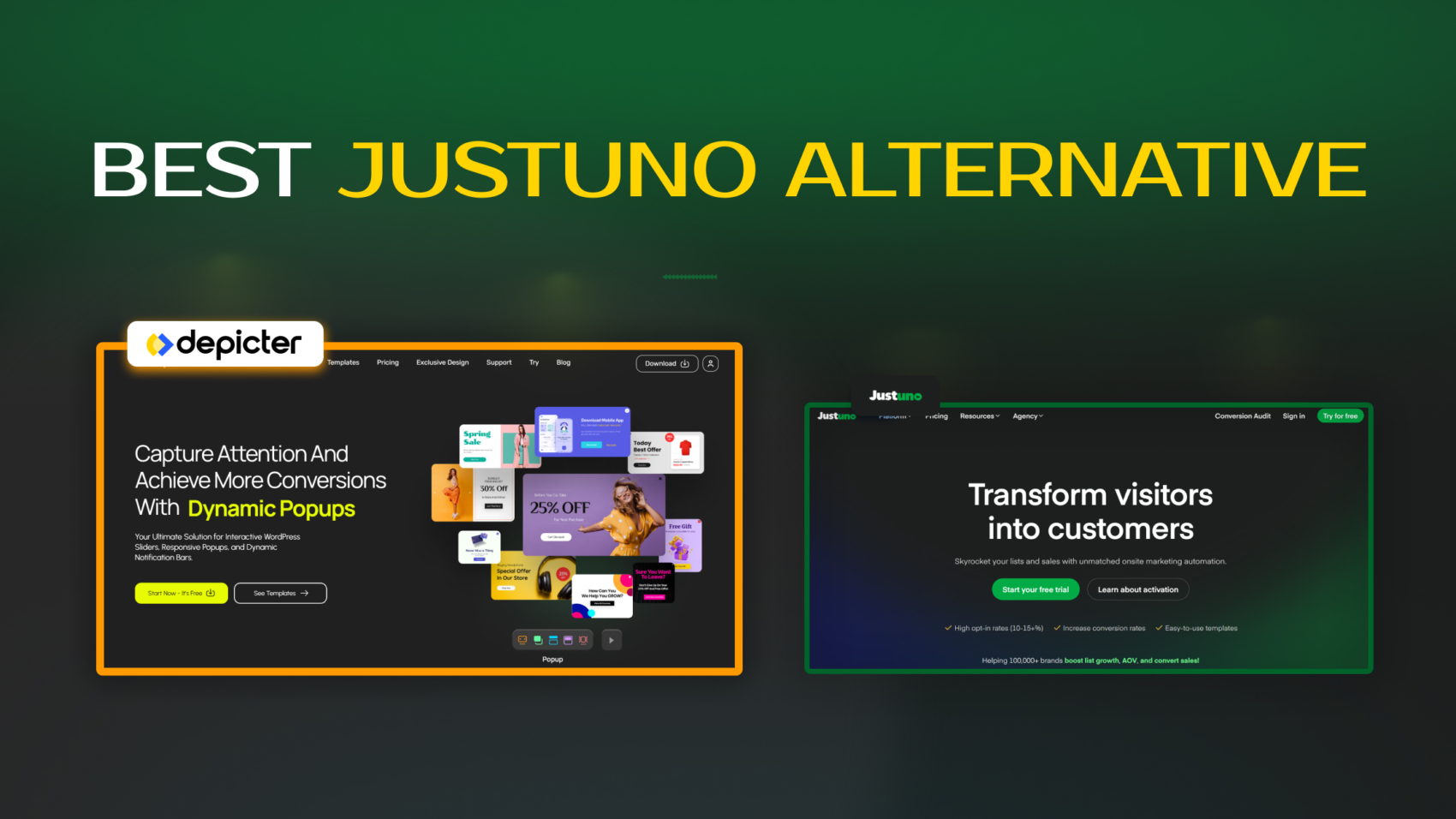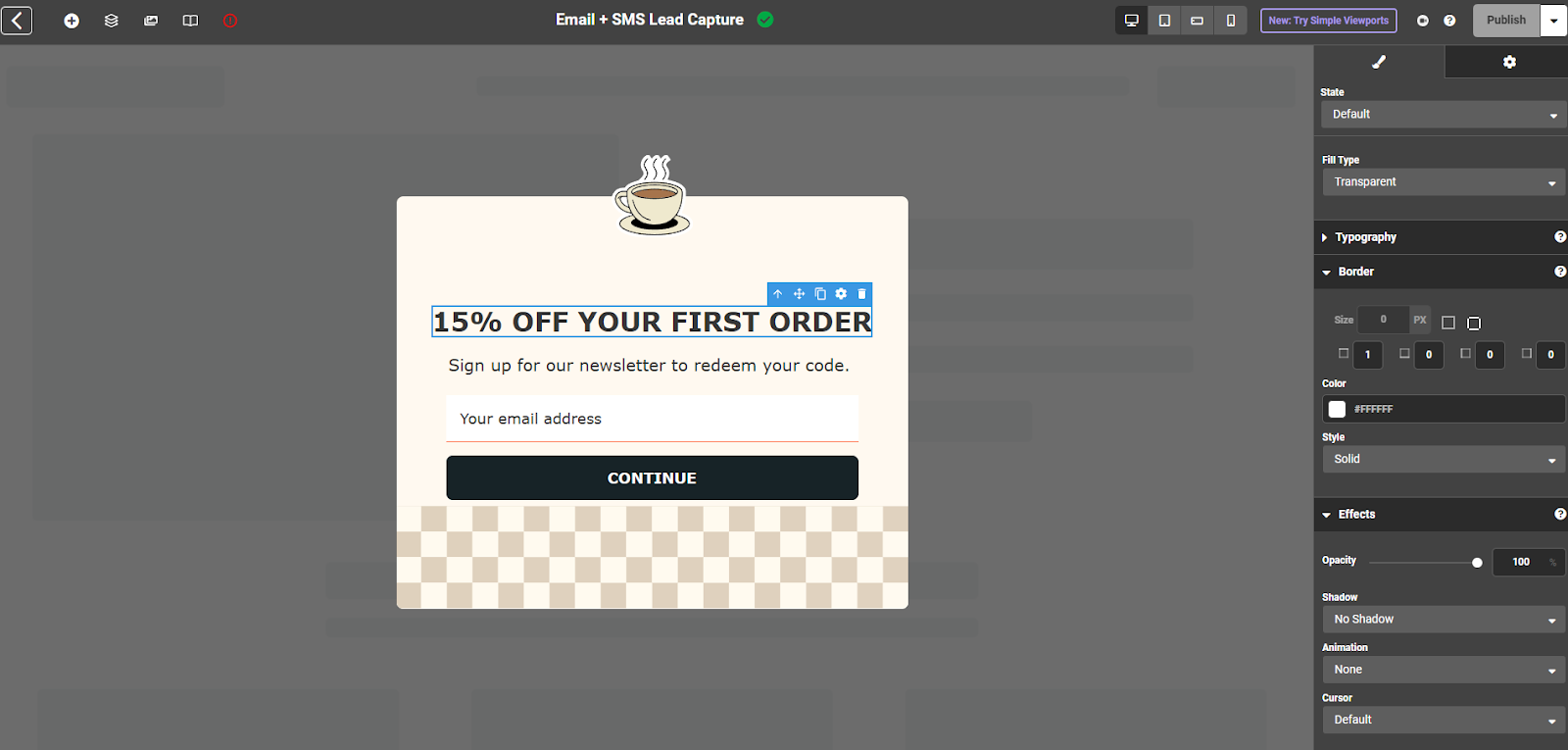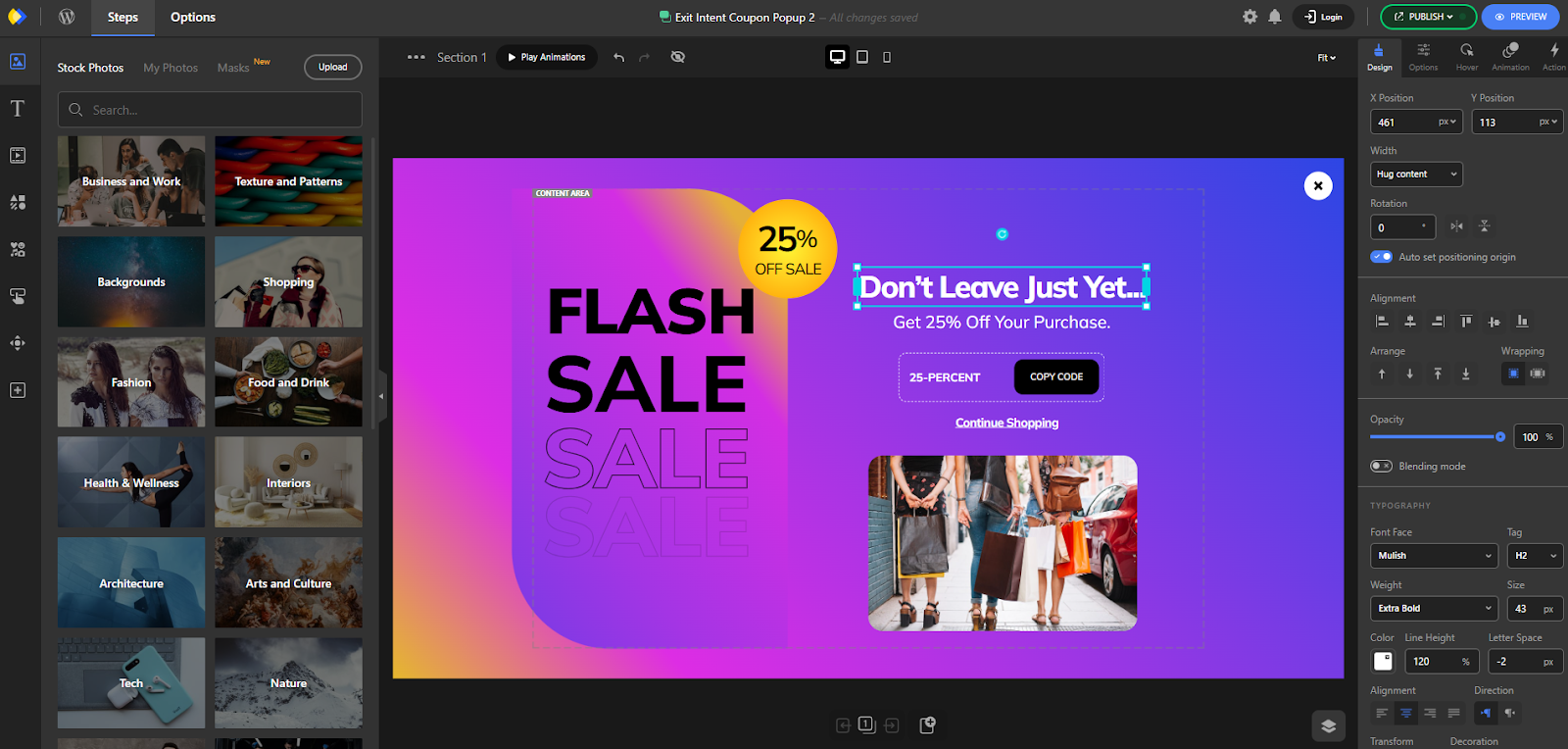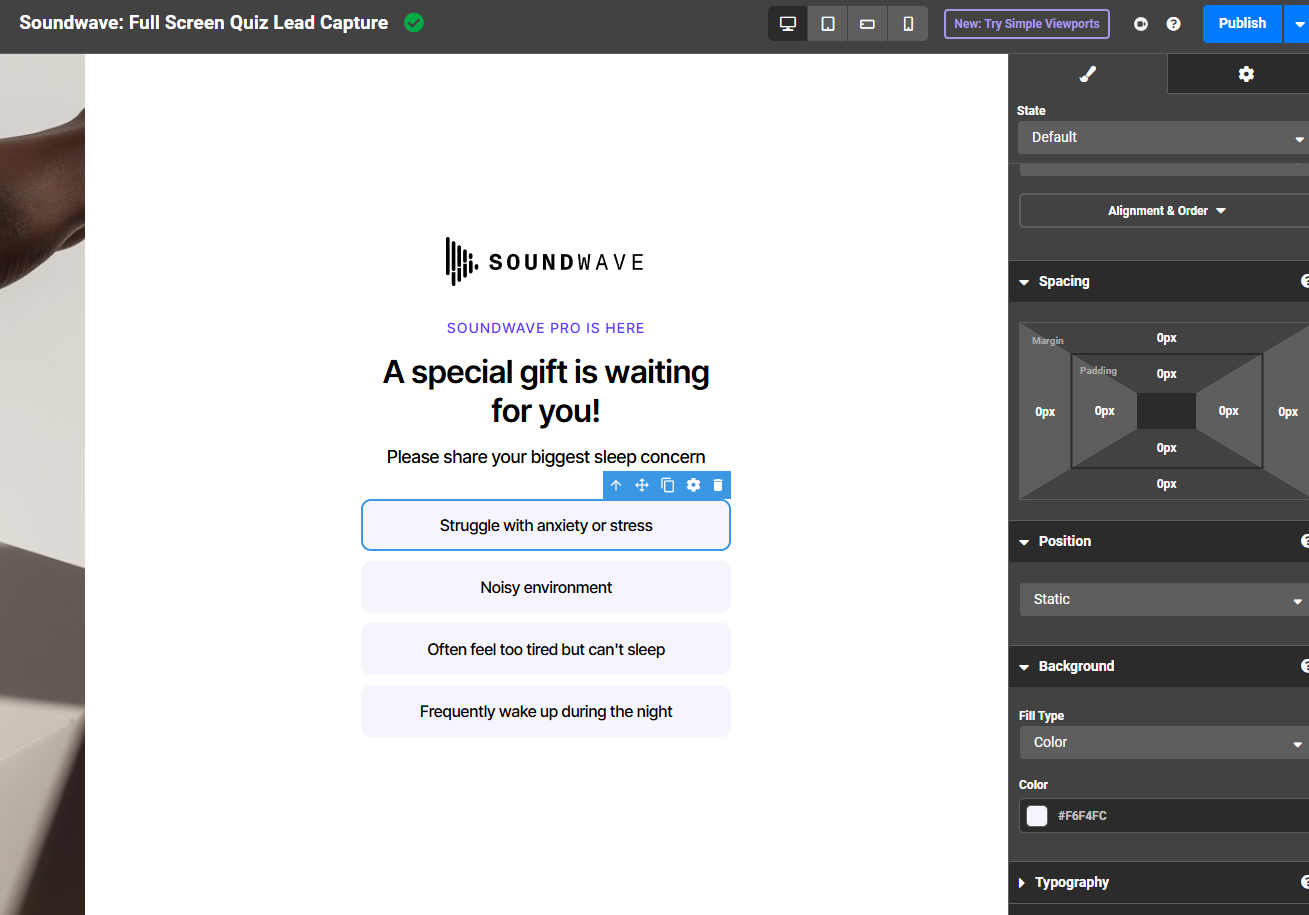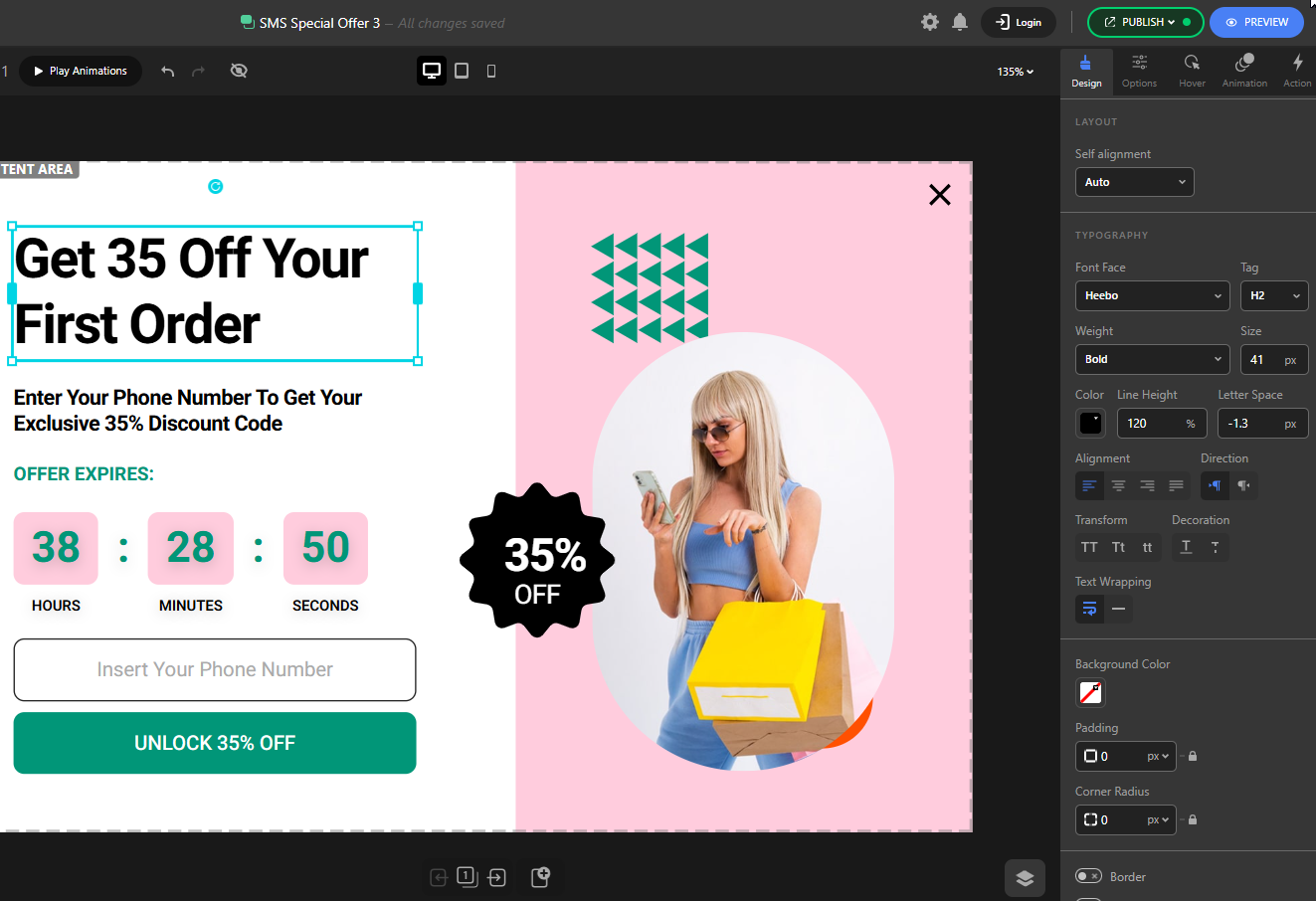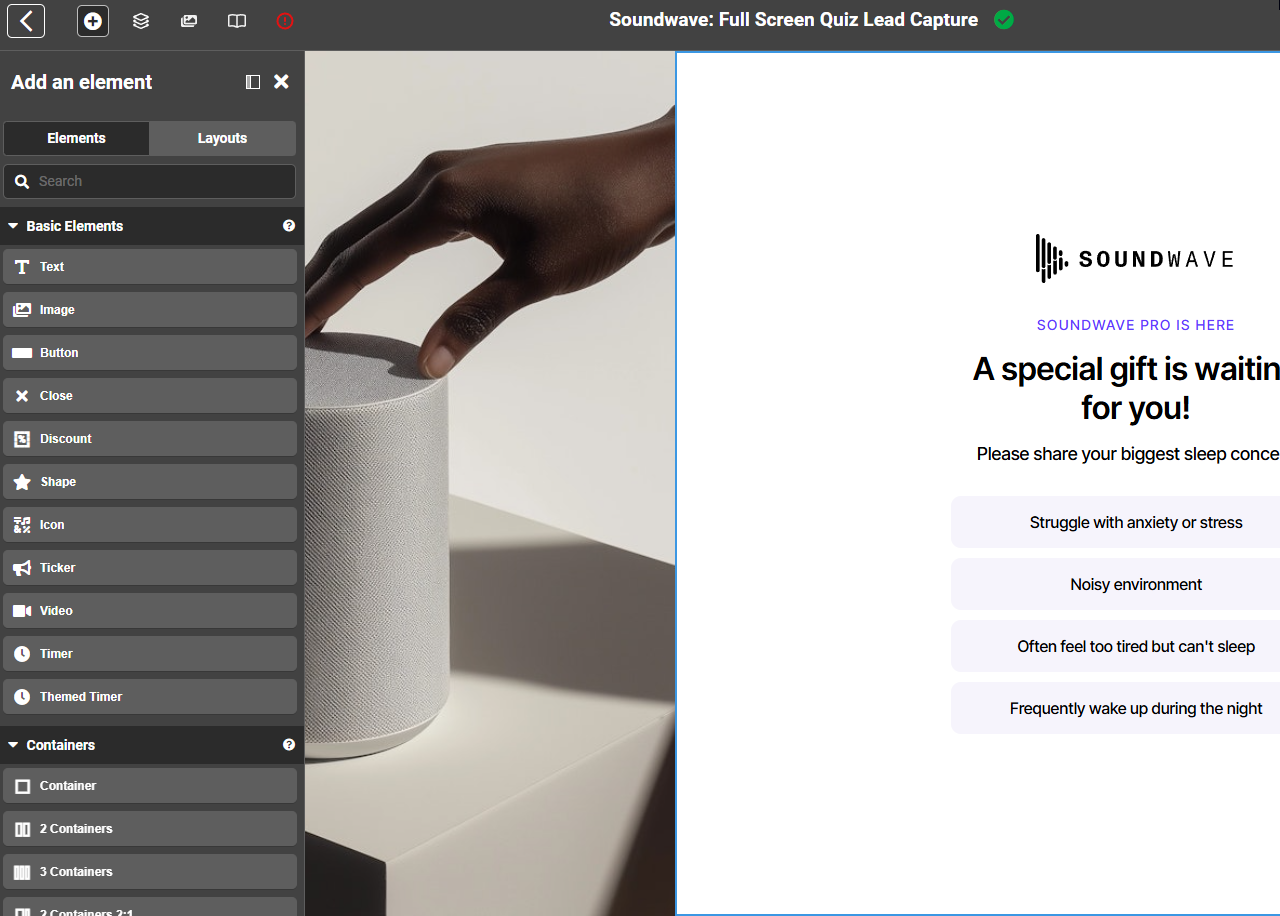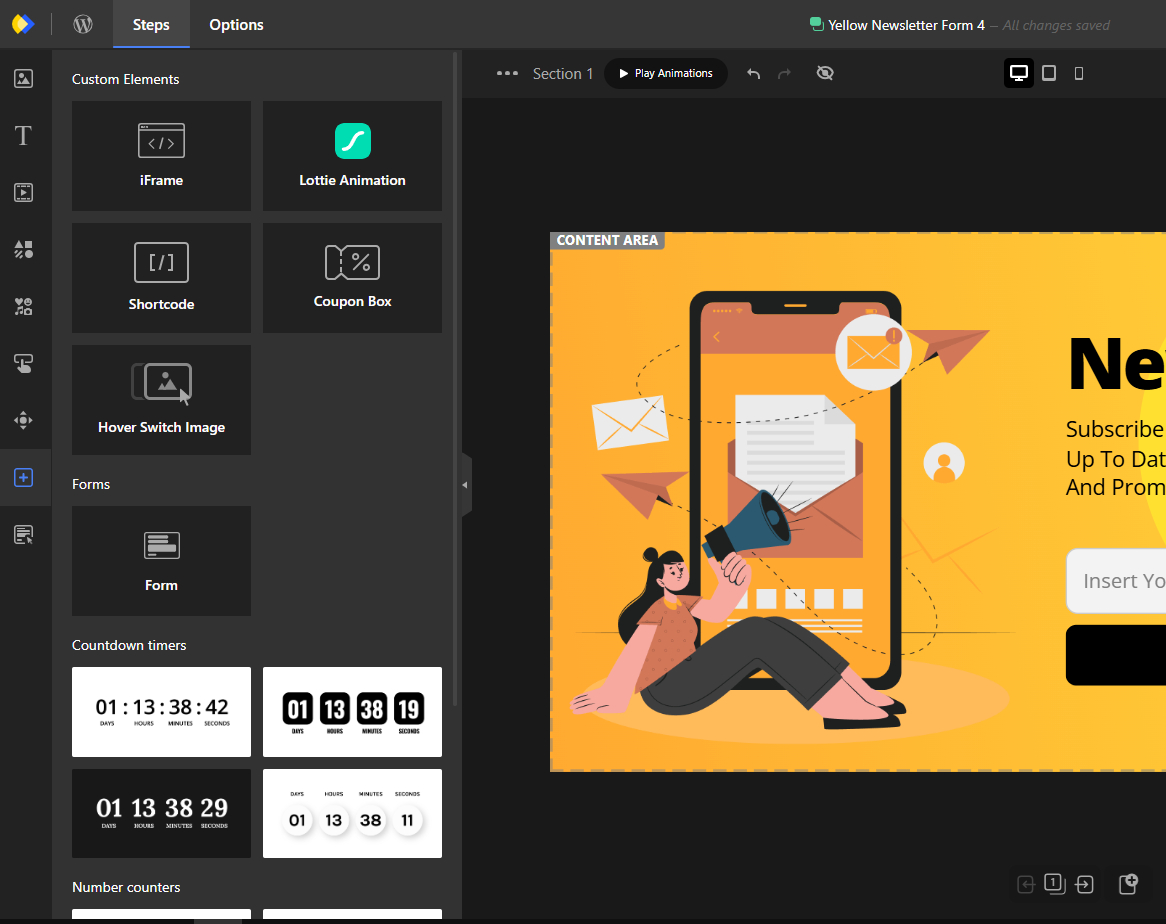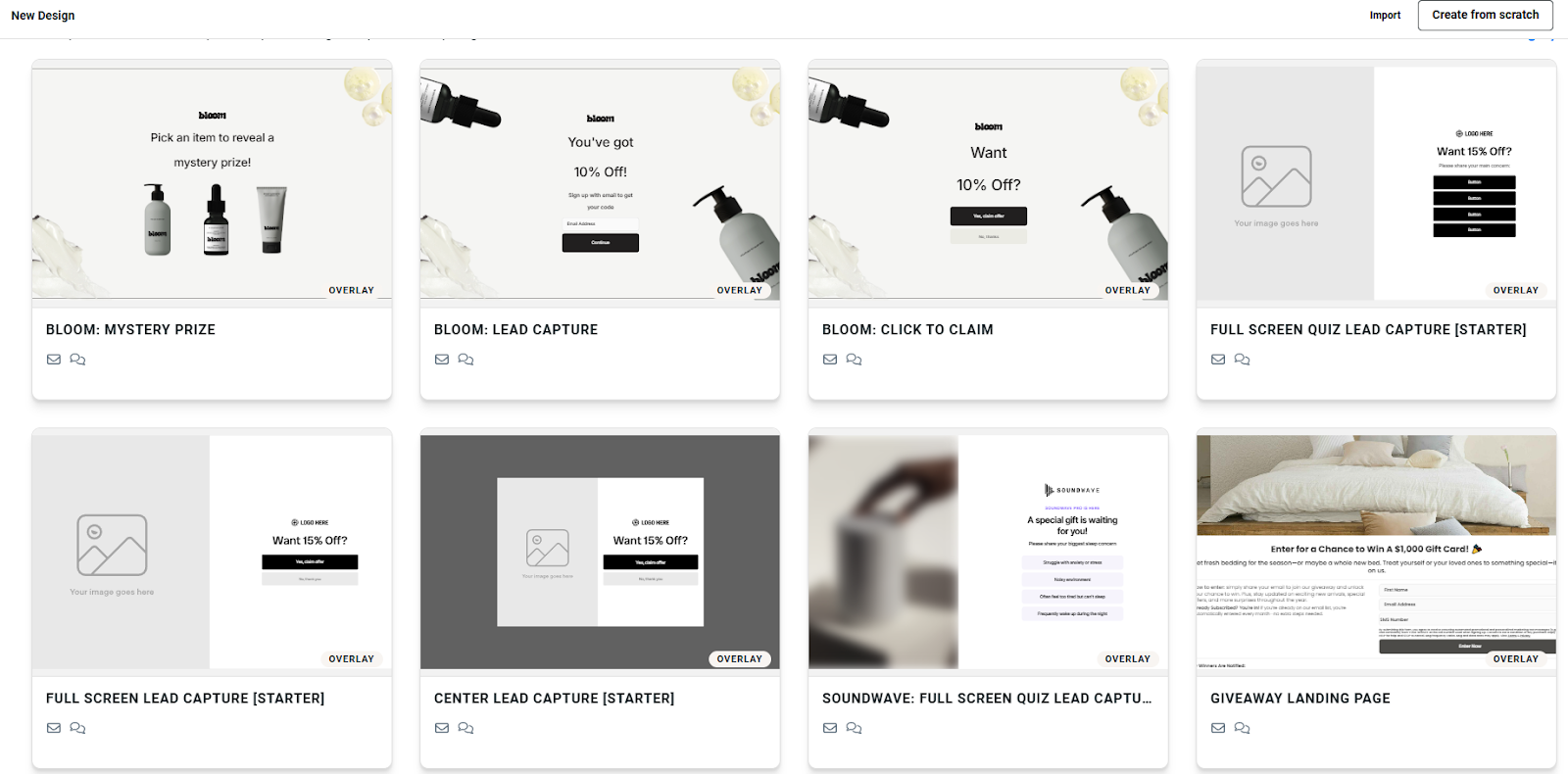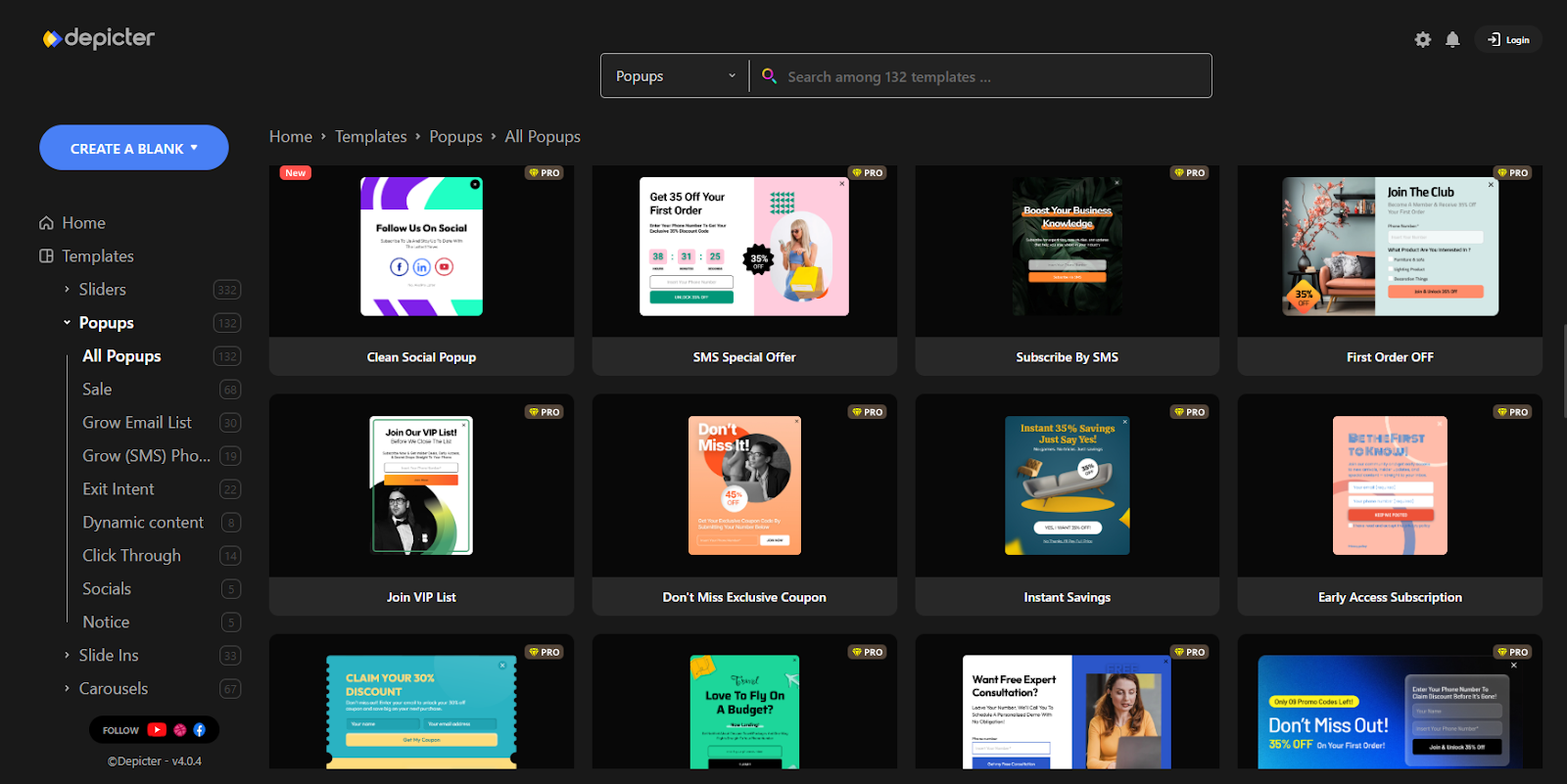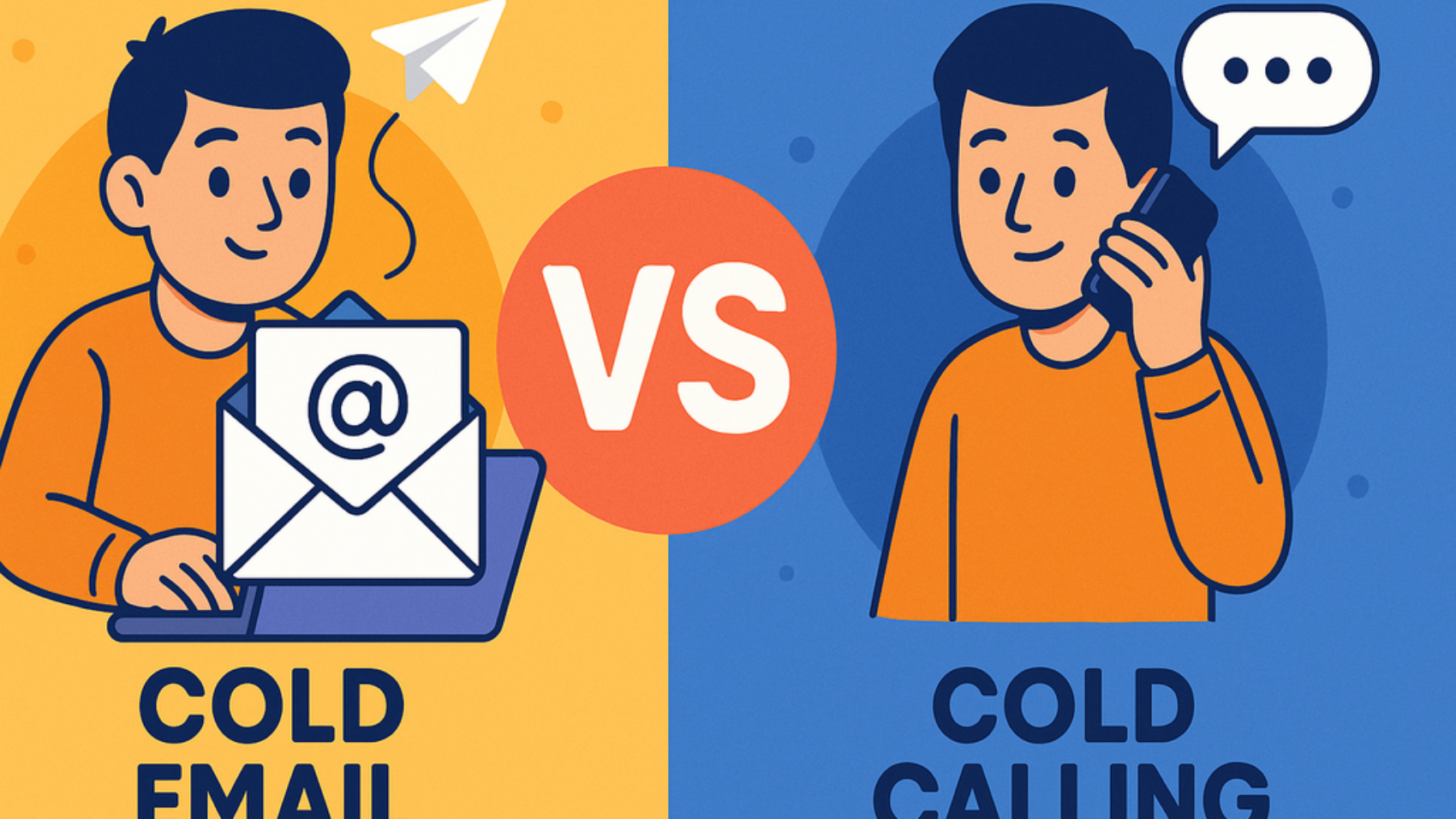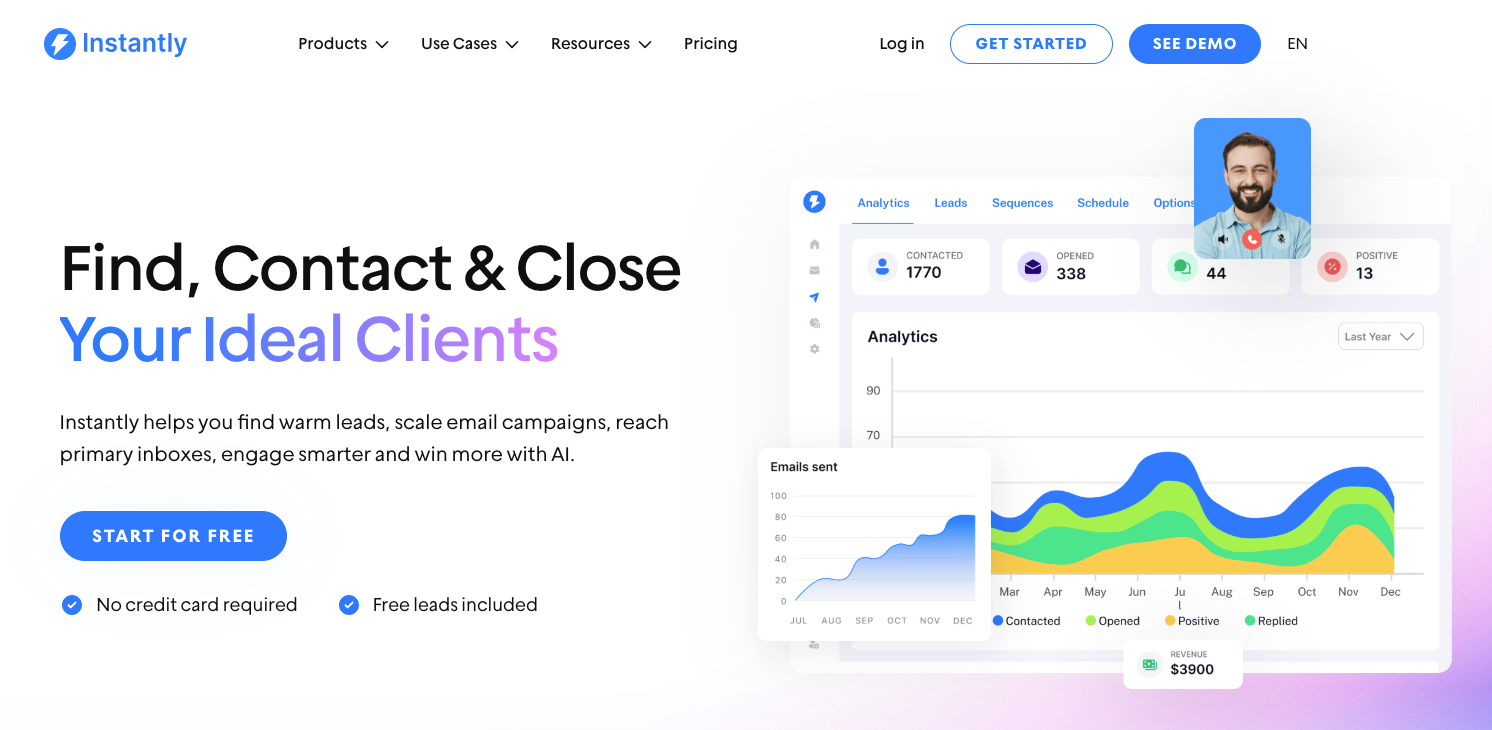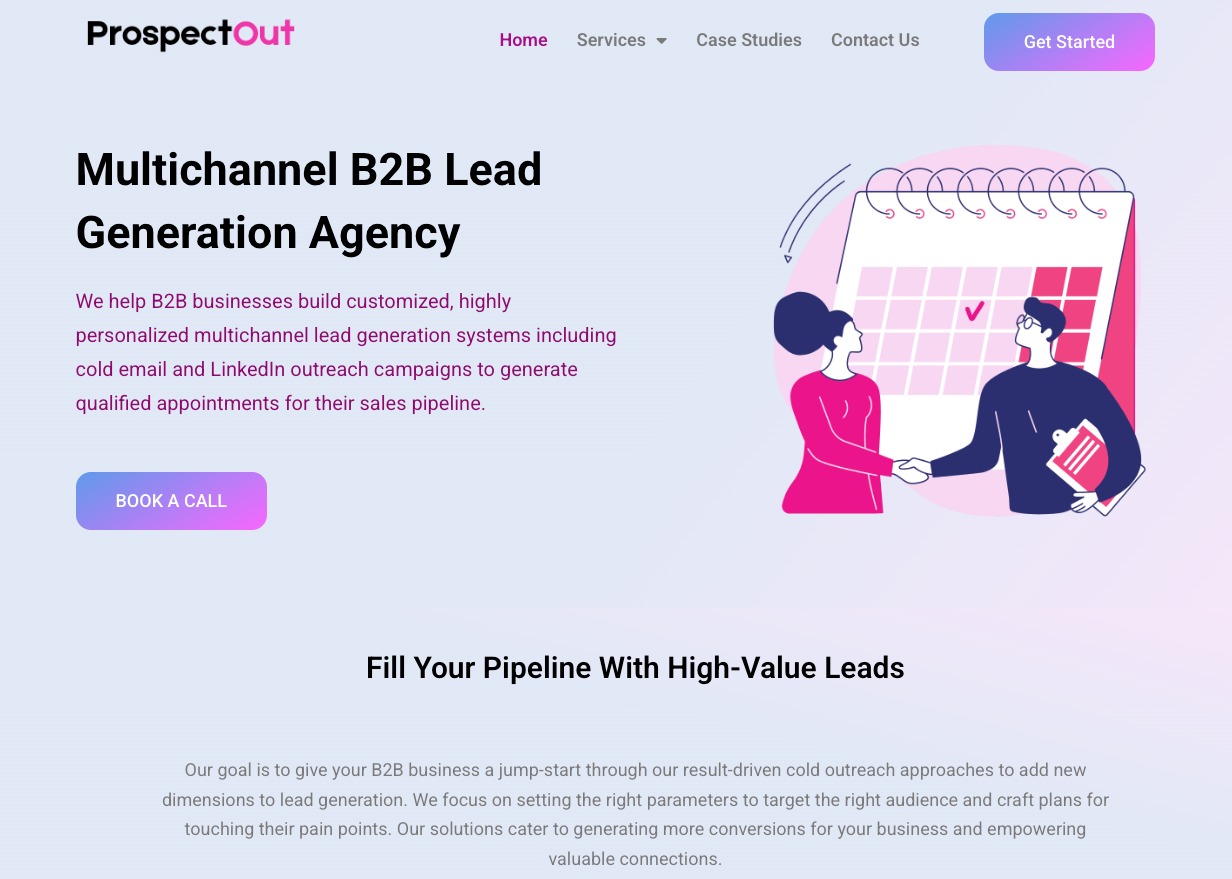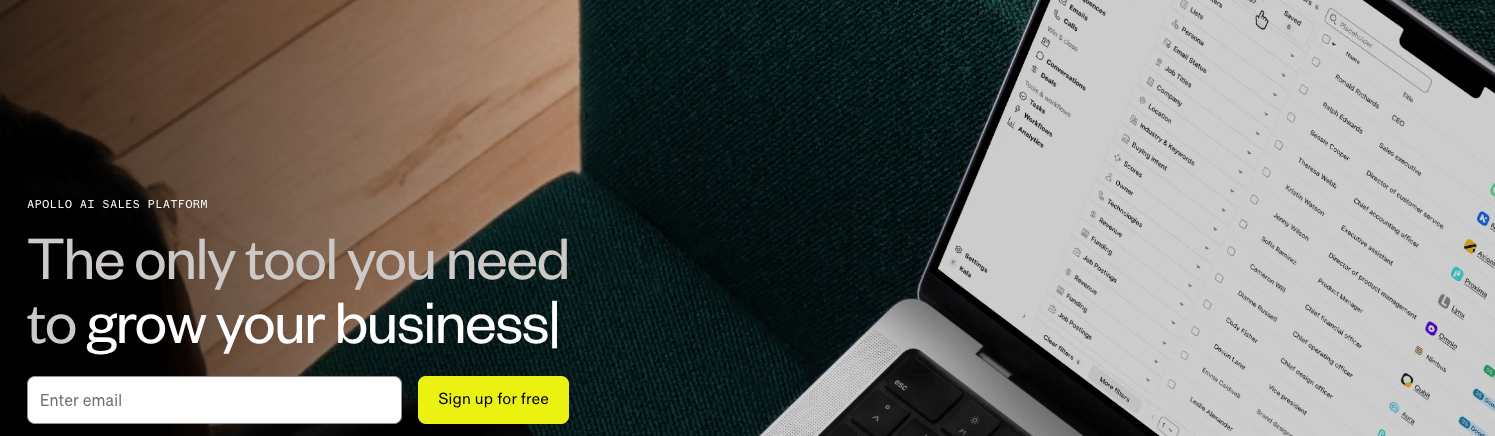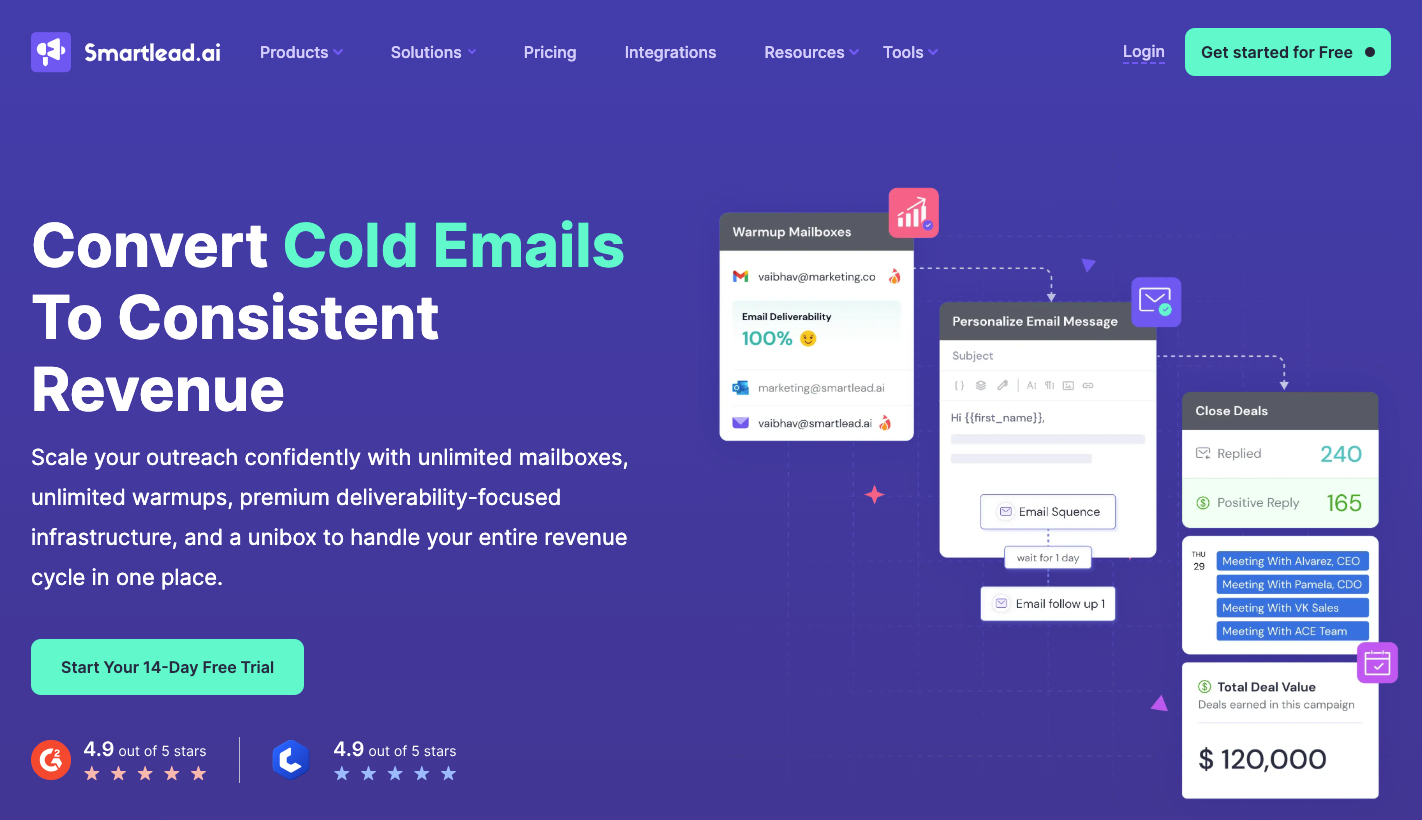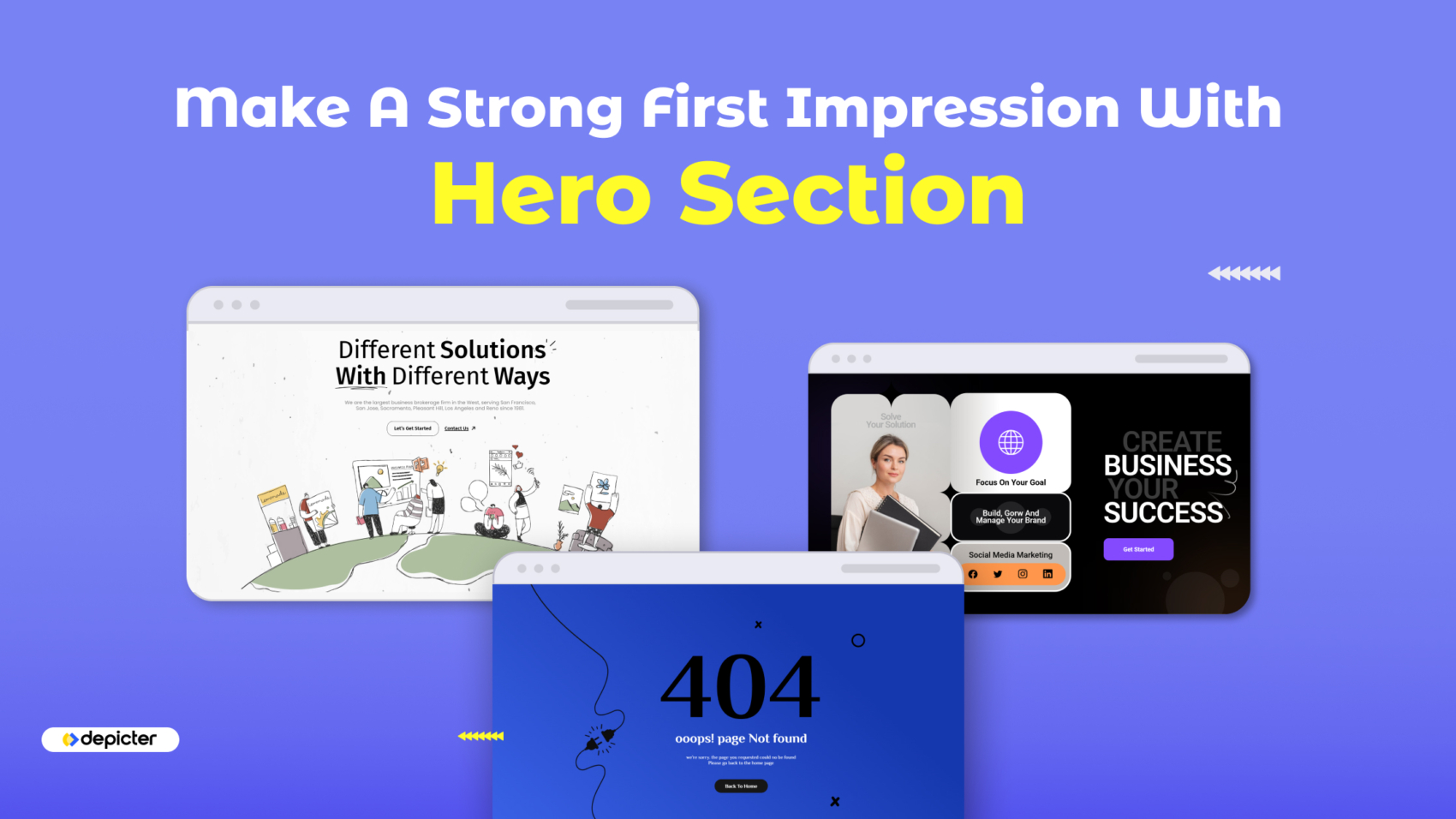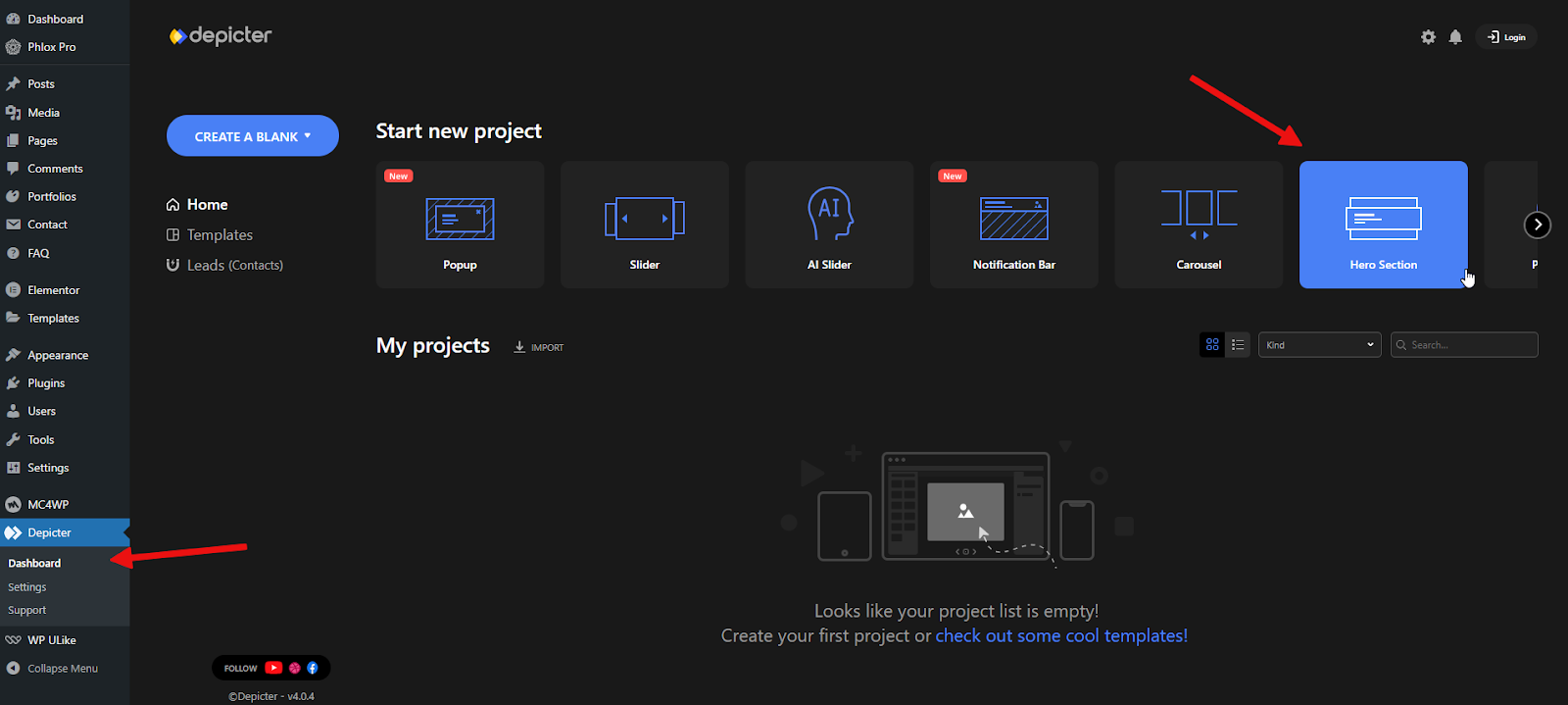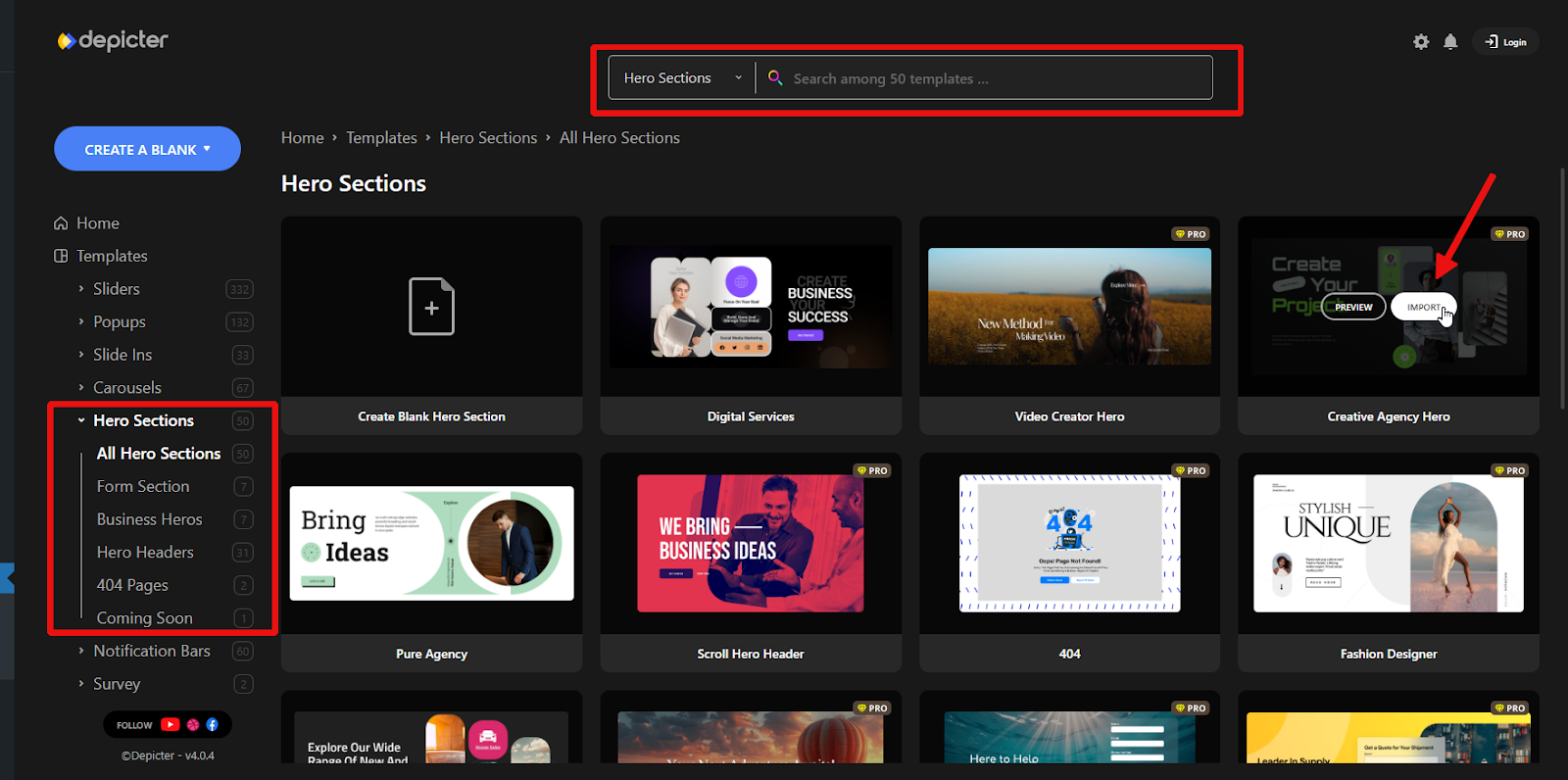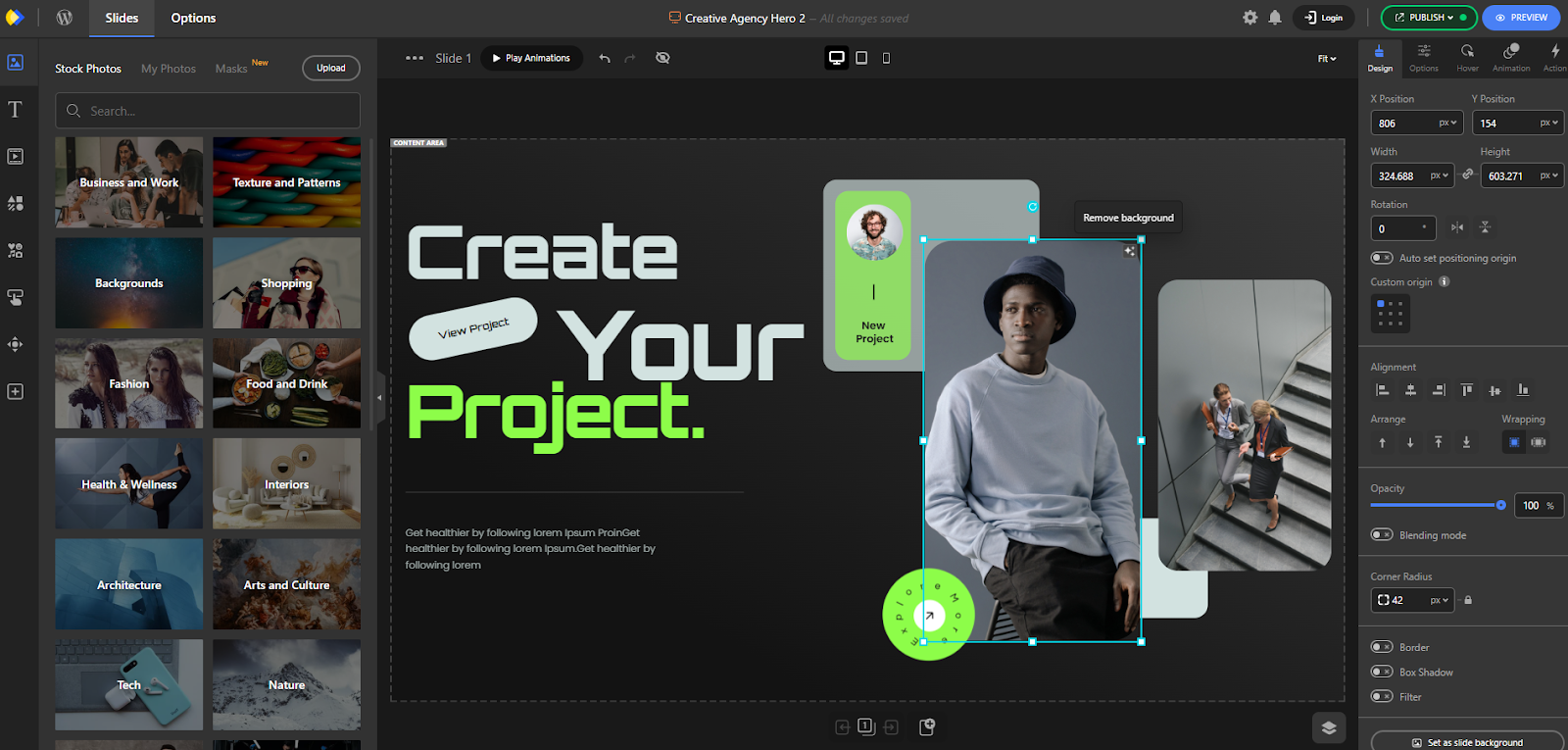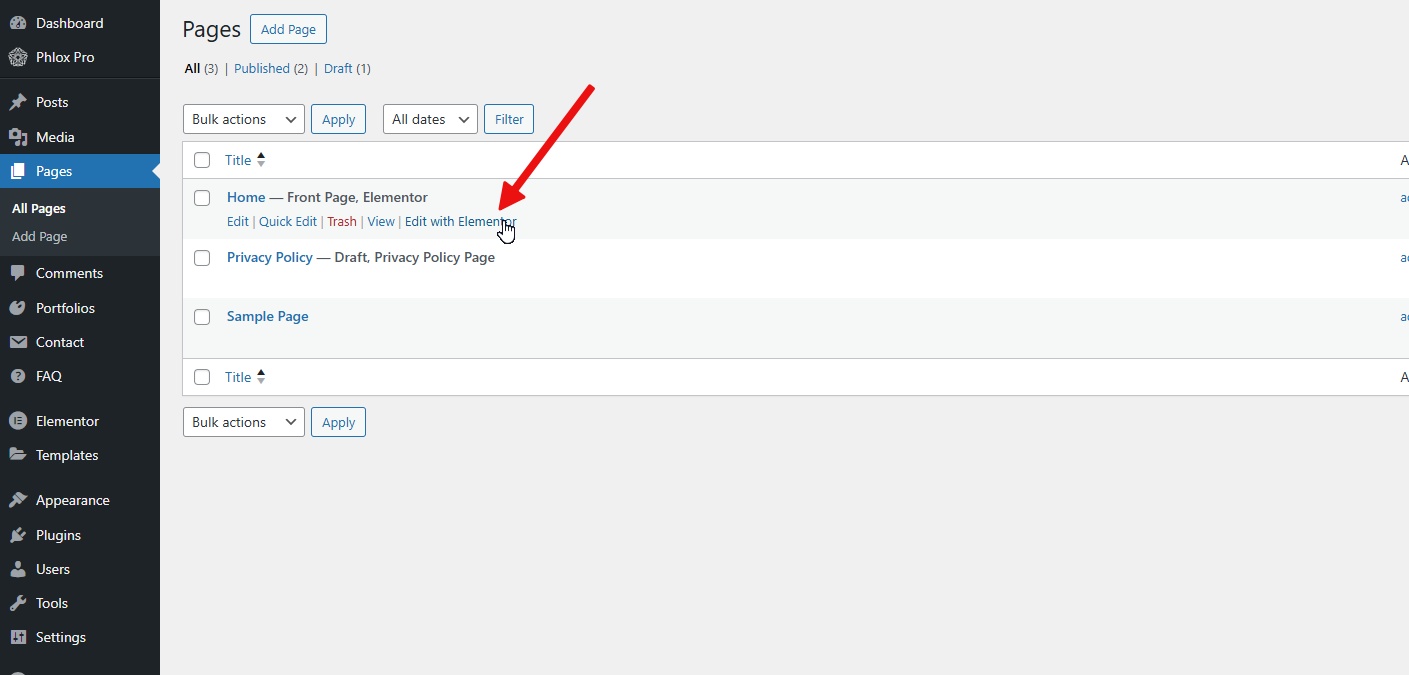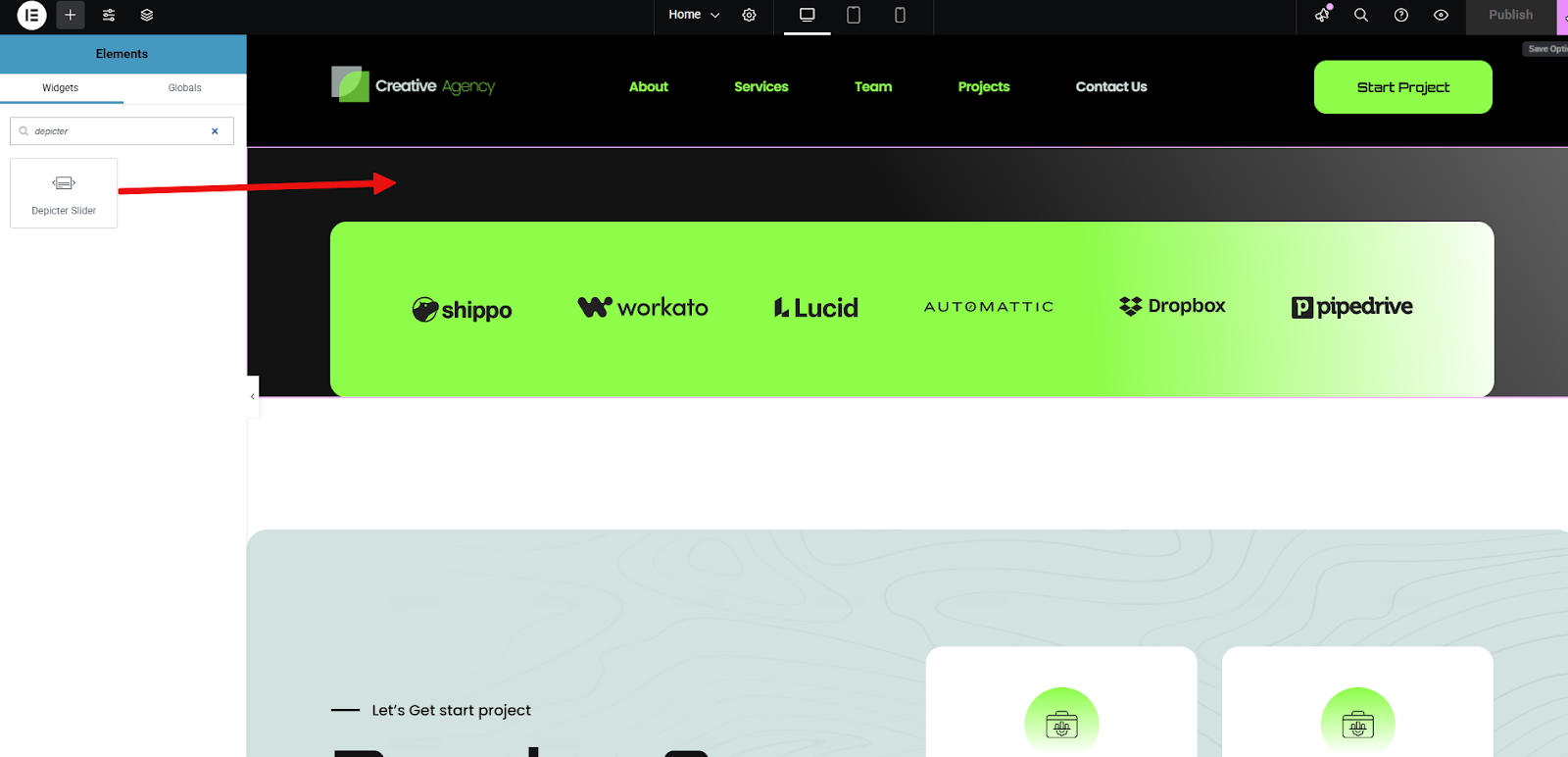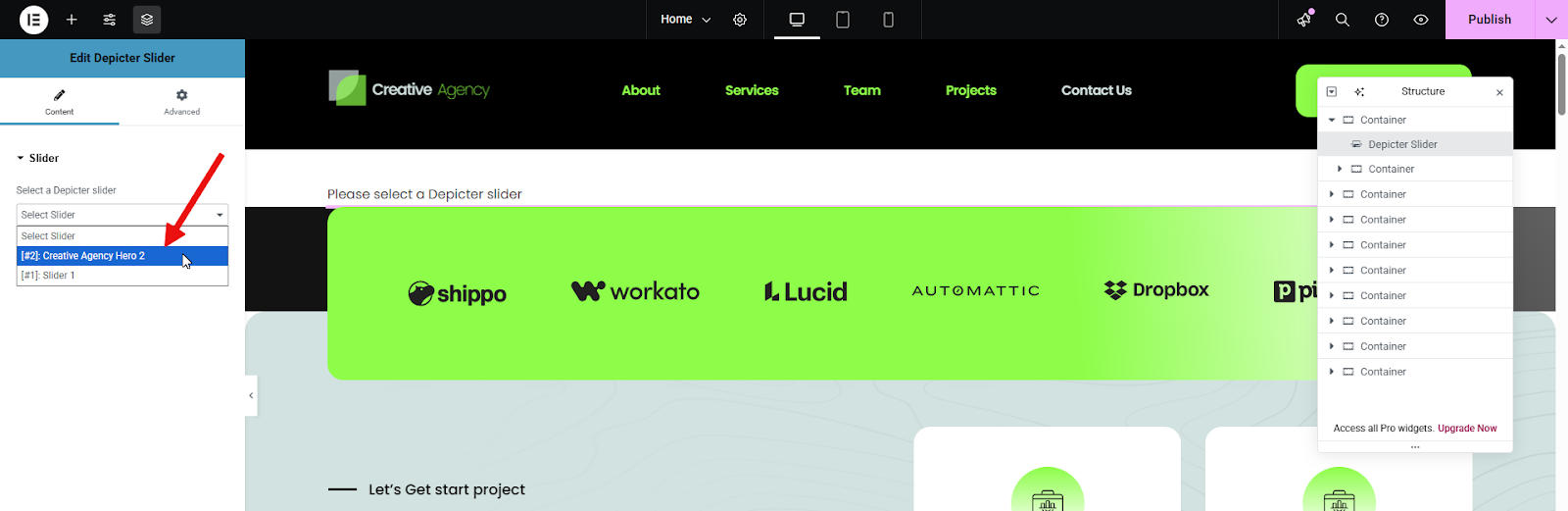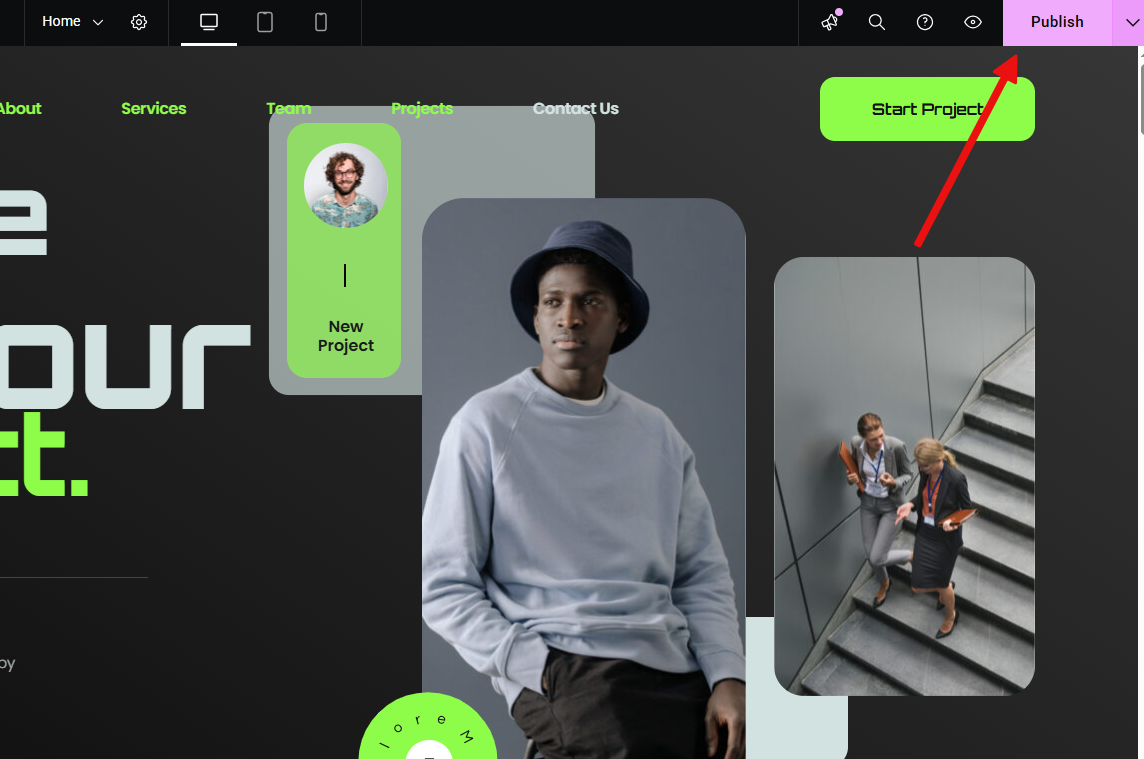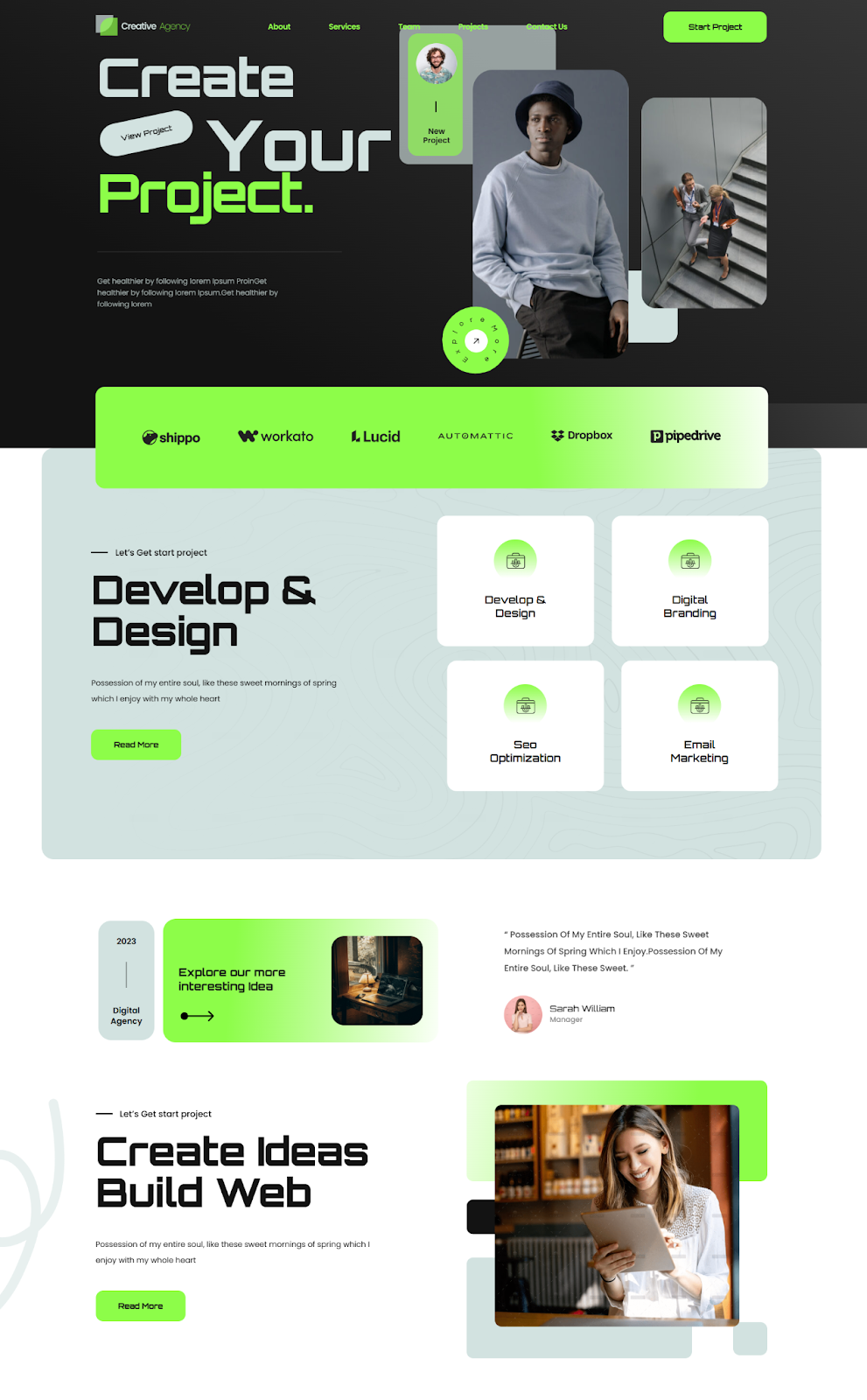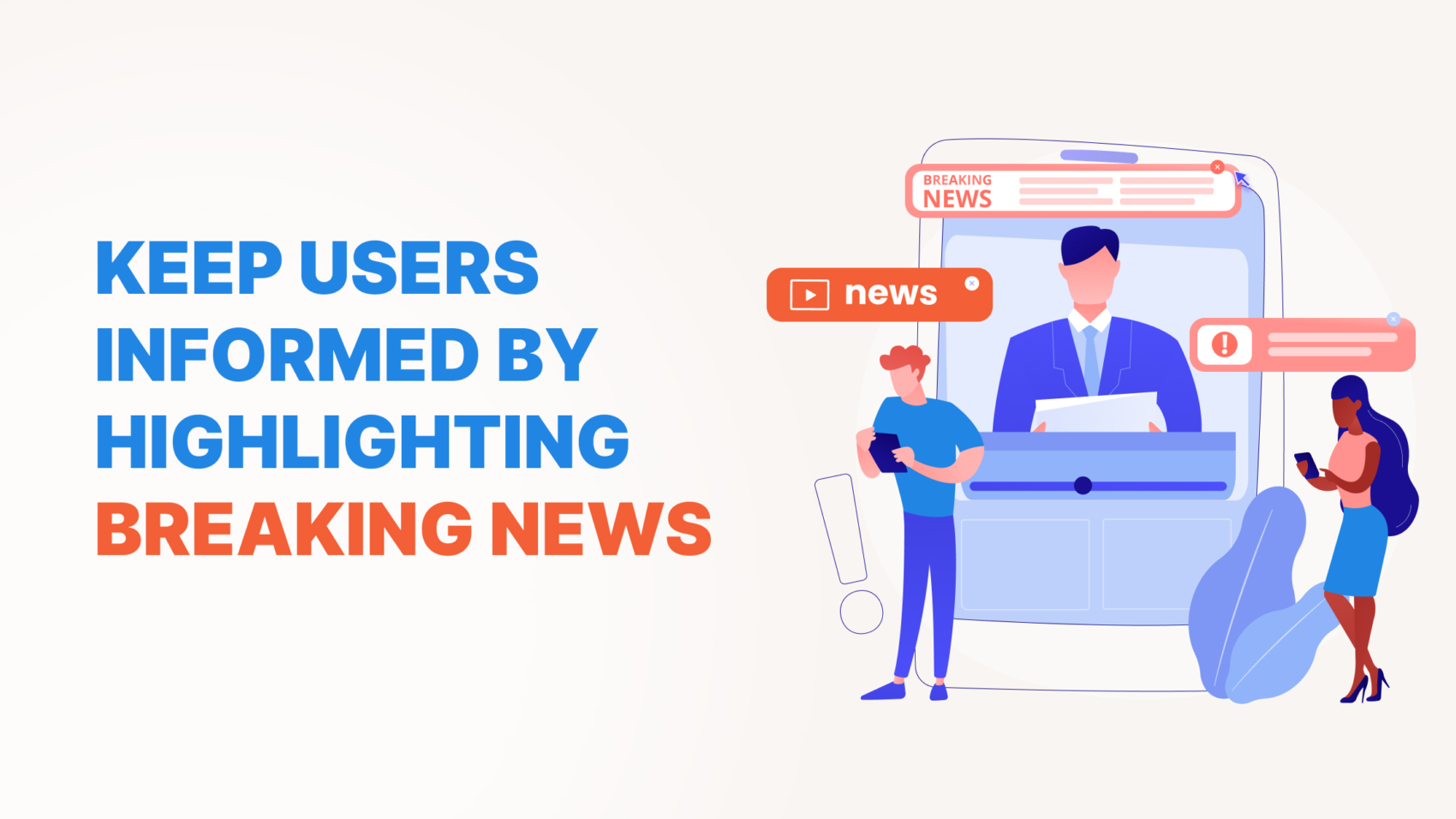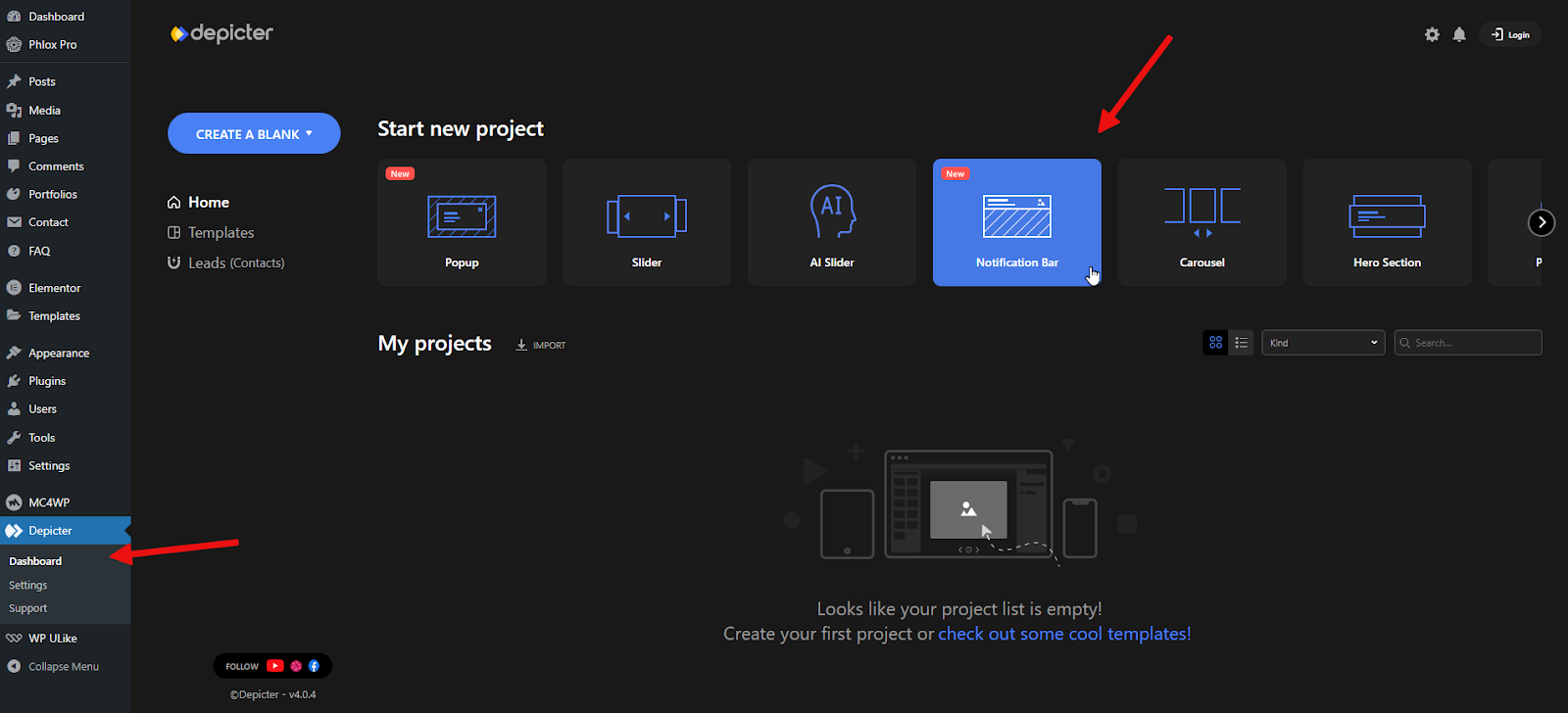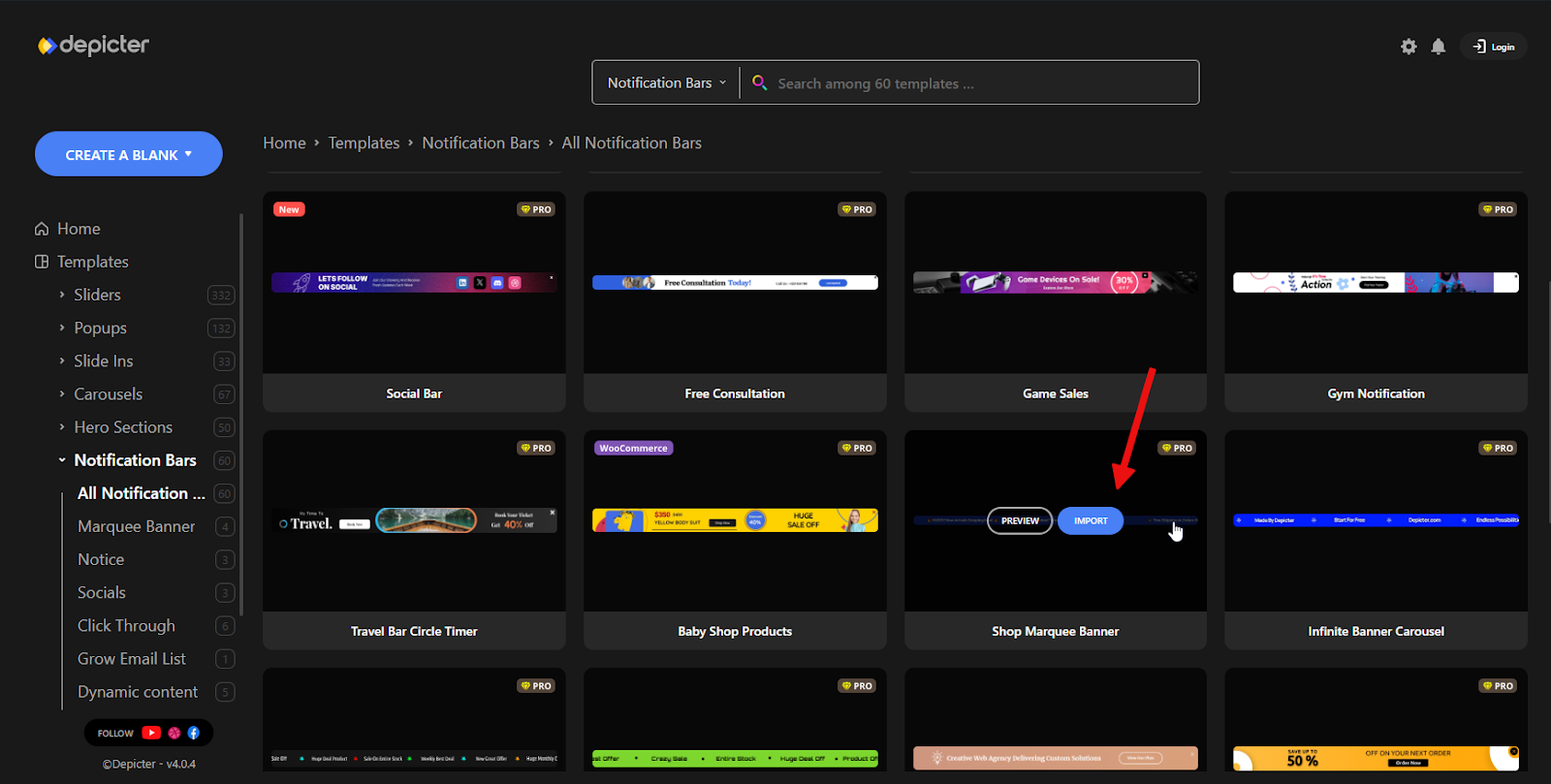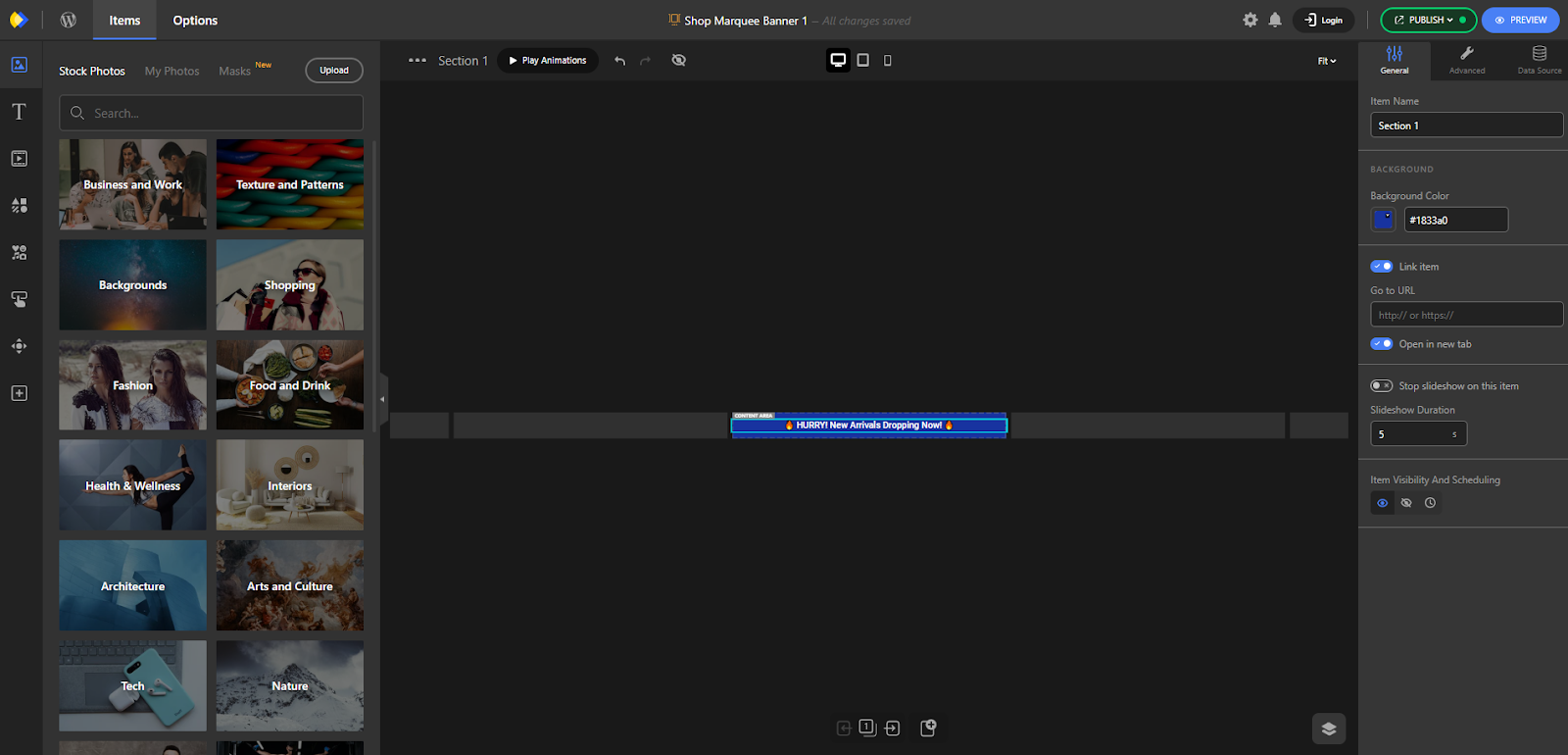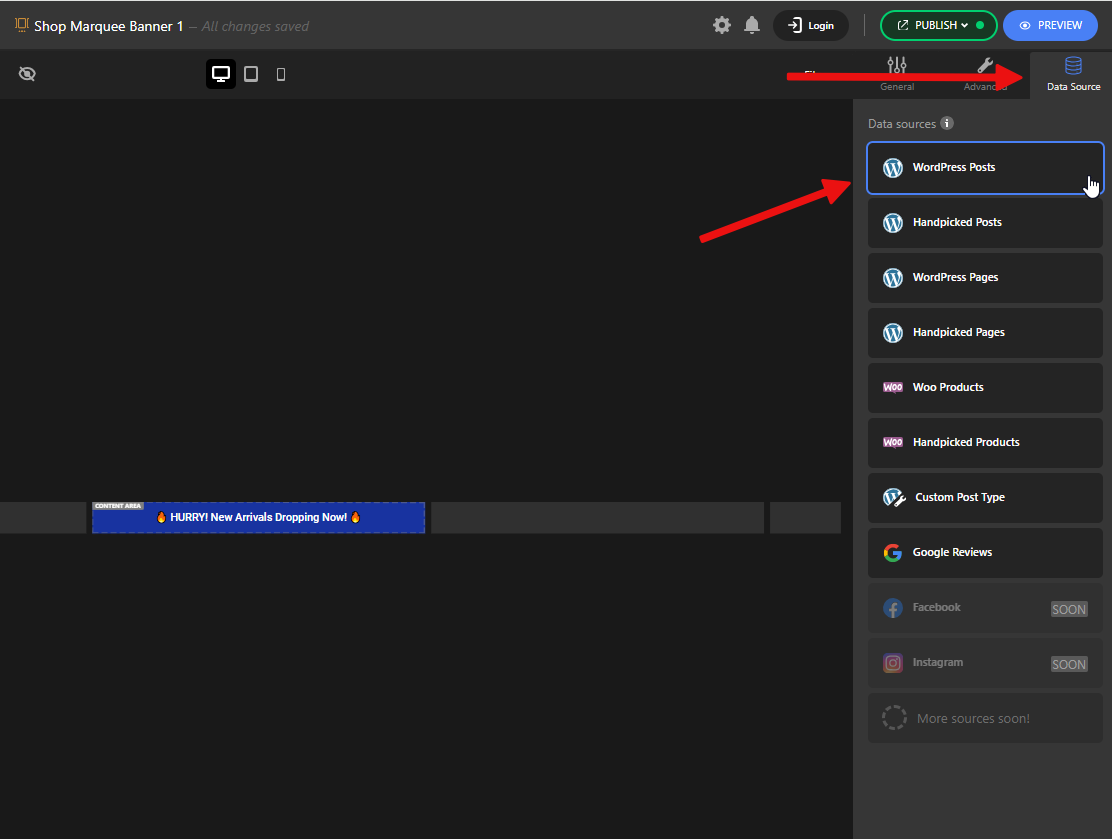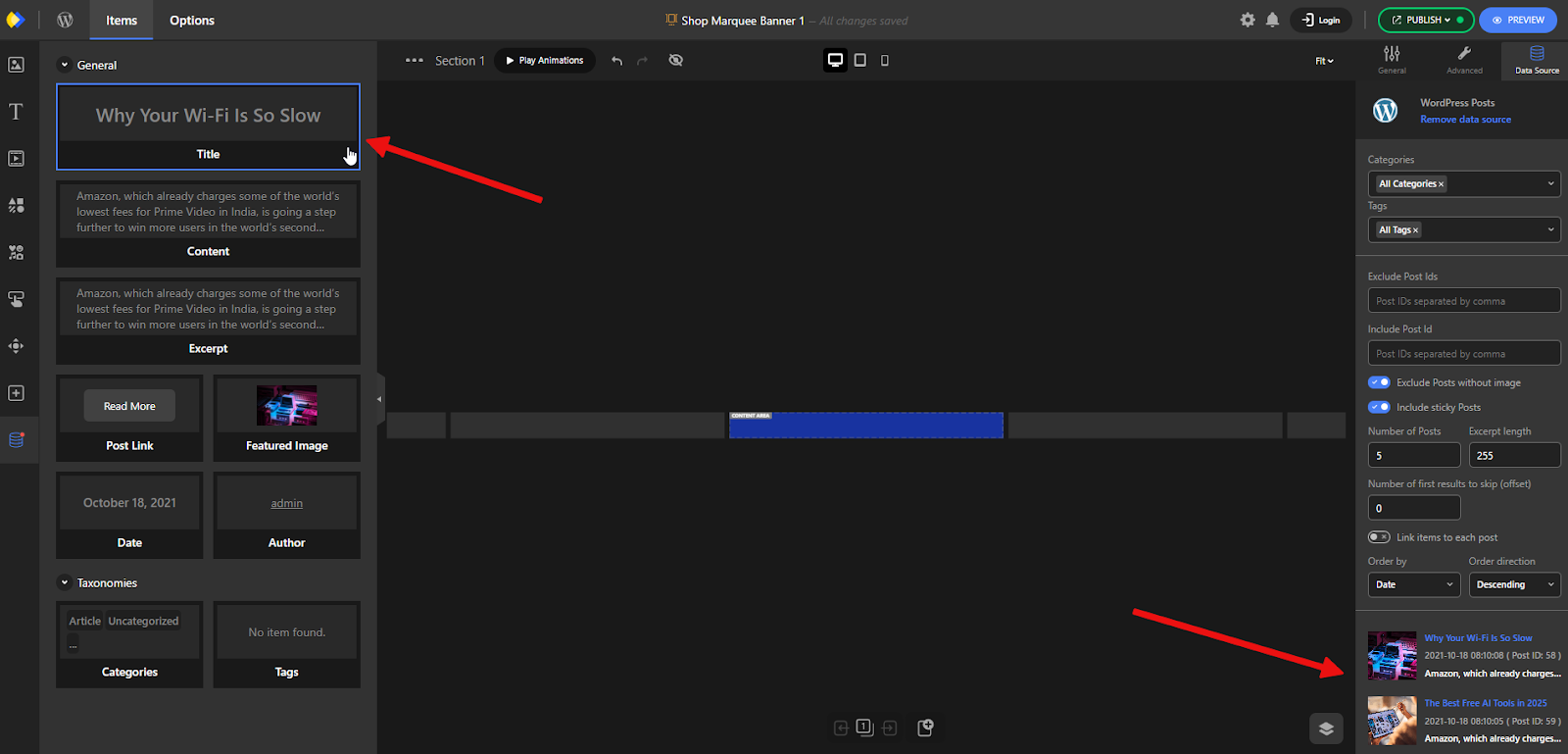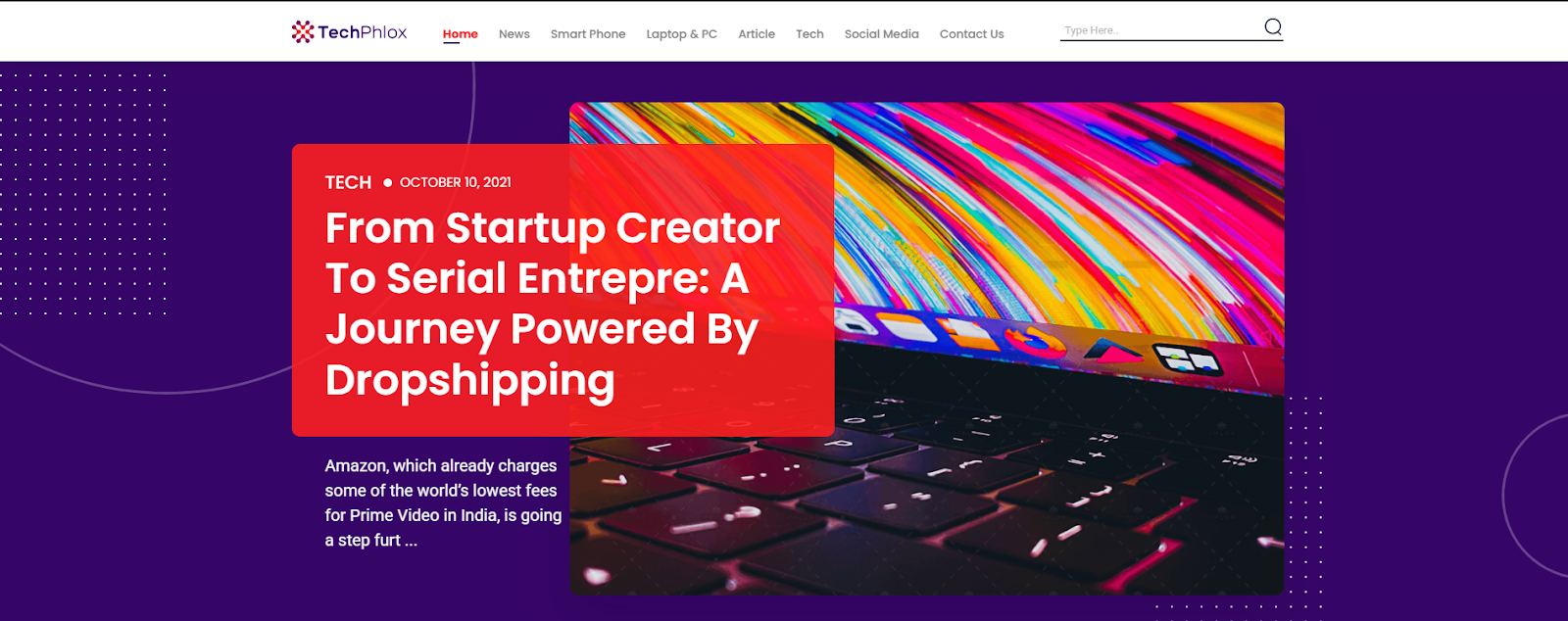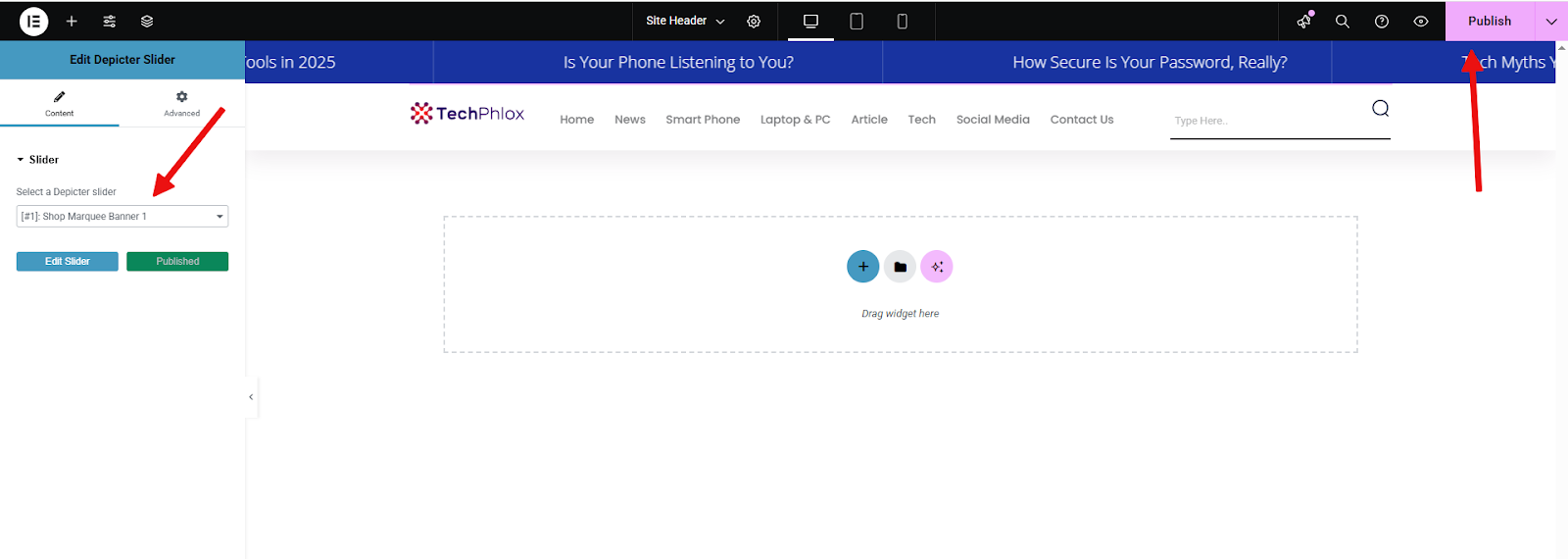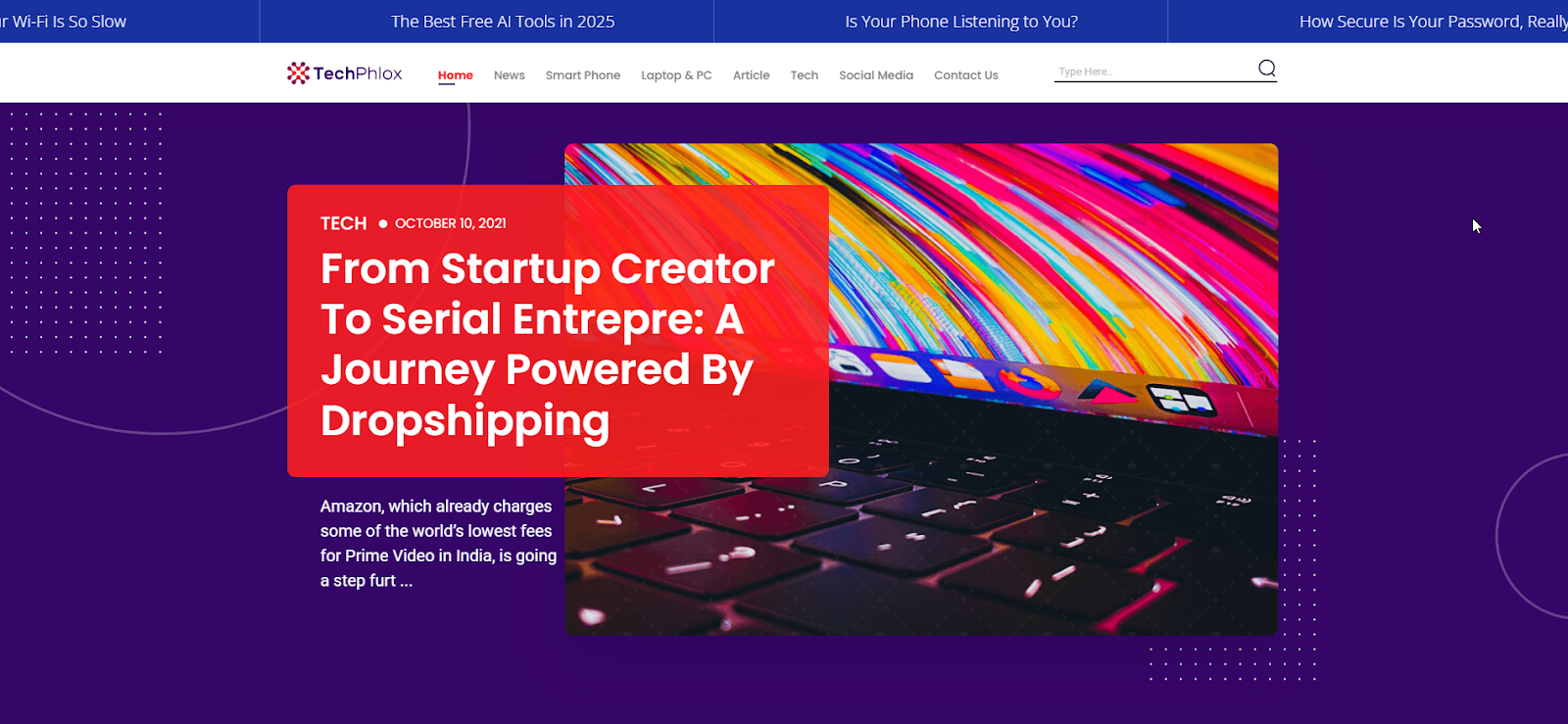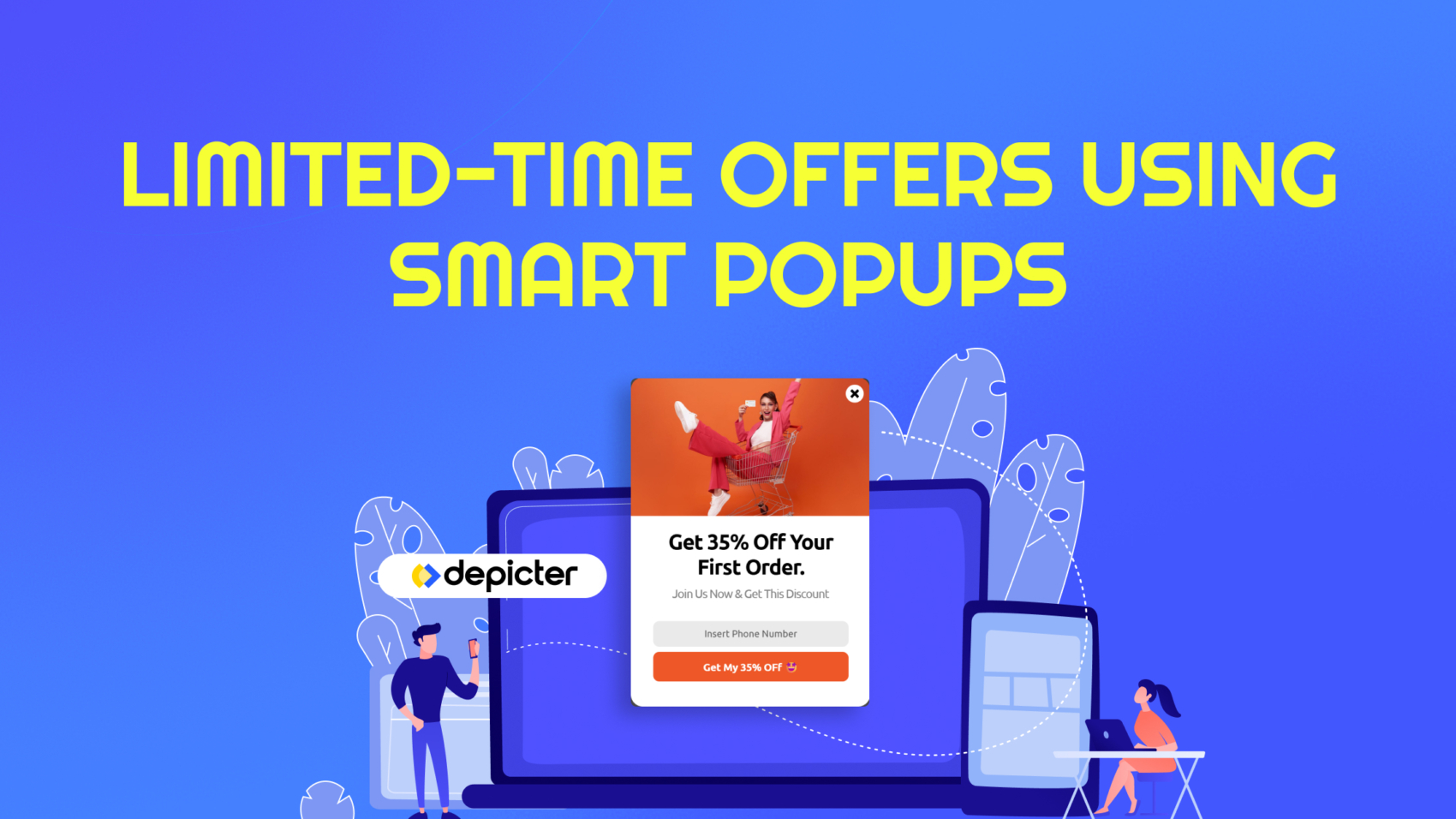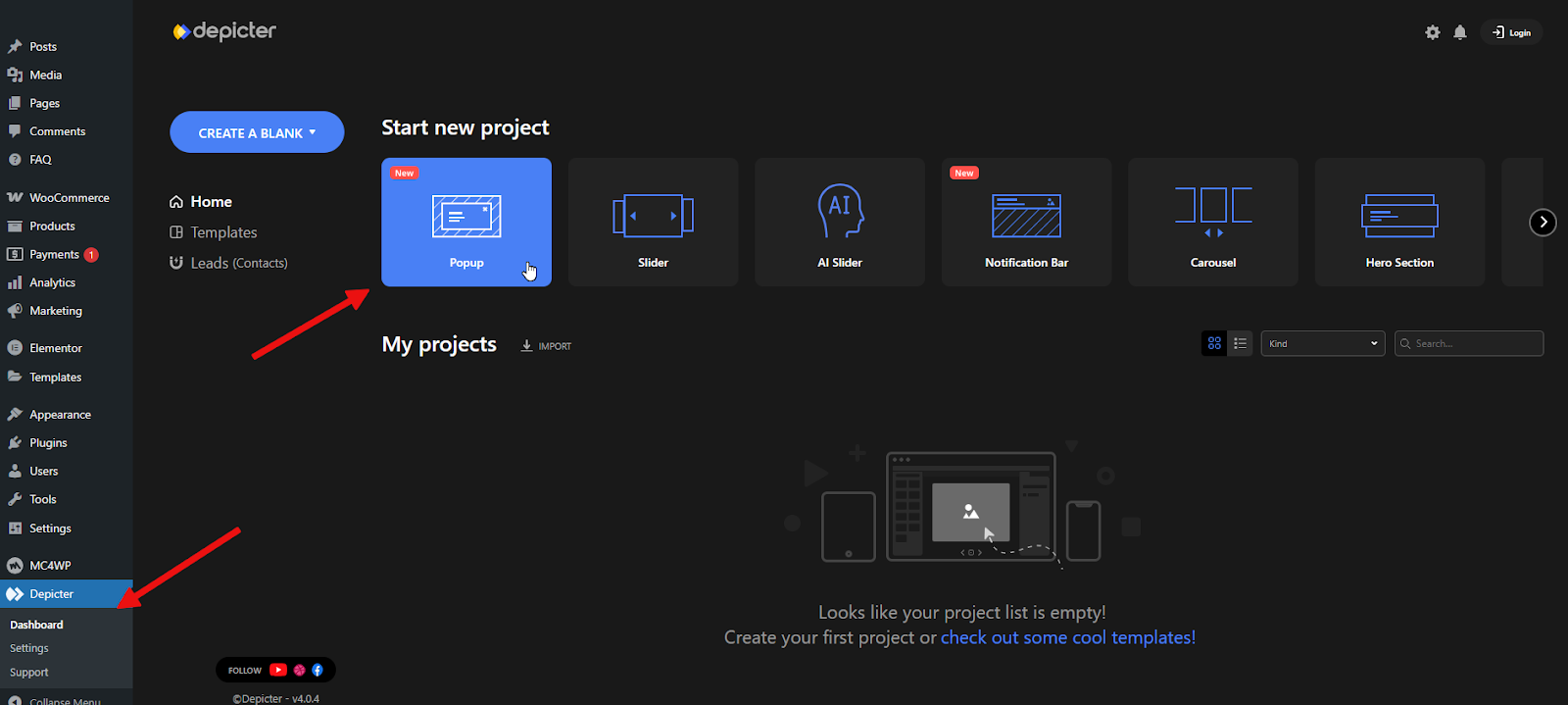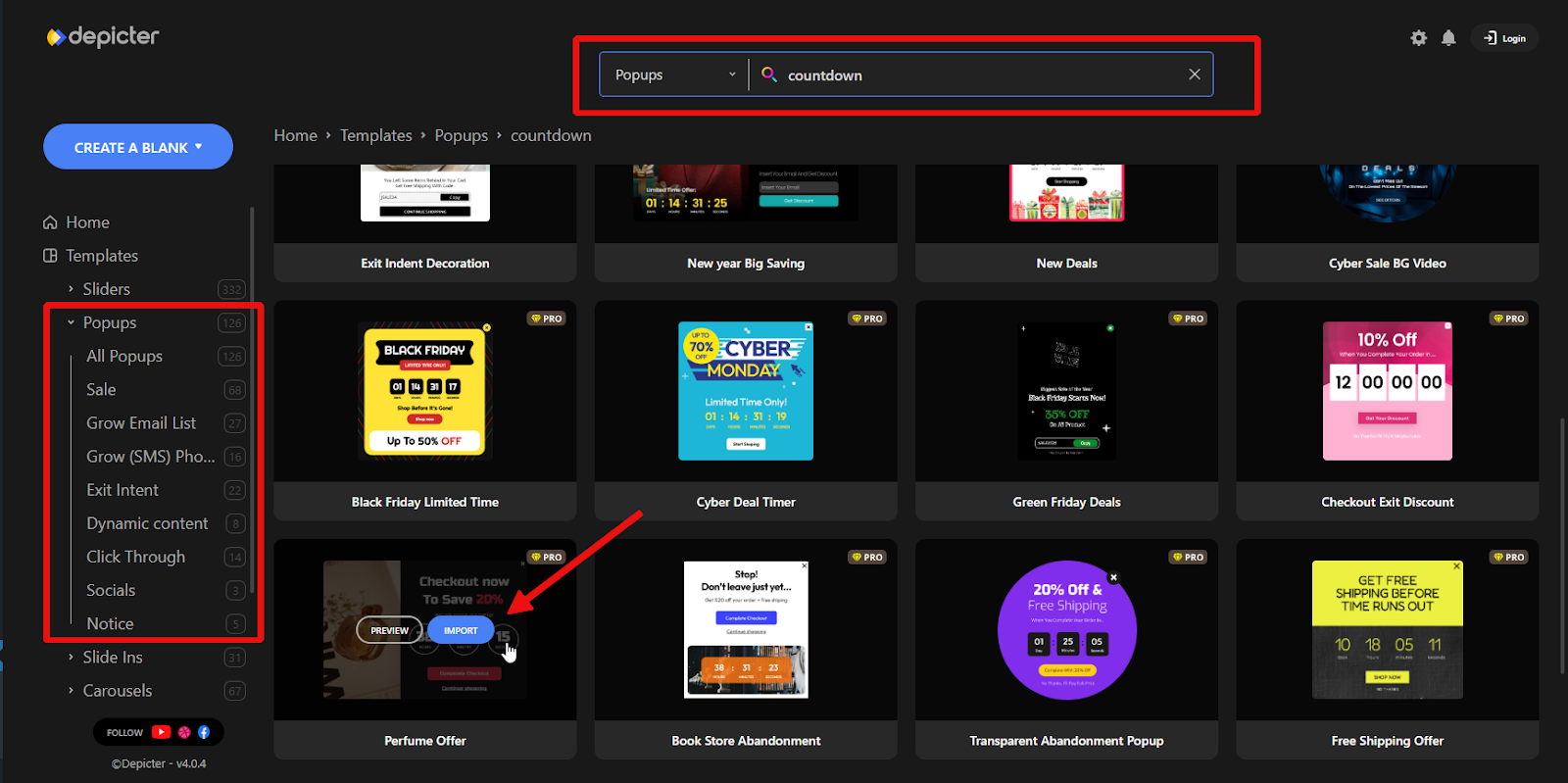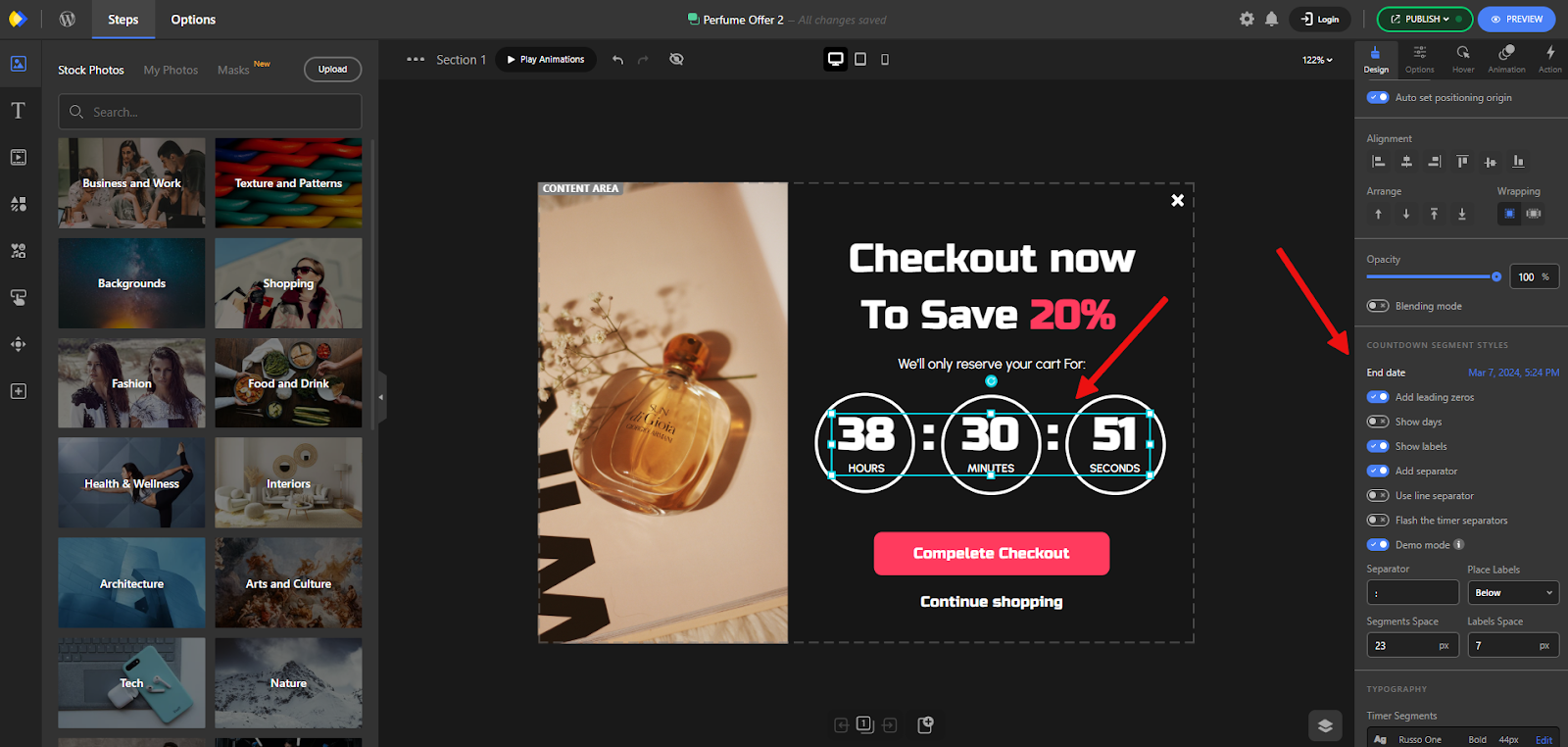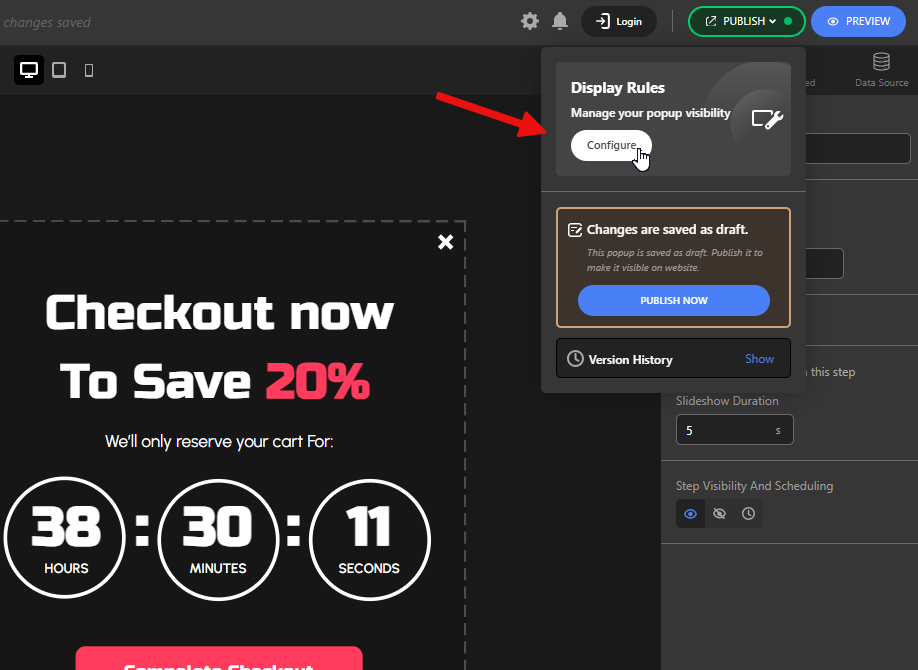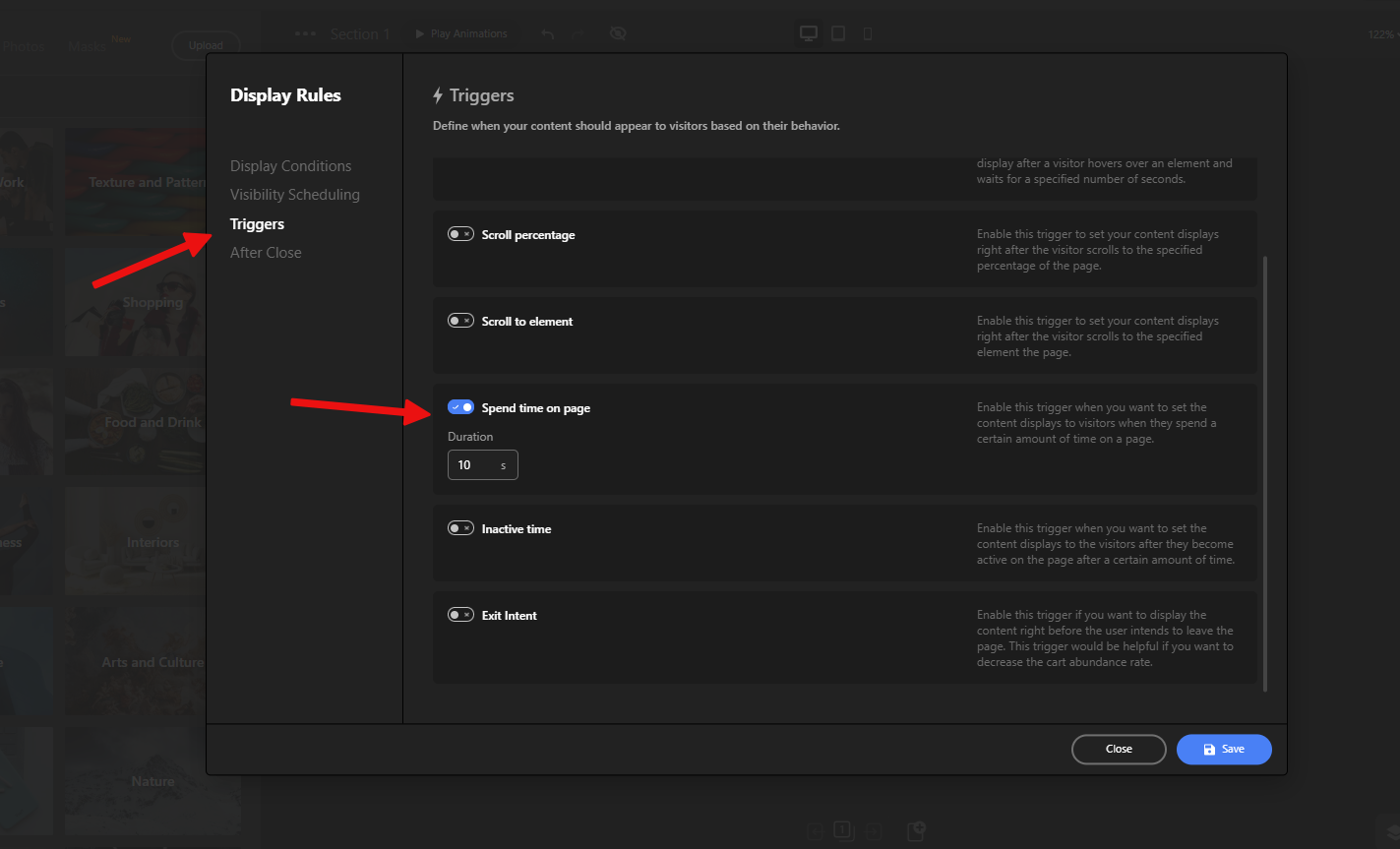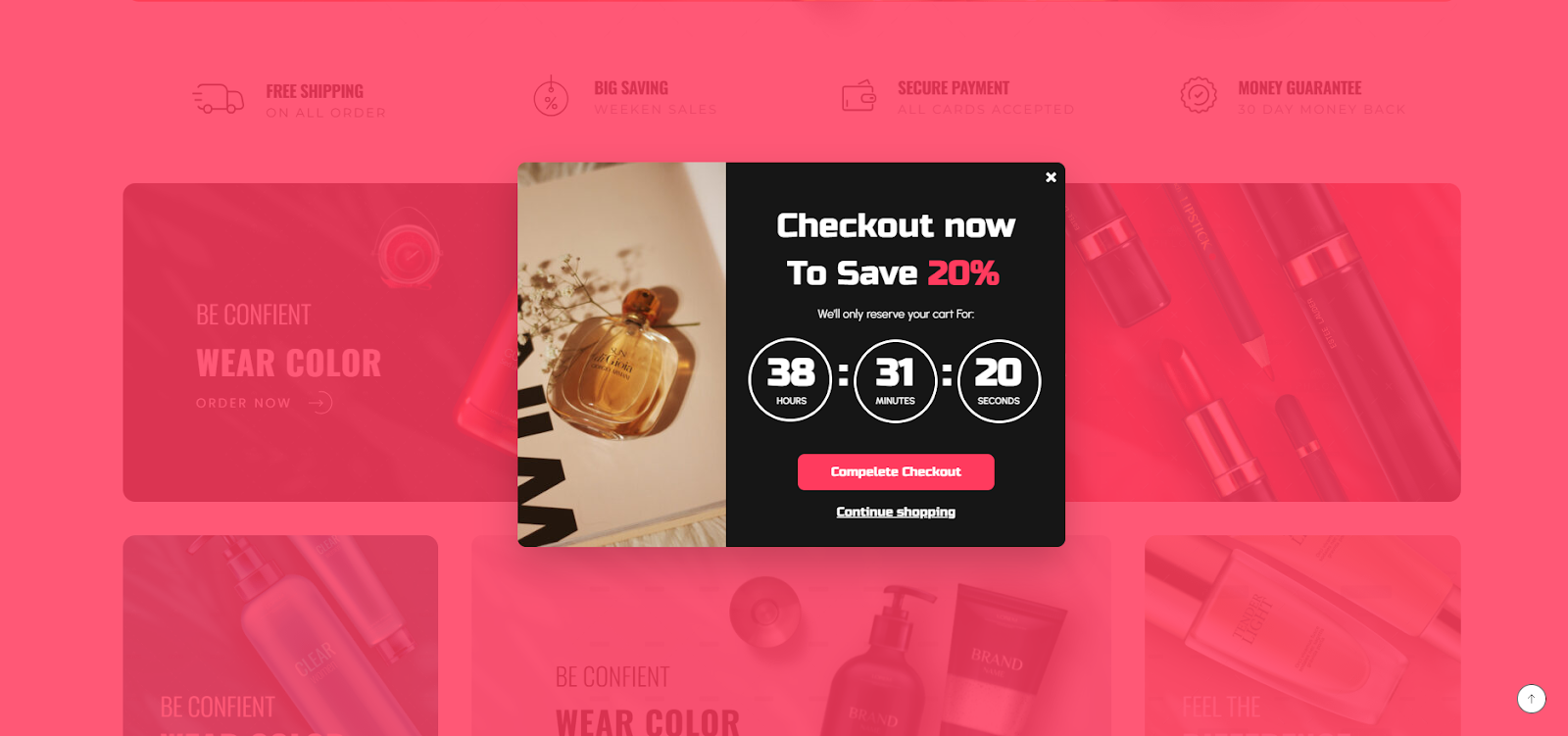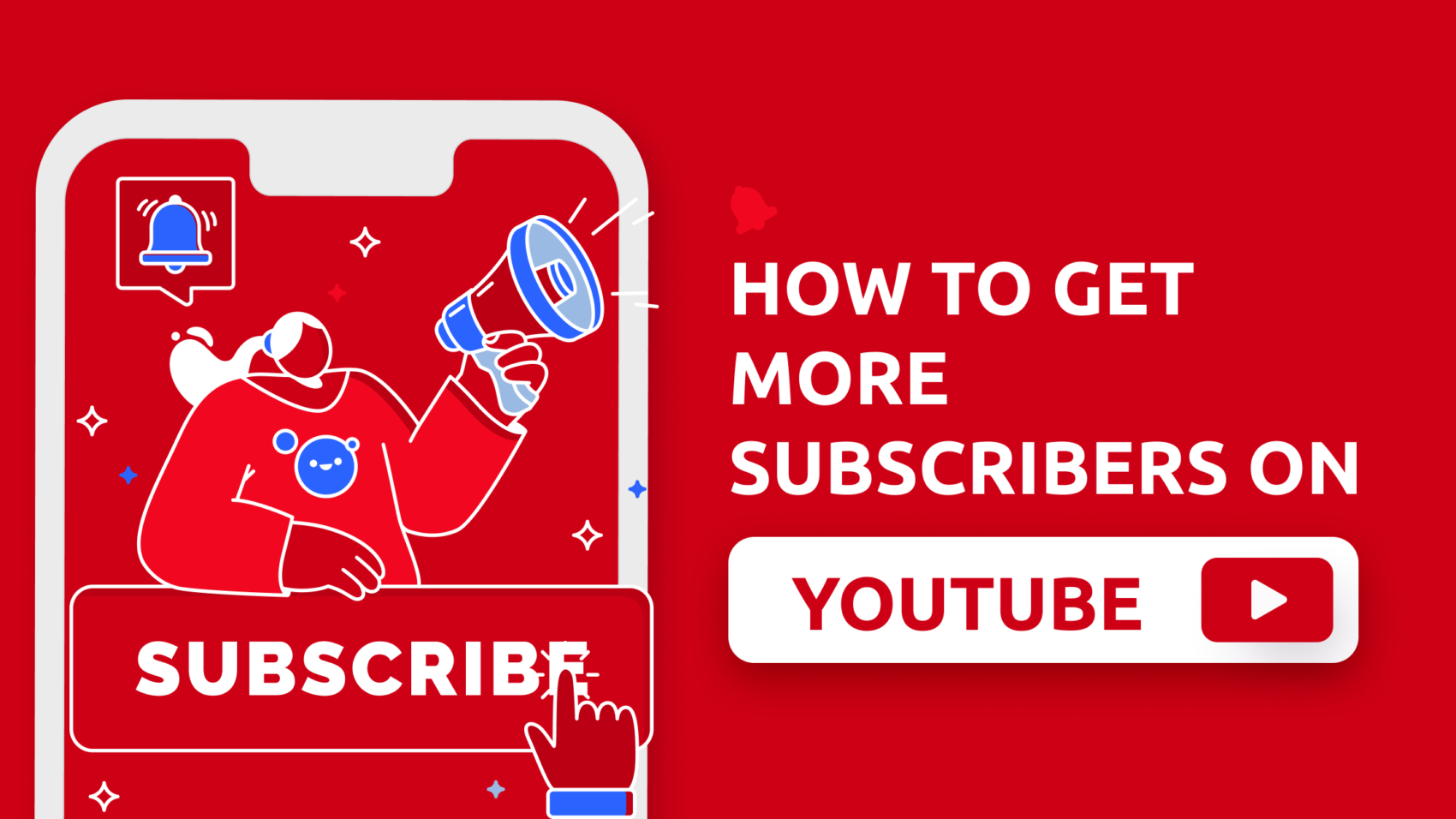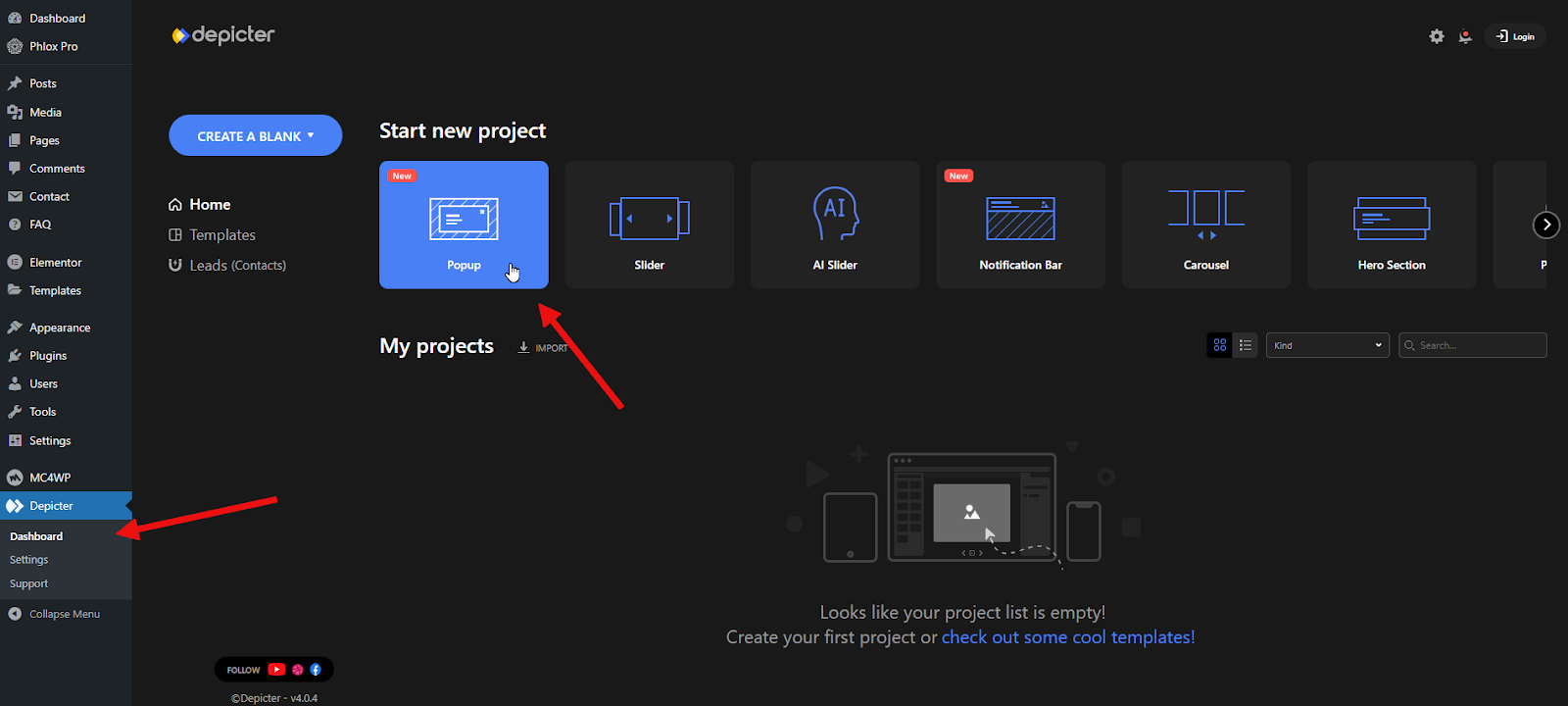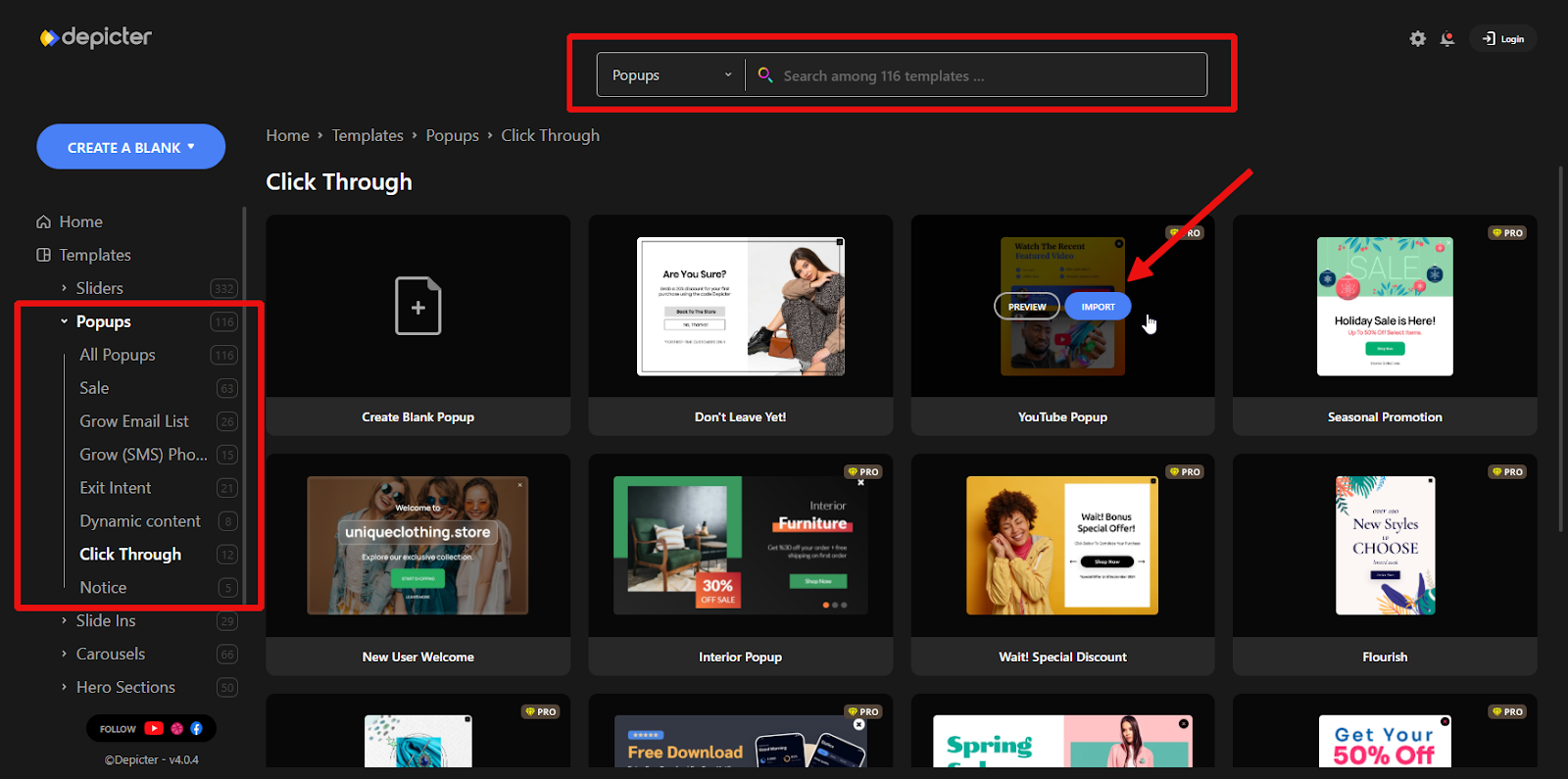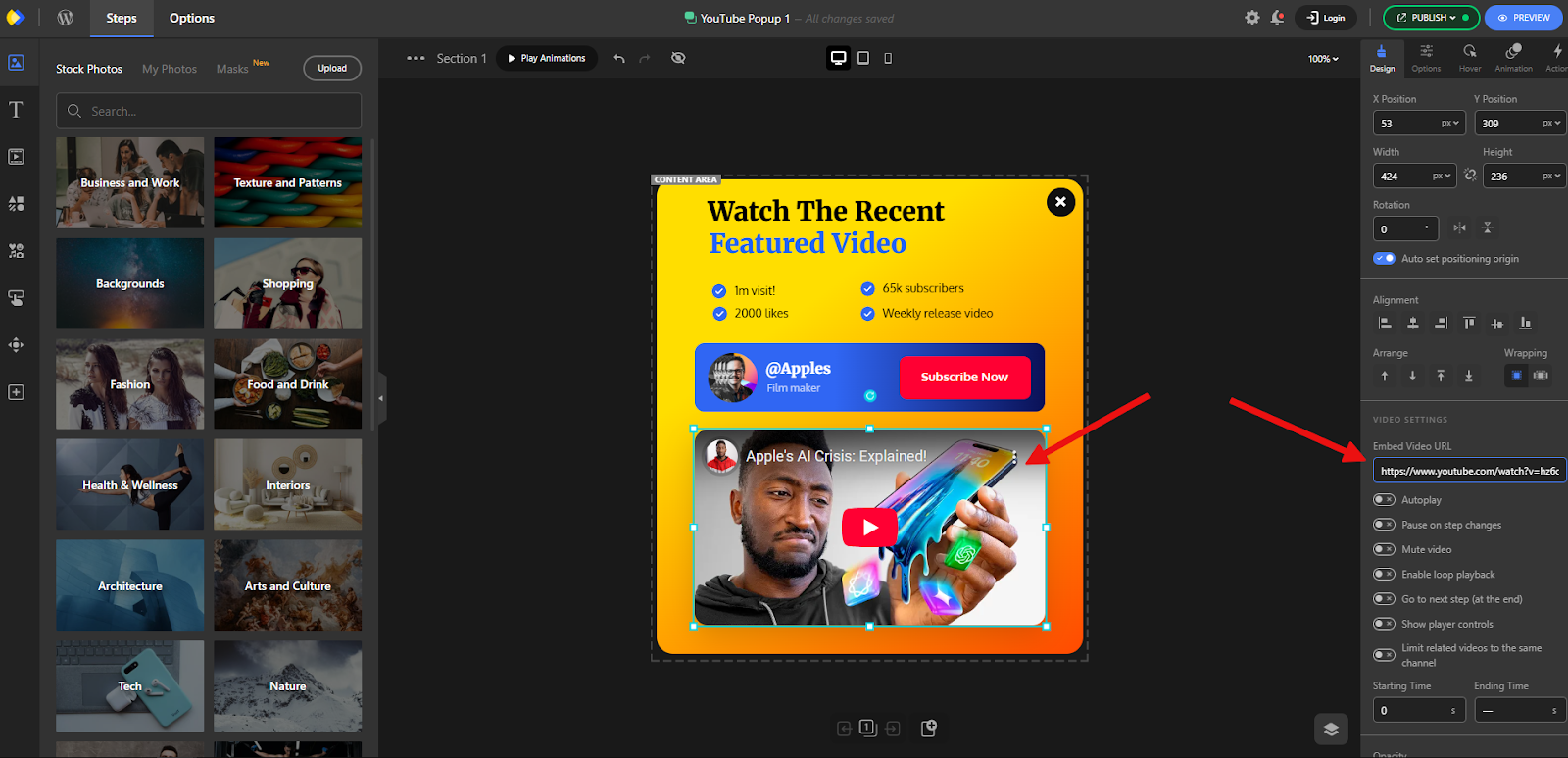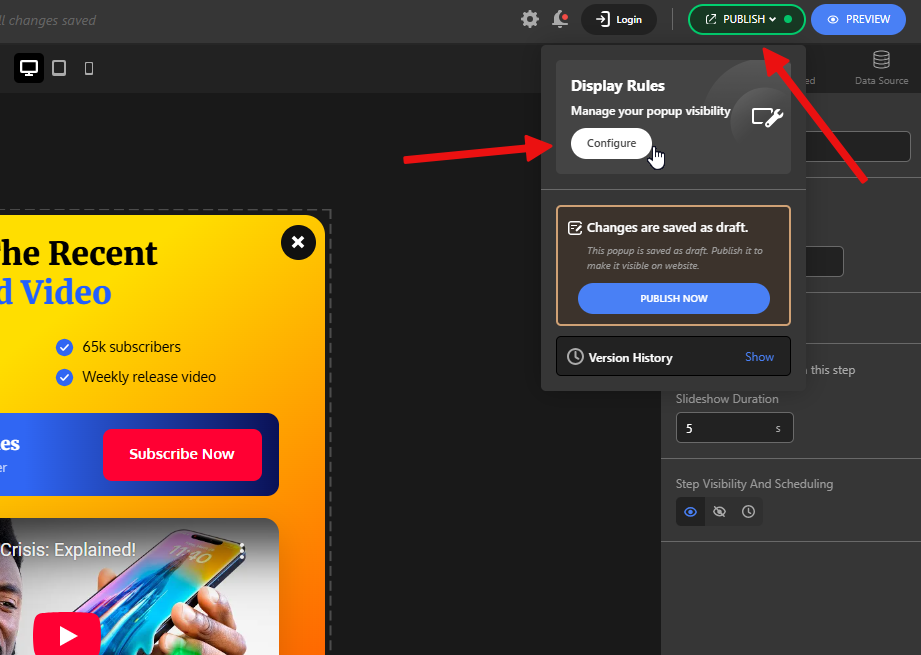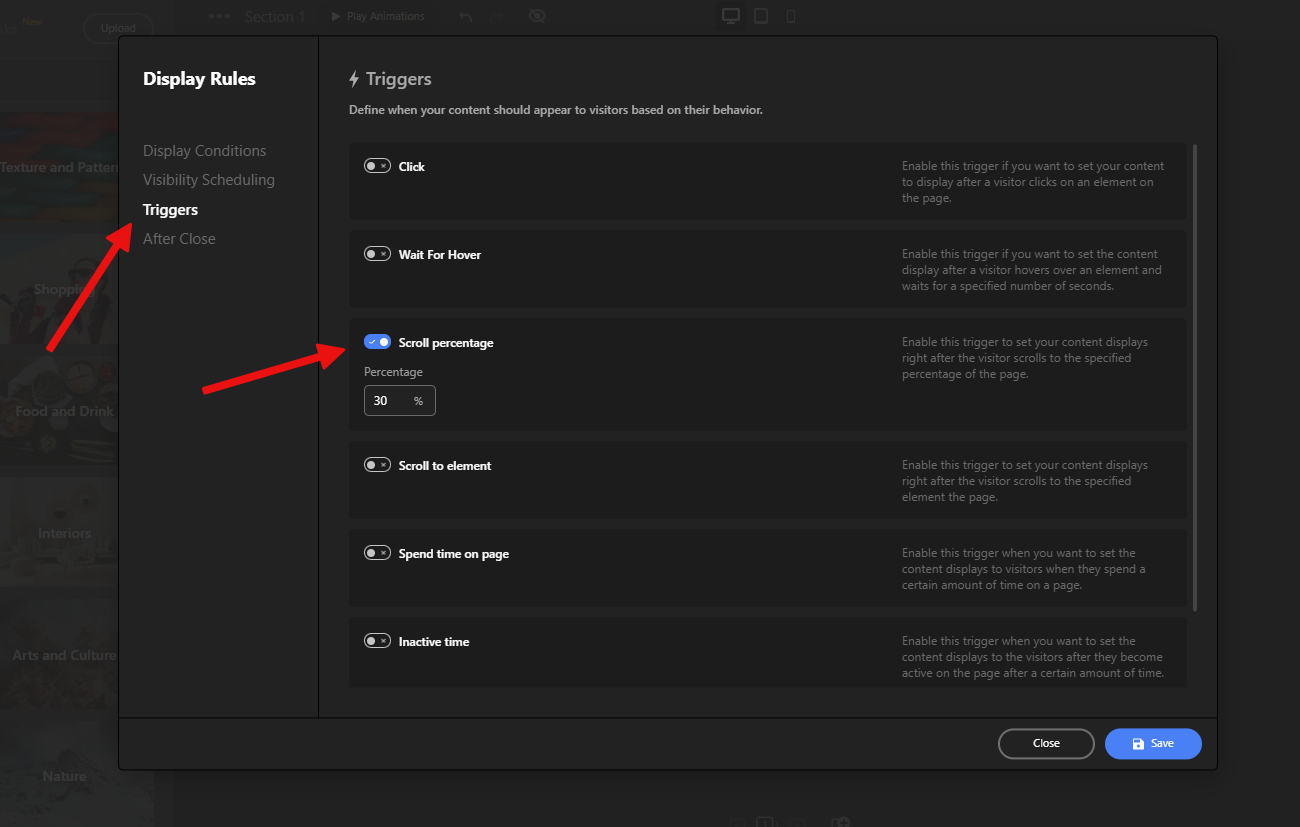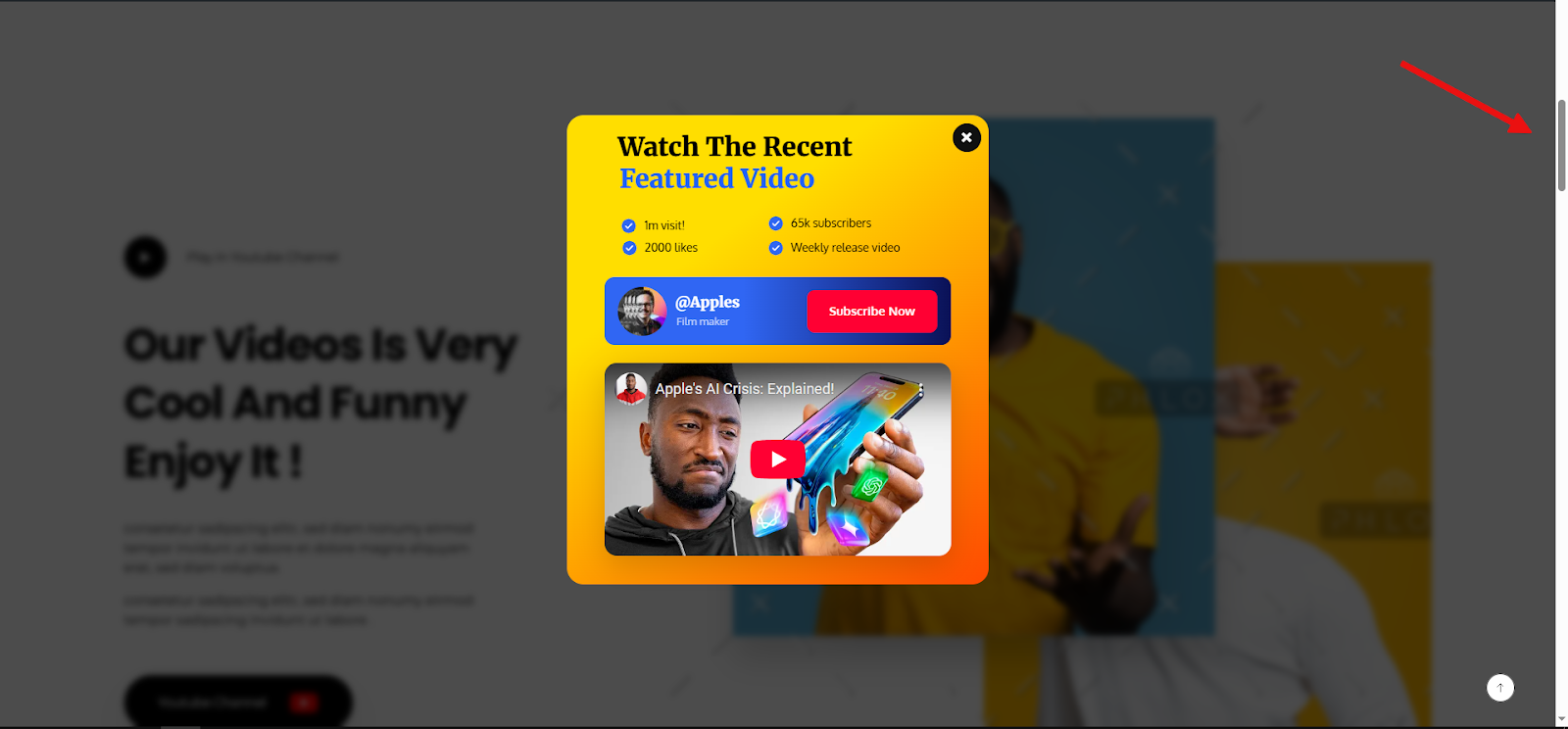Mobile popups are small, attention-grabbing windows that appear on a user’s screen when they visit your website from a mobile device. They are designed to deliver a quick message, offer, or call-to-action without taking the visitor away from the page they are viewing.
With more than half of web traffic now coming from mobile devices, capturing and keeping the attention of mobile visitors has become essential. When used correctly, mobile popups can turn casual visitors into subscribers, leads, and customers — all while enhancing the user experience rather than interrupting it.
Why Use Mobile Popups?
Grow your subscriber list
A Mobile popup is one of the most effective ways to collect email addresses and phone numbers. By offering a discount, free resource, or exclusive content, you can encourage visitors to join your list and stay connected with your brand.
Recover abandoned carts
If you run an online store, mobile popups can help recover lost sales. An Exit-intent popup can detect when a shopper is about to leave and show a special offer to motivate them to complete the purchase.
Promote time-sensitive offers
Flash sales, product launches, and event promotions work best when visitors see them instantly. Mobile popups put these messages front and center, increasing the chances of engagement.
Personalize the visitor experience
By tailoring popups to different audiences — such as new visitors, returning customers, or people coming from a specific ad campaign — you can deliver more relevant and appealing messages that lead to higher conversions.
Best Practices for Mobile Popups
Designing popups for mobile devices requires more than simply shrinking your desktop version. Mobile screens have limited space, users interact differently, and search engines penalize intrusive experiences.
Follow these guidelines to ensure your mobile popups are both user-friendly and effective.
Keep messaging short and focused
Mobile users are not very patient, so get to the point quickly. Use concise copy that clearly communicates your value proposition at first glance—no scrolling required.
Optimize text and visuals for small screens
Headlines, body text, and images that look perfect on desktop may appear oversized or cramped on mobile. Resize text for readability, limit the number of images, and use visuals only when they reinforce your message.
Make CTAs easy to tap
Thumb-friendly design is crucial. Place your call-to-action buttons in the lower half of the screen, make them large enough to tap without errors, and leave enough spacing so users don’t accidentally press the wrong button.
Use smart triggers instead of instant interruptions
Avoid showing popups too soon. Trigger them after a user scrolls 50–70% of the page, on exit intent, or after meaningful engagement—this ensures the popup reaches interested visitors without breaking their flow.
Simplify forms and input fields
The fewer fields you ask for, the higher the chance of completion. Stick to essentials, such as an email address, to reduce friction and speed up the process.
Provide an obvious and easy way to close
Always give users control. Use a clearly visible “X,” a close button, or enable swipe-to-close gestures for intuitive dismissal—preventing frustration and keeping the experience smooth.
Create a Mobile Popup with Depicter
Before you begin, ensure that the Depicter plugin is installed on your WordPress site.
To add it, head to the Plugins section in your WordPress dashboard, search for “Depicter”, and hit Install—the process takes just a minute.
Need assistance? Check out our detailed step-by-step guide and video tutorial on how to install Depicter.
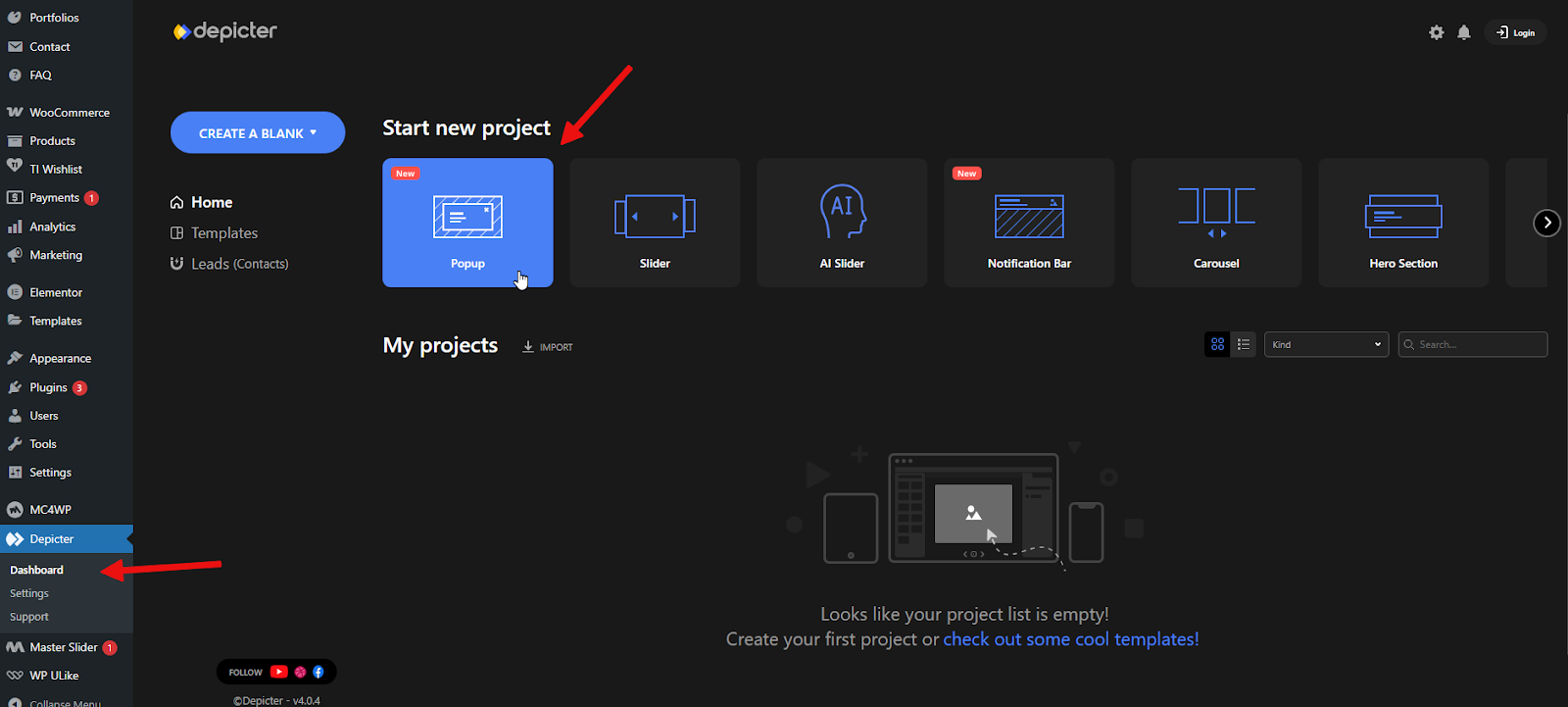
To save time, we’ll start with a pre-built template — a fast and easy way to have your popup set up and looking polished in minutes.
Depicter’s large template library is one of its biggest strengths, offering clean, modern, and professionally designed options.
You can choose from both Free Popup Templates and Mobile Popup Templates.
Use the left-hand menu to browse by category, or enter keywords into the search bar to quickly find a style that matches your needs.
There’s no need to design from scratch—simply select the template you like and click Import.
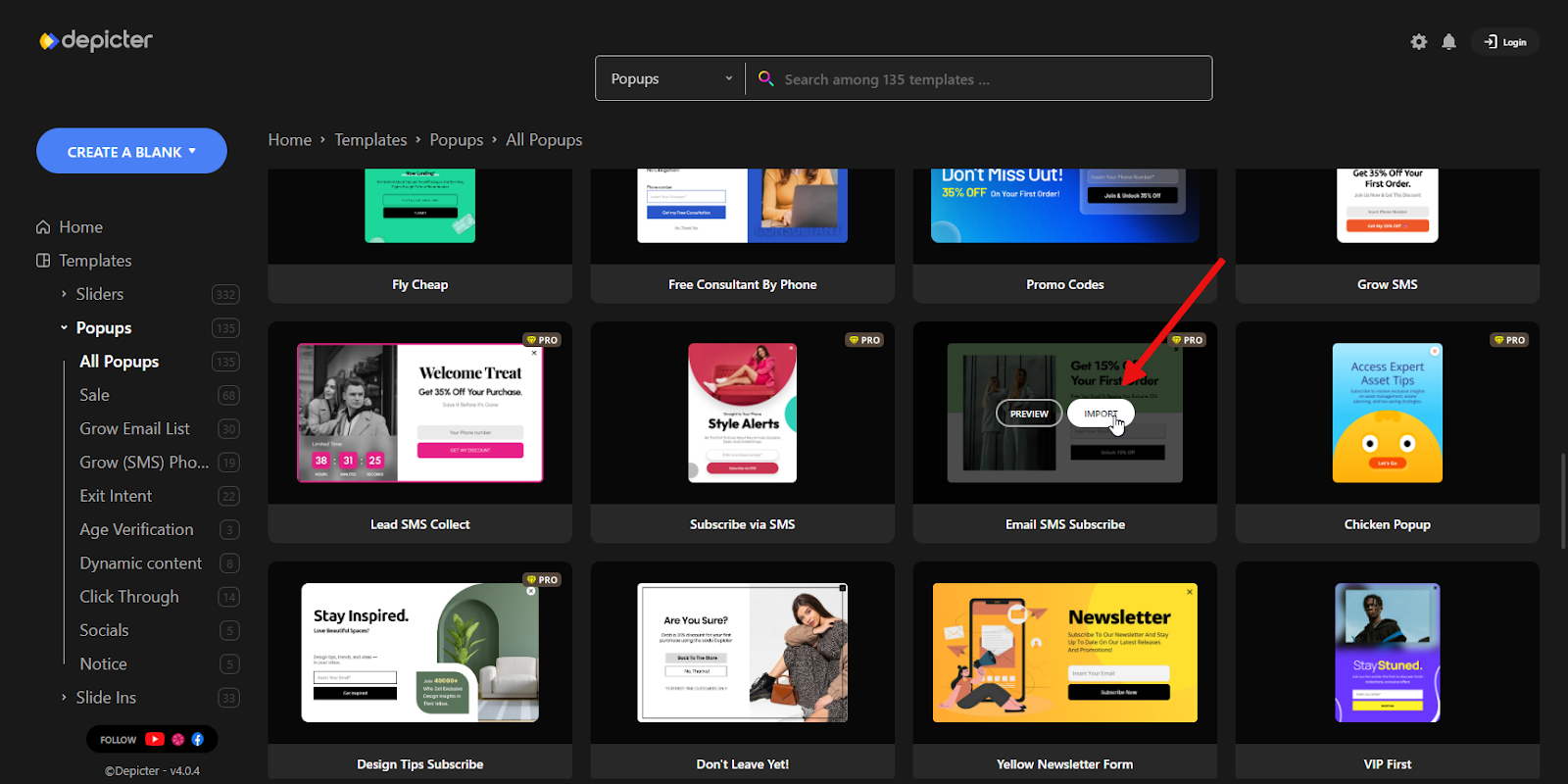
After importing, you’ll be taken to the Depicter editor.
Here, you have all the tools you need to customize and edit every part of your popup—from its functionality to its appearance—using the menus and organized panels.
The most important option for us in this step is the Responsive Design buttons in the top toolbar. These let you preview and adjust how your popup looks in each display mode.
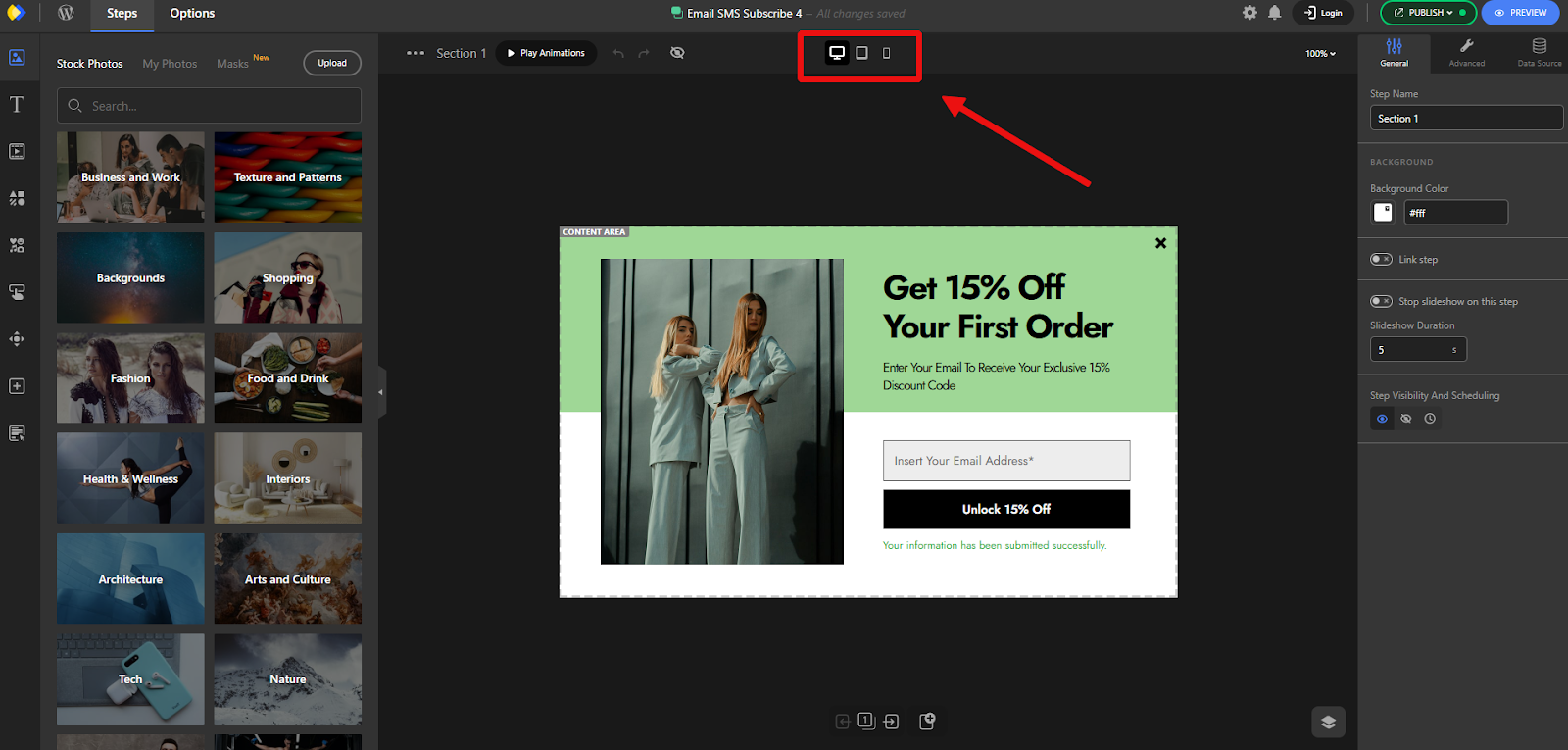
By clicking on the Mobile view, you’ll see the popup exactly as it appears on mobile devices.
The great thing about Depicter templates is that they’re already optimized for all responsive modes. However, you can still make adjustments if needed.
Keep in mind that responsive customizations are independent from each other. This means changes to layout, sizes, colors, and other settings in Mobile mode will only affect the mobile view and won’t impact other modes.
For example, here we made the close button slightly larger and easier to tap—following some of the best practices mentioned above.
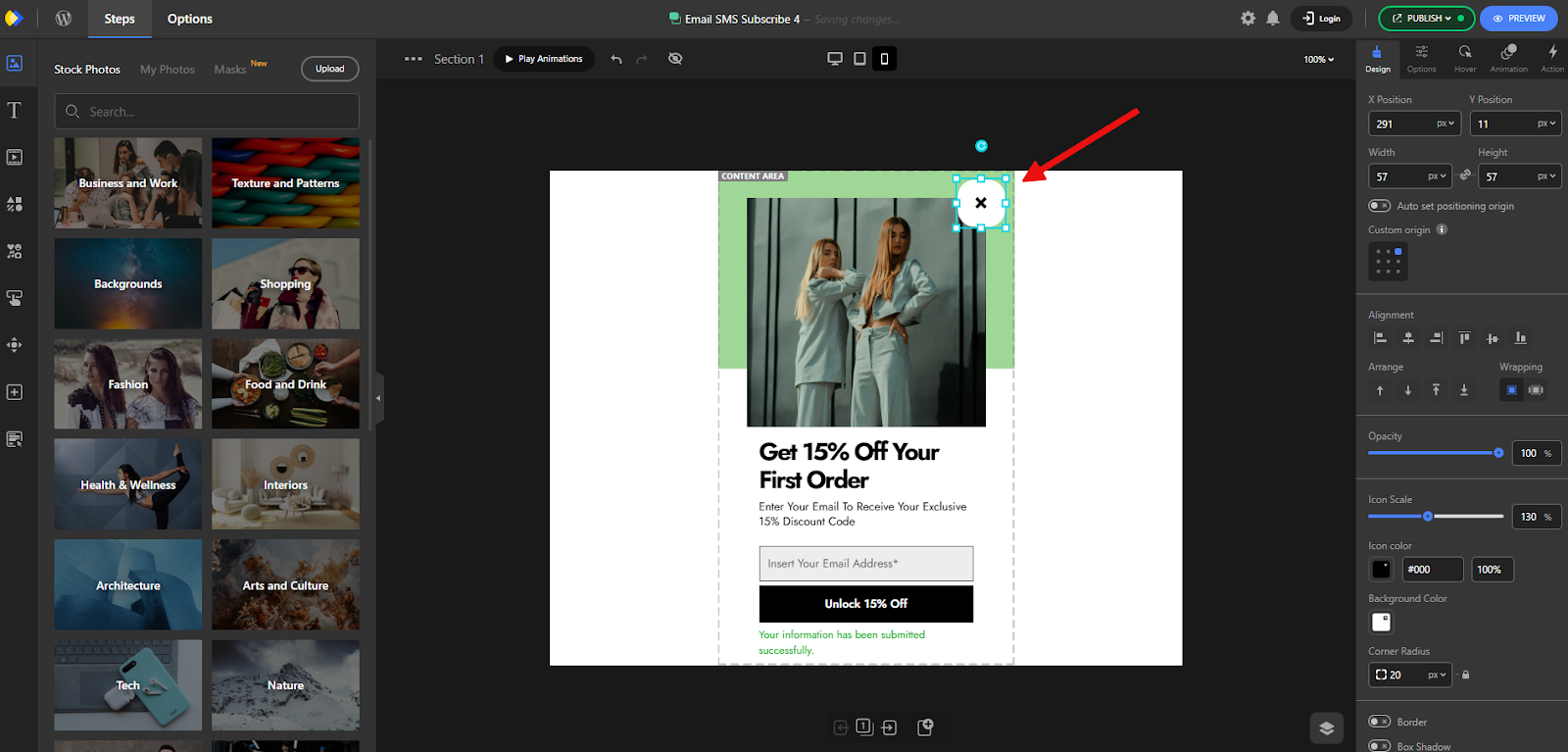
The next step is to set up the Display Rules, which basically decide when and where your popup will appear.
To do this, click Publish, then under Display Rules, click the Configure button to open the settings window.
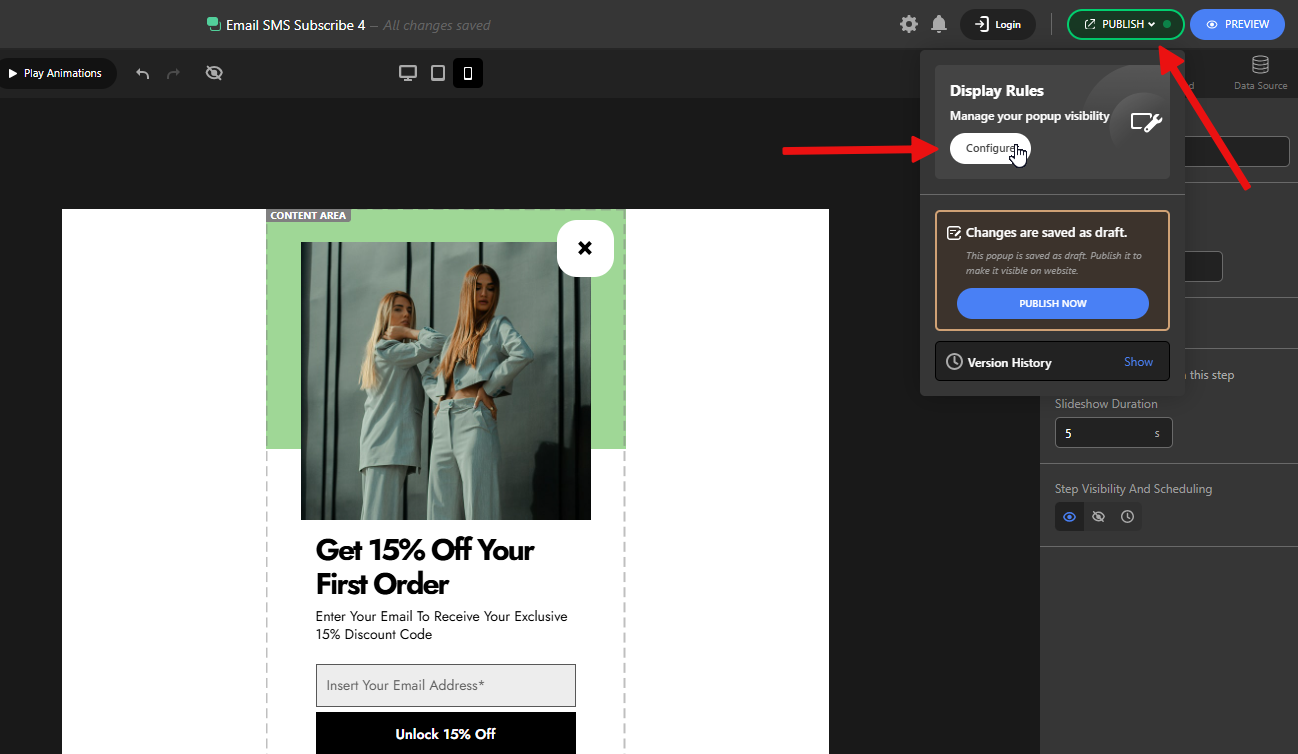
We won’t go into every detail here—our only change will be to enable the Scroll Percentage trigger and set it to 30%, following the guidelines we mentioned earlier.
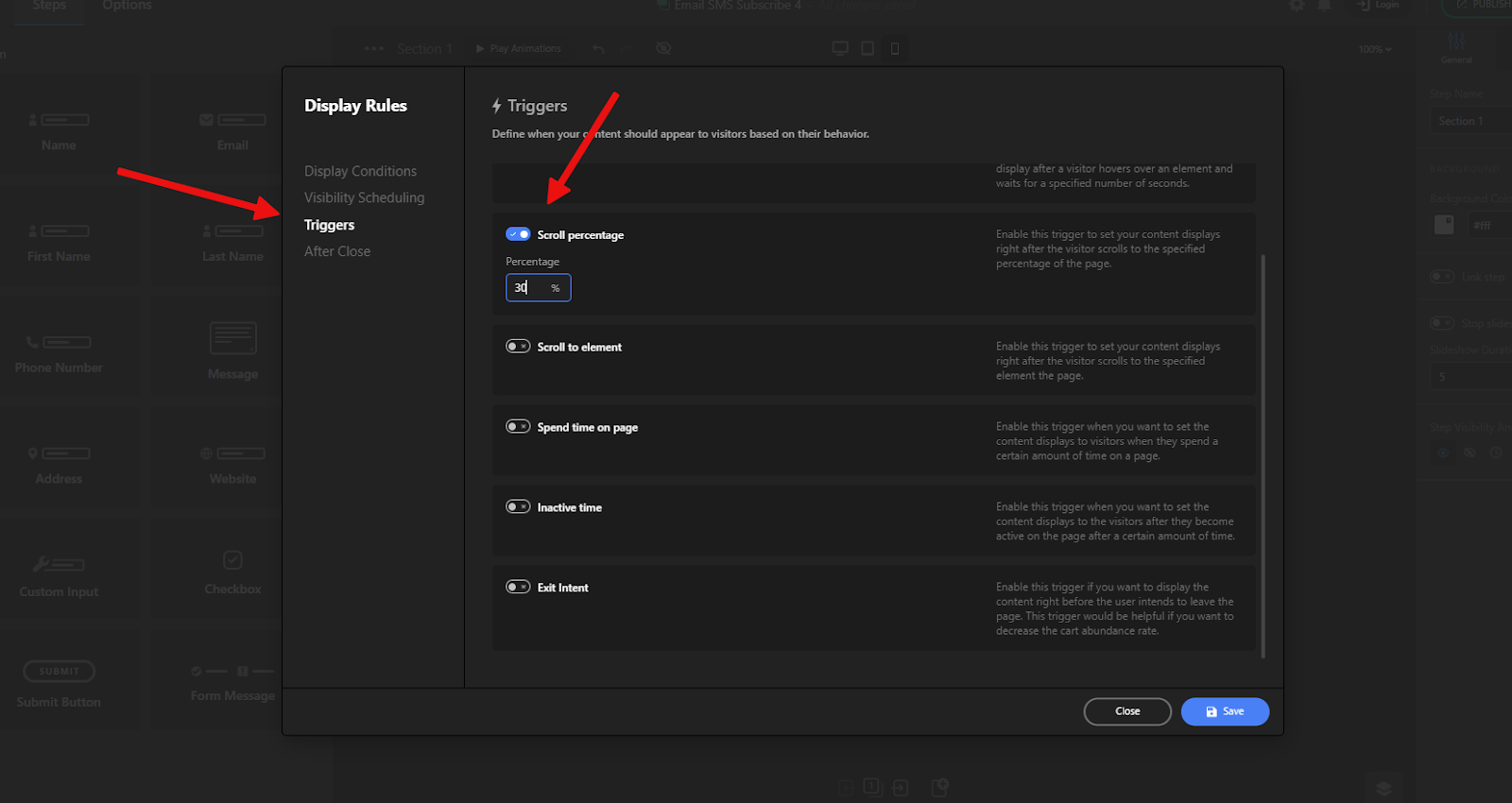
That’s it! After saving and publishing, your popup will appear on mobile devices just like the final result shown here.
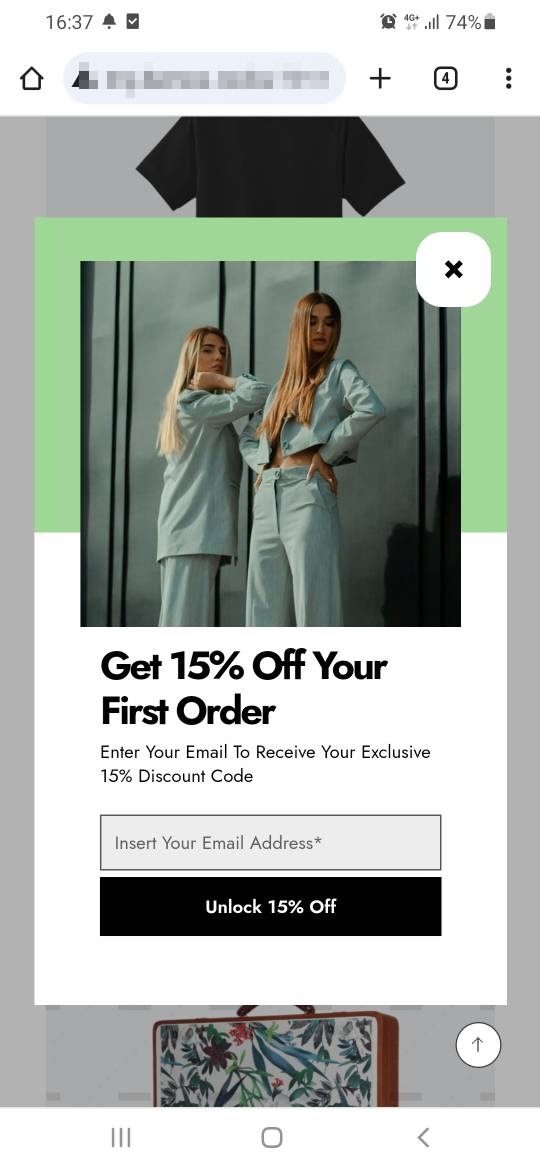
Conclusion
Mobile popups, when thoughtfully designed and strategically deployed, can be one of the most effective tools for engaging mobile visitors, growing your subscriber base, and boosting conversions. By keeping messages concise, optimizing for small screens, and using smart triggers, you can enhance — not hinder — the mobile browsing experience. Depicter Popup Builder makes the process even easier, allowing you to create professional, responsive popups without starting from scratch. With the right approach, mobile popups can transform casual visits into lasting customer relationships.
FAQs
How soon should I show a popup to mobile users?
Avoid showing it instantly. Instead, use triggers such as scrolling 30–40% down the page, spending a certain amount of time on-site, or displaying it on exit intent. This ensures you reach engaged visitors without interrupting their experience.
Can I use the same popup for desktop and mobile?
It’s better to create a mobile-optimized version. Mobile screens have less space, so you’ll need shorter text, larger tap-friendly buttons, and simplified layouts. Tools like Depicter let you adjust each version separately.
What’s the best offer for a mobile popup?
Discount codes, free resources, exclusive content, and limited-time deals tend to perform best. Tailor your offer to your audience and keep the message clear and compelling.
How often should I show a popup to the same user?
Limit frequency to avoid frustration — for example, once per session or once every few days. Frequent interruptions can lead to higher bounce rates and hurt user trust.