Building an email list is one of the most essential long-term strategies for any website owner. It grants you complete ownership of your audience and provides a direct, dependable channel for communication, a level of certainty that social media algorithms simply can’t match. Email marketing allows you to cultivate genuine relationships, share valuable updates, and gently guide potential customers toward a purchase with personalized, targeted content.
The good news is that growing your list doesn’t need to be difficult or expensive. Straightforward tools, such as website popups, whether they are a friendly welcome message, a special discount offer, or a final exit-intent prompt, make it incredibly simple to capture interested leads and maintain visitor engagement.
Depicter’s Free Popup Builder is here to help you with that.
Before getting started, make sure you have the Depicter plugin installed.
You can easily find and install it by searching “Depicter” in the Plugins menu of your WordPress dashboard.
For a full guide with a video tutorial, check our guidelines on how to install Depicter.
Let’s have a quick look at what you’ll do:
- Step 1: Import a ready-made Popup template in Depicter and customize it if you like.
- Step 2: Set up Display Rules so your Popup appears at the right time. For example, when a visitor is about to leave your website.
By the end, you’ll have a working Exit-Intent Popup that collects emails automatically.
Let’s see a video tutorial first.
Now let’s see about a step-by-step process:
Step 1: Import a Template
Depicter provides more than 100 ready-made Popup templates, with new ones being added every day, including Free Popup Templates. You can quickly and easily import a template that suits your specific goal from this large and diverse collection and get it onto your website in no time. To do this, once you’re in your Depicter dashboard, go to the “Popups” section.
From the left sidebar, select the “Grow Email List” category. This will filter the templates specifically designed for this purpose.
To import your desired template, simply click the “Import” button.
Within a few seconds, your Popup will be ready, and you’ll be directed to the Depicter editor.
Here, you have complete control to make any changes and customizations you like to your Popup.
Step 2: Configure the Display Rules
Once your template is ready, the most important step is configuring the “Display Rules.” To access this section, first click the “Publish” button, and then click the “Configure” button in the “Display Rules” area.
Here, you’ll find options categorized into four sections. In short, these allow you to specify when, where, and to whom your Popup will be displayed.
Let’s set it up so that our Popup appears on all pages of the website, but only when a user is about to leave the page. This is also known as an Exit-intent Popup.
When you don’t specify anything for “Display Conditions,” the Popup will be displayed on all website pages by default. So, we just need to activate the Exit Intent option. To do this, simply enable the designated option in the “Triggers” section and then save the changes and publish our Popup.
That’s it! Now, on our website, on every page, whenever a visitor is about to leave, they will see the Popup containing the pre-defined offer and an email entry form.
One last thing to note is that when a visitor enters their email address and subscribes, all the information entered in the form, along with other details, can be seen in the “Leads” panel of your Depicter dashboard, which you can then use for your email marketing efforts.
If you’d like to get even more out of the Depicter Free Popup Builder, make sure to check out the posts below for more simple, powerful tutorials like this one.
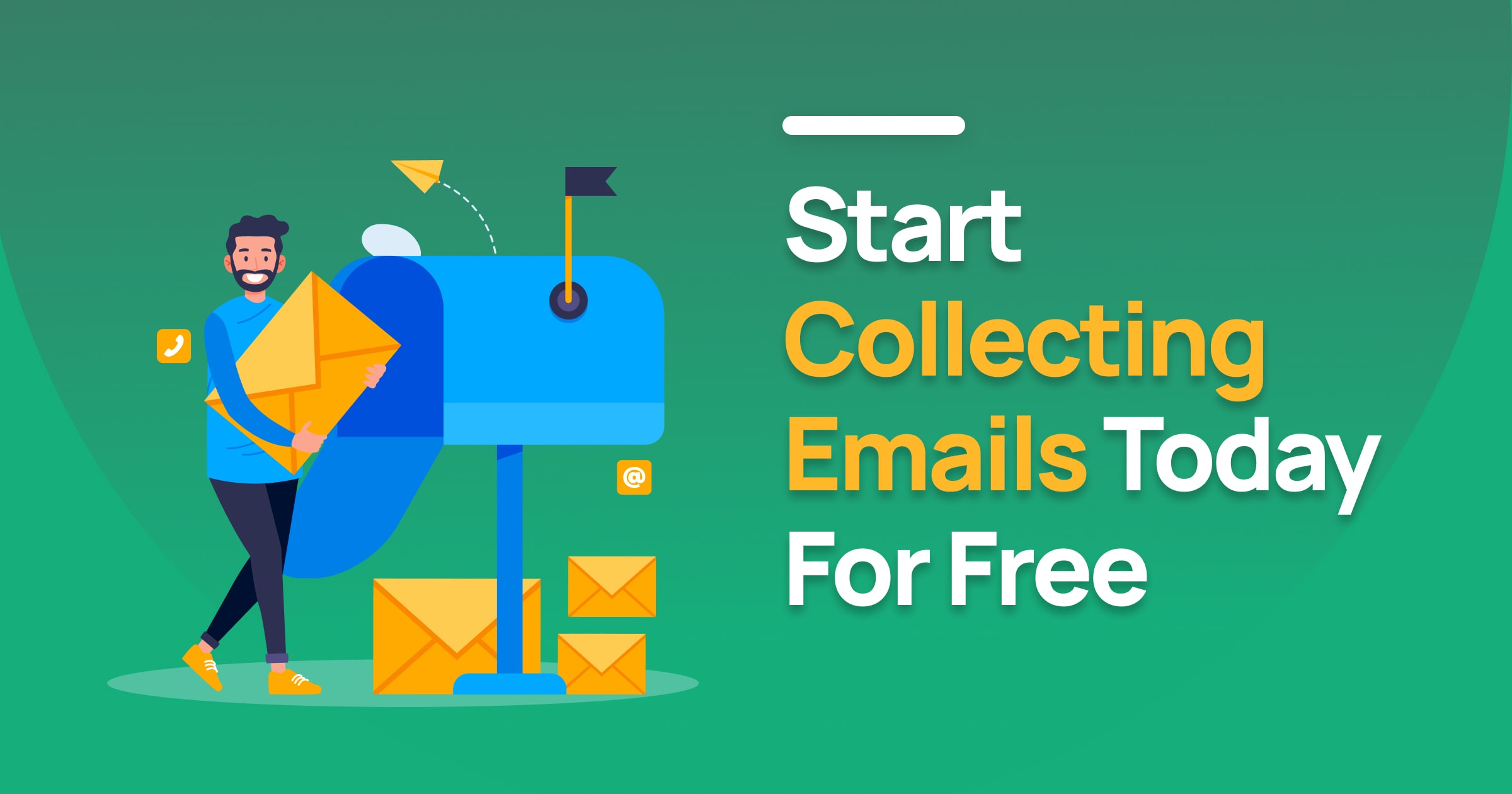












Leave Comment