Welcome Popups are a simple yet effective way to greet new website visitors and encourage immediate engagement. They can help grow your email list by offering an immediate incentive for subscription, highlight special offers by placing timely promotions directly in front of new eyes, or guide users to important content such as key product pages or introductory guides right from the moment they land on your site, improving their initial experience.
With Depicter Free Popup Builder, creating a Welcome Popup is straightforward. Here’s how to do it in a few quick steps:
Before you begin, ensure that the Depicter plugin is installed. You can easily find and install it by entering “Depicter” in the Plugins menu of your WordPress dashboard. For a comprehensive guide, including a video tutorial, please refer to our instructions on how to install Depicter.
Step 1: Import a Template
Depicter comes with a great selection of over 550 pre-designed templates, including many free Popup templates. Finding and importing the right template for what you need is fast and simple – just head to the “Popups” section in your Depicter dashboard.
You can search for your specific topic among all the options to filter and see only the relevant templates. Then, you can click the “Preview” button to see how it looks, and if you like it, just click the “Import” button – it’ll be imported in seconds.
Your Popup will be ready in just a few seconds, and you’ll be taken straight to the Depicter editor.
From there, you can customize everything about your Popup to your liking. If you want to explore all the tools available and learn how to build a Popup from the ground up, you can check out this video:
Step 2: Configure the Display Rules
With your template set, the next step is to configure the “Display Rules.” You’ll find these options by first clicking “Publish” and then the “Configure” button within the “Display Rules” section.
Display rules are organized into four sections. Allowing you to control the timing, where to display, and audience of your Popup. Our aim is to show this Popup on all website pages after a visitor has been on the page for 10 seconds. To do this, simply activate the “Spend Time on Page” trigger within the “Triggers” section.
By default, the Popup appears on all pages unless specific conditions are set. So, enabling this trigger and saving your changes will achieve the desired behavior.
Now, after these steps, the welcome Popup or your specific offer will appear on every page of your website after a visitor has spent 10 seconds there, ready to capture their attention.
If you’d like to learn how to include a form on your Popup to collect email addresses for free, we recommend checking out this article:
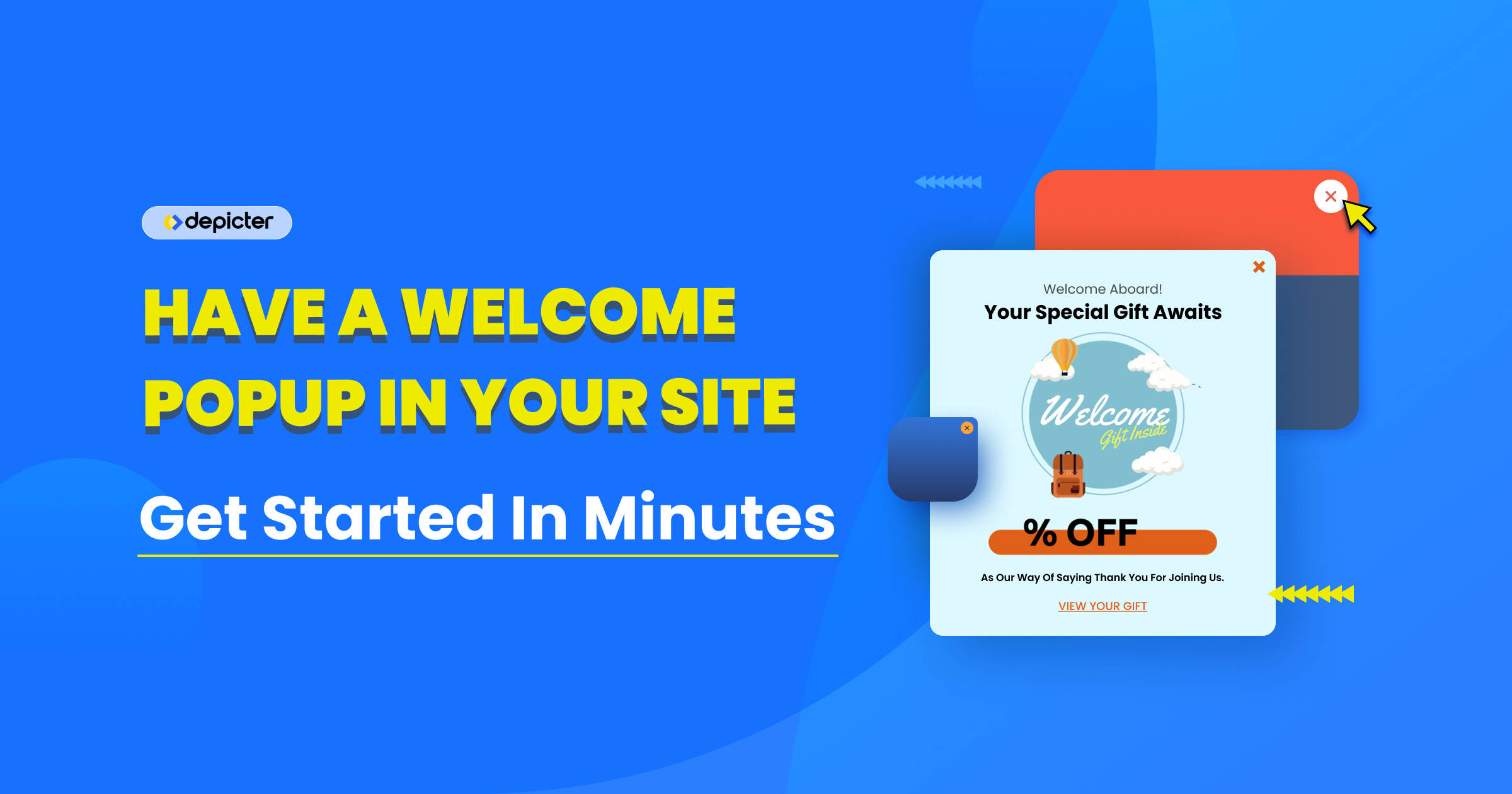
Leave Comment