Every season is a chance to refresh your website and connect better with your audience. Halloween is one of the best times to do this because people are in the mood for themed products, fun promotions, and limited-time offers. For WordPress and WooCommerce site owners, adding a seasonal touch, in this case a Halloween vibe can make the store stand out, increase engagement, and even boost sales.
Why Seasonal Marketing Matters
Seasonal marketing is powerful because it taps into the sense of urgency that holidays naturally create. When shoppers see Halloween-only offers or themed designs, they are more likely to act quickly.
It also improves your visibility since festive content is more shareable and aligns with the search behavior of customers. For WooCommerce store owners, this means more clicks, higher conversions, and a stronger brand presence during one of the busiest shopping months of the year.
Add a Halloween Vibe to Your Website
One of the easiest ways to prepare your site is by updating its look and feel.
For WordPress sites, this could mean switching to a dark and spooky color palette, adding banners with pumpkins and bats, or even using Halloween-themed hero images.
A WooCommerce store might redesign its homepage banner to feature products as part of a Halloween collection — for example, a “Spooky Sale” with themed visuals that make customers feel the holiday excitement as soon as they land on the site.
Thankfully, Depicter makes it easy to bring these seasonal touches to life. Instead of relying on multiple design tools or complex customization, you can create banners, sliders, and themed visuals directly inside WordPress.
We’ll cover this in detail later in the post, but the main advantage is speed and flexibility: with just a few clicks, you can apply Halloween-ready designs that grab attention and keep visitors engaged. This not only refreshes the look of your store but also shows customers that your brand is active and in tune with the season.
Create Special Halloween Offers
Halloween is the perfect time to launch creative deals that match the holiday mood.
You could add coupon codes with fun names like BOO20 for discounts, or create themed bundles such as a “Halloween Essentials Pack” in WooCommerce.
Limited-time flash sales are another effective option, giving customers a reason to buy right away. For example, a beauty shop might offer a “Halloween Glam Kit” bundle, while a digital product store might promote a “Trick or Treat Deal” available only during October.
With WooCommerce, you can easily set up coupons and schedule discounts for a limited period. Plugins like Depicter help you create urgency with countdown timers and other features.
Combining these tools with clear promotion banners ensures visitors don’t miss the deal. The real benefit is that seasonal offers not only increase conversions but also encourage repeat customers who return each year for similar holiday promotions.
Share Halloween-Themed Content
Content marketing can also play a big role in your Halloween strategy.
A WordPress blog is the perfect place to publish posts like “Top 10 Halloween Recipes,” “DIY Decorations for Your Party,” or product tutorials tied to the season. Even service providers can join in by writing about “Spooky Marketing Tips” or “Halloween Safety Ideas.”
The goal is to make your site feel connected to the holiday while showcasing your niche expertise.
Using WordPress makes content publishing straightforward, and you can pair it with SEO plugins like Yoast SEO or Rank Math to optimize seasonal keywords. Adding infographics or running interactive polls via Depciter makes your content more engaging. These efforts not only drive more organic traffic but also help position your site as fun, timely, and resourceful — making visitors more likely to trust and buy from you.
Prepare Your Store for Extra Visitors
Holiday promotions can mean traffic spikes, and the last thing you want is for your WooCommerce store to slow down or crash.
Before Halloween, make sure your site is optimized: compress large images, clean up unused plugins, and test your checkout process. Many stores also simplify their checkout flow to keep visitors from abandoning their cart — for example, by offering a one-page checkout or guest checkout option.
WordPress performance plugins like WP Rocket, W3 Total Cache, or image optimization tools such as Smush and ShortPixel help improve speed.
Using a CDN service like Cloudflare adds another layer of reliability. Not only do these optimizations keep your store running smoothly during busy Halloween traffic, but they also build trust: customers are more likely to complete a purchase if the site loads quickly and feels secure.
Spread the Word on Social Media
Your WordPress site should work hand-in-hand with your social media campaigns.
Leading up to Halloween, you can share themed posts, run contests like “Best Costume Challenge,” or promote your WooCommerce products with countdown teasers.
For example, a store could encourage customers to share their Halloween setups featuring products they purchased, rewarding them with discounts or gift cards.
This cross-channel approach builds community, encourages user-generated content, and drives more visitors back to your WooCommerce store — boosting both visibility and sales during the holiday season.
How to Do It with Depicter
Depicter is a WordPress plugin that builds sliders, popups, notification bars, hero sections, and carousels — all with a visual, code-free editor. It includes a large template library, responsive controls, and display rules (page/visitor targeting and triggers).
Depicter also supports WooCommerce product sliders and dynamic content, so you can display products or posts automatically.
If you haven’t installed Depicter yet, it’s very simple: go to your WordPress dashboard → Plugins → Add New, type Depicter in the search box, then click Install Now and Activate. If you prefer, here is a step-by-step documentation and video tutorials on how to install Depicter.
Use Sliders to Highlight Deals and Products
With Depicter sliders, you can create eye-catching product carousels, post sliders, or image slideshows that showcase Halloween collections, featured products, or limited-time deals.
For WooCommerce stores, choose a product slider template and display a “Spooky Picks” carousel on the homepage or category pages to push sale items.
This is our online store where we plan to add a Halloween-themed slider.
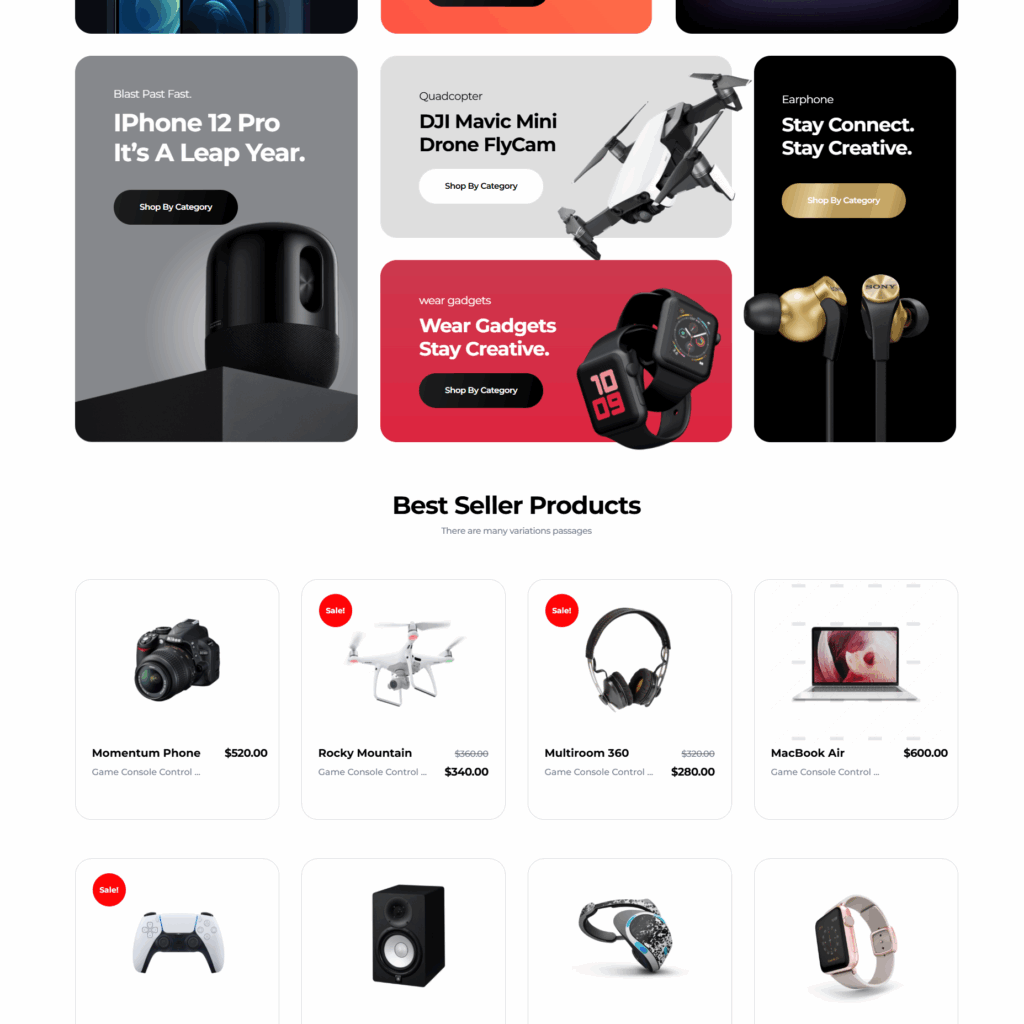
After logging into the Depicter dashboard, go to Slider → Templates, and import one of the templates designed for WooCommerce products.
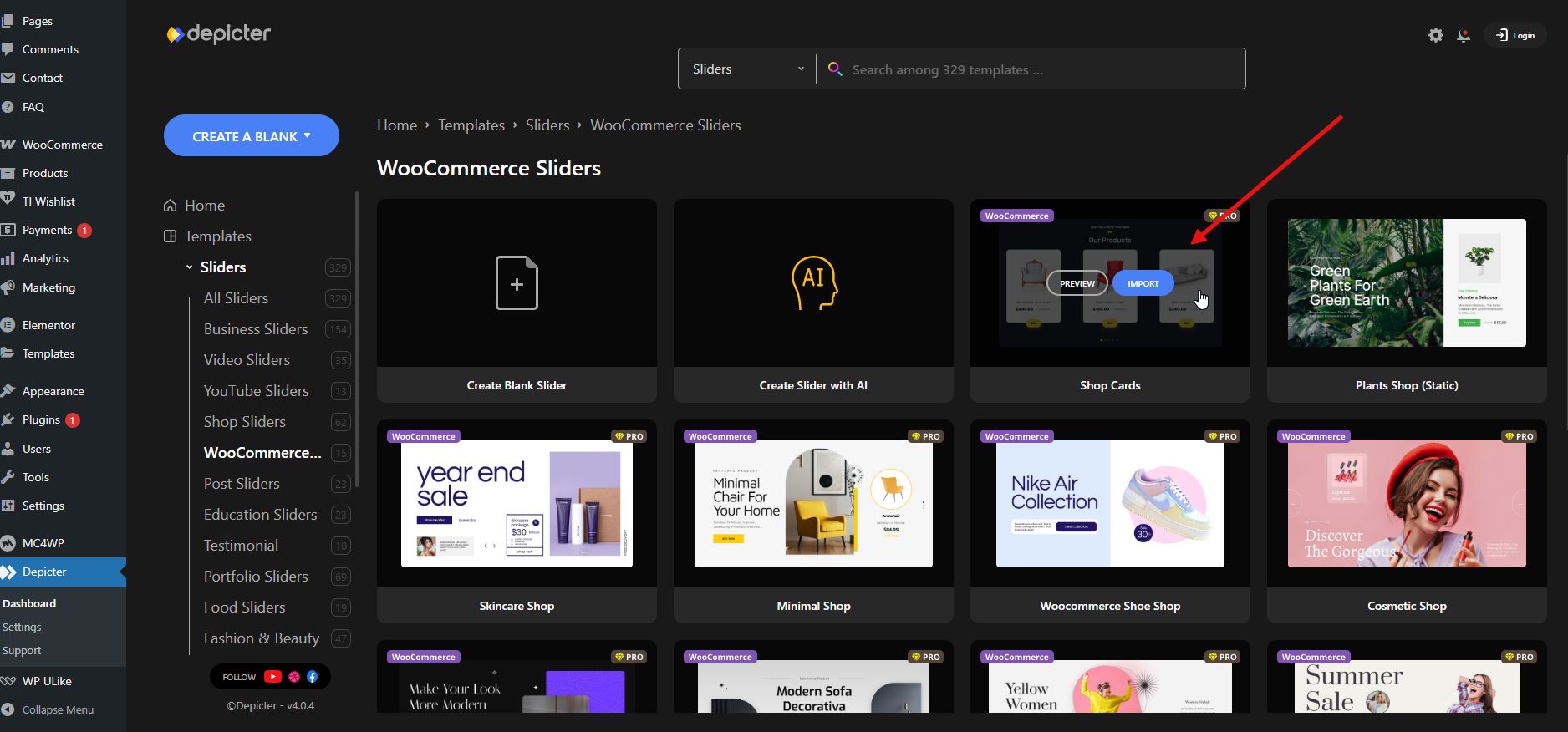
In the editor, you can find Halloween images in the Assets panel and add them to your slider.
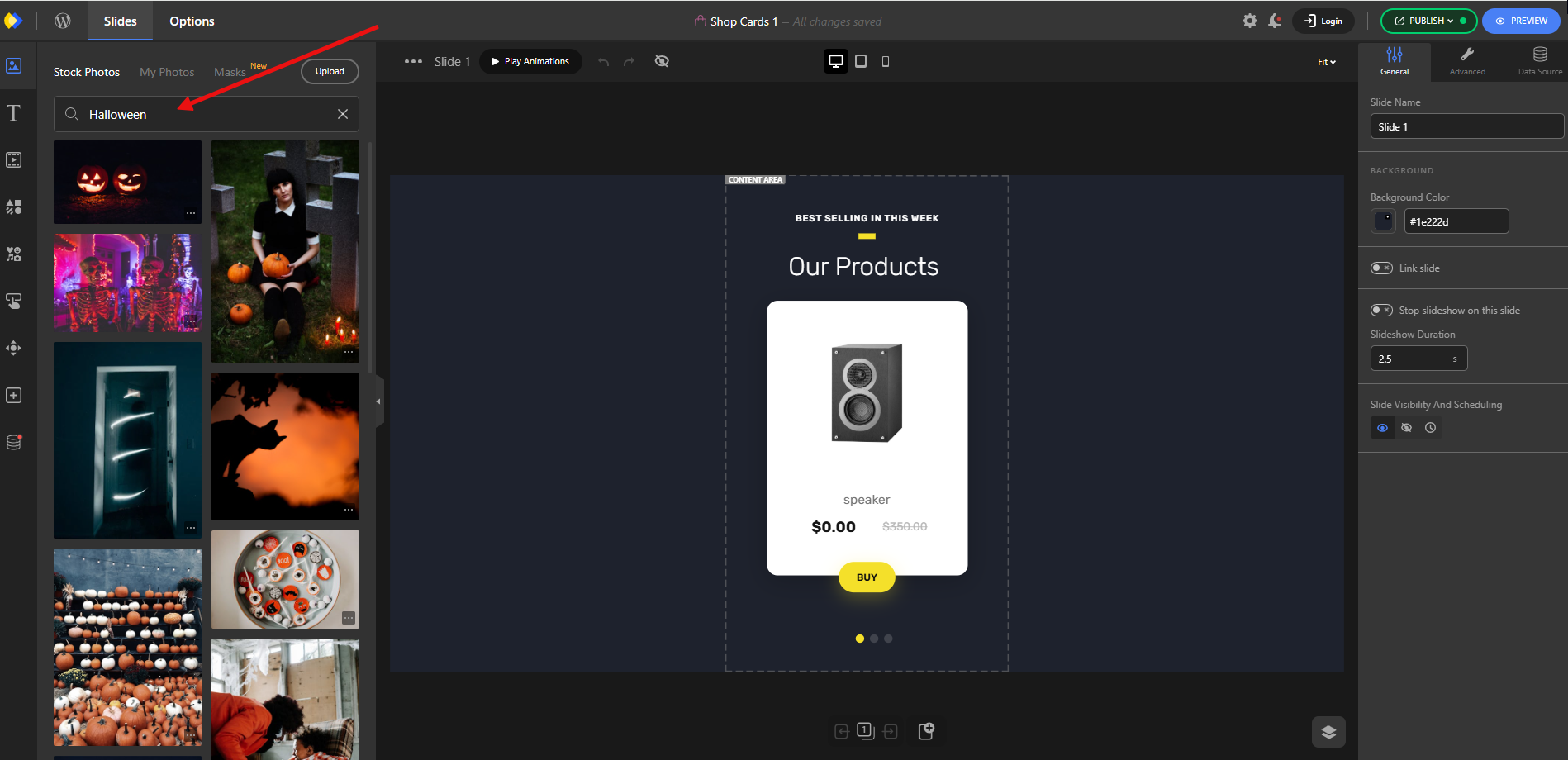
Once you’ve made the changes, add the slider to your homepage.
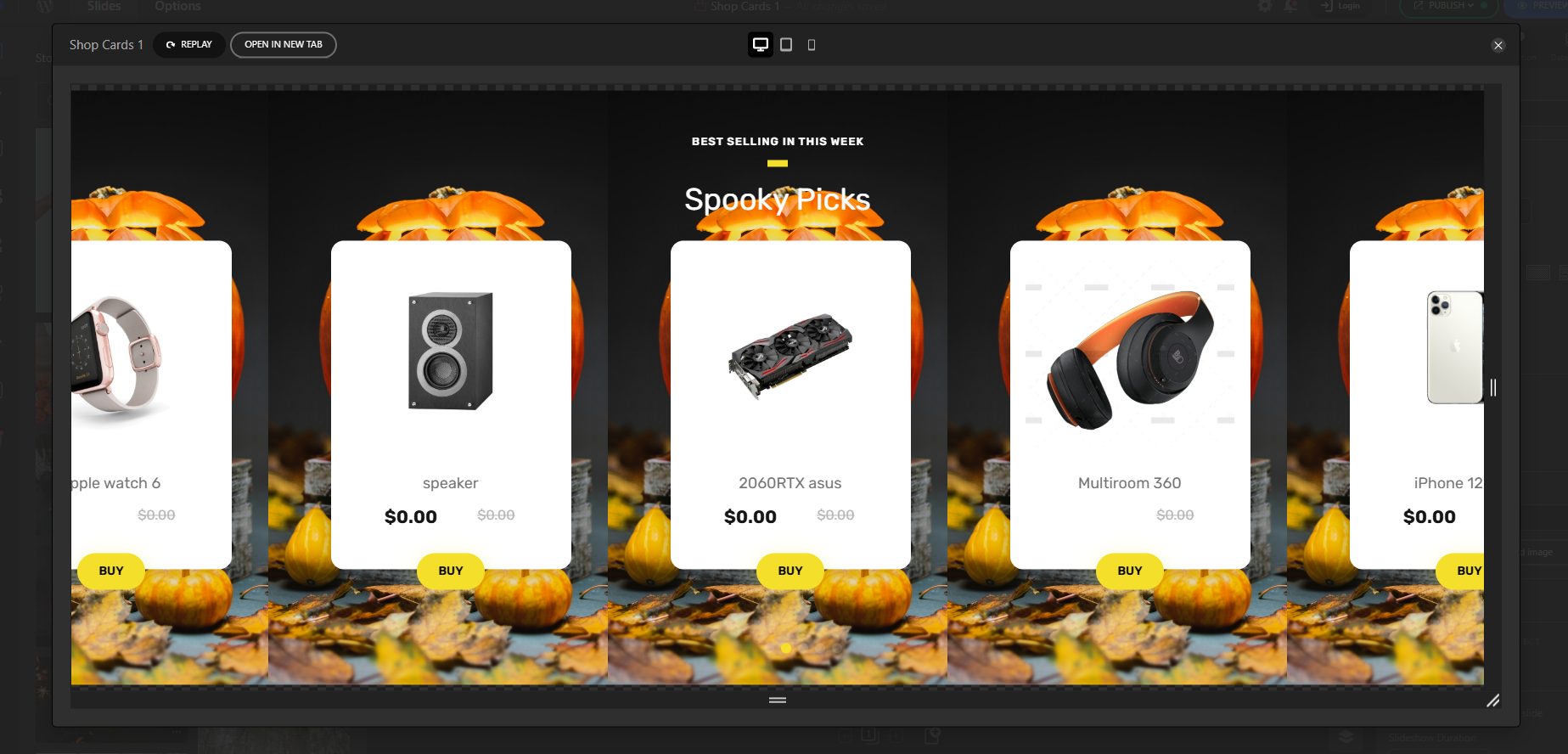
،he final result will look like this:
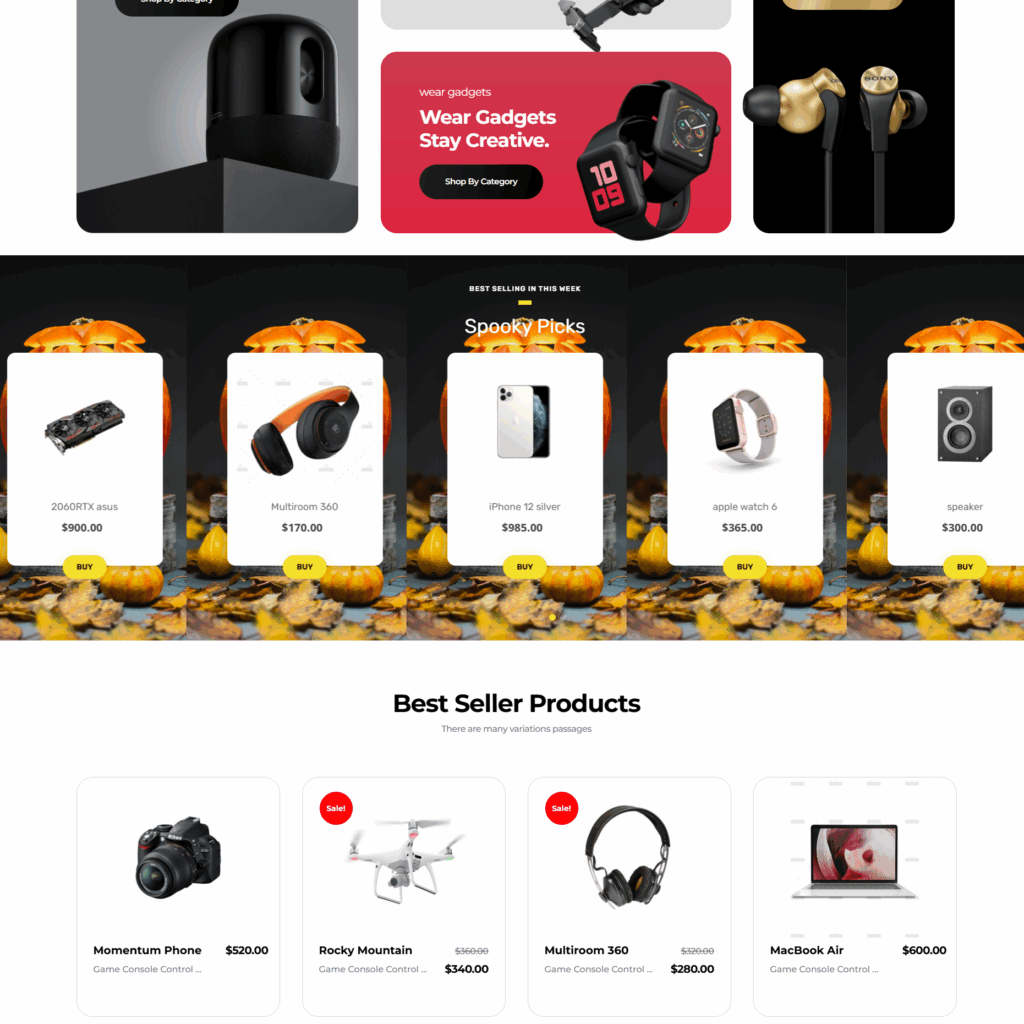
A WooCommerce product slider titled “Halloween Bestsellers” with sale badges and a CTA button can boost click-throughs from the homepage directly to product pages, shortening the path to checkout and increasing average order value.
Design a Hero Section with Halloween Graphics
A hero section is the large top area of your homepage that makes the first impression. With Depicter, you can build a full-screen hero: a big Halloween image, a headline, a CTA button, and an optional countdown timer for your Halloween sale.
Because Depicter has templates and layout controls, you can create a strong visual without custom coding.
Here is a video showing how to create a hero section with Depicter.
A hero that screams “Limited Halloween Sale — Ends Midnight Oct 31” with a visible countdown creates urgency and drives visitors straight to the sale collection — ideal for increasing conversion rate on the main landing page.
Show Popups for Spooky Promotions and Discounts
Depicter popups handle welcome popup, exit-intent popup, multi-step popup(e.g., email capture then coupon), and more.
You can target popups by page type, device, referral, or behavior (time on page, scroll percent, exit intent) — great for capturing leads or recovering carts during Halloween campaigns.
After logging into the Depicter dashboard, go to the Popup section, where you can find ready-made Halloween templates.
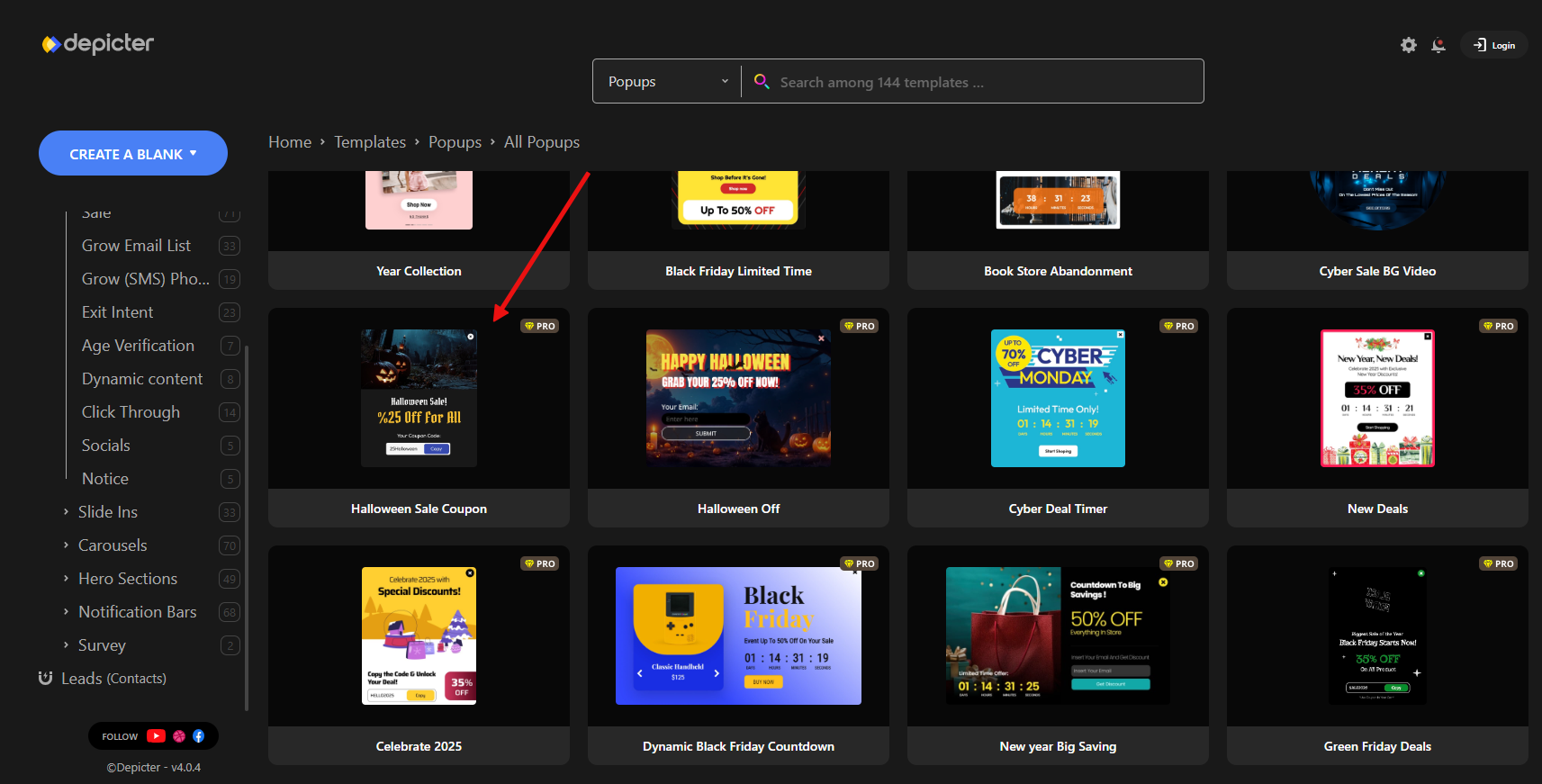
With a single click, import one and it will open in the editor. Here, you can edit and customize every detail.
To set the display conditions — in this case, we want exit intent — click Publish, then go to Display Rules and hit Configure.
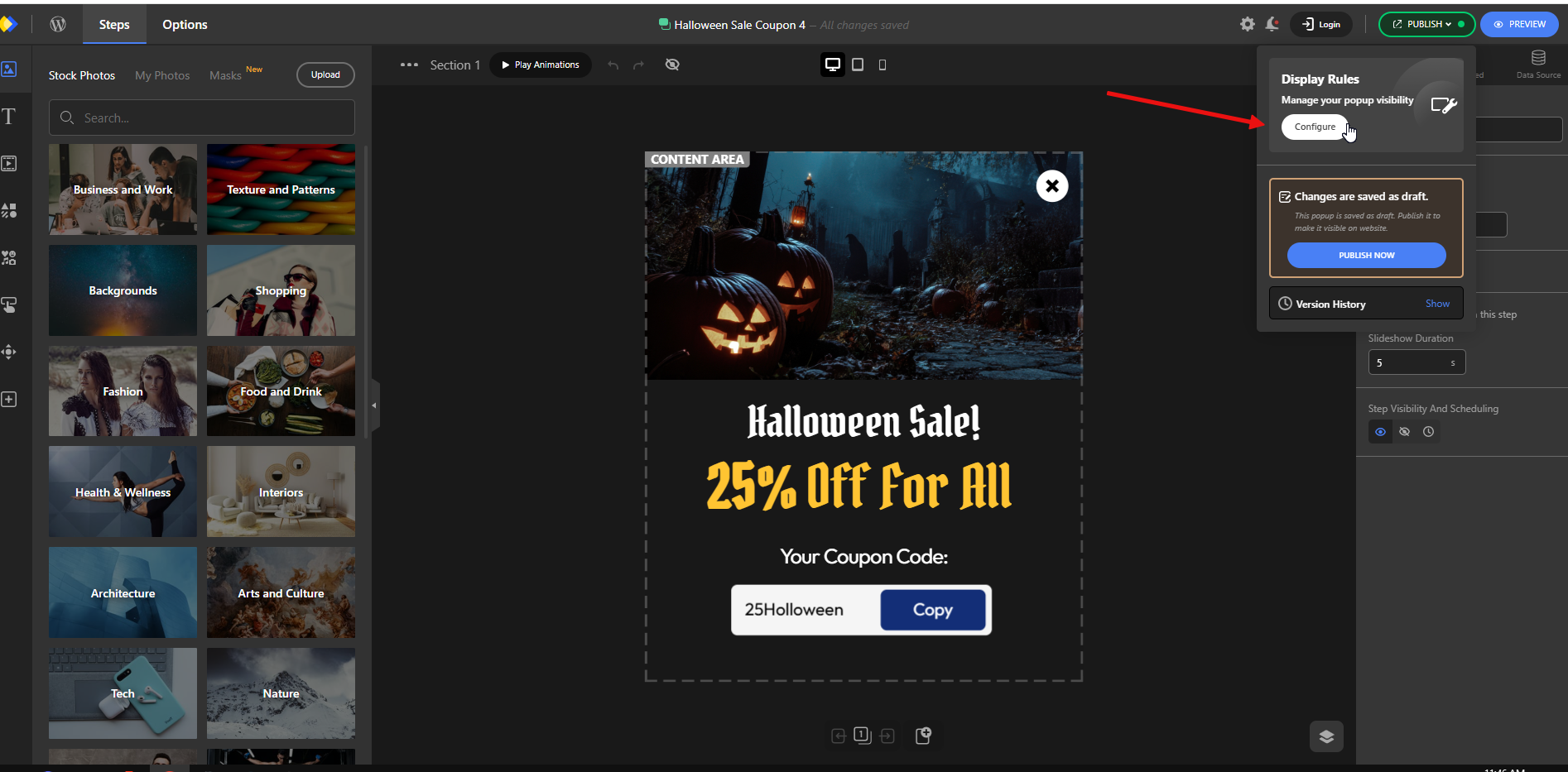
From the Triggers options, enable Exit Intent.
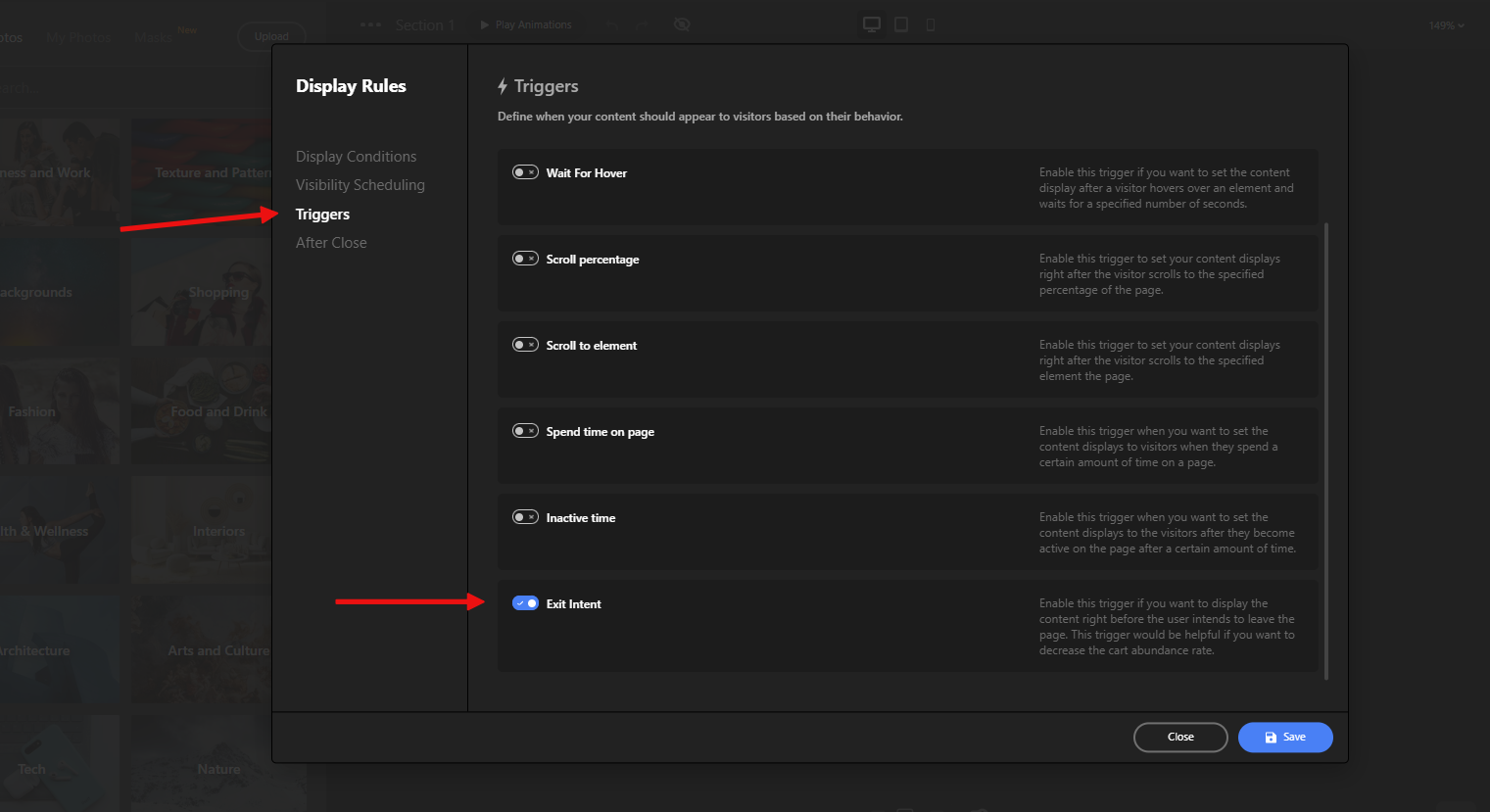
Now, whenever a visitor tries to leave the page, the popup will appear and grab their attention.
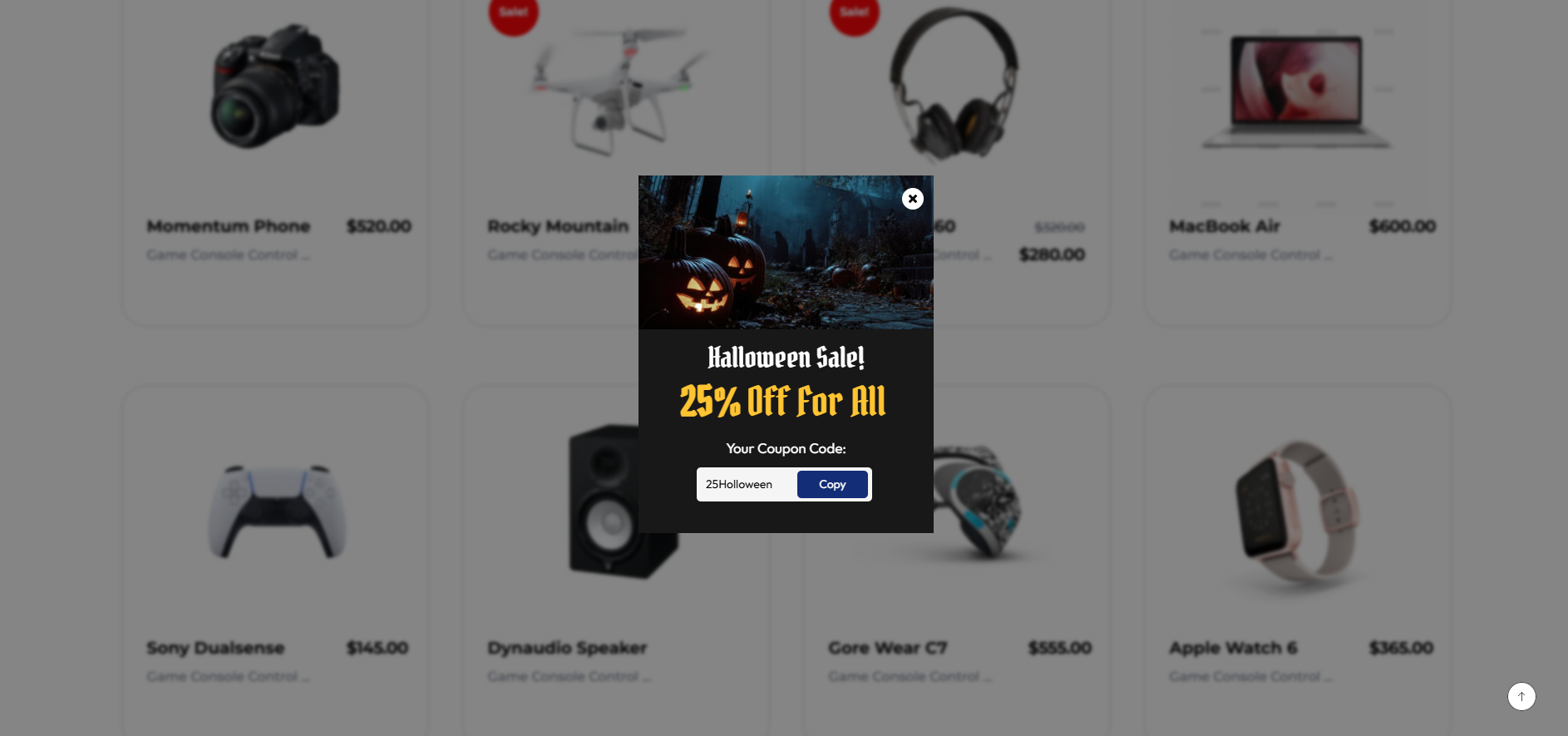
An exit-intent popup offering “Take 15% off now — use BOO15” when a customer tries to leave the cart can reduce abandonment and recover otherwise lost sales — especially useful for Halloween weekend promotions.
Add a Notification Bar for Quick Announcements
A notification bar (top or bottom) is a lightweight way to show short messages: sitewide Halloween sale, free shipping, or a limited-time promo.
Depicter’s notification bar builder offers templates, scheduling, and simple CTAs so you can communicate an urgent message without blocking content.
For the notification bar, the process is similar to creating a popup. Simply choose a suitable template from the available options and import it.
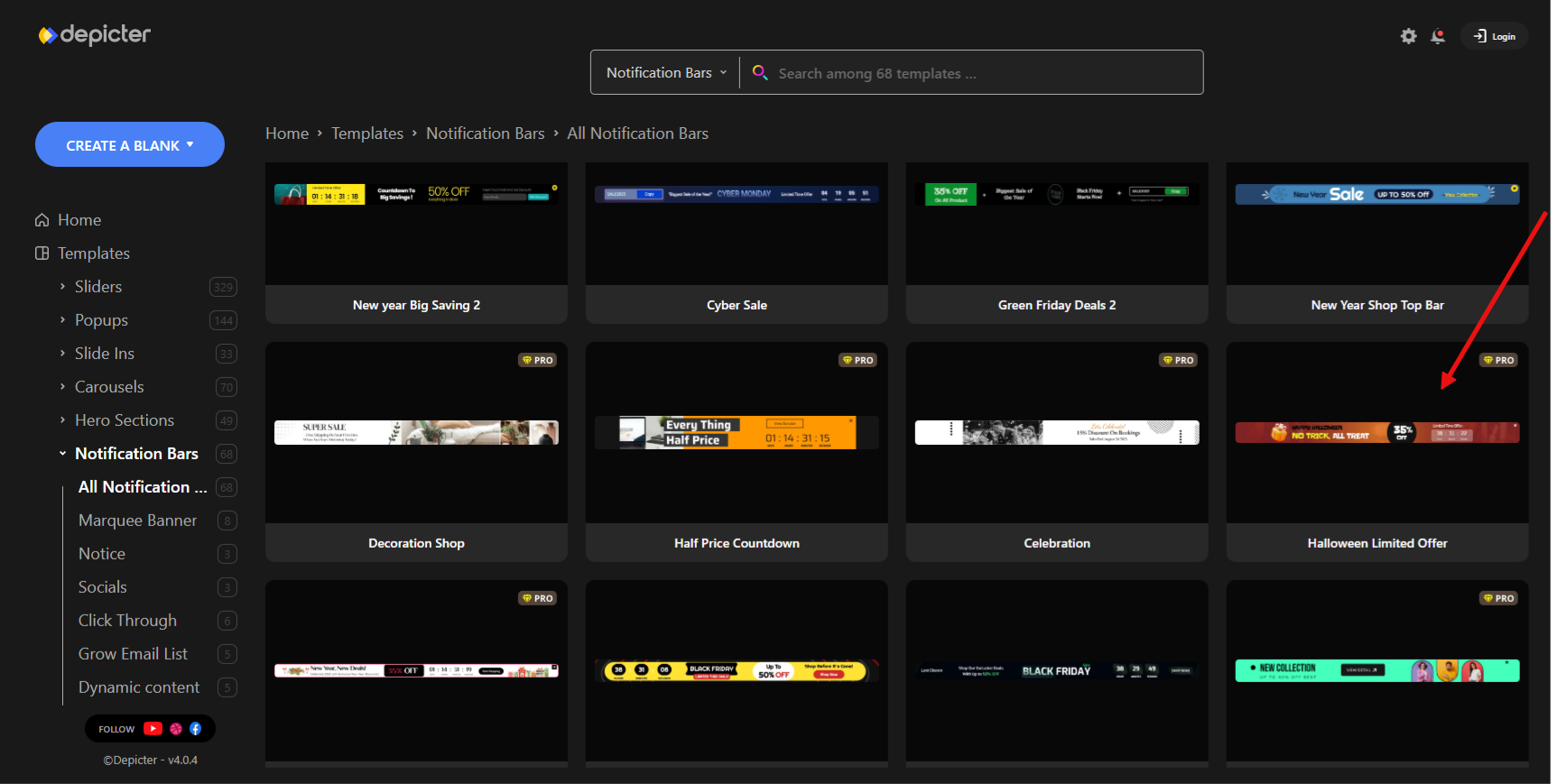
The main difference is that the key customization settings for a notification bar are usually about where it appears on the page and how it is displayed. You can adjust these from the Options menu.
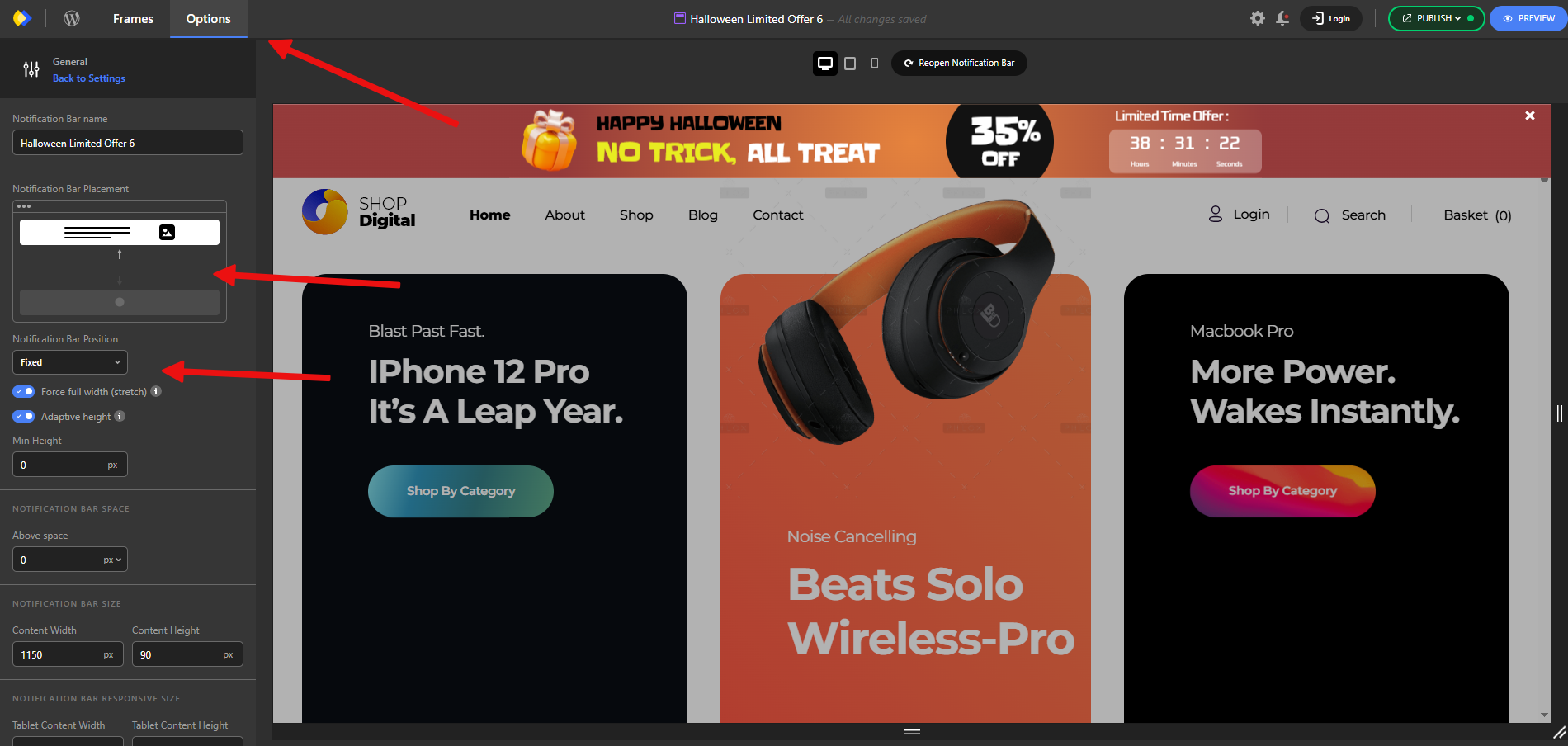
Once everything is set, your Halloween-themed notification bar will be displayed on your website like this.
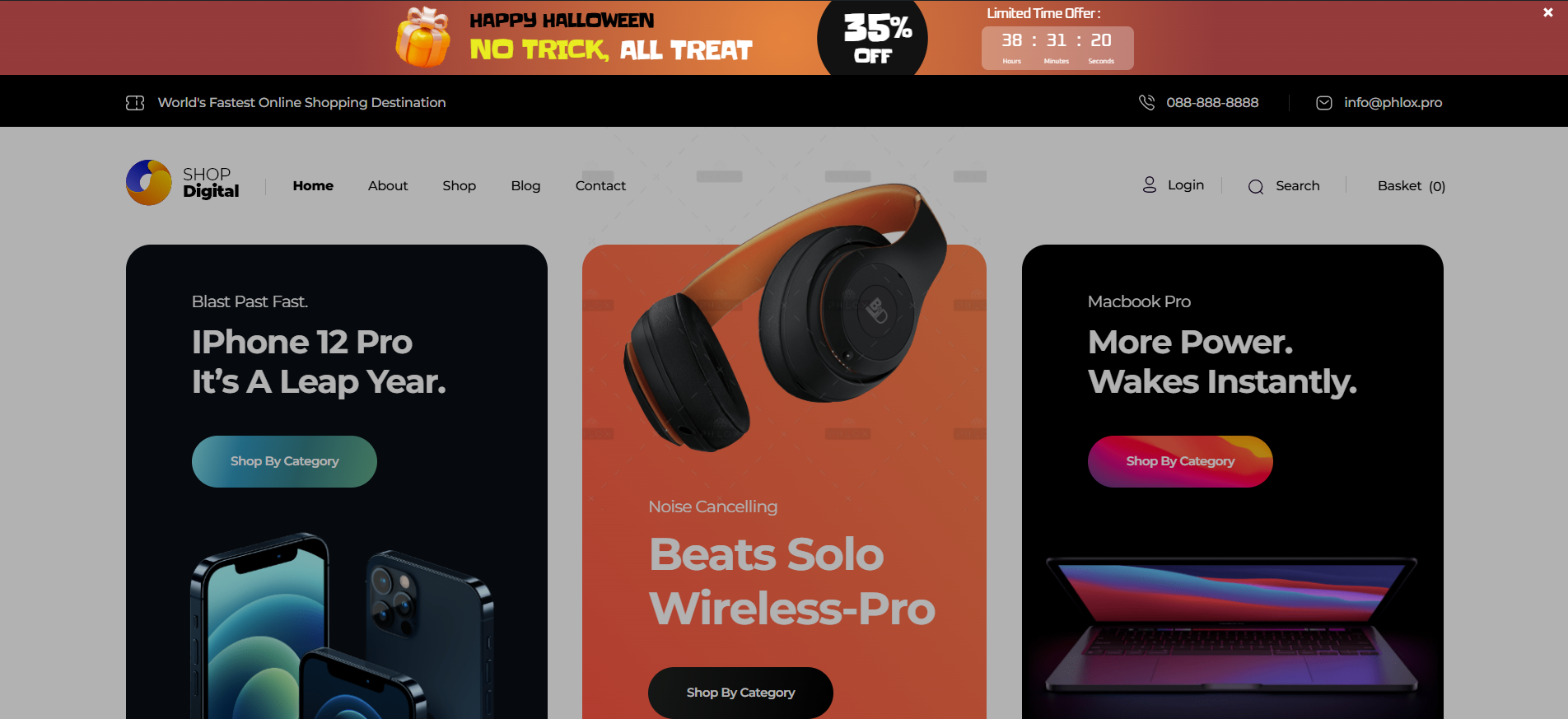
A small top bar announcing “Free shipping for Halloween orders over $50” with a link to the sale collection keeps the message visible without being intrusive, nudging more users to click and convert.
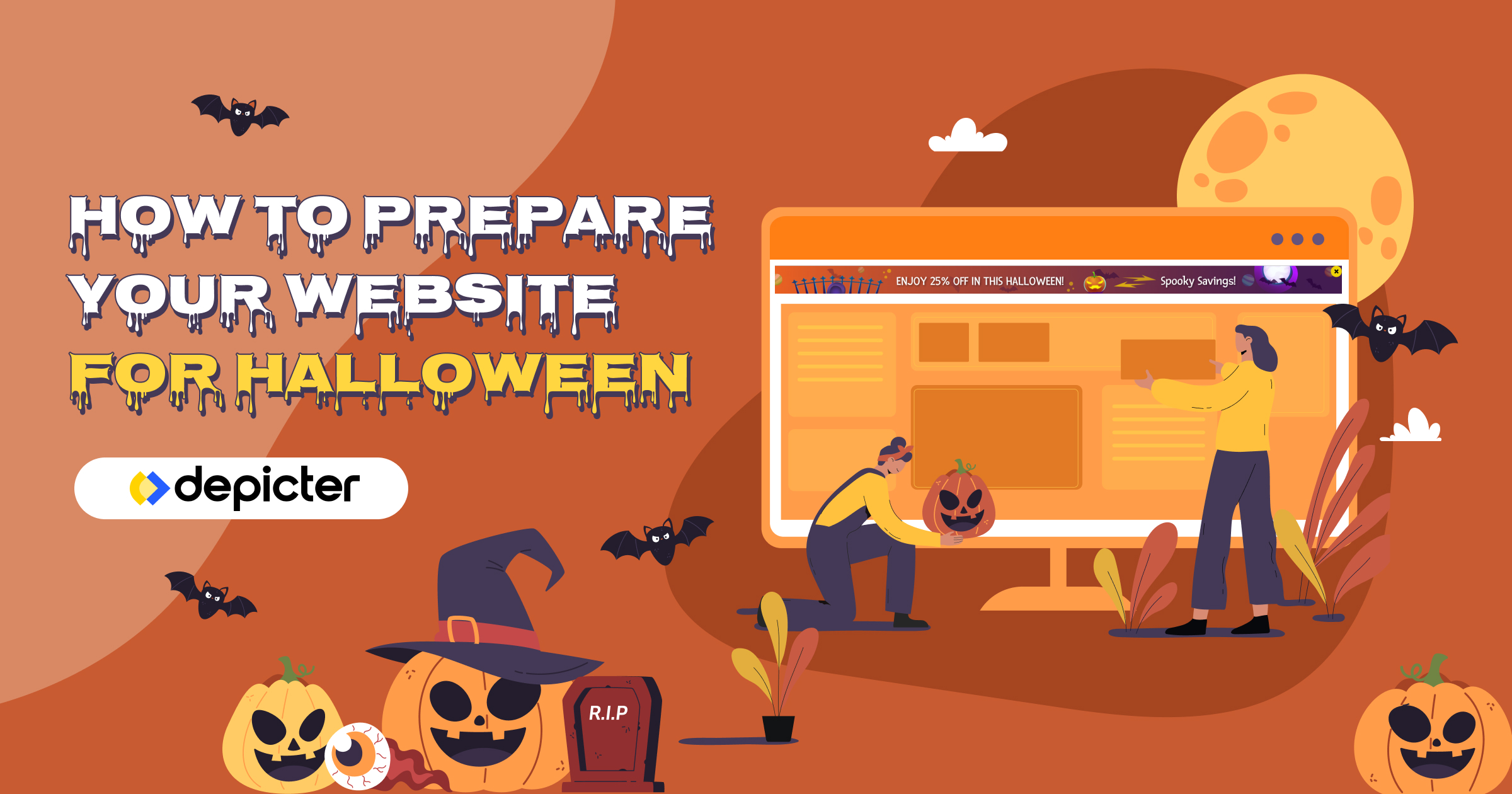
Leave Comment