If your website features content or products meant for adults — like alcohol, tobacco, or anything age-restricted — adding an age verification popup is a smart move.
It’s a simple layer of protection that helps you stay compliant, build trust with your audience, and show you take responsible access seriously.
In this guide, you’ll learn how to add age verification to your website using Depicter, a powerful and easy-to-use popup builder.
We’ll walk you through the entire process step by step — no coding required.
If you’re looking for a free solution, a professional-looking age verification widget, or something you can fully customize, Depicter has you covered.
🎥 Video Tutorial: How to Add Age Verification to Your Website
Learn step-by-step how to create an age verification popup for your WordPress website. This tutorial shows you how to set it up quickly, ensuring your content is accessible only to the right audience.
//What Is an Age Verification Popup?
An age verification popup is a screen that appears when someone visits your site for the first time. Its purpose is to make sure the visitor is old enough to view the content or buy the products offered on your site.
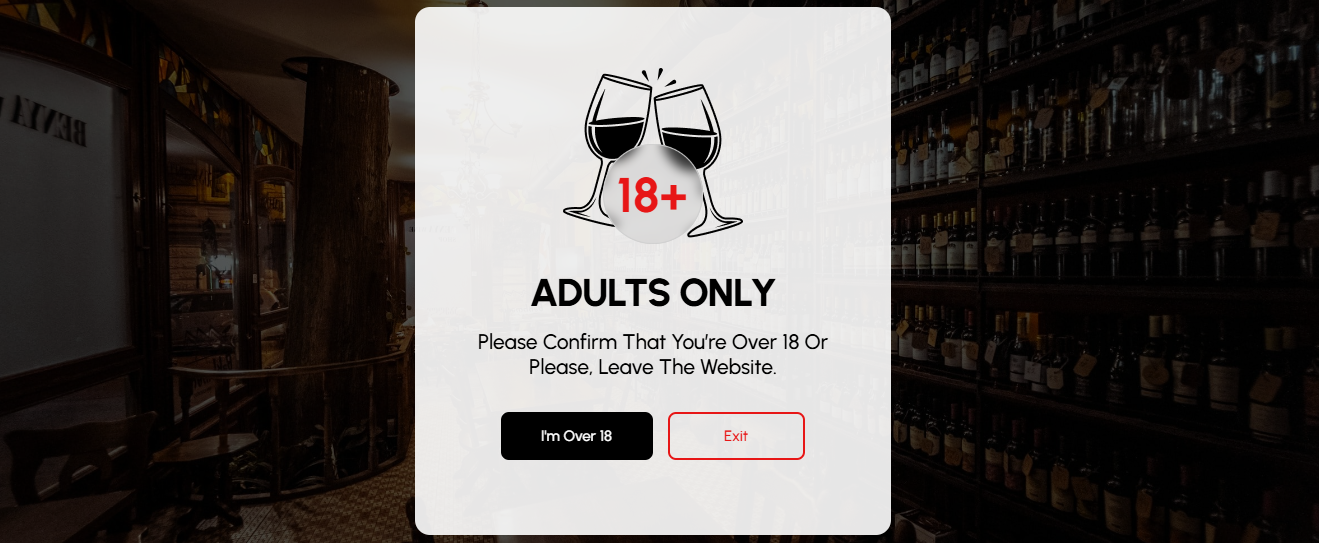
These popups usually ask users to confirm their age — either by entering their birthdate or simply clicking a “Yes” button.
It’s fast, simple, and helps protect minors from seeing content they shouldn’t.
Even if laws in your area don’t strictly require it, adding website age verification is still a good practice — it shows that you care about your users and your responsibilities as a site owner.
Why Use Depicter for Age Verification?
Depicter Free Popup Builder makes it incredibly easy to create a fully custom age verification popup that matches your site’s branding — no code needed.
With its drag-and-drop visual builder, you can control every part of the popup: layout, fonts, colors, animations, and more.
One of Depicter’s biggest advantages is its huge library of templates — over 670 ready-to-use Popup Templates, including several perfect for age verification for websites.
This means you can start with a professional template and tweak it however you like.
You also get full control over where, when, and how the popup appears — such as showing it only once per session or across all pages.
Creating an Age Verification Popup with Depicter
Install the Depicter Plugin
Before getting started, make sure the Depicter plugin is installed on your site.
To install it, go to the Plugins section in your WordPress dashboard, search for “Depicter”, and click Install — it only takes a minute.
Need a hand? Take a look at our step-by-step guide and video tutorial on how to install Depicter.
Open the Popup Builder
Once you’re in the Depicter dashboard, navigate to the Popup section to get started.
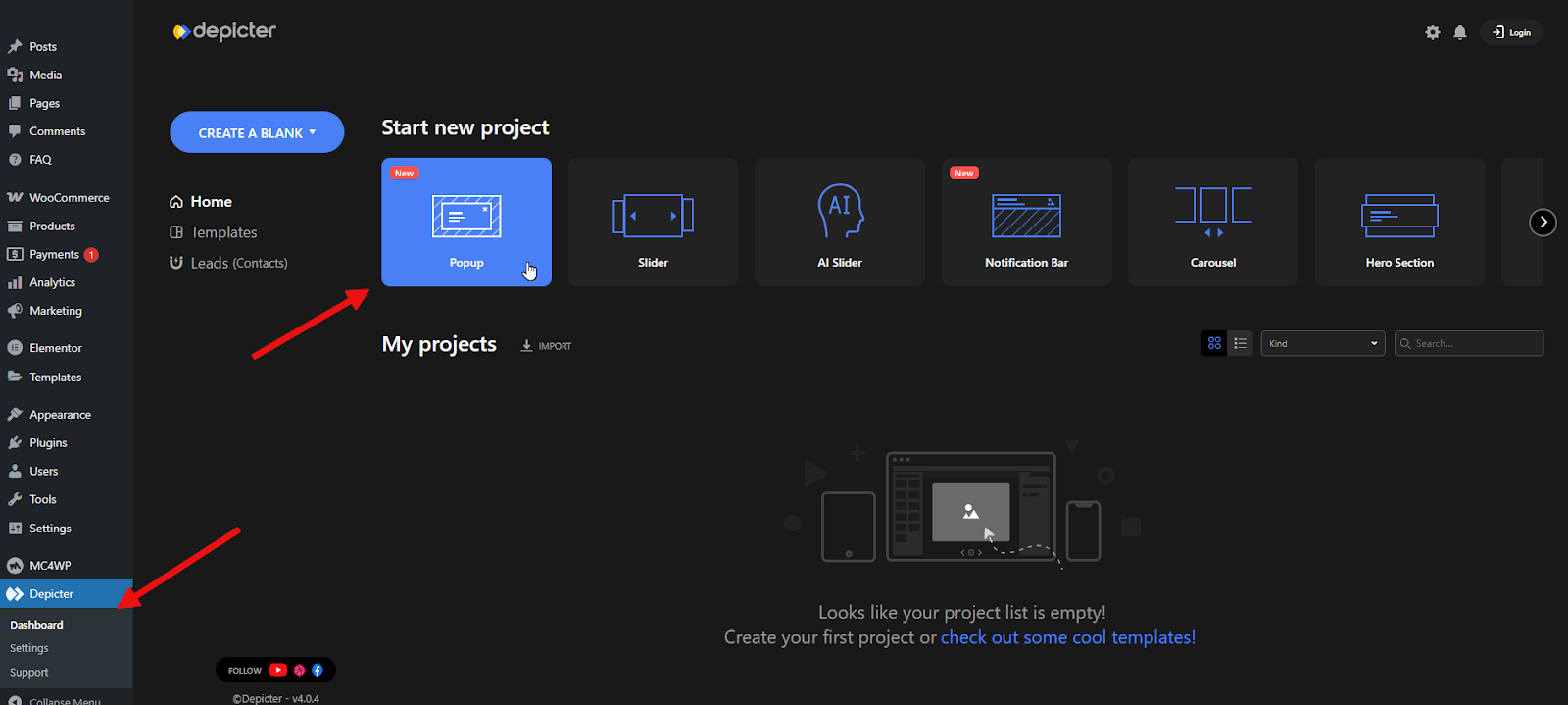
To speed things up, we’ll use a ready-made template — it’s a quick way to get everything set up and looking great in no time.
One of the best things about Depicter is its extensive template library, which makes building your popup super easy.
The templates are clean, modern, and professionally designed. You’ll find both Free Popup Templates and Age Verification Templates to choose from.
Use the menu on the left to browse by category, or type keywords into the search bar to quickly find something that fits your style or purpose.
No need to start from scratch — just pick a template you like and click Import.
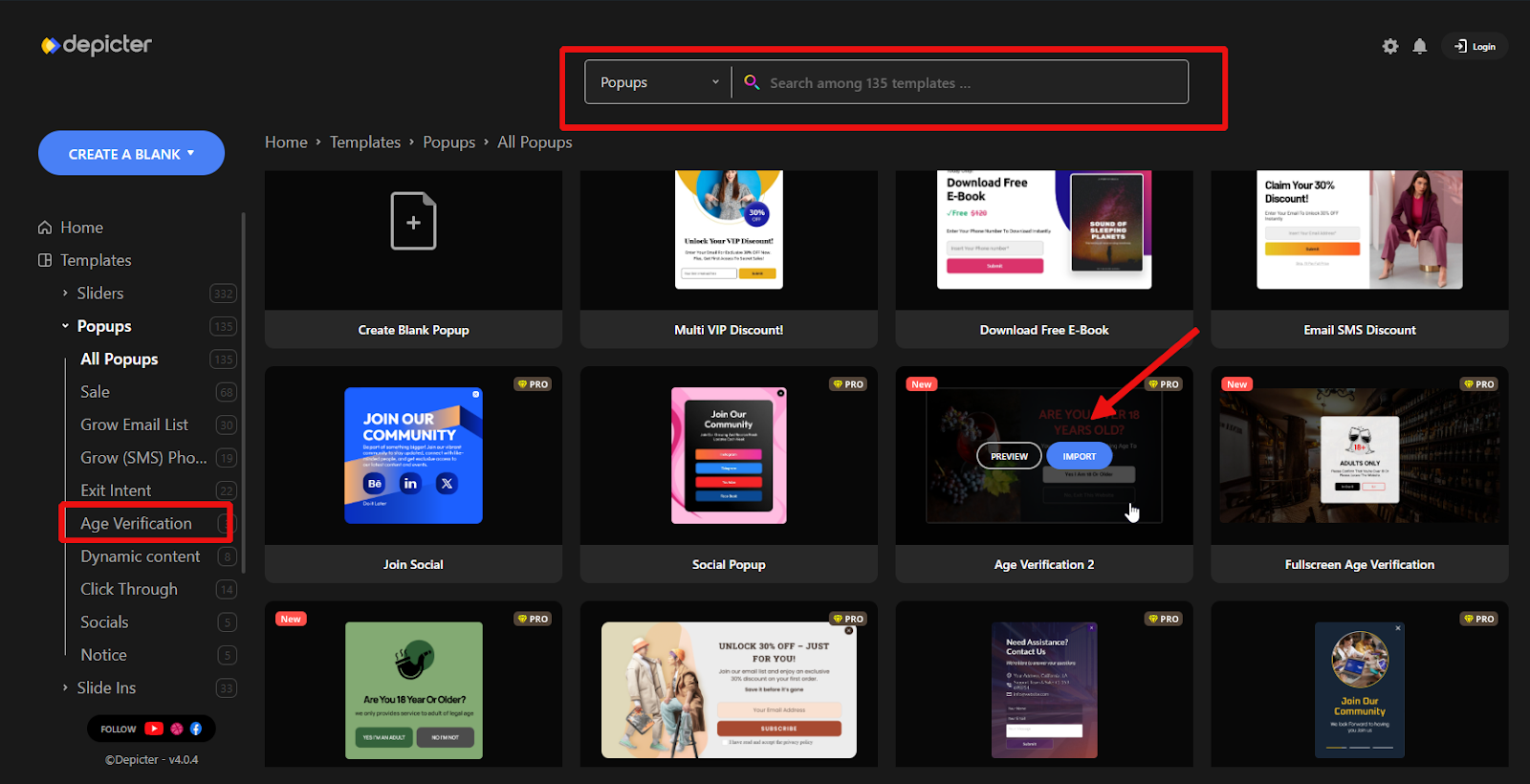
Customize the Popup Design
In just a few seconds, the template will load and you’ll be taken directly to the Depicter Popup Builder.
This is where you can customize everything to your liking. Simply click on any part of the popup, and its settings will show up in the panel on the right — ready for you to tweak and adjust as needed.
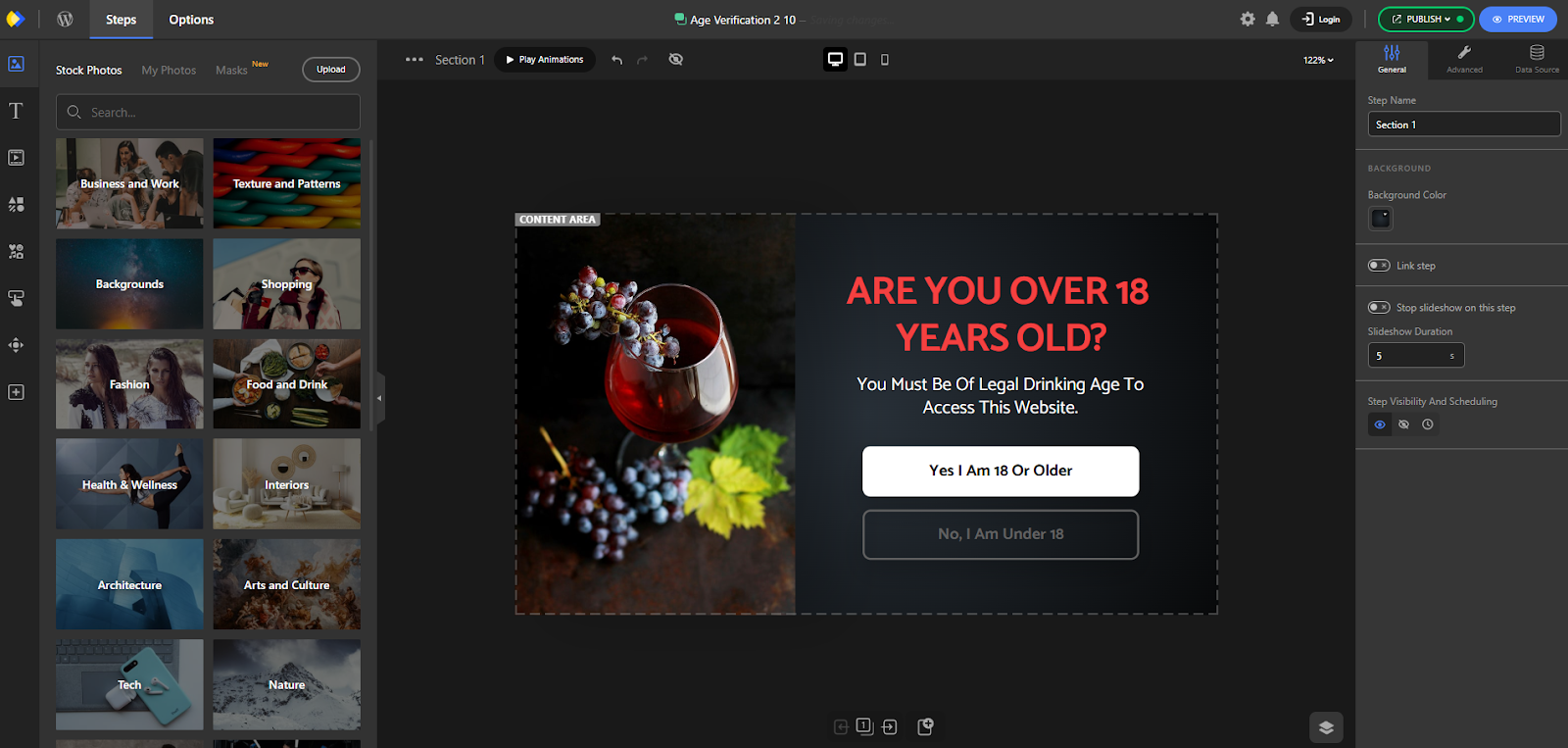
Add Logic to the Buttons
The next step is to set up the logic for the buttons based on how age verification should work.
When a user clicks the “Yes” button, the popup should close. To do this, select the button, go to the Action tab, and add a new action. Set the Action Type to “Close Popup”, and the Trigger to “Click”.
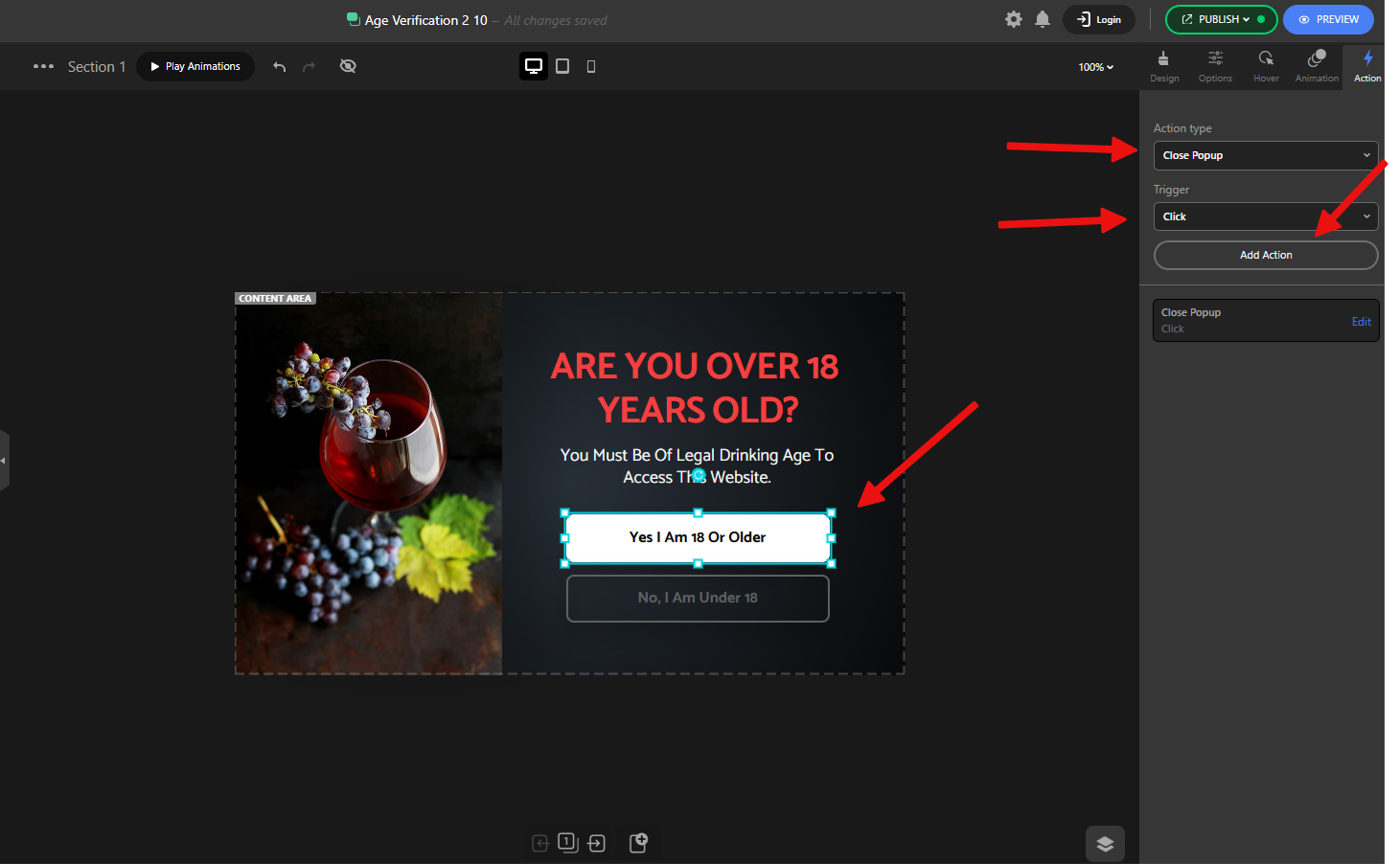
For the “No” button, the logic is a bit different. When the user clicks it, we want to show a second screen that says the content is not suitable for them.
So this time, add an action with the Action Type set to “Go to Step”, choose the step you’ve already prepared, and again set the Trigger to “Click”.
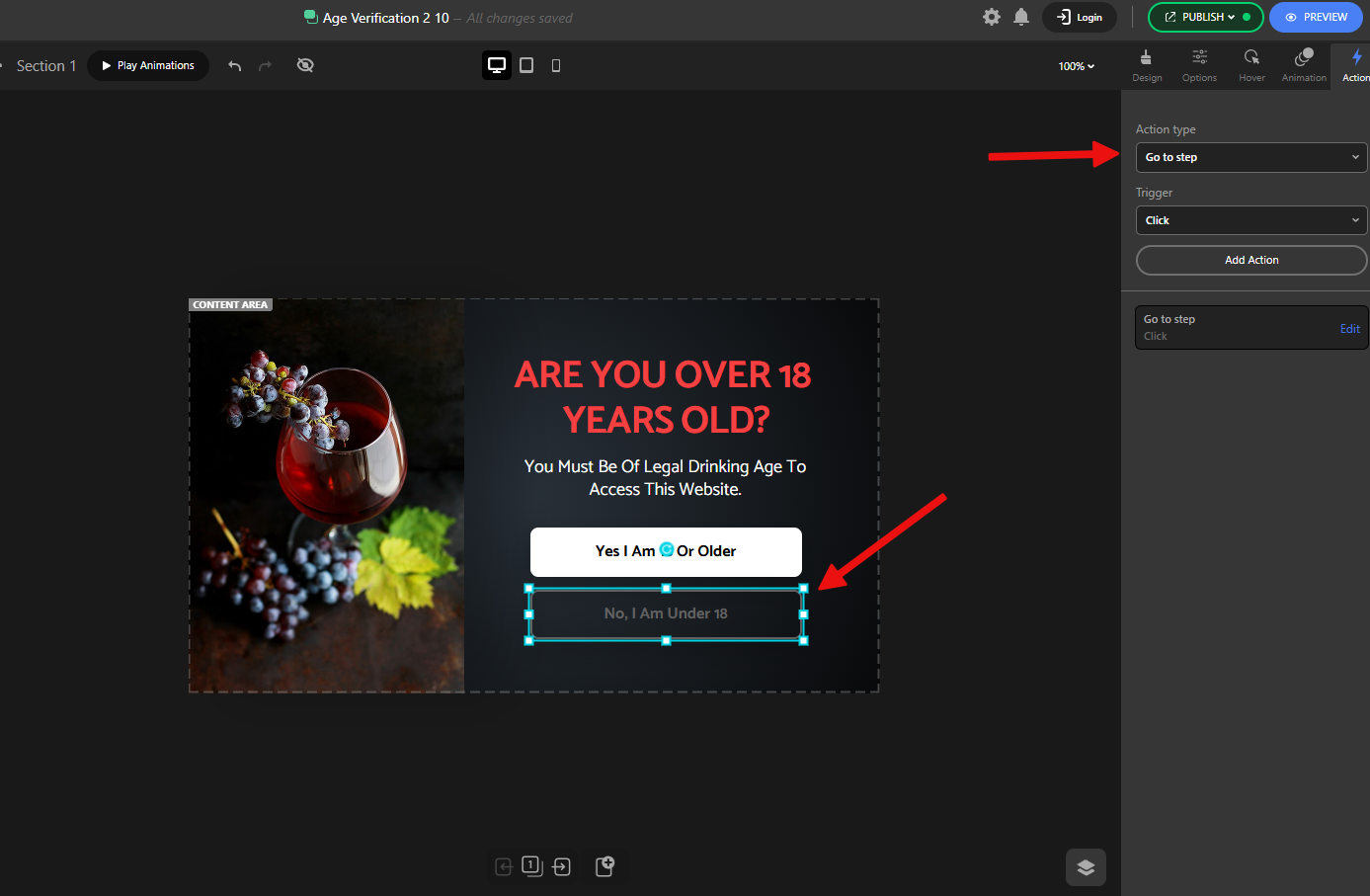
Fortunately, the template we imported already includes this second step — as you can see.
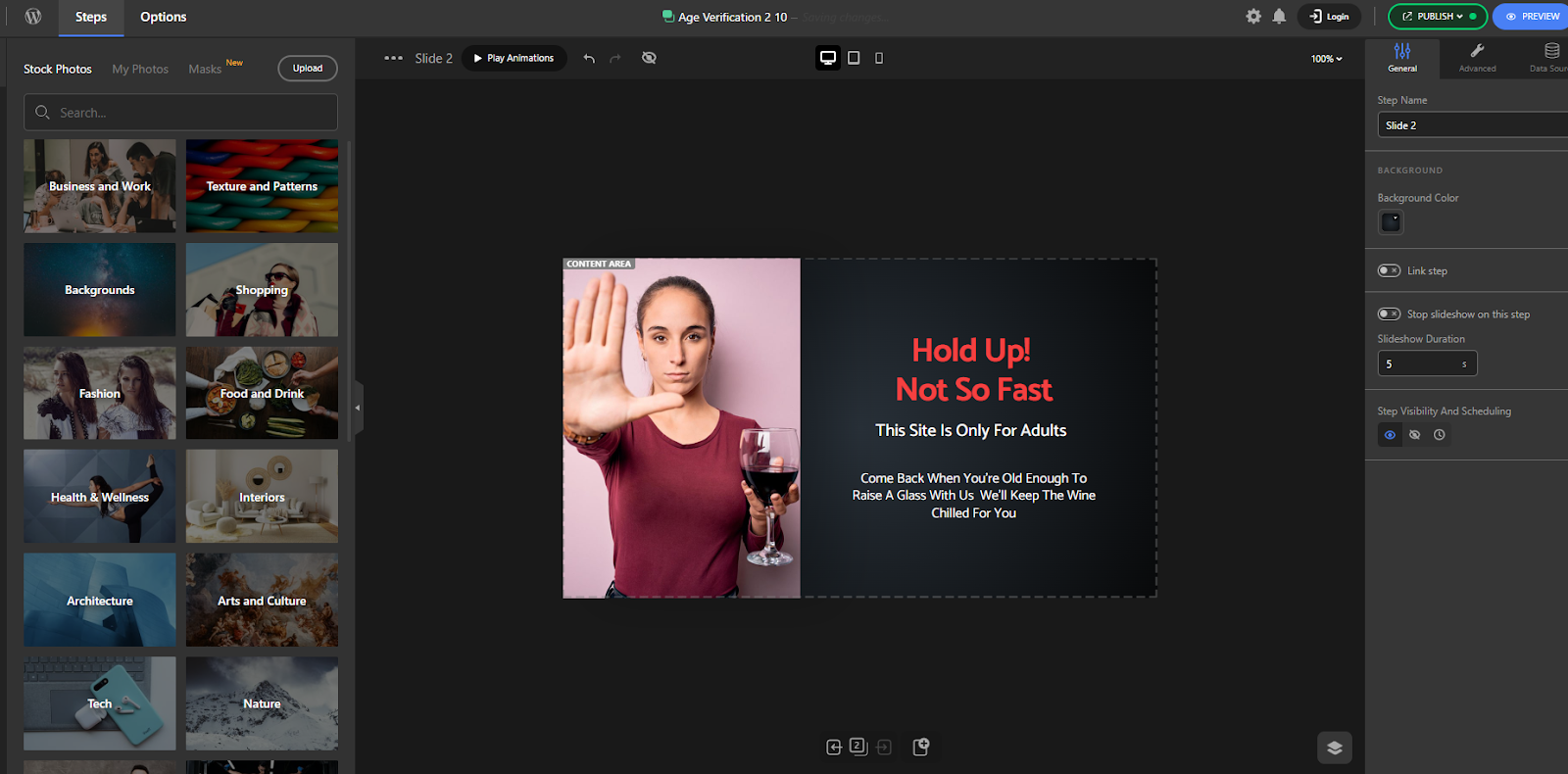
Configure Display Rules
The setup is almost complete — now we just need to configure the Display Rules.
To do this, click the Publish button, then select Configure under Display Rules to open the settings window.
Age verification popups are a bit different from other types of popups — their display rules are usually more general.
For example, we don’t want it to show only on a specific page or be triggered by a specific user action.
In most cases, age verification popups appear on all pages and immediately after the page loads.
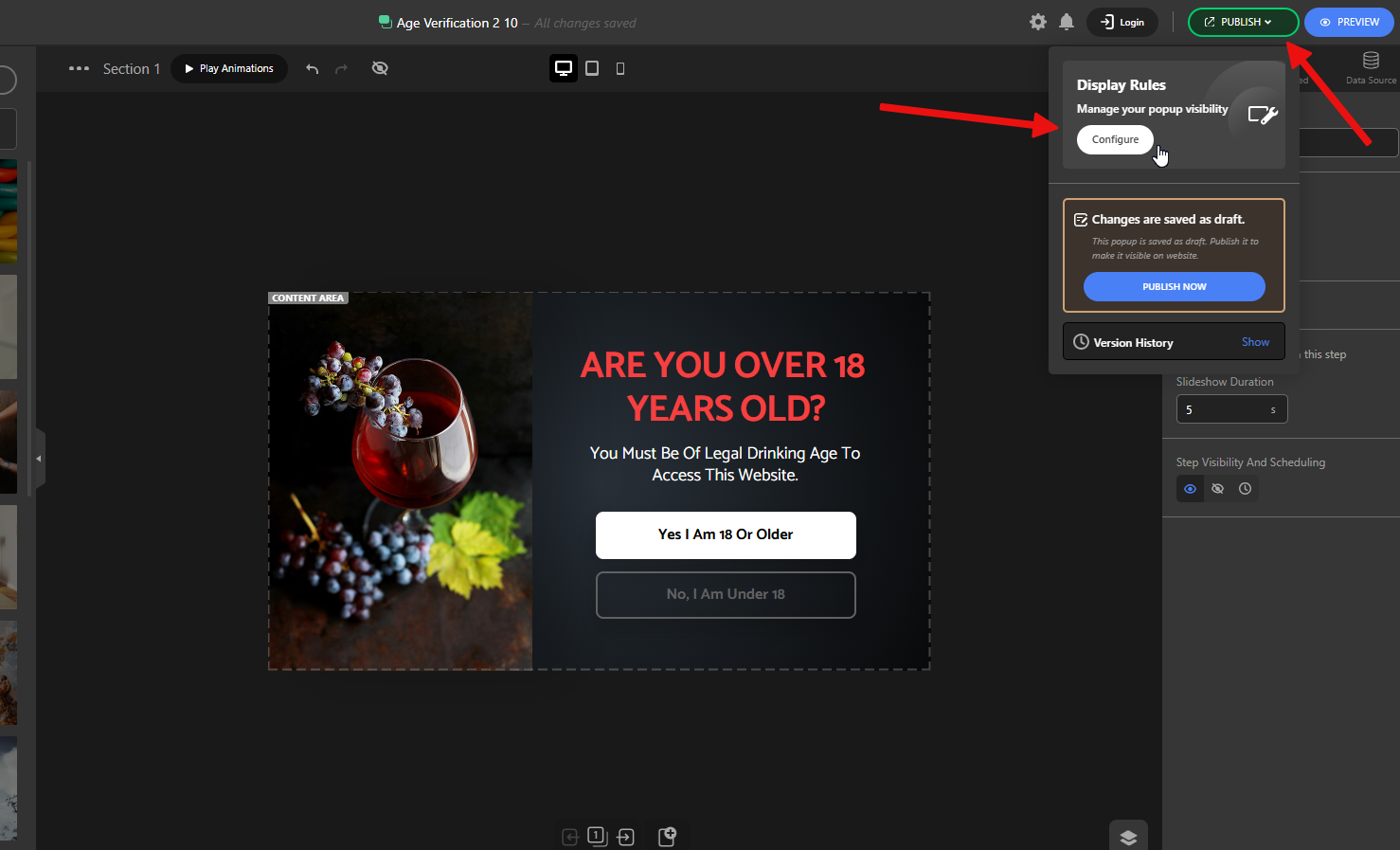
So, in the Display Conditions section, we don’t select any specific conditions — this makes it appear site-wide.
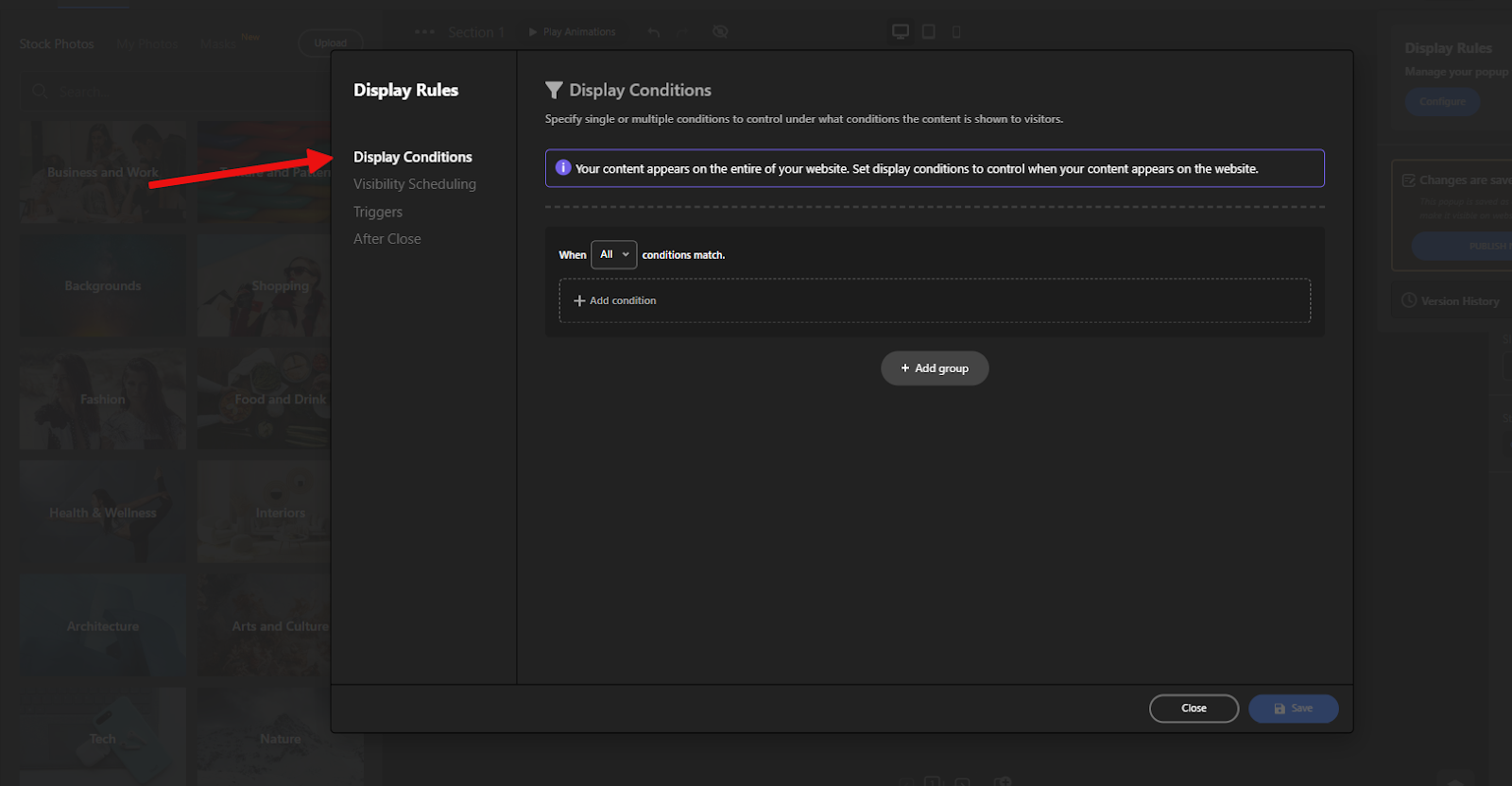
In the Triggers section, we also leave everything unchecked so the popup shows right after the page loads.
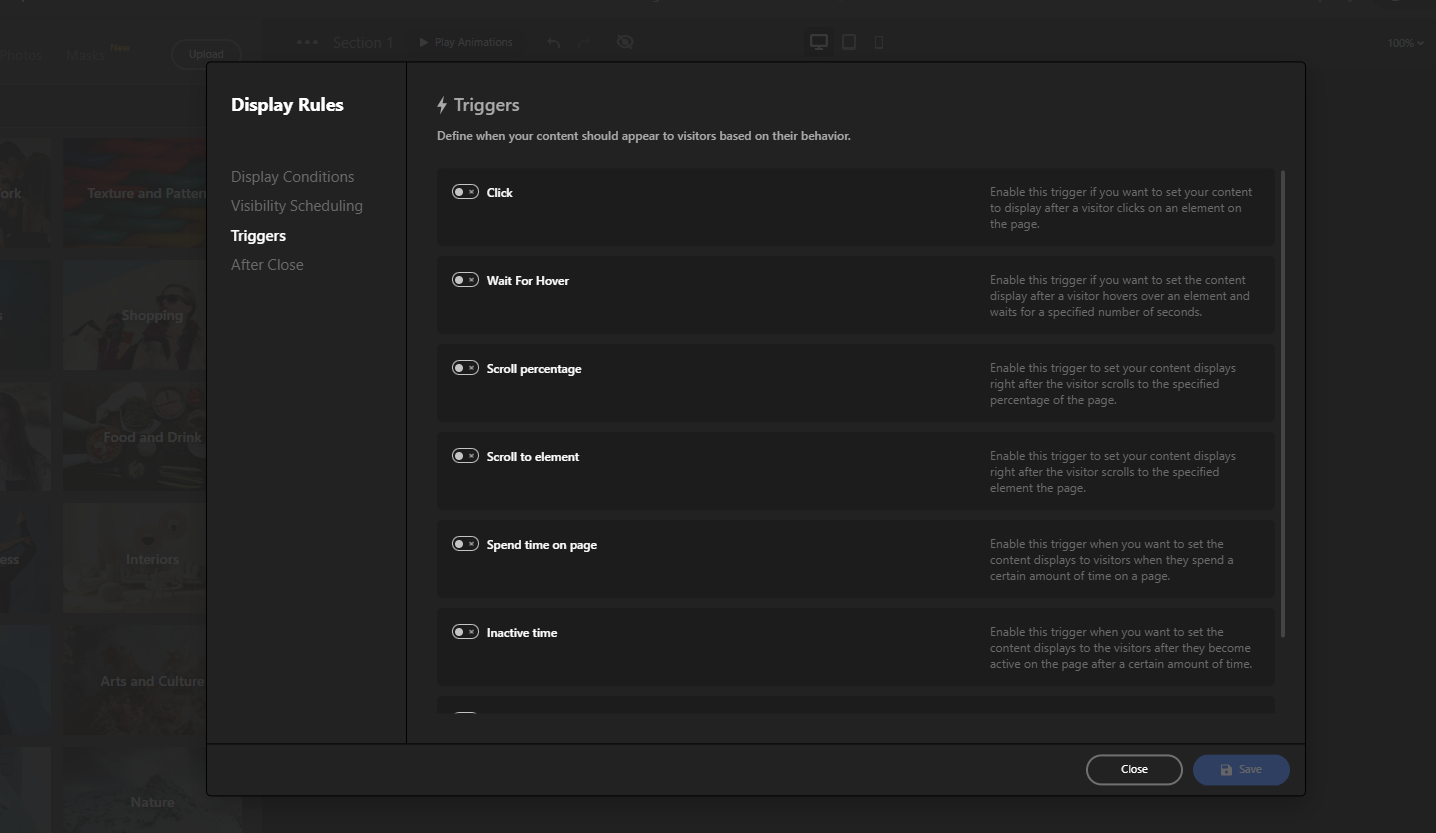
Under the After Close settings, choose “Show again after return” — this means the popup will only show once per session, but if the user leaves the site and comes back later, it will appear again.
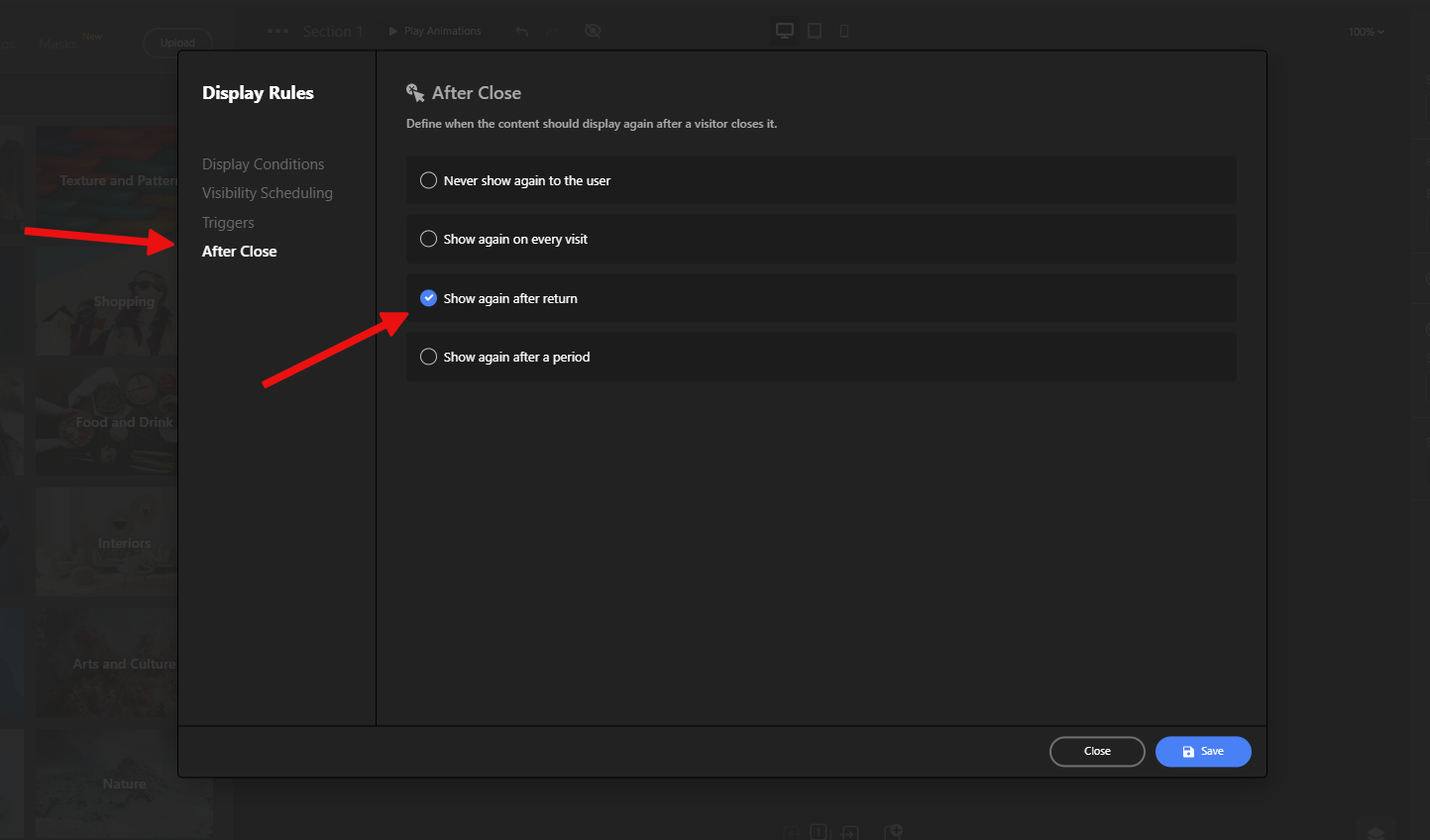
That’s it! Save your changes, publish the popup, and your age verification will now be active on your website.
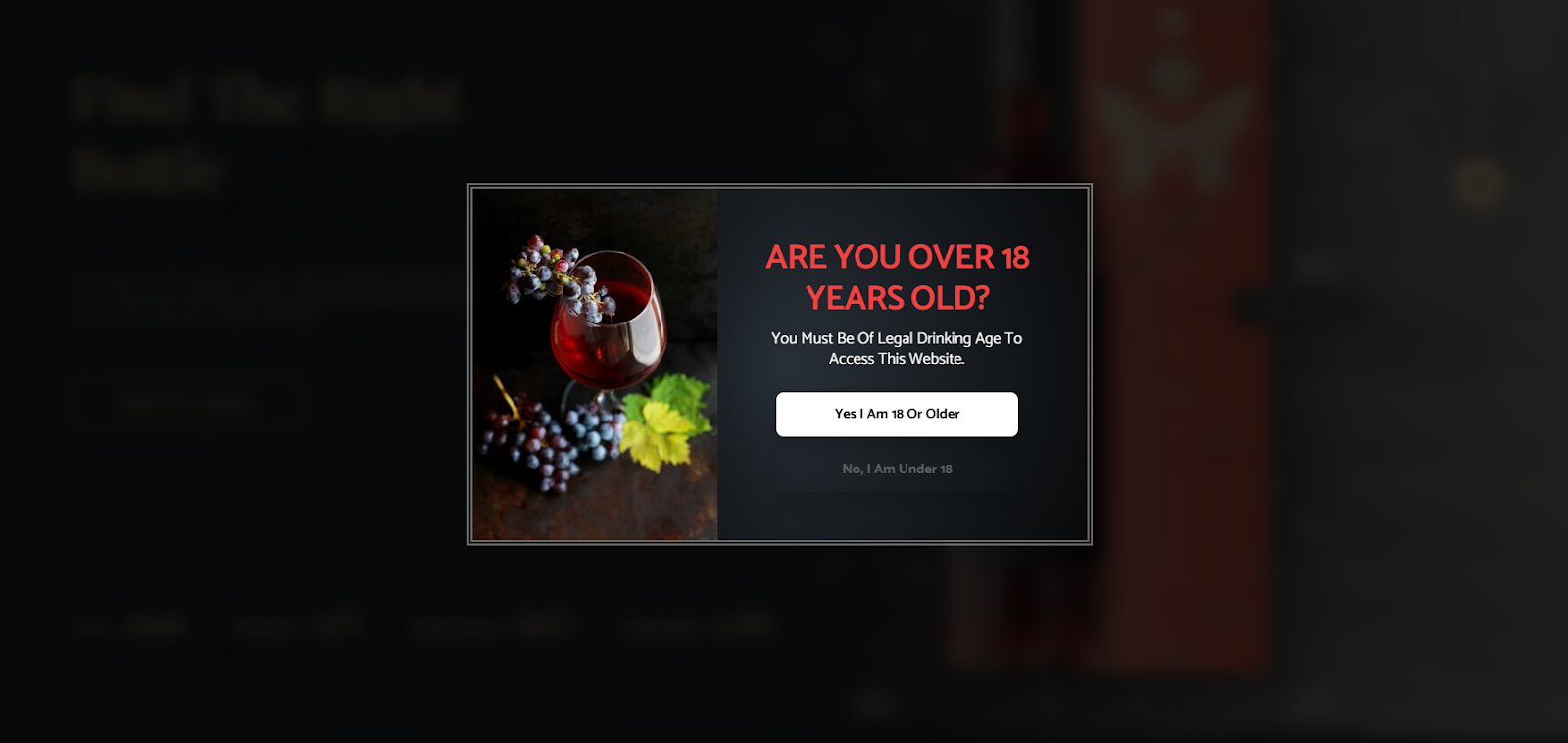
Conclusion
Adding an age verification popup to your website isn’t just about staying compliant — it’s about showing that your business cares about responsible access and user safety.
With Depicter Free Popup Builder, the entire process is simple, flexible, and fully customizable. You can create a clean, professional-looking popup in just a few minutes, without touching a single line of code.
Whether you’re setting up a free age verification for website visitors or building something more advanced, Depicter gives you the tools to do it right — and fast.
Try it out, and give your site that extra layer of protection and credibility it deserves.
FAQs
Do I need age verification on my website?
If your site sells age-restricted products or features adult content, yes. Even if not legally required, it’s a good practice to use an age verification widget for responsible content access.
Can I control where and when the popup appears?
Absolutely. Depicter gives you full control over display conditions and triggers, so you can set the popup to appear site-wide, on specific pages, after delays, or based on user actions.
Will the popup slow down my website?
No. Depicter is optimized for performance and designed to load efficiently. Using a lightweight age verification widget like this won’t noticeably affect your site’s speed.
Can I make the popup show only once?
Yes. In the display settings, you can choose to show the popup once per session, or only after specific triggers like page load or user scroll. You’re in full control of when and how it appears.
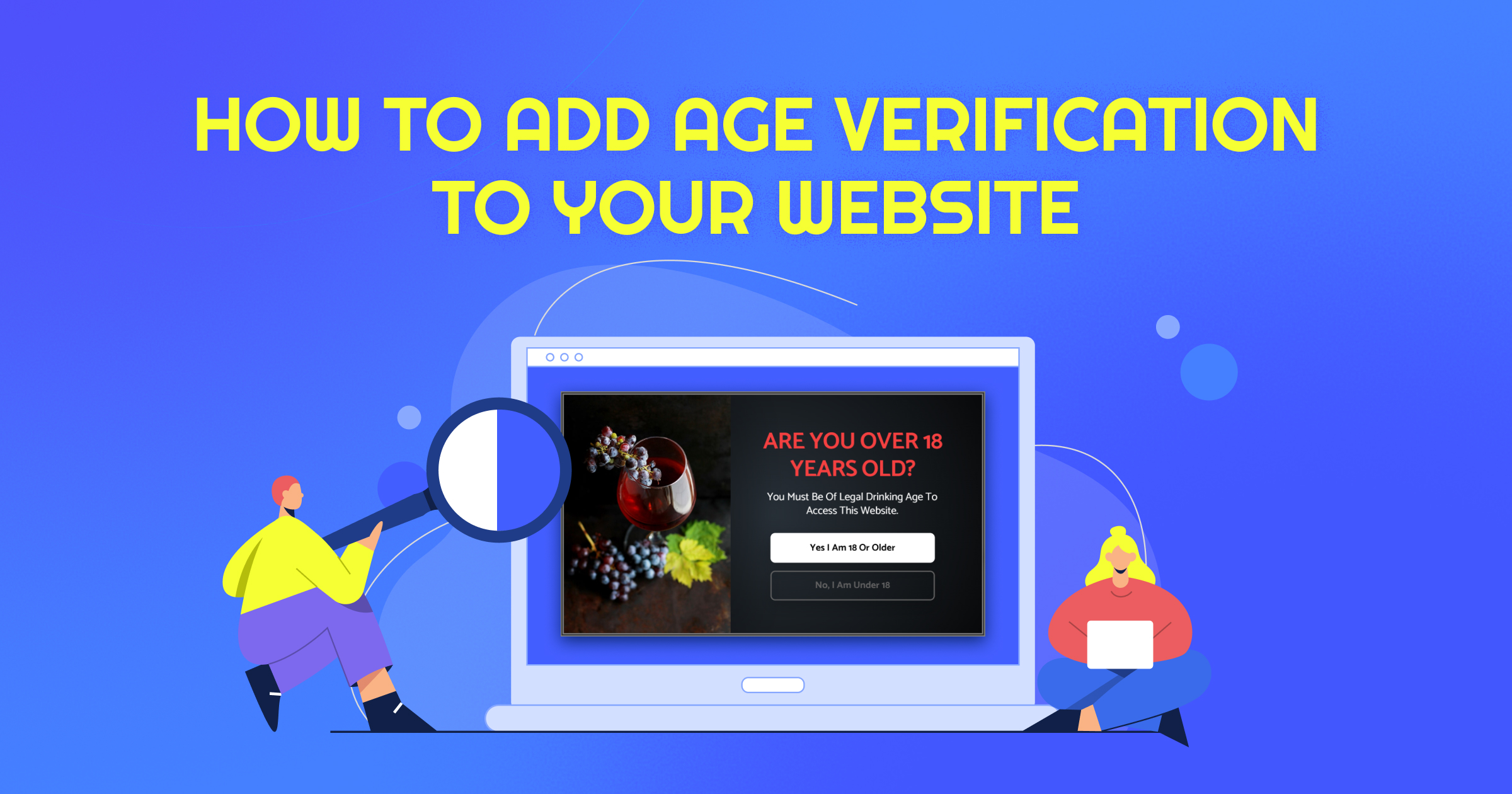












Leave Comment