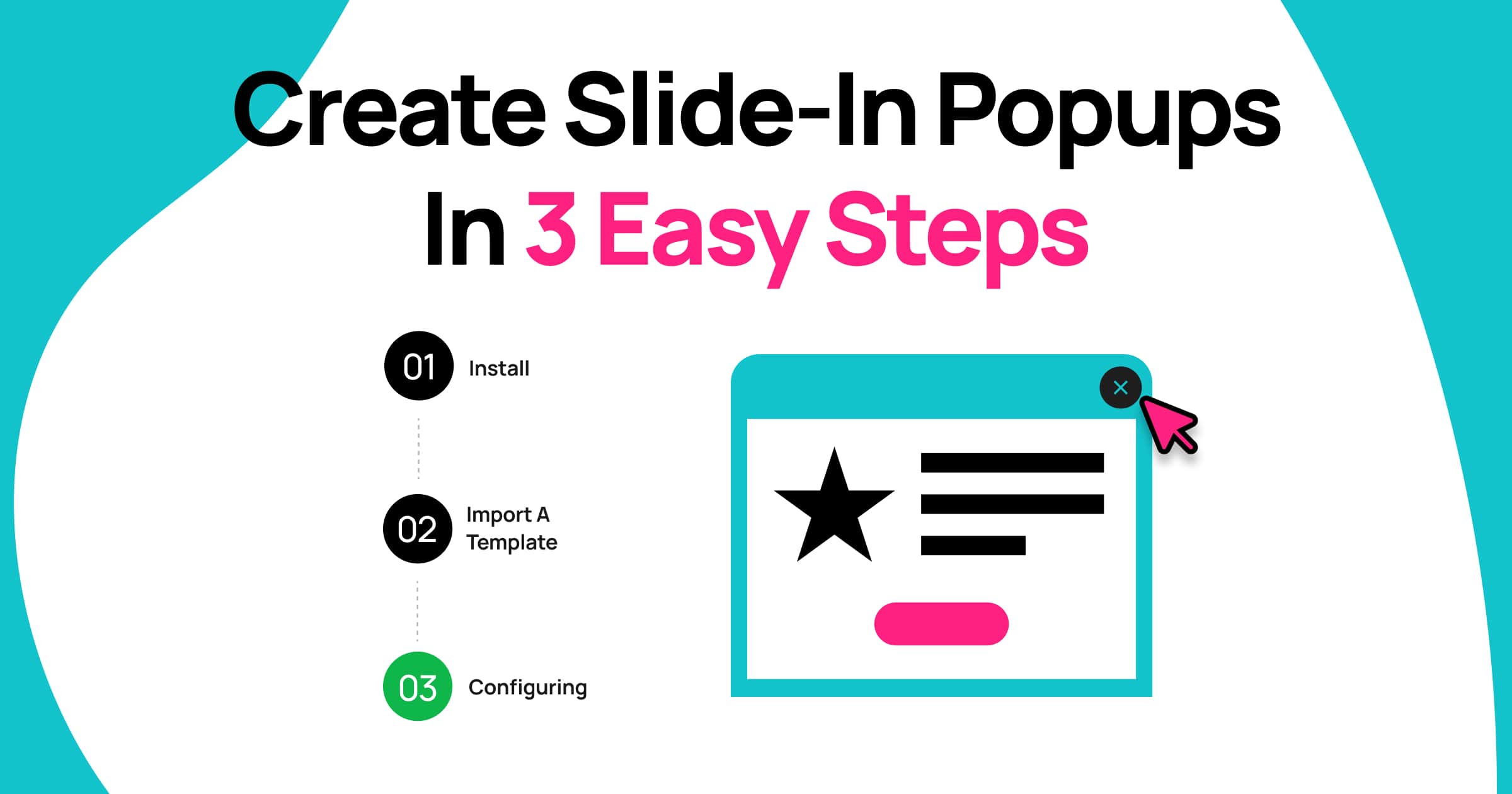Slide-in popups offer a less intrusive way to engage website visitors. Appearing from the side or corner, they present a brief call to action without disrupting the browsing experience. This allows you to capture leads, boost sales, and increase conversions politely.
Slide-ins are versatile and suitable for many purposes. They can replace most other popup types when you want a lower impact on your site’s metrics and avoid blocking conversion pages or the user interface.
With Depicter Free Popup Builder, creating these effective slide-ins is a quick three-step process.
Step 1: Install Depicter Free
- Log in to your WordPress dashboard.
- Go to Plugins > Add New.
- Search for “Depicter” then click Install and Activate.
Here is a video showing the whole process:
Step 2: Import a Template
Depicter offers an extensive, high-quality selection of templates, including a variety of free popup templates, designed to help you create popups quickly and efficiently. After entering the Depicter dashboard, navigate to the top menu where the feature categories are listed, and select the “Popup” option to get started.
You can search through the ready-made templates using keywords or browse through the categories on the left side. Once you’ve found the template you like, simply click the Import button.
After a few seconds, the import process will finish, and you’ll be taken to the Depicter editor. Here, you can customize every detail of your popup using the wide range of features Depicter offers. To get a better understanding of the editing process, watch the video below.
Step 3: Configuring Display Rules
That’s all there is to it! Now, the only thing left is to set your preferred Display Rules, which determine where, when, and to whom your popup will appear.
To do this, click the Publish button, then hit Configure under the Display Rules section to open the settings window.
In this example, we want the Slide-in Popup to appear for everyone, but only on the Shop page. We’ll set this up in the Display Condition section, just as shown in the image.
Once you save the settings, your Slide-in Popup will be displayed on your website’s Shop page like this.
If you’d like to learn to do more with your Popups, we recommend checking out these articles: