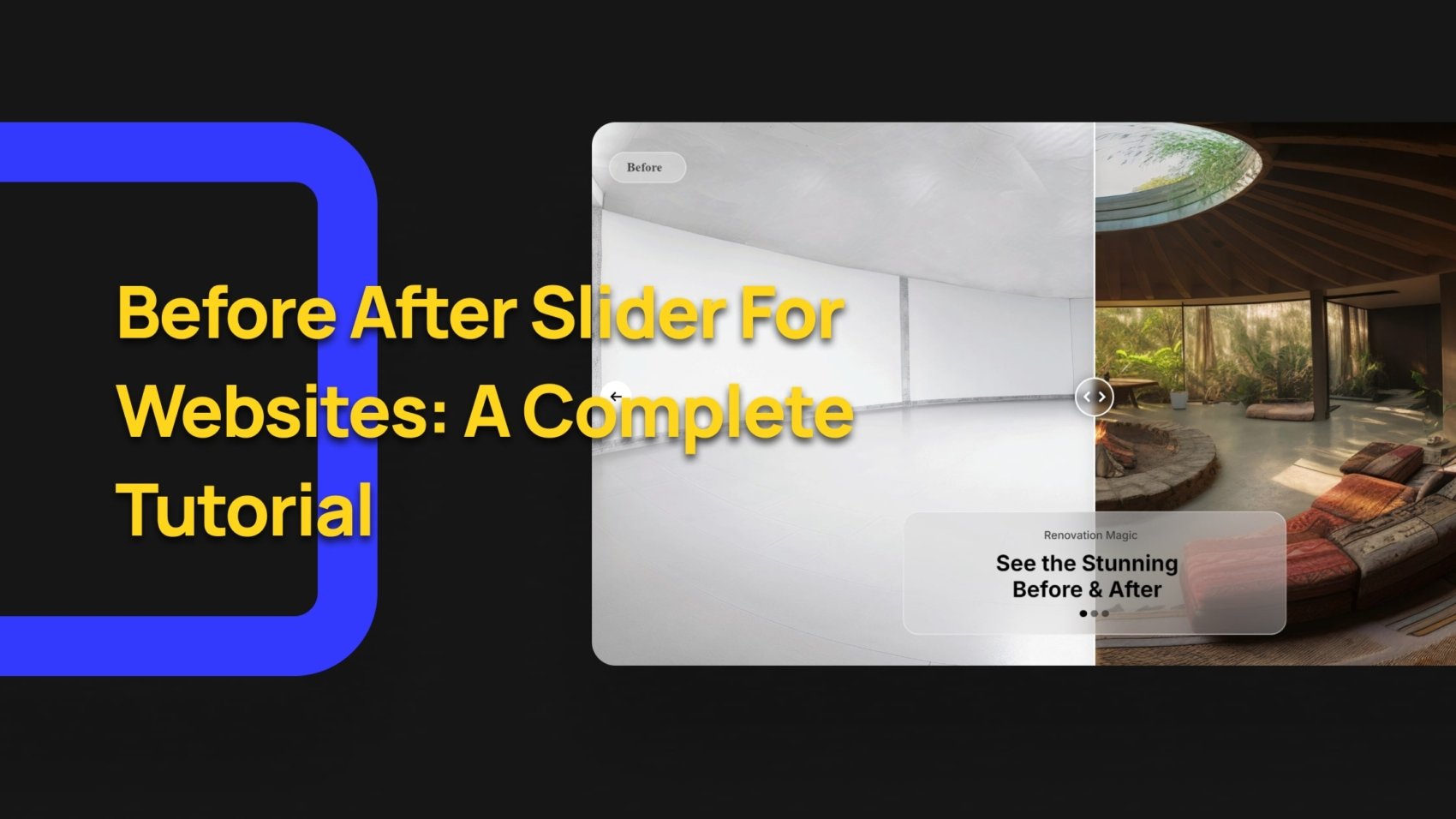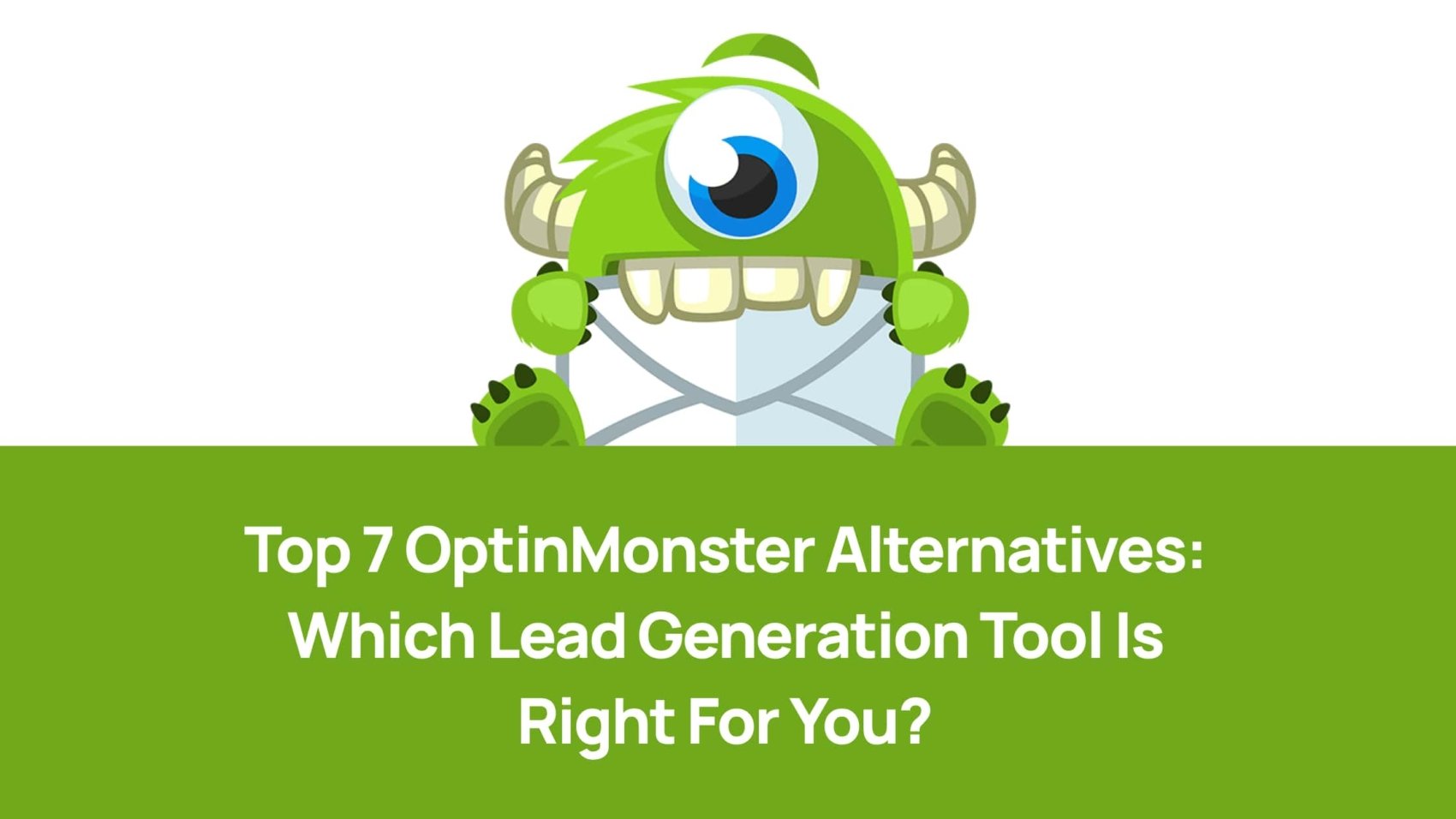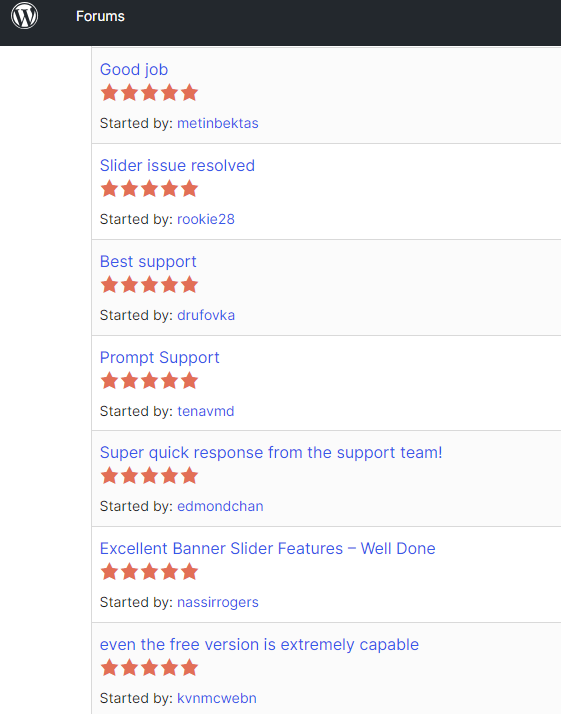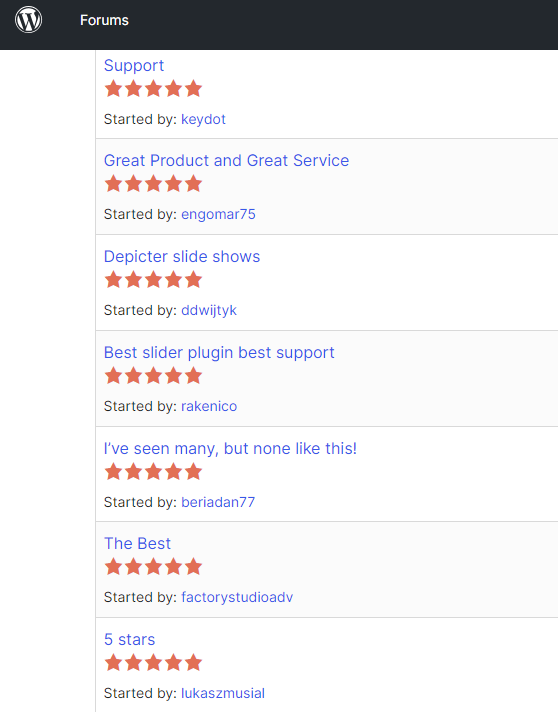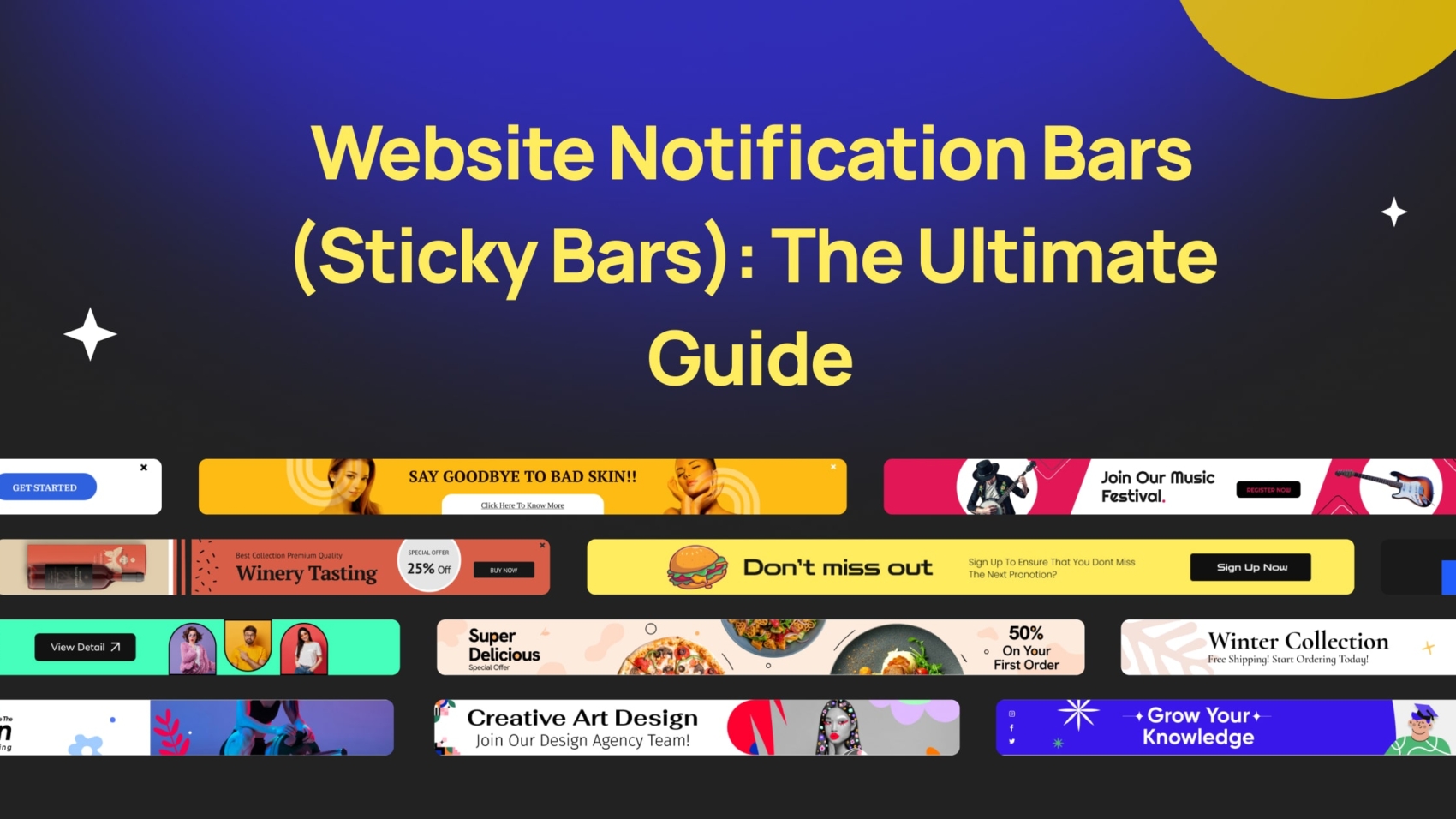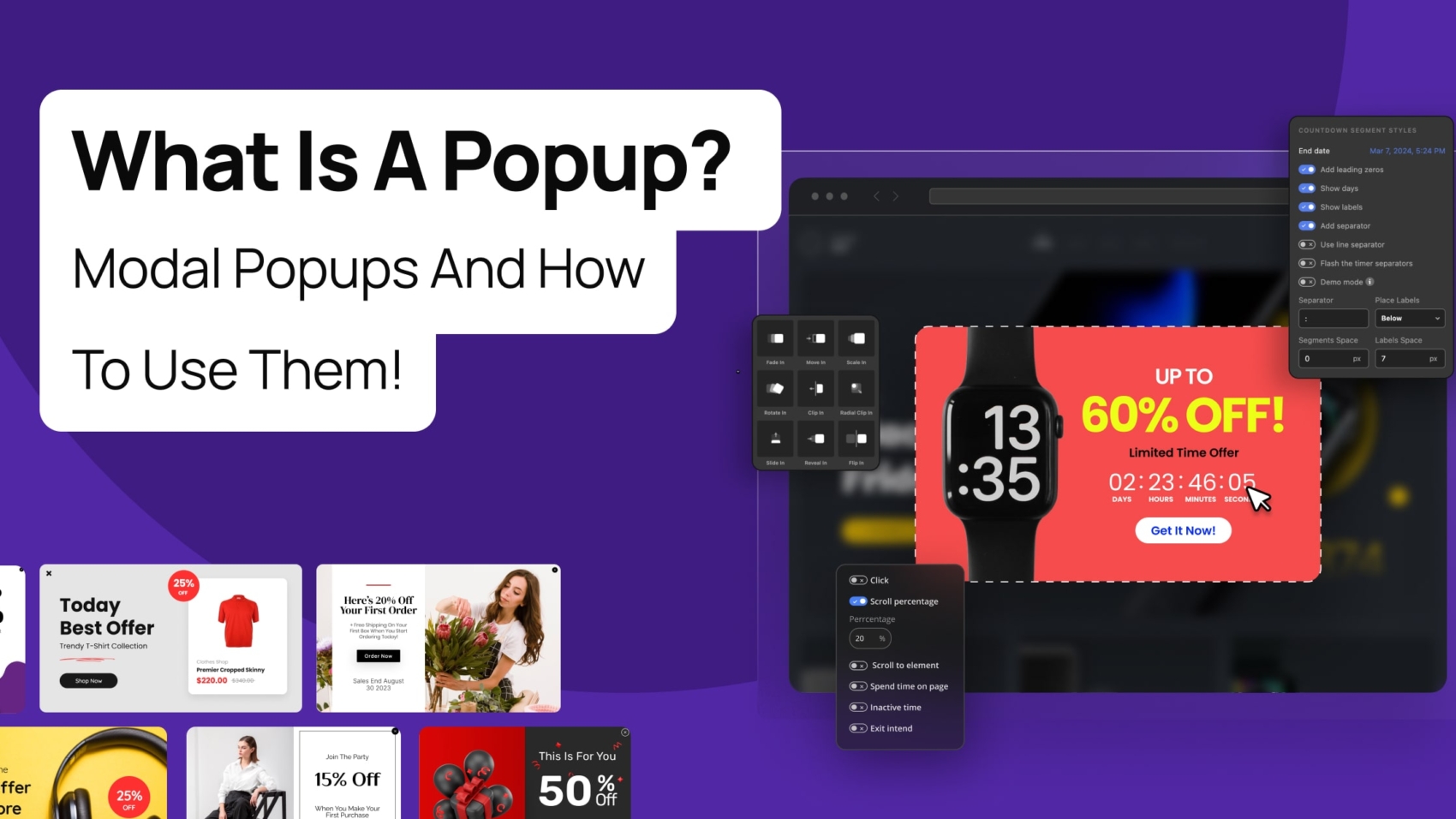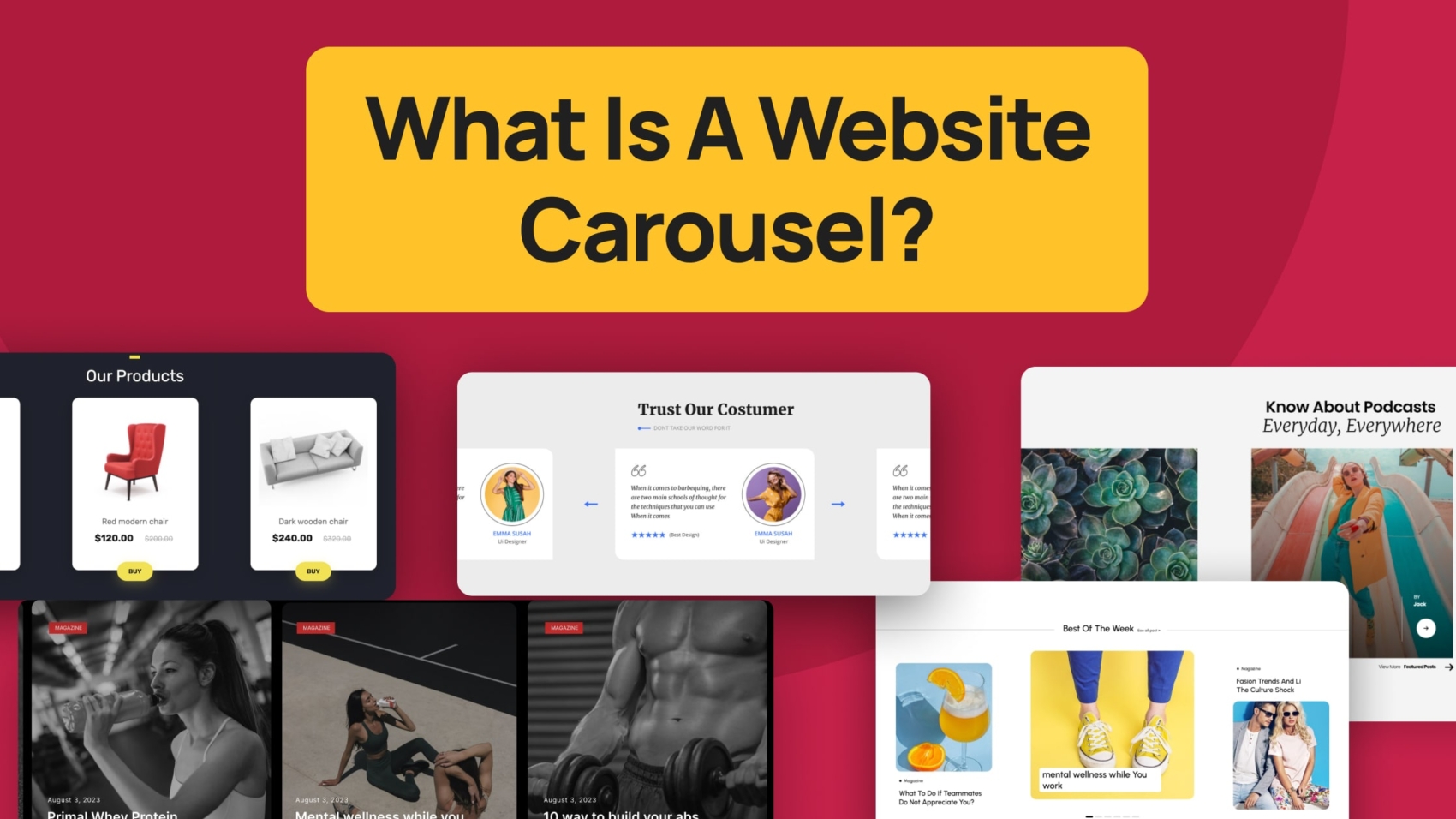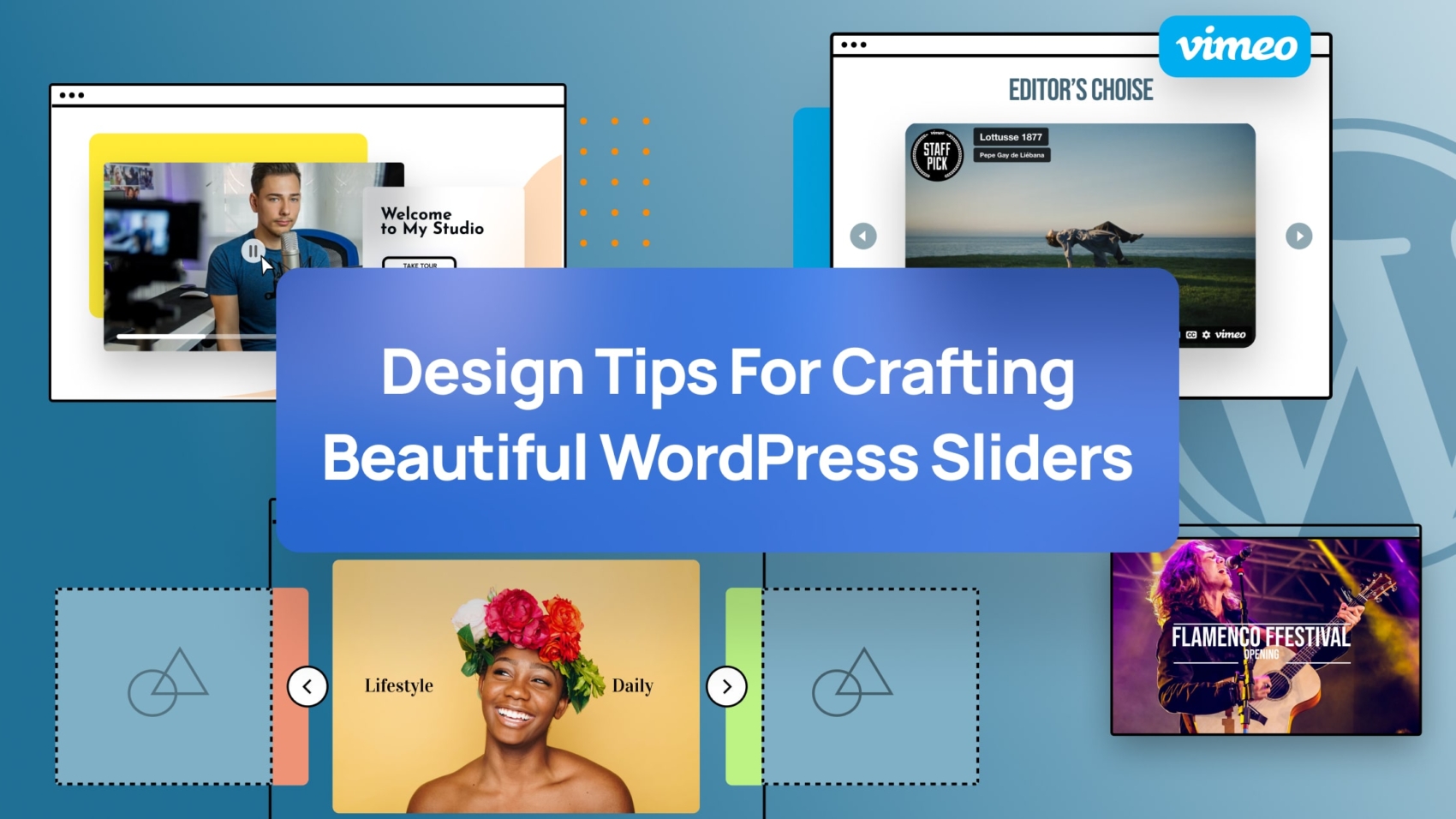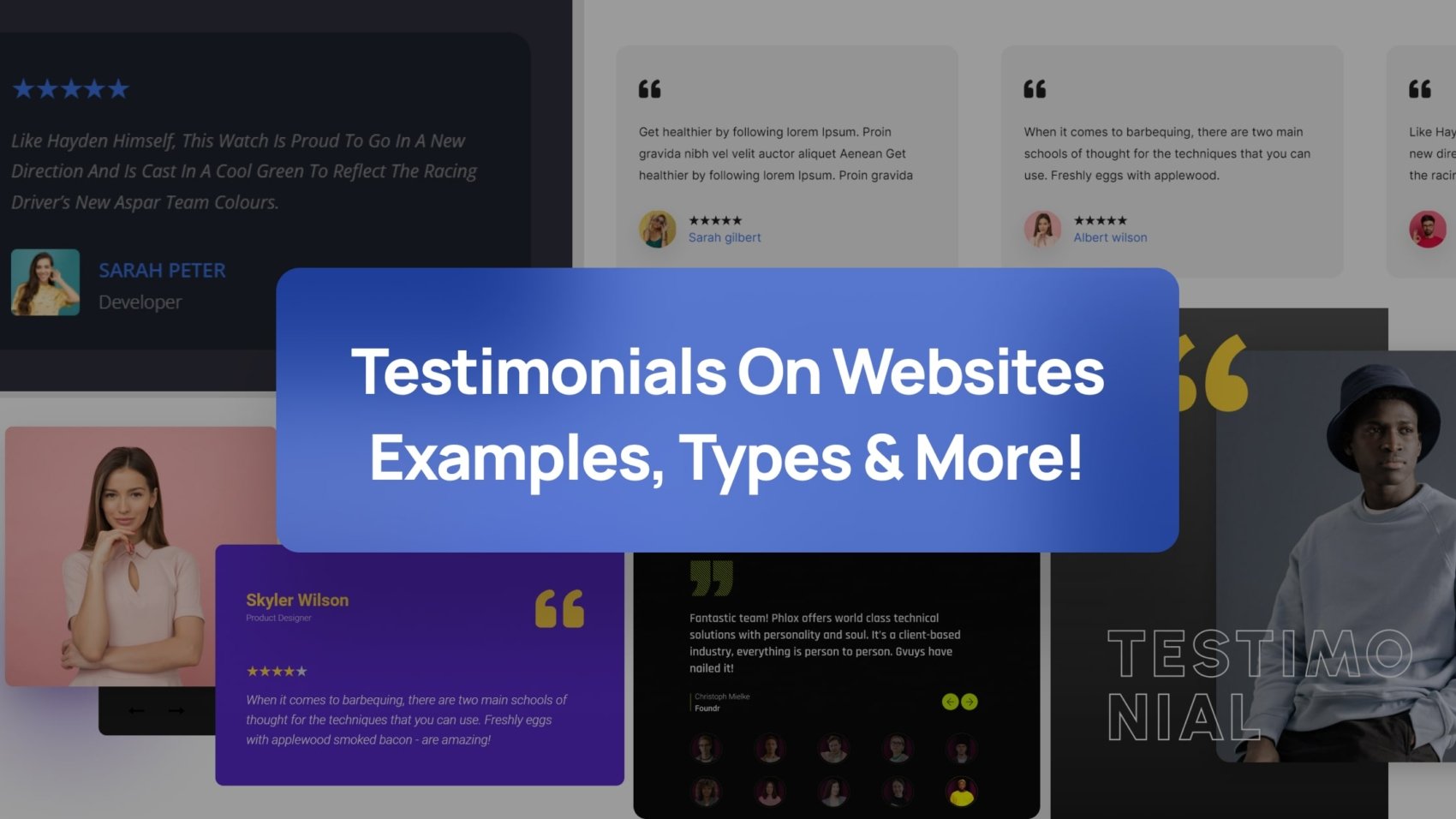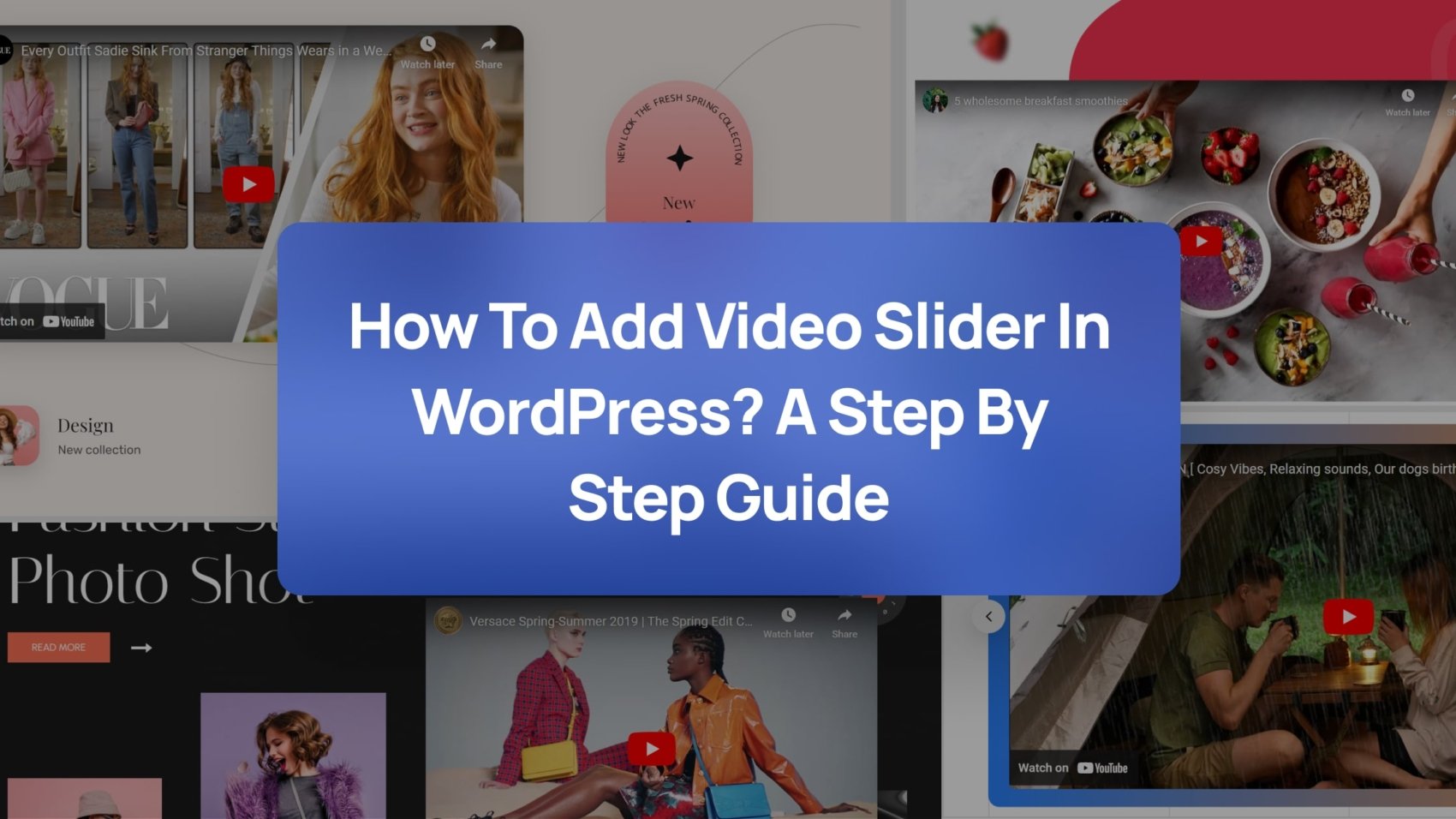black friday sale for woocommerce stores
Before After Slider for Websites: A Complete Tutorial
You’ve probably seen websites where you’re able to switch between two images or videos, revealing a dramatic change or a before and after comparison? Those are called a Before-After Slider!
A before-after slider can be a game-changer for your website, whether you’re showcasing product transformations, comparing design concepts, or simply adding an interactive element.
If you’re wondering how to create a before and after slider? / how to add before and after slider to website? / how to make before and after photo slider? This article is for you.
In this easy-to-follow tutorial, we’ll guide you through the process of creating your own Before After Slider.
We’ll cover everything from choosing the right tools to customizing the slider’s appearance and functionality.
By the end, you’ll have a stunning slider that will wow your visitors and make your website stand out.
An Amazing Collection of Before and After Templates

Before After Slider Elements Explained- Video Tutorial
In this video, we’ll show you how to design interactive before-after sliders with Depicter to compare images easily.
What Is a Before-After Slider?
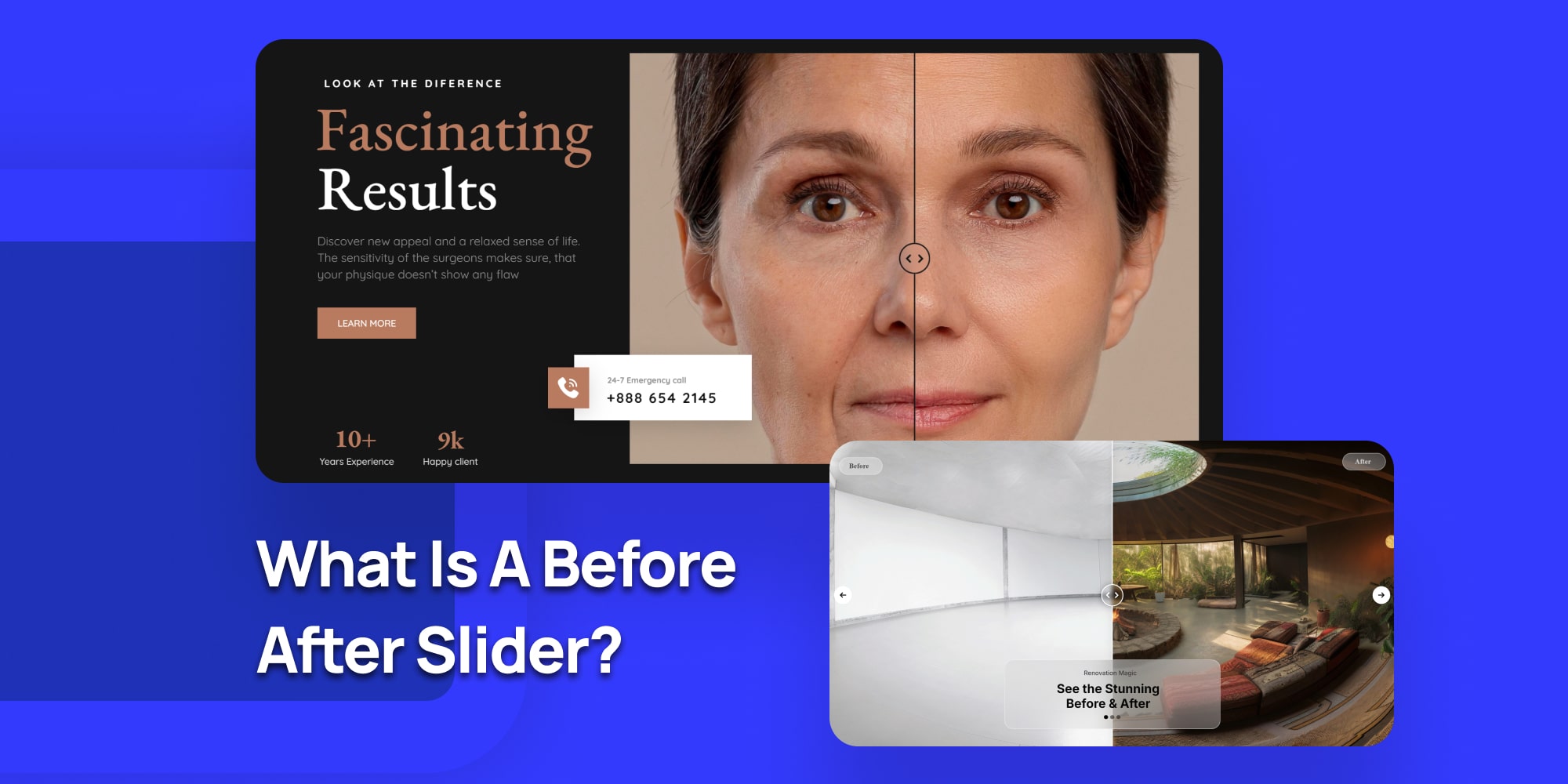
A before after slider lets you show two images side by side so visitors can easily compare them. It’s especially popular for showing changes or improvements, like a room makeover or a product upgrade.
The cool part? Visitors can control the slider themselves, moving it to see the “before” and “after” images, which makes the experience more interactive and fun.
People love being able to see these comparisons. For viewers, it’s not just interesting, it also helps them make decisions.
For example, if you’re showing a product’s transformation or comparing two different items, the slider can help customers decide if they want to buy.
Being able to see how something looks before and after modifications is a huge factor in convincing people about the quality of your service or product.
These sliders work on various platforms, including WordPress, and they’re versatile. You can use them for different purposes, whether you’re comparing photos, showing off project results, or demonstrating a product’s features.
No matter what kind of website you have, a before after slider adds a dynamic way to engage your audience and boost customer trust.
Benefits of Using a Before and After Slider on WordPress

Using a before after slider on your WordPress site can make a big difference. It helps you show visitors the changes or improvements in your work, which can really grab their attention.
Here are a few key benefits:
- Easy to Use: Adding a before-after slider to WordPress is simple. With plugins like Depicter, you don’t need any coding knowledge. You can have a slider ready in just a few clicks.
- Better Engagement: When visitors can control the slider themselves, it makes their experience more interactive. They can see the transformation at their own pace, which keeps them more interested in what you’re showing.
- Builds Trust: Showing clear, real results—like a before-and-after shot of a completed project or a product upgrade—helps customers trust you more. They can see the actual difference your service or product makes, which can help them decide to make a purchase.
- Works on Any Website: A before-after slider can fit into any type of website. It’s a flexible tool that can showcase your work in a way that’s easy to understand.
Using a before-after slider on WordPress is an easy and effective way to show your visitors the value of your products or services.
When Do Before and After Sliders Appear? (Before After Slider Use Cases)
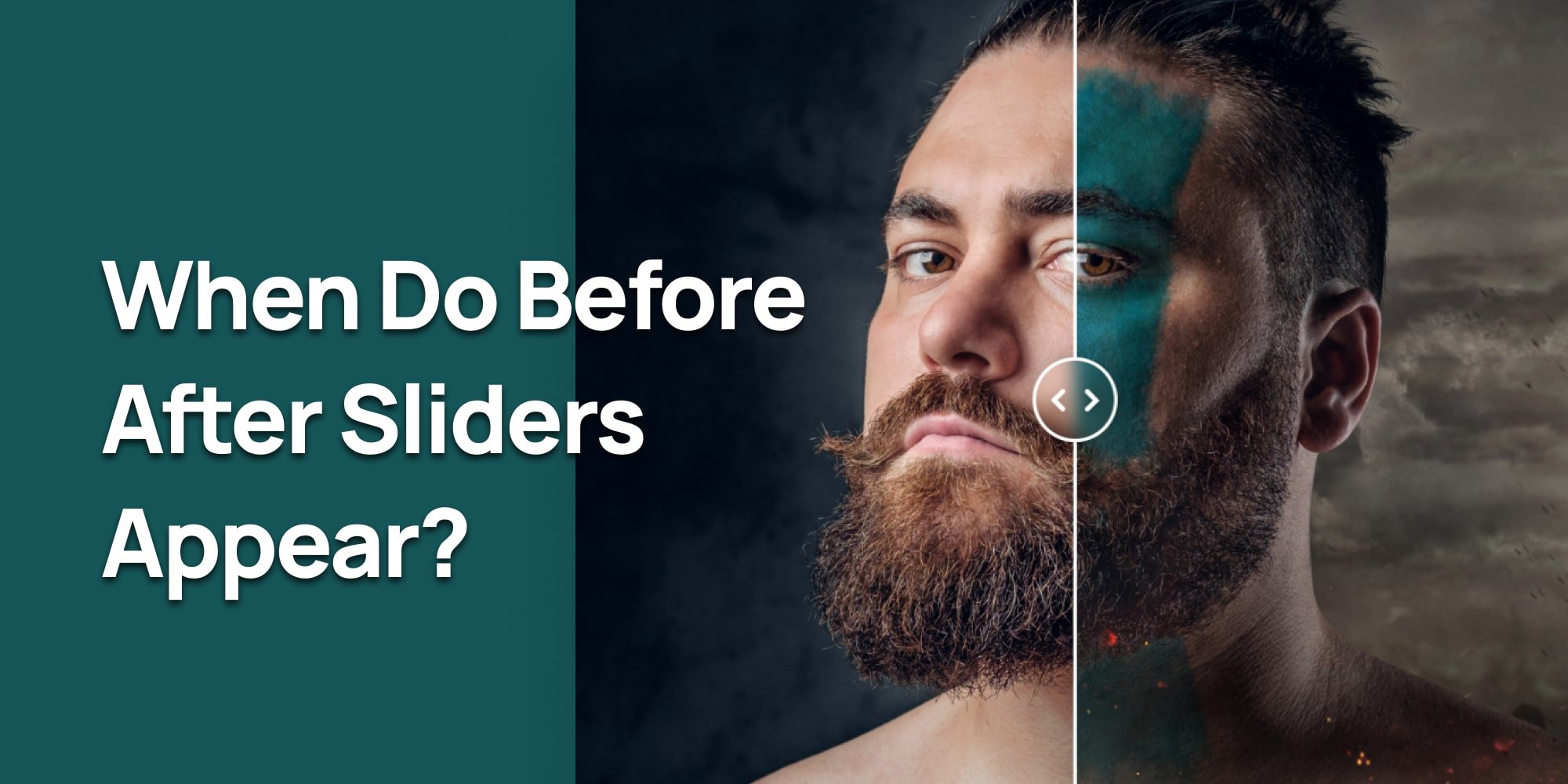
Before-after sliders are useful when you need to show a clear comparison between two images. They work great in many different fields and can be used for all kinds of projects.
Here are some common situations where you’ll see them:
- Beauty Clinics: Many beauty clinics use before-after sliders to show how treatments have improved someone’s appearance. It’s a great way for potential customers to see real results.
- Dental Clinics: Dentists often use these sliders to show the difference between a patient’s teeth before and after treatment, like braces or teeth whitening.
- Fitness Programs: Fitness trainers use before-after sliders to highlight the progress their clients make. It’s a powerful way to show the impact of workout programs.
- Home Renovations: When it comes to home improvement, showing the transformation of a space is important. Before-after sliders help customers see the dramatic changes in a room or building.
- Photography: Photographers use sliders to compare edited and unedited photos, helping people understand the value of their editing work.
- E-commerce: If you sell products that improve or transform something—like cleaning supplies, skincare products, or even software—a before-after slider can help show customers how well the product works.
In each of these cases, before-after sliders make it easy to present changes in a clear and engaging way.
By letting visitors control the slider themselves, they get a more interactive experience that helps them see the full effect of the transformation.
Before and After Slider Best Practices
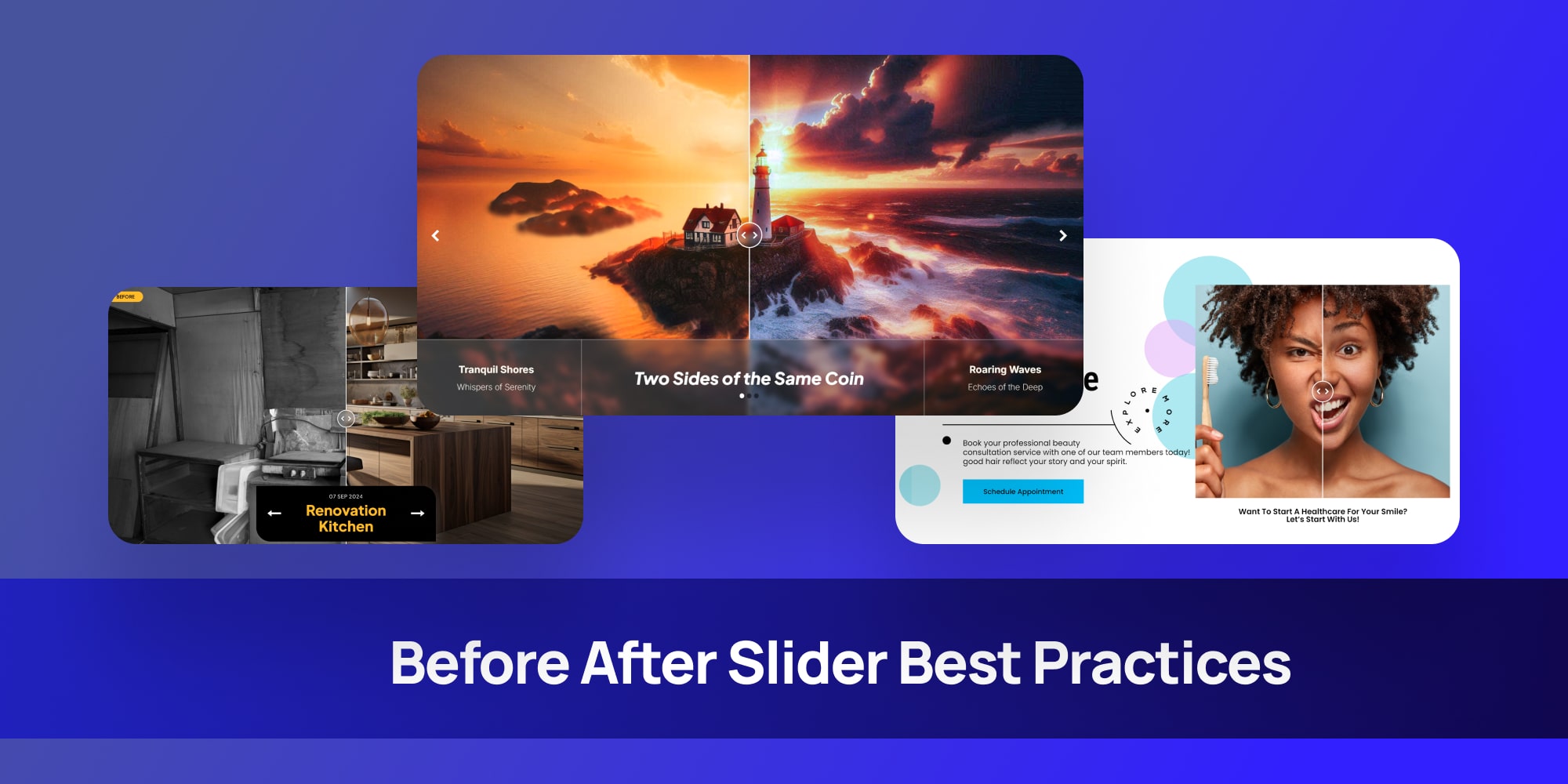
Using a before-after slider can make your website more engaging, but to get the best results, there are a few things you should keep in mind.
Here are some tips to help you create an effective and easy-to-use slider:
- Use High-Quality Images: Make sure your before and after images are clear and high-quality. Blurry or low-resolution images can make it hard for visitors to see the differences, which defeats the purpose of using the slider.
- Choose Images That Show Real Change: Pick images that clearly show the transformation you want to highlight. The bigger the difference between the “before” and “after,” the more impactful the slider will be.
- Keep It Simple: Don’t overload your slider with too many extra elements like text or graphics. The main focus should be on the images. If you want to add text, keep it short and relevant to the comparison.
- Ensure Mobile Responsiveness: Make sure your before-after slider looks good and works well on mobile devices. Many visitors will be viewing your site on their phones, so your slider needs to be easy to use on smaller screens.
- Place It in the Right Spot: Put your before-after slider where it makes the most sense, like on a product page or a portfolio. It should be in a place where visitors are already looking for proof of results or examples of your work.
- Test It First: Before going live, test your slider to make sure it works smoothly. Check that the slider moves correctly, the images load quickly, and the controls are easy to use. This will give visitors the best experience possible.
By following these simple best practices, your before-after slider will not only look great but also be effective in showing the value of your work or product.
How to Create a Before After Slider in WordPress (Easy Steps)
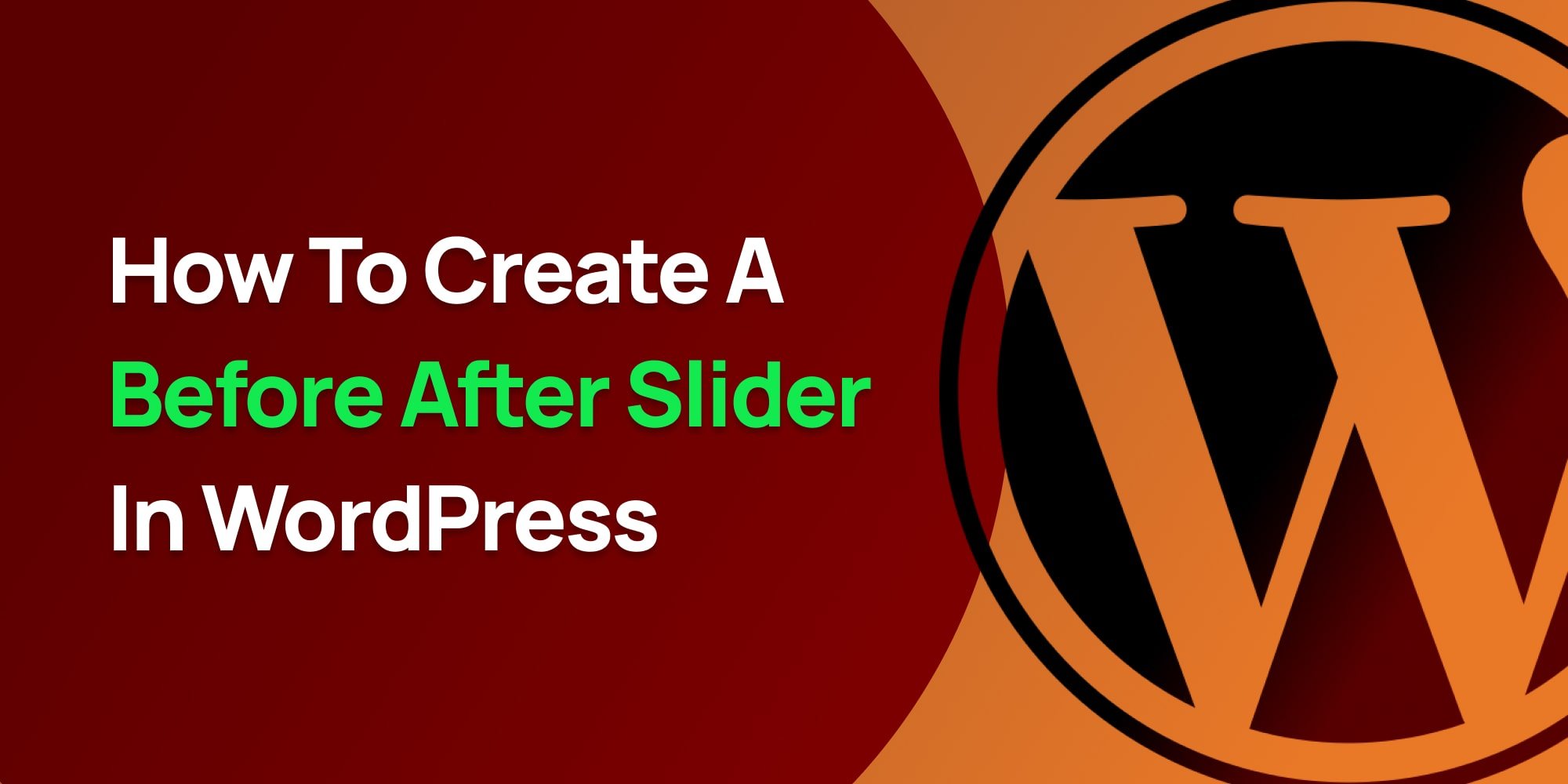
Creating a before-after slider on WordPress is easier than you might think. Although I have to say the cool thing about Depicter is that you have two options:
- A. Create a before after slider using a ready-made template.
- B. Create a before after slider from scratch.
In this tutorial we’ll explore both starting from creating before after slider using a ready-made template.
Design a Before and After Image Slider Video
A. Create a Before and After Slider Using a Template
Creating a before and after Slider using a template is easy, Just follow these simple steps:
1. Installing the Before After WordPress Plugin (Depicter)
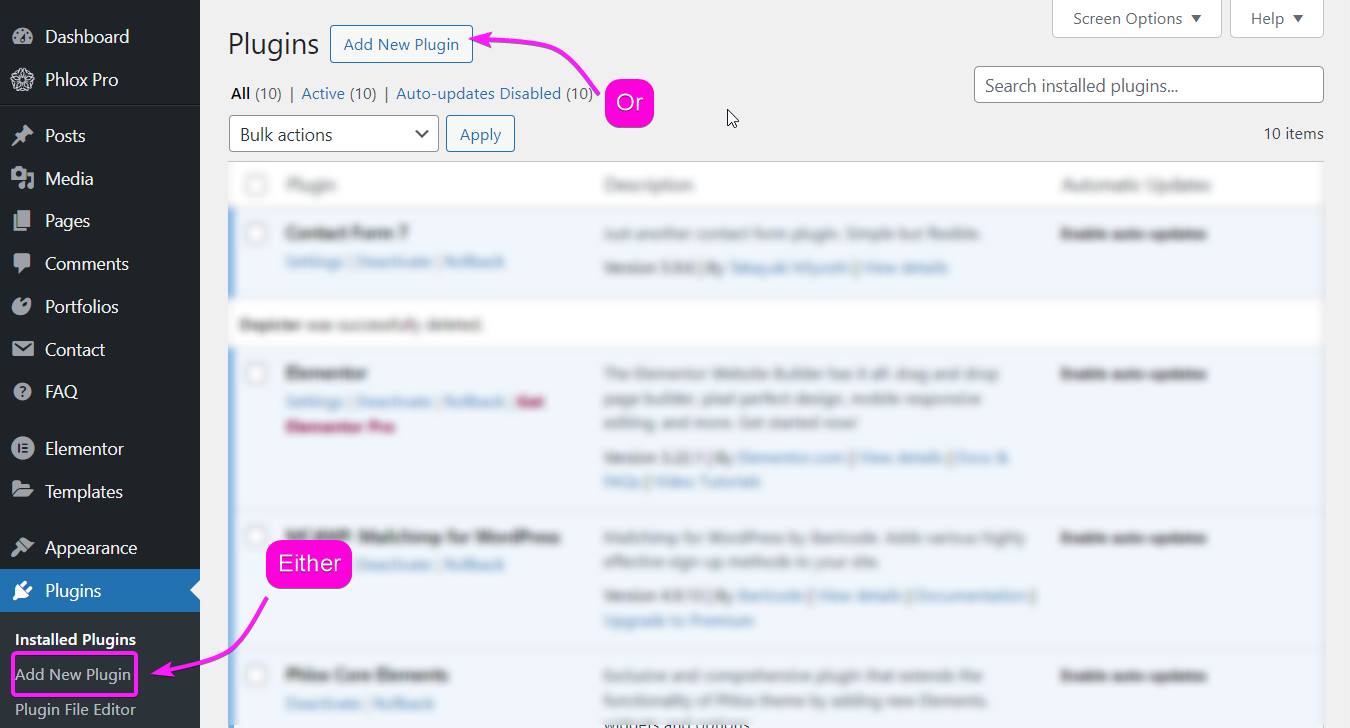
To install the Depicter plugin, go to plugins in your WordPress dashboard, click on “Add New Plugin” and Search for Depicter.
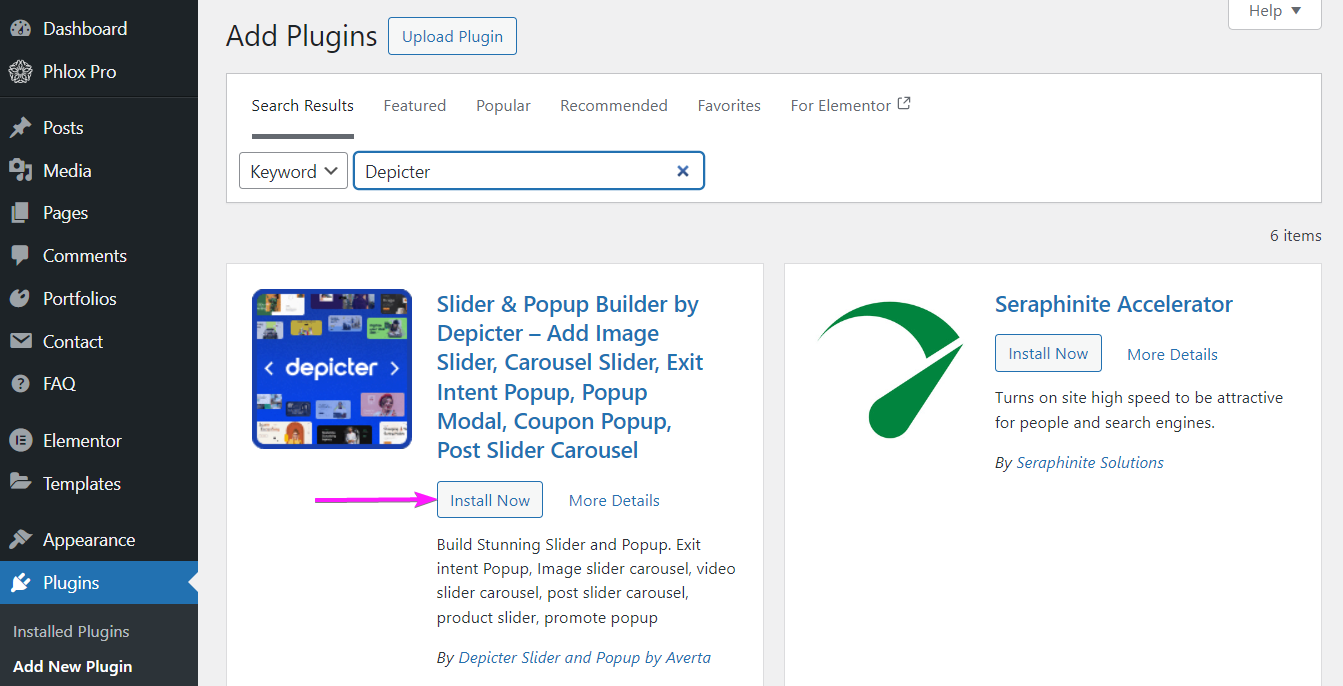
Once you find it, install and activate it and you’re good to go.
2. Find and Import a Ready-Made Template
In the Depicter dashboard, head to templates then search “before after” in the search bar; That way you can see Depicter’s numerous before after WordPress ready-made templates.
Find a template and import it.
3. Customize the Template
Once you’ve imported the template, you can customize everything to match your needs.
4. Preview and Publish Your Slider
Now that you’ve made some changes, hit Preview to see how your slider looks. Nice, right? If you’re happy with it, you’re good to go!
Hit publish!
B. Create a Before and After Slider From Scratch (No Coding Required)
With Depicter, even when you’re creating a slider from scratch, you wouldn’t bee needing any coding skills. Just follow these simple steps:
1. Create a Slider from Scratch
Want to start from scratch instead of using a template? No problem! Head back to the Depicter dashboard and click Create a Blank. Then, choose the Hero Section to get started.
- Add a background image.
- From the left sidebar, find the Before-After Element and click on it to add it to your slider.
- Drag and drop your before-and-after images onto each side of the slider.
Now, feel free to add other elements like text, icons, or anything else you want. Customize them to fit your style.
2. Add Effects and Controls
With the before-after slider selected, you can enable some cool effects in the options menu:
- Turn on Blend and choose from its different effects.
- Enable Start on Hover—this makes the slider follow your mouse when you hover over it, giving it a smooth interactive feel.
Play around with the other settings, like changing the controls color to match your design. The best part? You can see all your changes live as you make them.
3. Preview and Publish
Once you’re happy with everything, click Preview to see the final result. Once you’re happy with it, hit publish and you’re good to go.
Conclusion
To wrap things up, adding a before-after slider to your WordPress website can really make a difference by grabbing attention and showing off what you do.
Whether you’re showing changes, comparing looks, or just adding something fun, a good before after slider makes your site more interesting and helps people trust your work.
With a tool like Depicter, making these sliders is super easy, even if you don’t know how to code.
After reading this tutorial, you now know how to create amazing sliders that will impress your visitors and make your website stand out. Give it a try and see how it makes your site better!
Top 7 OptinMonster Alternatives: Which Lead Generation Tool is Right for You?
If you’re looking for Optinmonster altenative, you’re definitely not alone. Many users have turned to OptinMonster alternatives that are more user-friendly, budget-friendly, or even free.
Fortunately, there are plenty of options to explore. To make your search easier, I’ve compiled a list of the most popular and reliable OptinMonster alternatives. Take a look at the options below to find the right fit for your business.
12 WordPress Popup Templates You NEED to See!
Why Consider an Alternative to OptinMonster?
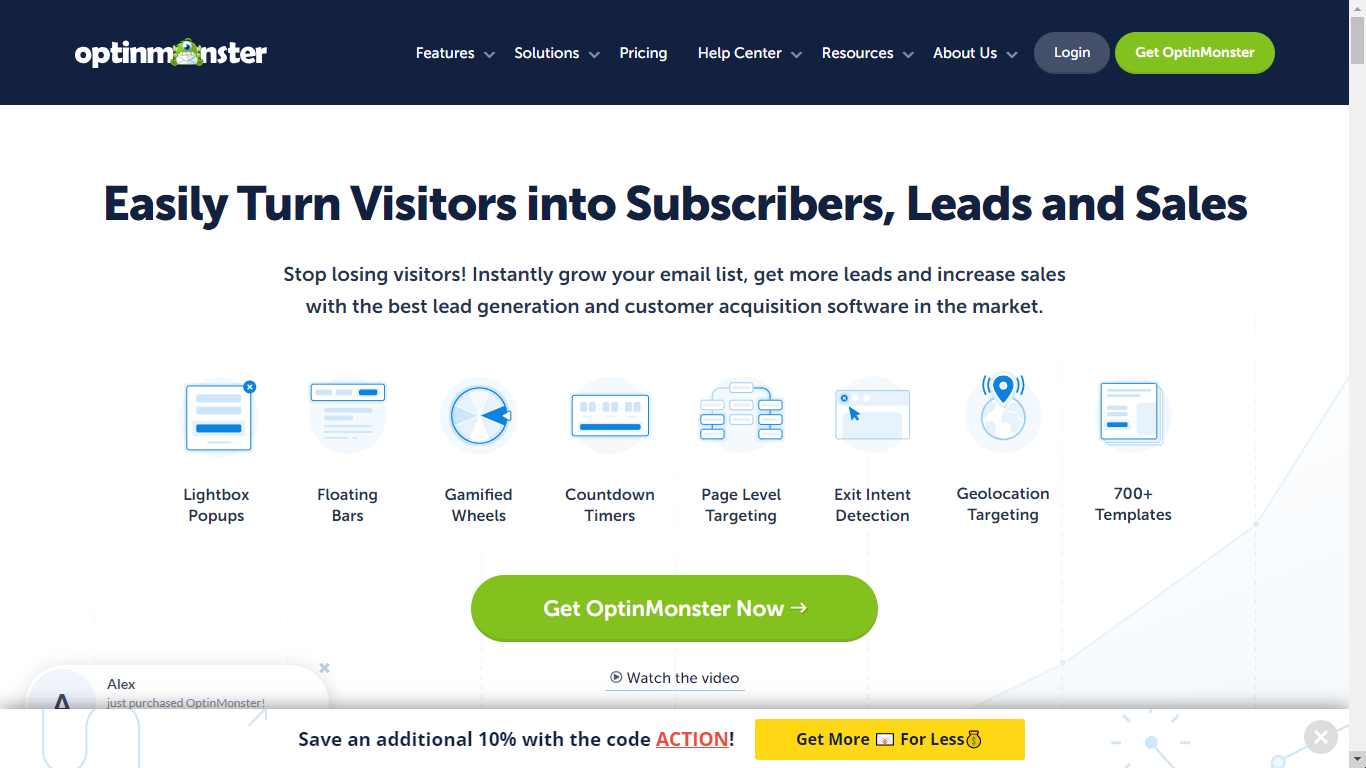
So, why are potential and current OptinMonster users seeking alternatives?
For those considering OptinMonster, some common concerns include the lack of a free trial, the high cost, and the need for paid integrations.
OptinMonster doesn’t offer a free trial, and its pricing plans range from $20 to $100 per month. This can be a significant expense for many businesses, prompting OptinMonster to run continuous discount offers to attract users.
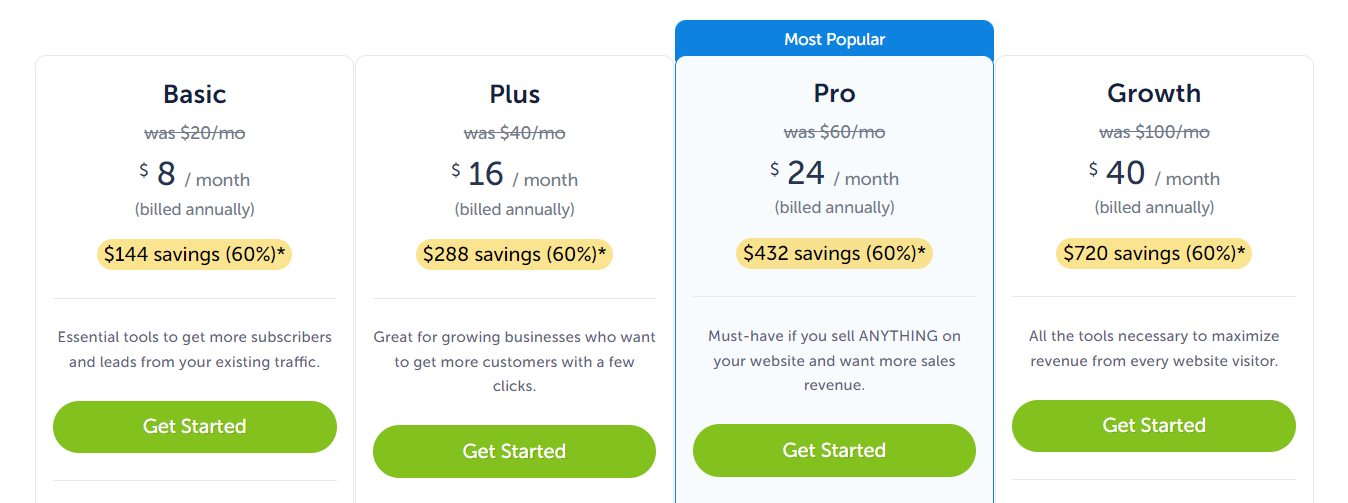
Additionally, integrating with popular apps like Klaviyo, HubSpot, and Google Analytics requires the Pro plan, which starts at $60 per month. If you’re on the basic plan, these crucial integrations aren’t available.
Existing users also have their reasons for seeking alternatives, with the most common being the high costs and concerns over security vulnerabilities.
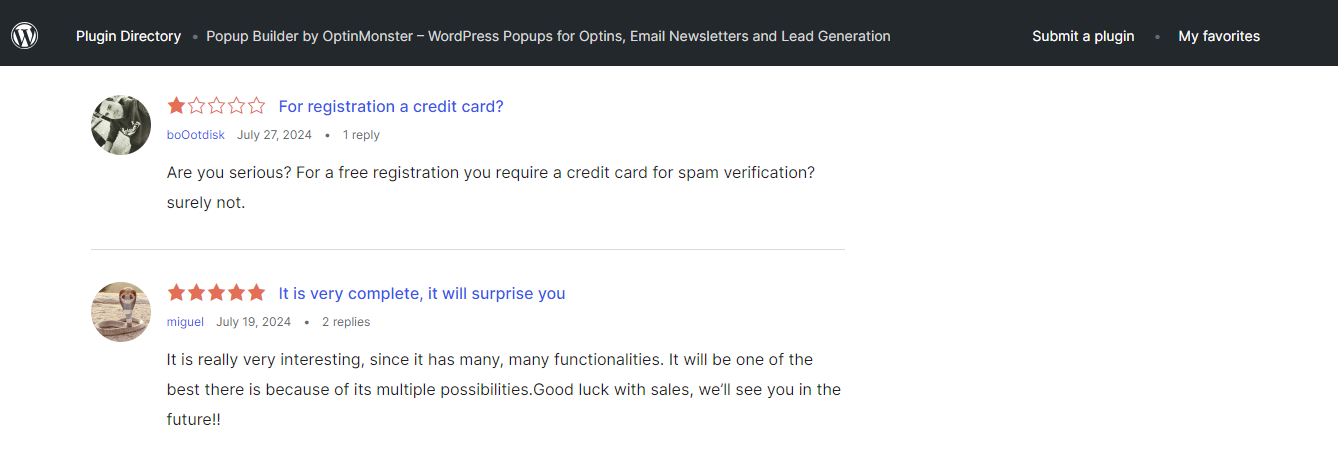
Upgrading to higher-tier plans may seem like a solution, but many users find they’re paying more for just a few additional features.
For instance, advanced features like exit popups and UTM tracking are only available in the Pro plan, while spin-to-win popups require the Growth plan at $100 per month.
Security is another concern. Not long ago, a significant security flaw was discovered in OptinMonster that potentially exposed sensitive information from over a million websites. Although this issue has been resolved, it has led some users to explore other options.
If these issues resonate with you, it might be time to consider an alternative to OptinMonster.
Best Optinmonster Alternatives:
- Depicter __ The best free OptinMonster alternative with great features.
- Thrive Leads __ A flexible OptinMonster alternative for growing your email list.
- DOW! (Formerly Sumo) __ An easy-to-use OptinMonster alternative with built-in marketing tools.
- Convert Pro __ A strong OptinMonster alternative with useful integrations.
- Bloom by Elegant Themes __ A basic OptinMonster alternative for Elegant Themes users.
- Leadpages __ A simple OptinMonster alternative with good landing page and pop-up options.
- Privy __ A complete OptinMonster alternative for lead generation and marketing.
Design a WordPress Popup From Scratch with Blazing Animations!
1. Depicter: Slider & Popup Builder (Best Optinmonster Alternative)
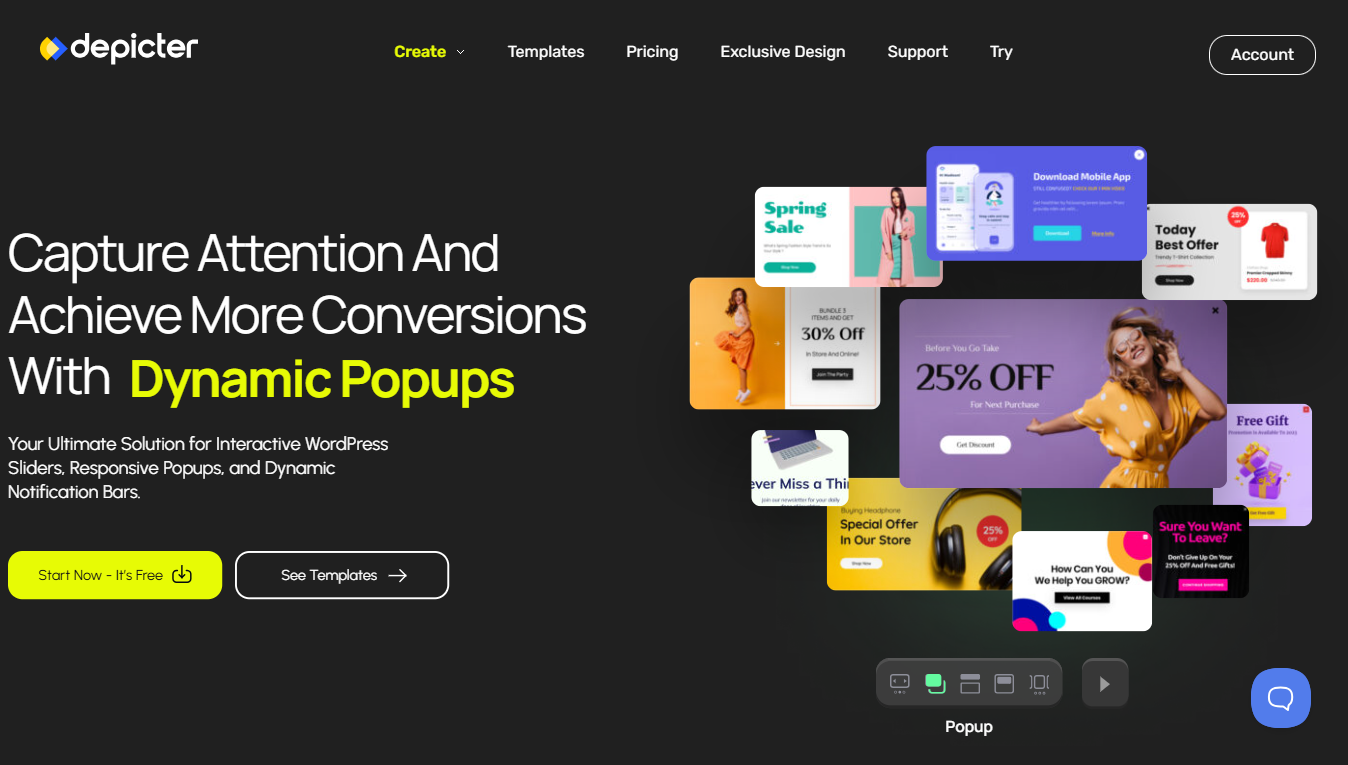
Depicter is a powerful, flexible, and user-friendly OptinMonster alternative plugin, offering many advanced features for free.
Whether you’re looking to create engaging popups, schedule them for specific events, or trigger them based on user actions, this Optinmoster alternative plugin provides the tools you need to boost conversions and engage your audience effectively.
Key Features of Depicter
- Build popups: Create beautiful and eye-catching popups to capture leads.
- Build notification bars/ sticky bars: Create eye-catching sticky bars for maximum lead generation.
- User-Friendly Interface: Easy to navigate and intuitive, making setup and customization a breeze.
- Ease of Use:
- Drag-and-drop functionality makes setup easy, even for those new to it.
- Seamlessly integrates with WordPress for straightforward installation and management.
- Many Beautiful Pre-Built Templates: Access a wide range of professionally designed templates to kickstart your popup and notification bar designs.
- 24/7 Fast and Amazing Support: Reliable customer support available around the clock to assist with any issues or questions.
- Custom Designs: Option to request bespoke popup and notification bar designs tailored specifically to your needs.
- Popup and Notification Bar Position: Customize the exact location on the screen.
- Backdrop Display: Choose whether or not to show a backdrop behind the popup.
- Popup Behavior:
- Closure options: ESC button or click outside.
- Advanced settings for sliders and popups with slides.
- Motion and Animation:
- Entrance motion effects.
- Exit motion effects.
- Direction of movement.
- Animation timing.
- Display Rules and Conditions:
- Control visibility on specific pages, custom post types, WooCommerce, and more.
- Visibility Scheduling: Schedule popups for specific dates and times.
- Triggers: Set triggers based on clicks, hovers, or time spent on the page.
- After Close Settings: Define when the content reappears after a visitor closes it.
Depicter Pros and Cons
Pros:
- Offers many advanced features at no cost, including popups, sticky bars, and scheduling, making it a strong option even for users on a budget.
- Easy to use with drag-and-drop functionality, perfect for beginners and those who want quick setup and customization.
- Access to a variety of professionally designed templates to create attractive popups and notification bars.
- Advanced Customization
- The Pro Plan is cost-effective, with premium features and support available at just $30 per year for one website
- 24/7 customer support ensures assistance is always available when needed.
Cons:
- As a WordPress plugin, Depicter is Limited to WordPress.
- Some popup and notification bar templates are only available with paid plans.
Depicter Pricing
- Free Plan:
- Unlimited websites.
- Access to basic Depicter features, which are still powerful enough to boost conversion rates.
- Pro Plan (1 Website):
- Advanced features.
- Premium support.
- $30 per year (only $2.5 per month, billed annually).
- Pro Plan (3 Websites):
- Advanced features.
- Premium support.
- $78 per year (only $6.5 per month, billed annually).
Depicter offers very competitive pricing, making it an excellent value for those looking to enhance their website’s conversion rates.
2. Thrive Leads
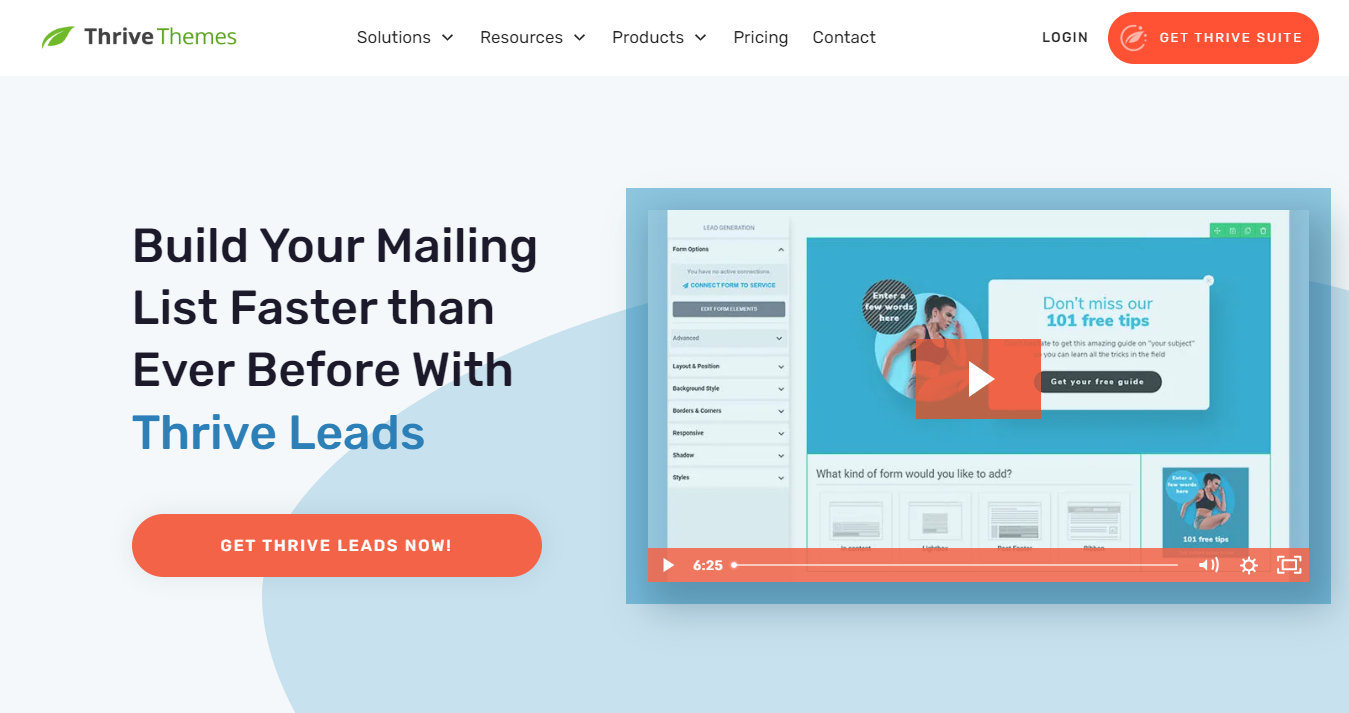
If you need an OptinMonster alternative, Thrive Leads is a great choice. It’s perfect for WordPress users who want to improve lead generation with customizable forms.
Thrive Leads offers various popup options, like lightbox popups and sticky bars. It’s simple to use, with drag-and-drop design and A/B testing to see what works best.
With flexible pricing options, Thrive Leads can fit your needs. Here’s a quick look at its key features.
Thrive Leads Key Features
- Maximizes Lead Generation: Thrive Leads is a powerful tool designed to enhance lead generation on WordPress sites.
- Diverse Popup Options:
- Lightbox Popups: Capture attention with eye-catching popups.
- Sticky Ribbons (Hello Bars): Stay visible as users scroll for a less intrusive approach.
- In-Line Forms: Integrate seamlessly with your content.
- 2-Step Opt-In Forms: Use micro-commitments to increase conversions.
- Slide-In Forms: Appear from the side for a subtle engagement.
- Widget Area Forms: Place forms in widget areas of your site.
- Screen Filler Overlays: Cover the entire screen for maximum impact.
- Content Lockers: Restrict access to content until a form is completed.
- Scroll Mats: Engage users based on their scrolling behavior.
- Yes/No & Multi-Step Forms: Offer interactive options to boost engagement.
- Advanced Triggers:
- Control the display of your forms based on factors like time on page or scroll depth.
- Integrated A/B Testing:
- Compare different designs to determine which performs best.
- Ease of Use:
- Drag-and-drop design makes setup simple, even for beginners.
- Fully integrated with WordPress for easy installation and management.
- Excellent Support:
- Responsive support team available to assist with any issues.
Pros:
- Highly customizable
- One-time payment options available
- Advanced targeting capabilities
- Detailed analytics for performance tracking
Cons:
- No free plan available
- No A/B testing in the lower plan
- Pricing may be higher compared to some alternatives
Pricing Options:

- Thrive Leads: $99/year for standalone plugin, ideal for adding opt-in forms to existing websites.
- Thrive Suite: $299/year for full access to all Thrive plugins, including Thrive Leads, suitable for building and growing an online business with a comprehensive set of tools.
How to Create a WordPress Notification Bar From Scratch!
3. Poptics
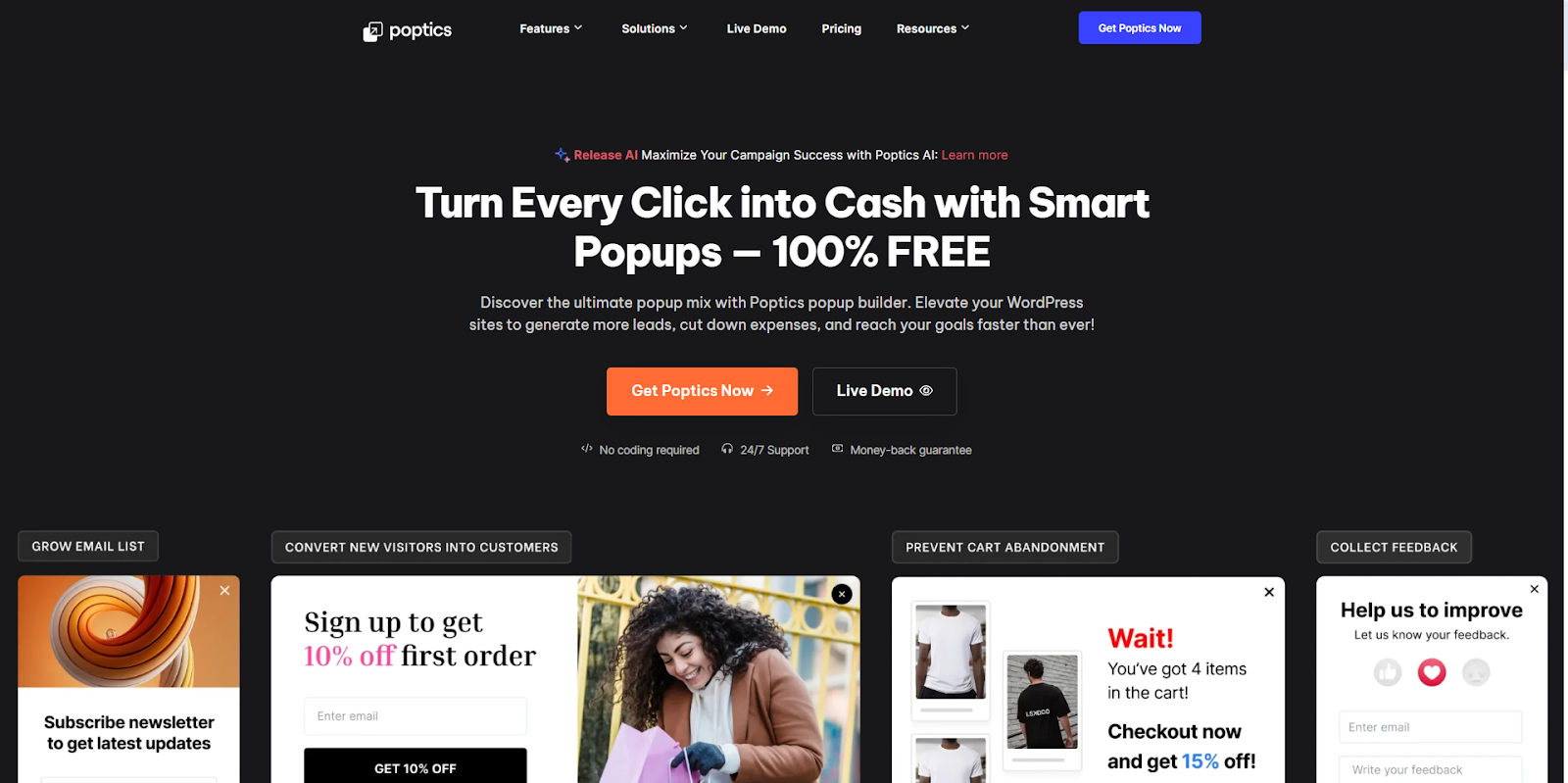
Poptics is an AI-powered WordPress popup builder that helps you grow sales, collect leads, and promote offers without slowing down your site. It includes ready-made templates, smart triggers, and WooCommerce tools to reach the right visitors at the right time. If you want a simple setup and strong conversion results, Poptics is a solid choice.
Popptics Key features:
- Drag-and-drop builder: A user-friendly interface to create popups without coding knowledge.
- Unlimited popups: No limits on the number of campaigns you can create or page views.
- Pre-designed templates: A library of ready-made layouts to get started quickly.
- Customizable styles: Allows for extensive customization to match your brand.
- Smart triggers: Display popups based on user actions like exit-intent, time delay, scroll depth, and clicks.
- Targeting options: Show popups based on specific pages, user location, device, or user behavior.
- Email list growth: Build your subscriber list with email opt-in forms.
- Autoresponder email: Automatically send a reply to users who submit their email.
- Promotions: Easily create popups to showcase special offers and discounts.
- Conversion analytics: Track impressions, clicks, and conversions to measure campaign performance.
- A/B testing: Test different versions of your popups to find what works best.
- Mobile responsive: Popups are designed to work on all devices.
- Email marketing services: Integrates with platforms like Mailchimp, FluentCRM, and ActiveCampaign.
Why Choose Poptics?
With its user-friendly interface, powerful targeting options, and a library of customizable templates, Poptics Popup Builder offers the best solution for creating compelling pop-ups.
Poptics Pros and Cons
Pros:
- Designed for beginners with a drag-and-drop interface.
- Supports creating many types of popups, including lightboxes, slide-ins, floating bars, and countdown timers.
- Includes built-in analytics to monitor views and conversions.
- Allows for scheduling when popups appear and is compatible with WordPress multisite installations.
Cons:
- Limited free version
- Paid upgrade needed for advanced features
Pricing:
- Free Plan: Offers basic targeting and lead collection capabilities.
- Paid Plan: Costs $59/month for a single domain, with 1 year email support, including all features.
4. BDOW! (Formerly Sumo)
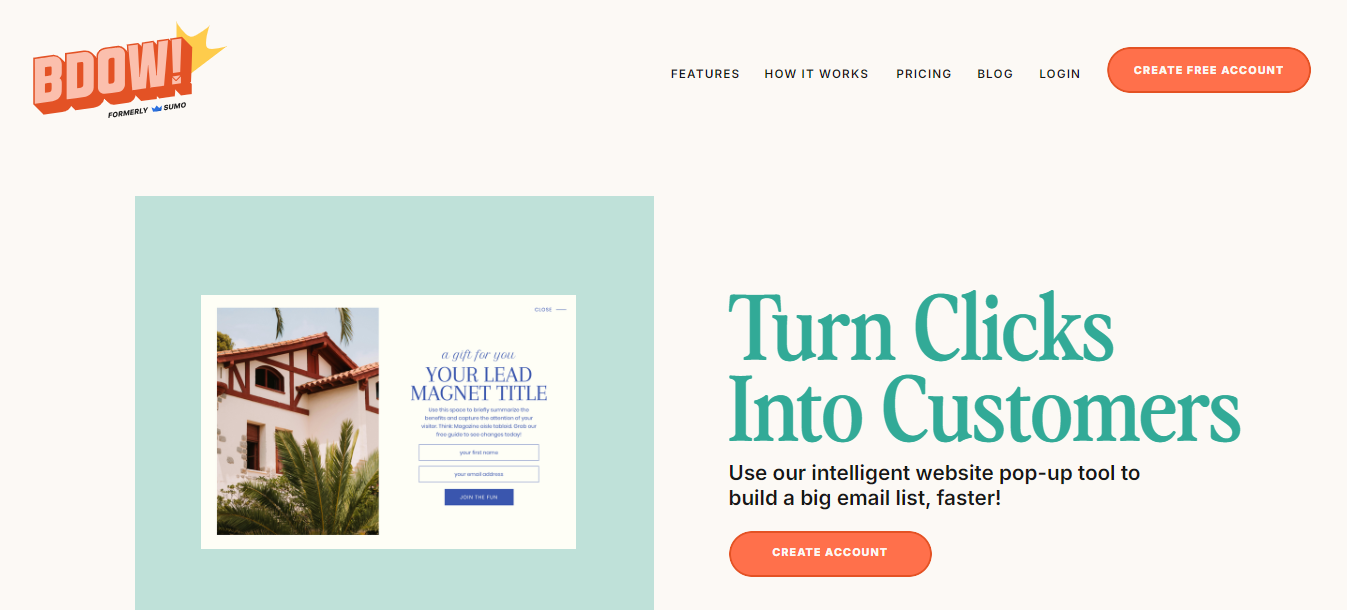
BDOW (formerly known as Sumo) is a solid OptinMonster alternative, particularly if you’re interested in integrating basic popups with other marketing features like email campaigns.
Available as both a WordPress plugin and for other website platforms, BDOW offers a range of tools to help grow your email list and engage visitors.
Best Features:
- Email List Building Popups: Create effective popups to capture email leads.
- Customizable Popups: Tailor popups to match your website’s design.
- Premade Popup Templates: Access a gallery of ready-to-use popup templates.
- Simple Email Integration: Easily connect with popular email marketing apps.
- A/B Testing: Run A/B tests to see which popups perform best.
Why Choose BDOW?
- Free Signup Forms: Build and publish signup forms on your website at no cost.
- Upgrade for Advanced Features: While the free version is limited, you can upgrade for more advanced lead generation tools.
- Affordable Option: If you’re looking for a free or low-cost OptinMonster alternative, BDOW is worth considering.
BDOW (Formerly Sumo) Pros and Cons
Pros:
- Free Signup Forms
- Customizable Popups
- Premade Templates
- Simple Email Integration
- A/B Testing
- Affordable Paid Plan
Cons:
- Limited Free Version
- Paid Upgrade Needed for Advanced Features
Pricing:
- Free Plan: Offers basic signup forms to get started.
- Paid Plan: Costs $49/month for up to 100,000 monthly visitors and unlocks advanced features.
5. Convert pro
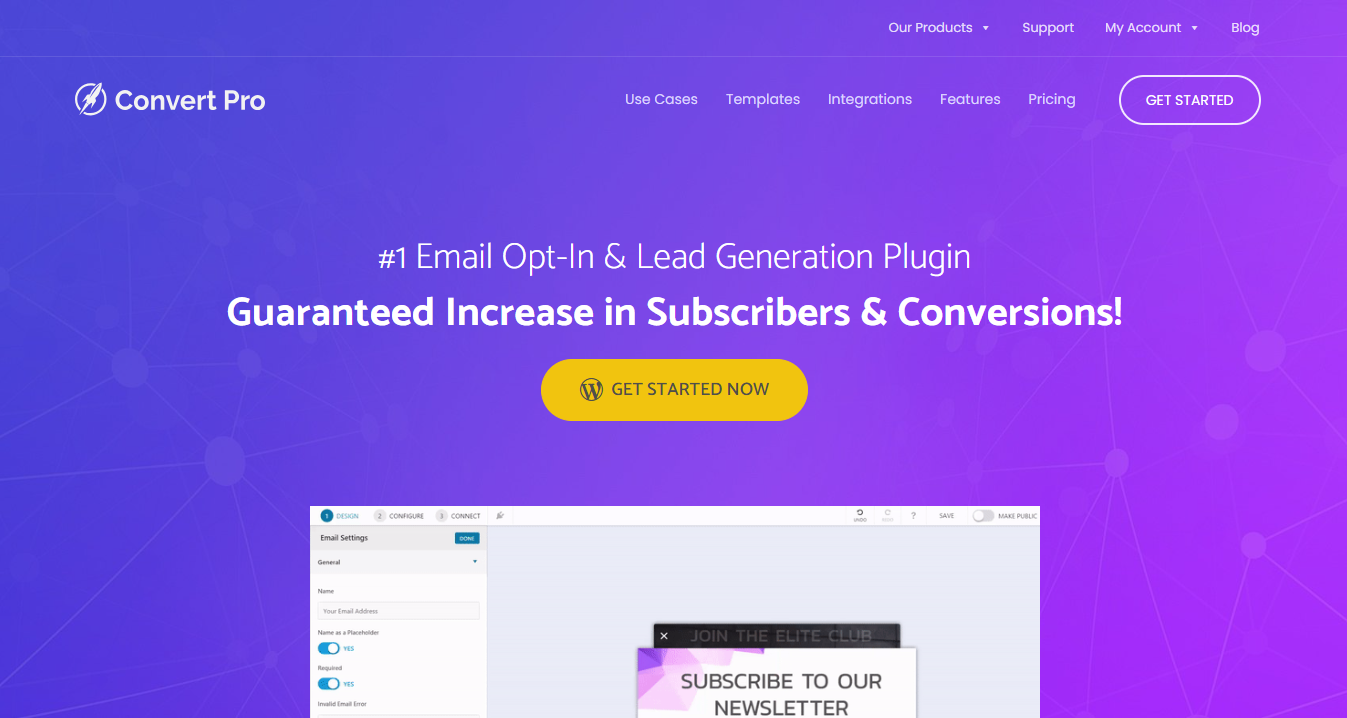
Convert Pro is another strong OptinMonster alternative, designed to help you create high-converting popups and opt-in forms with ease.
With its intuitive drag-and-drop editor and a range of ready-to-use templates, Convert Pro makes it simple to design and deploy effective marketing campaigns.
Convert Pro Key Features:
- Drag and Drop Editor: Easily create and customize popups and forms without any coding.
- Ready-to-Use Templates: Choose from a variety of pre-designed templates to get started quickly.
- Google Analytics Integration: Track and analyze your popup performance directly in Google Analytics.
- 30+ Mailer Integrations: Seamlessly connect with over 30 email marketing platforms.
- Exit Intent Popups: Capture leads right before they leave your site with exit-intent popups.
- On-Click Popups: Display popups when users click on specific elements on your site.
- Info-bar / Slide-in: Create attention-grabbing info bars and slide-in forms.
- After Post / Inline CTAs: Add call-to-action forms after blog posts or within your content.
- Yes/No Forms: Engage visitors with interactive yes/no forms.
- Full Screen CTAs: Use full-screen call-to-actions to maximize engagement.
- Page Level Targeting: Target specific pages or sections of your site with tailored messages.
- Split / A/B Testing: Test different versions of your popups to find the most effective one.
- Referrer Detection: Customize your popups based on the source of your visitors.
- Device Detection: Show different popups depending on the visitor’s device.
- AdBlock Detection: Detect and engage users with ad-blockers installed.
- Product Updates: Stay up-to-date with the latest features and improvements.
- Premium Support: Get priority assistance whenever you need help.
- Unlimited Website Usage: Use Convert Pro on an unlimited number of websites.
Convert Pro Pros and Cons
Pros:
- User-Friendly Interface
- Ready-to-Use Templates
- Comprehensive Integration
- Advanced Popup Options
- Highly Customizable
- A/B Testing
- Affordable Pricing
- Strong Support
Cons:
- No Free Plan
- Upfront Cost for Lifetime Plan (The one-time payment for the lifetime plan might be a higher upfront cost for some users)
- Limited Advanced Features for Lower Plans
Pricing:
- Annual Plan: $89 per year.
- Lifetime Plan: $349 one-time payment.
Convert Pro offers great features at a reasonable price, making it an excellent choice for boosting your website’s conversions and growing your email list.
6. Bloom by Elegant Themes
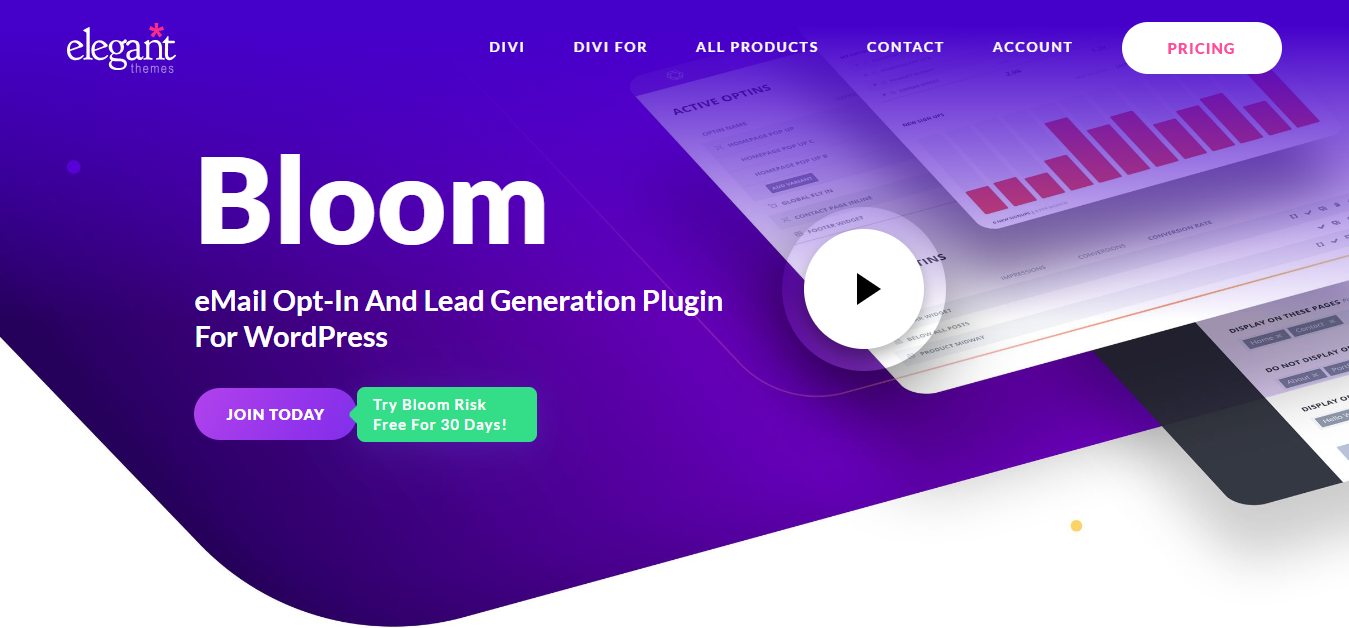
If you’re using Divi, this Optinmonster alternative is for you. Bloom by Elegant Themes is a straightforward tool for creating email opt-in popups to help grow your email list.
While it doesn’t offer advanced features like a visual drag-and-drop builder or exit-intent popups, it’s still a solid option for basic needs.
If you’re already using other Elegant Themes products like Divi, Bloom can be a valuable addition to your toolkit.
Bloom Key Features:
- 6 Opt-In Form Types: Includes Popup, Fly-in, Below Post, Inline, Locked Content, and Widget forms (Note: Bloom does not support notification bars).
- Template-Based Design: Choose from pre-made templates for your forms (No drag-and-drop customization).
- 20+ Email Marketing Integrations: Supports popular services like Mailchimp and ActiveCampaign.
- Display Settings: Control when and where your popups appear on your site.
- Post-Submission Options: Choose to show a success message or redirect users to a custom URL after they submit the form.
Bloom Pros and Cons
Pros:
- Seamless Integration with Divi
- Simple and Straightforward
- Multiple Form Types
- Template-Based Design
- Affordable Access
- Wide Email Integration
- Flexible Pricing Options
Cons:
- Limited Advanced Features
- No Notification Bars
- Best for Existing Users
- Lacks a Drag-and-Drop Builder
Pricing:
- Yearly License: $89 per year for access to all Elegant Themes products, including Bloom, Divi, Extra, and Monarch, with one year of support and updates.
- Lifetime License: $249 one-time payment for lifetime access to all Elegant Themes products, with lifetime support and updates.
Bloom’s simplicity and integration with Elegant Themes make it a good choice for users who are already invested in the Elegant Themes ecosystem (eg. Divi)
7. Leadpages
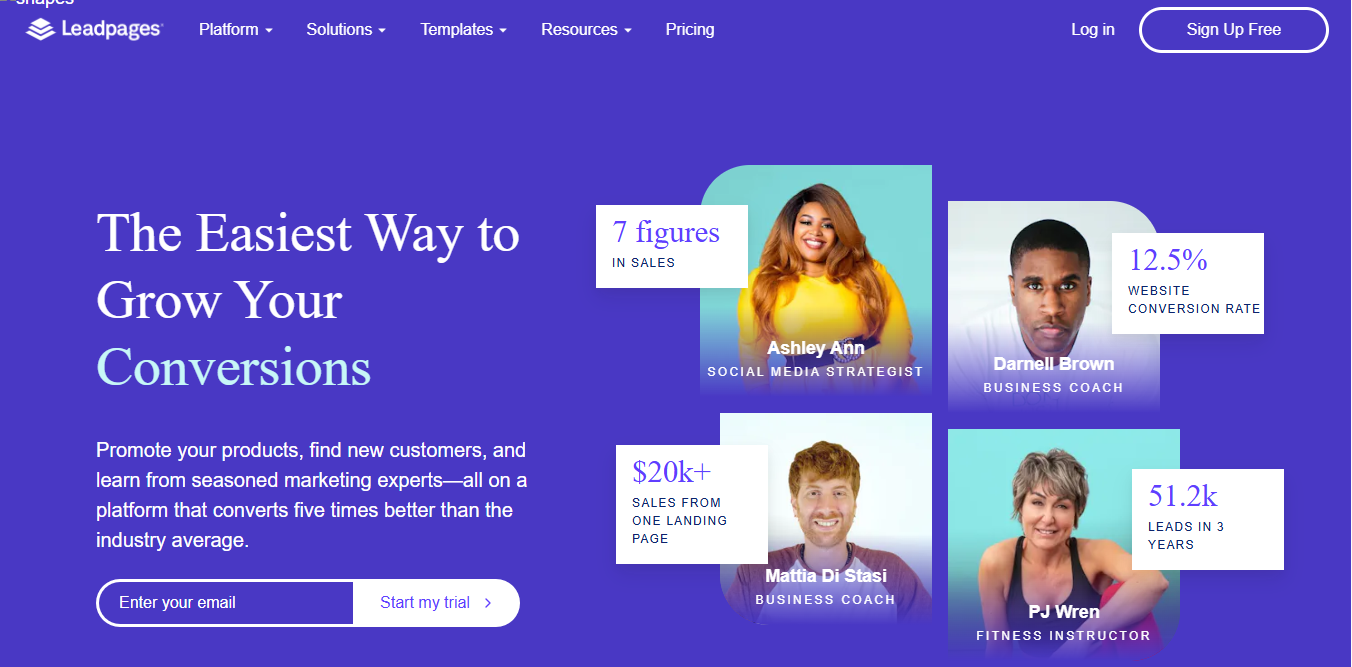
Leadpages is a another platform that offers a range of tools to help you grow your online presence and capture leads.
With its drag-and-drop interface, you can easily create landing pages, pop-ups, and alert bars without needing any coding skills.
This makes it an excellent choice for beginners and those who want to quickly set up effective lead-generation campaigns.
Key Features:
- Landing Page Builder: Easily create custom landing pages with a drag-and-drop interface.
- Pop-Up Builder: Design pop-ups that trigger based on clicks, time delays, or exit intent.
- Alert Bars: Add attention-grabbing alert bars to your site.
- Drag-and-Drop Interface: Place elements like text, images, and buttons exactly where you want them.
- Email Marketing & CRM Integration: Connect seamlessly with your existing marketing tools.
- Template Library: Access a wide range of templates sorted by conversion rates, helping you choose the most effective designs.
- Weekly Coaching Sessions: Get free training and coaching to maximize your use of Leadpages.
Leadpages Pros and Cons
Pros:
- Beginner-Friendly
- Offers a variety of tools, including a landing page builder, pop-up builder, and alert bars
- Extensive Template Library
- Easily connects with popular email marketing tools and CRMs
- Weekly Coaching Sessions
- Free 14-Day Trial
Cons:
- Higher Cost
- Limited Features on Standard Plan (like A/B testing and support for multiple users)
- No Advanced Customization
Pricing:
- Standard Plan: $37/month – Includes 1 site, unlimited traffic & leads, free custom domain, free hosting, mobile-responsive site templates, lead notifications, tech support, and 40+ integrations.
- Pro Plan: $74/month – Includes everything in the Standard Plan plus online payments, unlimited A/B testing, advanced integrations, and support for 5 users.
Leadpages offers a free 14-day trial for both plans, allowing you to test out its features before committing.
8. Privy
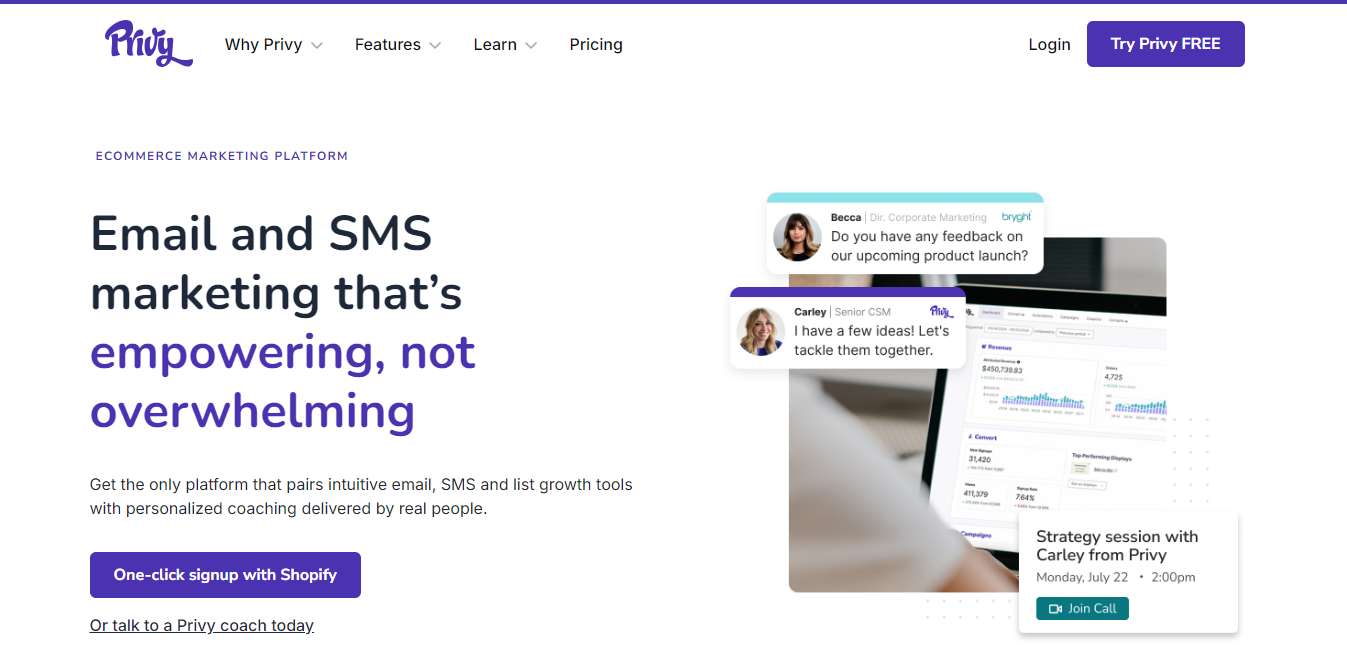
Privy is a comprehensive alternative to OptinMonster, combining lead generation with built-in marketing tools.
With Privy, you can capture leads, send them directly to an integrated email app, and nurture them through email and SMS campaigns.
While it may have fewer lead generation features compared to some other tools, Privy’s all-in-one approach makes it a strong option for businesses looking to streamline their marketing efforts.
Key Features:
- Popups: Create essential popups for lead capture.
- Website Banners and Bars: Add banners and notification bars to your site.
- Targeted Coupons and Offers: Offer personalized discounts and promotions to visitors.
- Email and Phone Number Capture: Gather contact information to grow your marketing list.
- Email and SMS Marketing: Use built-in tools to send promotional campaigns directly from Privy.
Privy Pros and Cons
Pros:
- Combines lead generation with built-in email and SMS marketing tools
- Allows you to create personalized coupons, offers, and notification bars
- Offers a free plan for capturing up to 100 emails
- Integrated Campaigns
- Includes essential tools for creating popups, banners, and bars
Cons:
- Limited Lead Generation Features
- Costs increase as your email contact list grows
- Limited design flexibility
Pricing:
- Free Plan: Capture up to 100 emails at no cost.
- Paid Plan: Pricing increases based on the number of email contacts. For example, managing 3,000 contacts will cost $75/month.
Privy is a cost-effective OptinMonster alternative, offering both lead generation and marketing features for the price of one. It’s a great choice for businesses on a budget that want an all-in-one solution.
Criteria for Choosing the Best OptinMonster Alternative For Maximum Lead Generation!
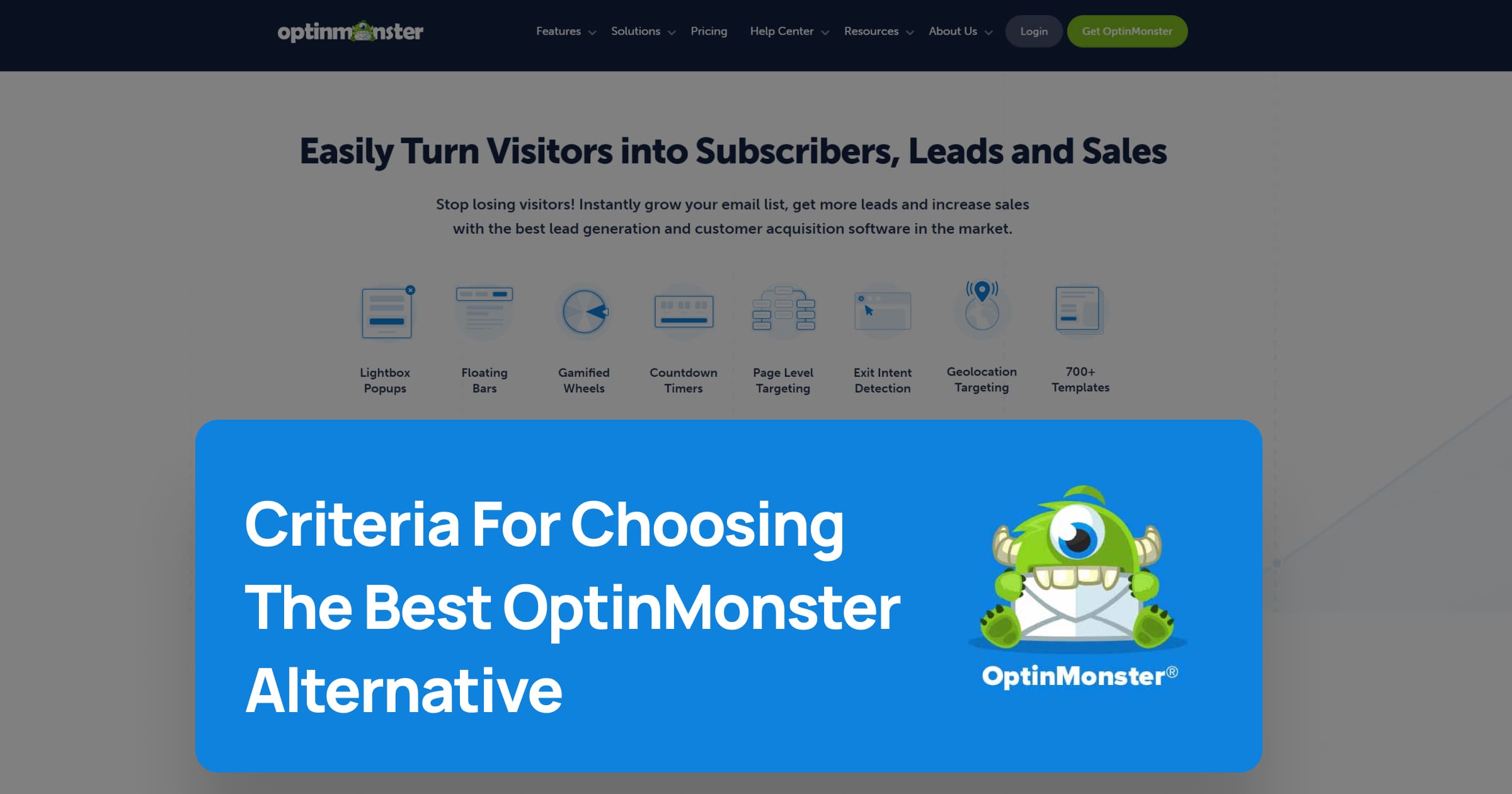
When looking for an OptinMonster alternative, it’s important to focus on the features that matter most to your business. Here are some key factors to consider:
Ease of Use
A user-friendly interface is crucial, especially if you’re not a tech expert. Look for plugins with drag-and-drop editors and simple setup processes, so you can start creating popups, notification bars, and forms quickly without needing extensive technical knowledge.
Customization
Your website is unique, and your lead generation tools should be too. Choose an alternative that allows you to customize popups, forms, and notifications to match your brand’s style.
This includes options for setting triggers, controlling where and when popups appear, and personalizing messages based on visitor behavior.
Integration
Seamless integration with your existing tools is a must. Whether you’re using an email marketing service, CRM, or analytics tool, your OptinMonster alternative should connect smoothly with these platforms.
This ensures that your lead generation efforts are well-coordinated and that you can easily manage your contacts and track your results.
Affordability
Cost is often a deciding factor, especially if you’re looking for a free OptinMonster alternative. While some plugins offer basic features for free, others provide more advanced options at competitive prices.
Compare pricing plans to find an option that fits your budget without compromising on essential features.
Security Considerations
Security is a top priority for any website. While OptinMonster is generally safe, it’s important to ensure that any alternative you choose also offers robust security measures.
Check for regular updates, secure coding practices, and features that protect your site and data from potential threats.
By focusing on these criteria, you can find an OptinMonster alternative that not only meets your needs but also enhances your ability to generate leads and grow your business.
Comparing the Optinmonster Alternatives
Below is a table comparing the key criteria for each OptinMonster alternative you chose for your article: Depicter, Thrive Leads, BDOW (formerly Sumo), Convert Pro, Bloom by Elegant Themes, Leadpages, and Privy.
| Criteria | Depicter | Thrive Leads | BDOW (Formerly Sumo) | Convert Pro | Bloom by Elegant Themes | Leadpages | Privy |
|---|---|---|---|---|---|---|---|
| Drag-and-Drop Builder | Yes | Yes | No | Yes | No | Yes | No |
| Notification Bars | Yes | Yes | Yes | Yes | No | Yes | Yes |
| A/B Testing | No | Yes | Yes | Yes | No | Yes | No |
| Exit-Intent Popups | Yes | Yes | No | Yes | No | Yes | No |
| Advanced Triggers | Yes | Yes | Yes | Yes | No | Yes | Yes |
| Number of Pre-Built Templates | 420+ | 220+ | 60+ | +60 | 100+ | 250+ | 60+ |
| Other Platform Support | No | No | Yes | Yes | No | Yes | Yes |
| Free Plan Available | Yes | No | Yes | No | No | No | Yes |
| Pricing (Paid Plans Starting From) | $30/year | $99/year | $49/month | $89/year | $89/year | $37/month | $75/month |
| All-in-One Marketing Tools | No | No | No | No | No | No | Yes |
| 24/7 Support | Yes | Yes | No | No | No | No | No |
Conclusion
Finding the right OptinMonster alternative can make a big difference in growing your business and capturing more leads. Whether you’re looking for something more affordable, easier to use, or packed with features, the options listed here offer great choices for different needs and budgets.
Think about what’s most important to you—whether it’s ease of use, customization, integration with other tools, cost, or security. By focusing on these key areas, you’ll be able to pick a tool that fits your website perfectly and helps you reach your goals.
Explore these alternatives and choose the one that best suits your needs to boost your lead generation efforts and grow your business.
Below is a table comparing the key criteria for each OptinMonster alternative you chose for your article: Depicter, Thrive Leads, BDOW (formerly Sumo), Convert Pro, Bloom by Elegant Themes, Leadpages, and Privy.
Website Notification Bars (Sticky Bars): The Ultimate Guide
Have you noticed those little bars at the top or bottom of websites? Those are website notification bars.
Imagine you’re browsing the web and see a small bar appear at the top( or bottom) of the screen. This is a website notification bar, also sometimes called a sticky bar or a website notification banner. It’s a handy tool websites use to grab your attention and share important information.
This guide will be your one-stop shop for everything about notification bars! We’ll answer questions like:
- What is a website notification bar?
- What does a notification bar look like? (We’ll even show you some website notification bar examples!)
- How do I make a notification bar for my website? (We’ll cover options like WordPress notification bar plugins, website notification bar generators, and even how to make a sticky bar on scroll!)
By the end of this guide, you’ll be a notification bar pro, ready to create your own or understand how they work when you encounter them on other websites.
An extensive collection of creative website notification bars!
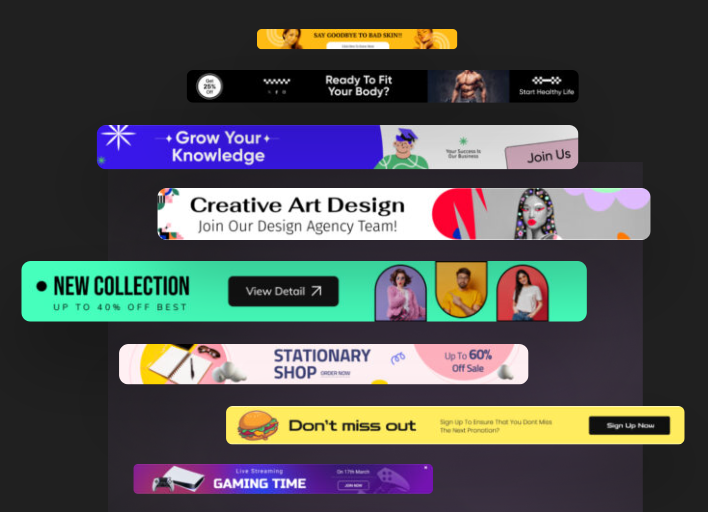
How to Create a Notification Bar From Scratch Video Tutorial
What is a Website notification bar (sticky Bar)?
Have you ever visited a website and seen a small bar appear at the top or bottom of the screen? That’s a website notification bar, also known as a sticky bar or an announcement bar.
These bars are a popular way for websites to grab your attention and share important information.

Notification Bar Use Cases
Think of them like mini billboards on a website. You can use them for a variety of purposes, such as:
- Announcing exciting news: You can highlight new features, product updates, or special promotions with a notification bar.
- Sharing important updates: Do you have a temporary change in hours or a new shipping policy? A notification bar can keep visitors informed.
- Encouraging visitors to take action: Do you want people to sign up for your email list or check out a new blog post? A clear call to action in a notification bar can help!
- Growing your email list: As a subset of lead generation, a notification bar can be an effective tool to encourage visitors to subscribe to your email list, thereby building a direct communication channel with your audience.
- Increasing your sales: Notification bars can promote limited-time offers, discounts, or flash sales, driving urgency and encouraging visitors to make a purchase.
- Flexible applications based on need and creativity: Depending on your specific requirements and creative ideas, notification bars can be adapted for various other applications.
Whether it’s directing traffic to a specific section of your website, conducting surveys, or providing real-time alerts, the possibilities are vast.
Difference Between Notification Bars and Popups
Here’s what makes website notification bars different from pop-up ads:
- Less intrusive: Notification bars are typically smaller and less disruptive than pop-up ads.
- More focused: You can use them to target specific messages to visitors, making them more relevant.
Notification Banner Best Practices
Here are some key things to keep in mind when using website notification bars:
- Keep it short and sweet: Don’t overload the bar with long text. Get straight to the point!
- Clear call to action: Tell visitors what you want them to do next, whether it’s visiting a page, signing up for something, or making a purchase.
- Easy to dismiss: People should be able to easily close the notification bar if they don’t want to see it anymore.
- Match your brand: Use colors and fonts that are consistent with your website’s overall design.
There are many ways to create website notification bars. Some website builders have them built-in, or you can use a WordPress notification bar plugin for easy creation. There are even free website notification bar generators available online.
Website notification bar Examples! (what does notification bars look like)
Let’s dive into some real-world examples of website notification bars (sticky bars) and explore how they’re used to engage visitors:
1. experiments with google
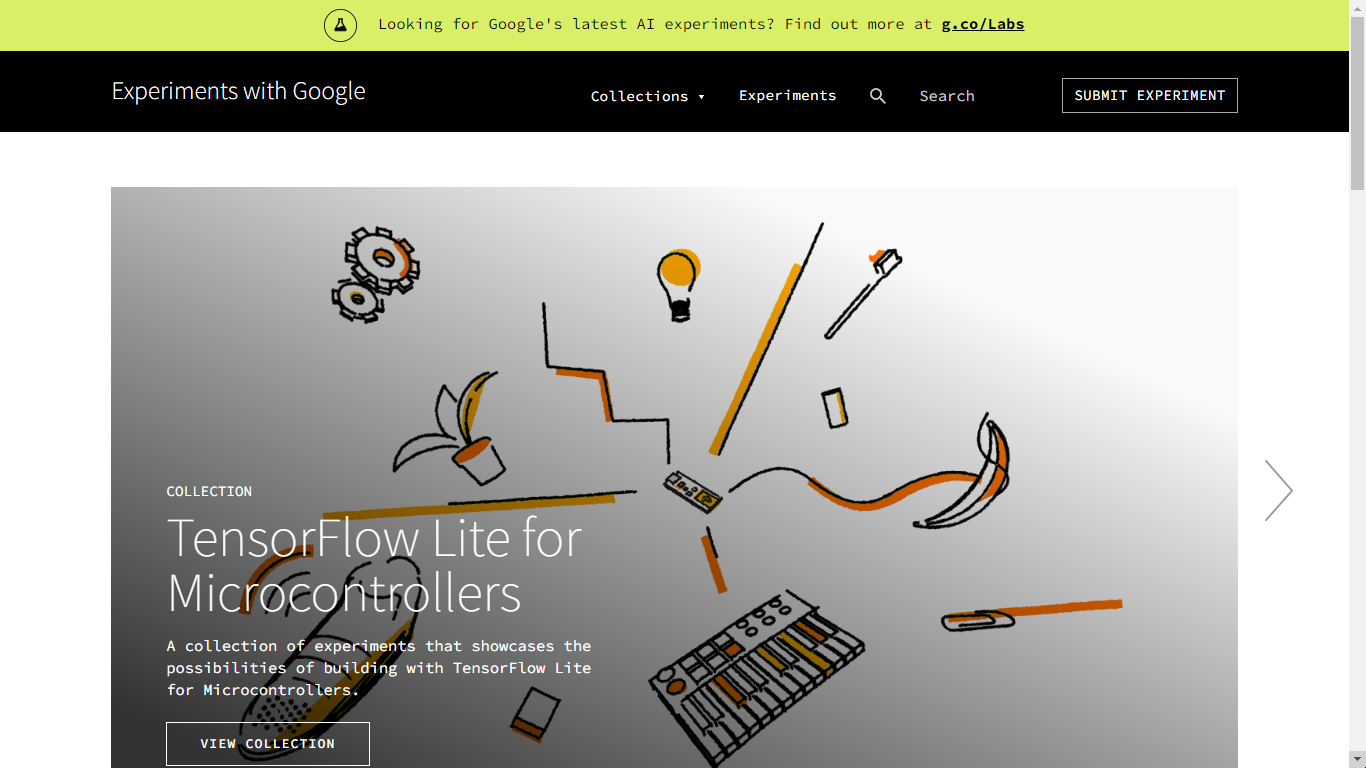
This notification bar from Google cleverly taps into curiosity.
It uses a question to pique visitors’ interest and then directs them to a specific landing page (g.co/labs) for more information.
This is a great example of how notification bars can be used to promote new features or initiatives.
2. urban outfitters
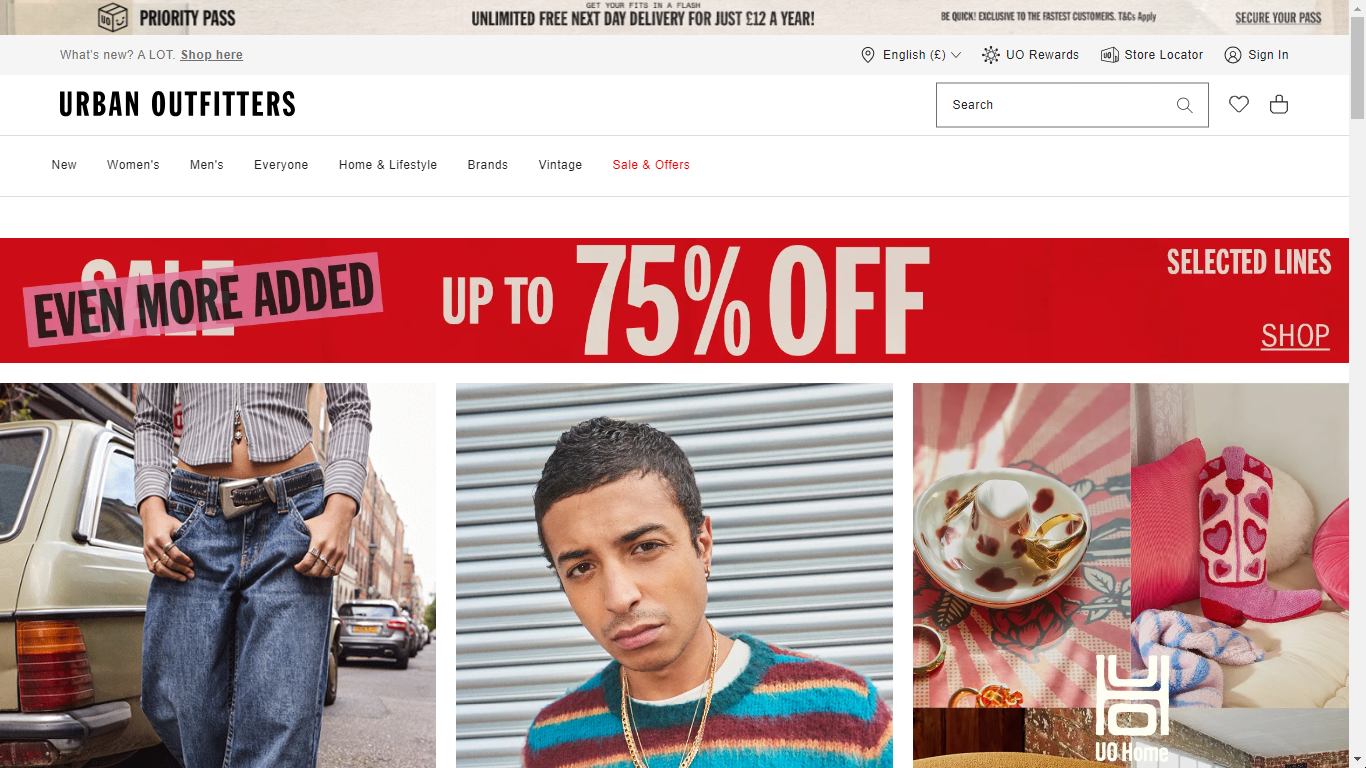
This notification bar from Urban Outfitters focuses on a clear benefit for shoppers: free next-day delivery.
It includes a specific price point (12 euros) and a timeframe (a year) to make the offer even more enticing. This is a classic example of using notification bars to drive sales and encourage subscriptions.
3. payPal
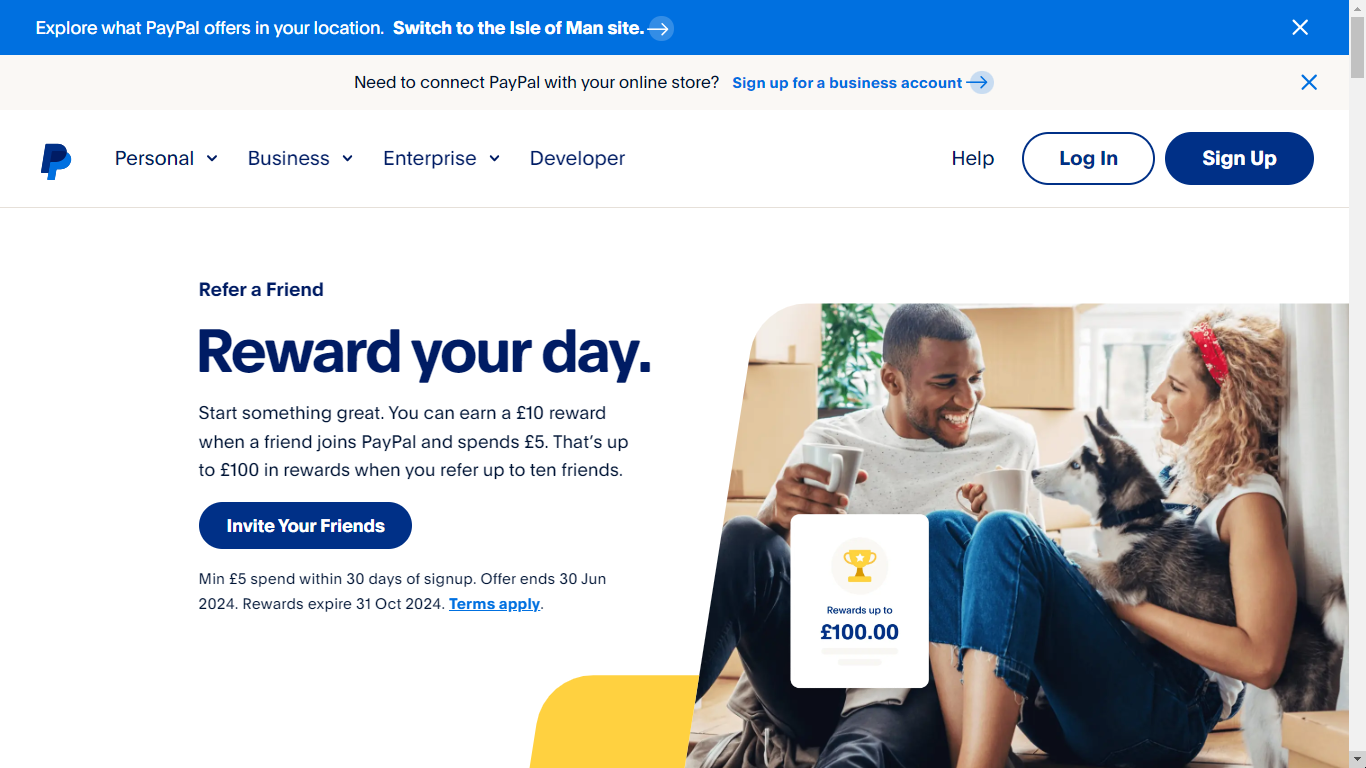
PayPal uses a double dose of notification bars here. The first one targets users based on their location, encouraging them to switch to a specific regional site for potentially more relevant offerings.
The second bar focuses on business users, prompting them to sign up for a business account if they want to connect PayPal to their online store.
This demonstrates how notification bars can be customized to target different visitor segments.
4. Profile pic maker
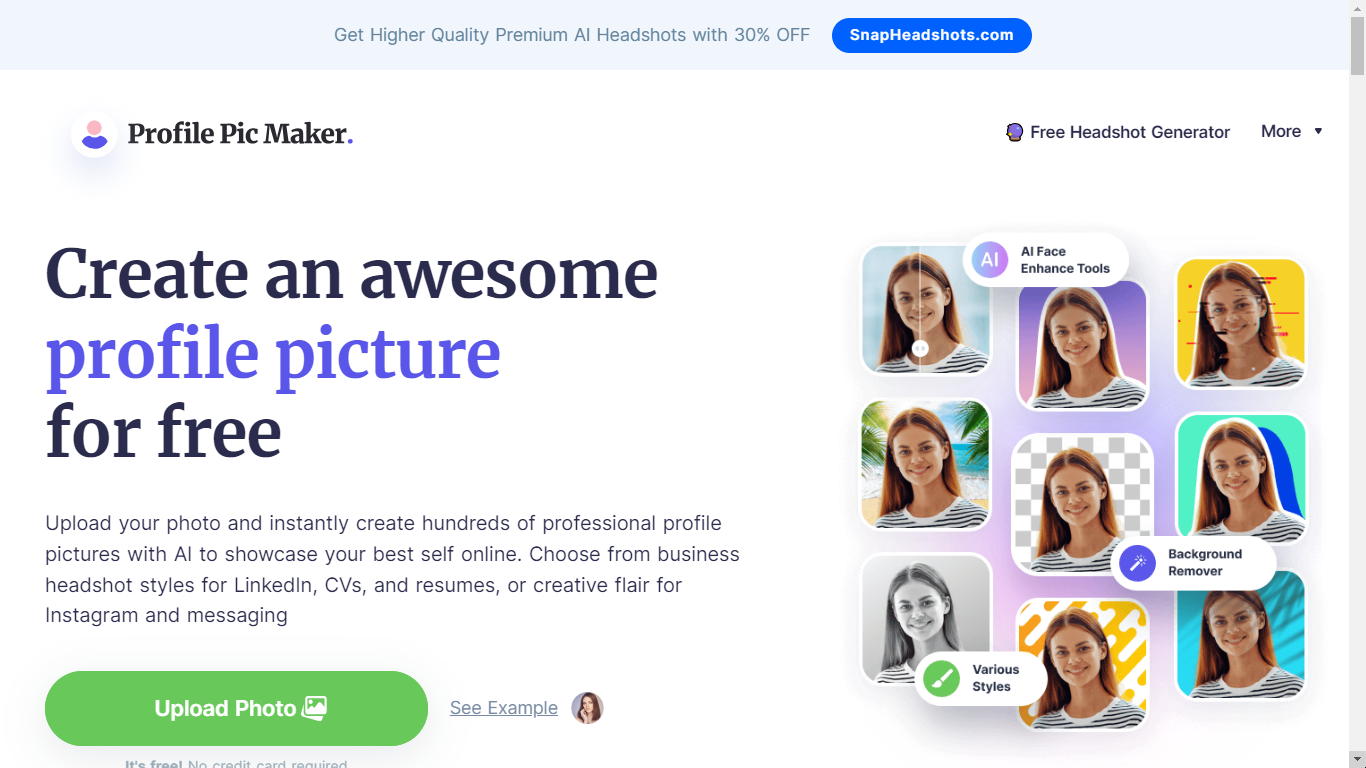
This notification bar from Profile Pic Maker uses a combination of elements to grab attention:
- Highlighting benefits: “Higher quality” and “premium” suggest a better product.
- Discount offer: 30% off incentivizes users to take action.
- Focus on AI: “AI headshots” taps into a trendy technology.
This example shows how notification bars can be used to promote premium features or upgrades.
5. All Modern
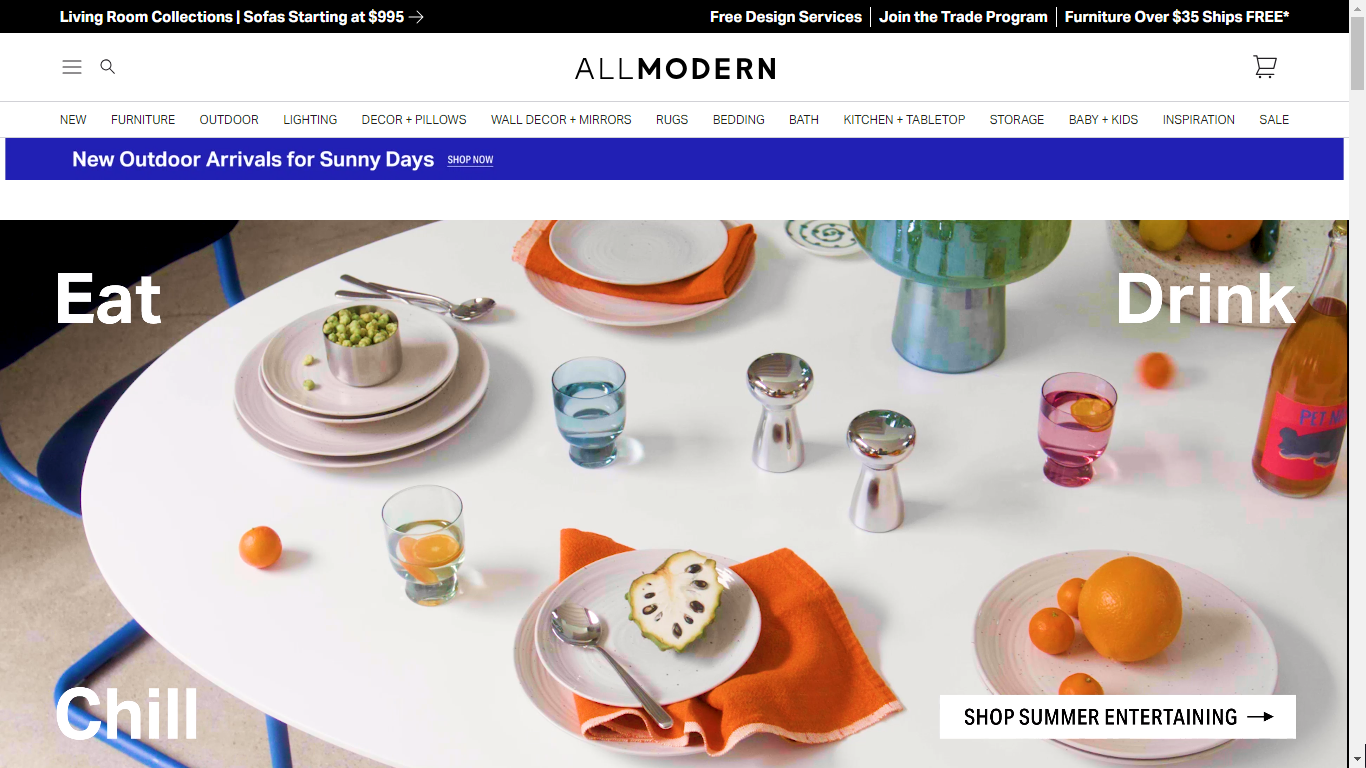
This notification bar from All Modern is packed with information, showcasing several offerings at once. It highlights product categories (living room collection, sofas), price points (starting at $995), and additional services (free design service, free shipping).
While this approach can be informative, it’s important to strike a balance to avoid overwhelming visitors. Consider A/B testing different notification bar formats to see what resonates best with your audience.
how to make notification bars for a WordPress website?
So, you’ve seen the power of website notification bars (also known as sticky bars or website notification banners) and want to leverage them on your own WordPress website. These handy tools are a great way to grab attention and promote important messages to your visitors.
The good news is, creating a notification bar for your WordPress site is easier than you might think if you use the right tools! There are several methods at your disposal:
- WordPress Notification Bar Plugins: These plugins offer a user-friendly way to design and implement notification bars without needing to code. They often come with a variety of templates, customization options, and display rules to target specific parts of your website.
- Website Notification Bar Generator: For a quick and easy solution, online notification bar generators allow you to create a basic bar with limited customization options. You can then copy the generated code and paste it into your WordPress site.
We’ll explore each of these methods in detail throughout this guide, so you can choose the approach that best suits your comfort level and website needs.
creating a sticky bar using a WordPress Notification Bar Plugin: Depicter
In this section, we’ll walk you through creating a notification bar (sticky bar) for your WordPress website using Depicter, a popular WordPress notification bar plugin.
Depicter offers a user-friendly interface and a variety of features to customize your bar’s appearance and functionality.
1. Install and Activate Depicter
In WordPress Dashboard, head to plugins, then add new.
Then search for “Notification Bar” or “Depicter” in the search bar. You will see Depicter in the top results.
Install and activate to plugin to get started.
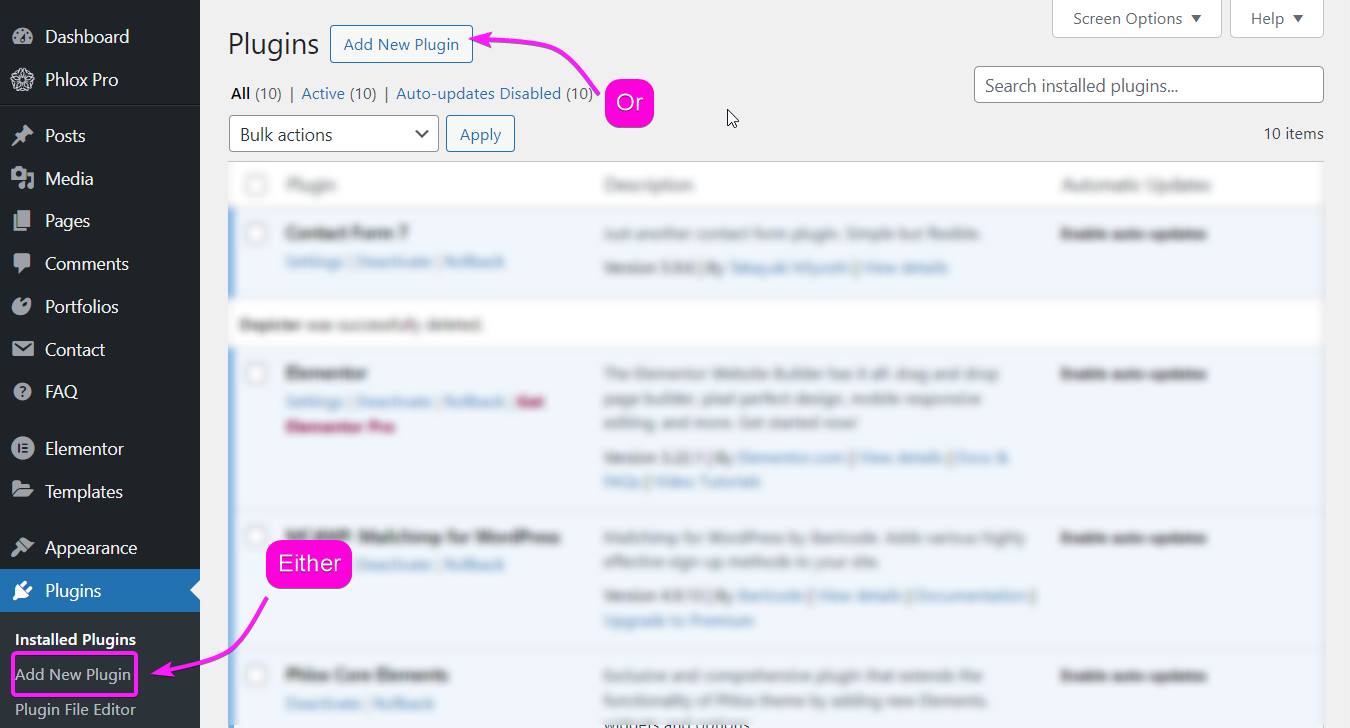
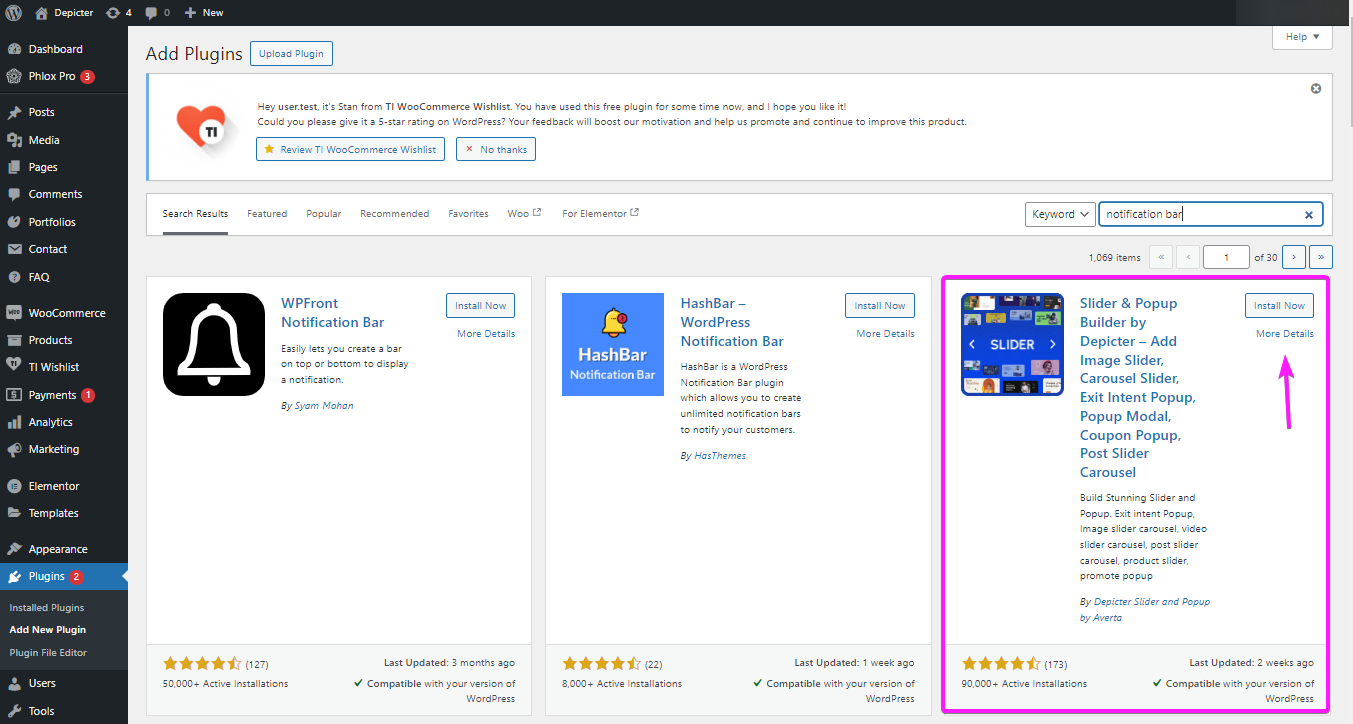
2. Create a notification bar (sticky bar/ Notification banner)
In Depicter dashboard, look for Notification bar, to see the templates. Or you can click on “Create A Blank” to start creating one from scratch.
In this tutorial, we’ll guide you through the easiest way possible; Using a ready-made template.
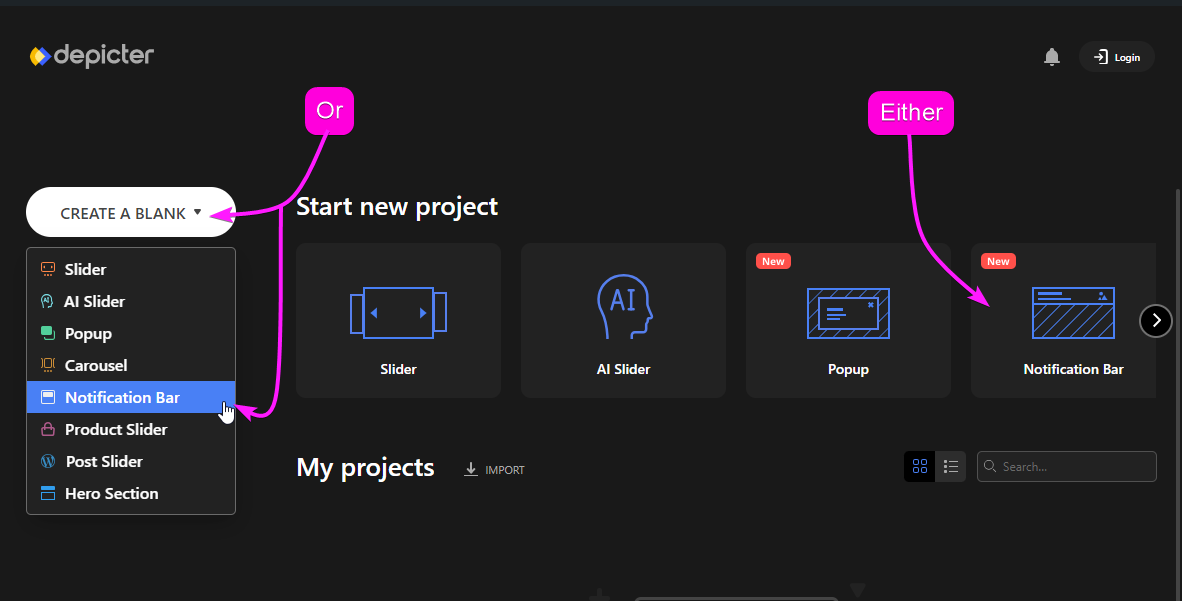
Browse through the templates, preview them, and choose one to your liking.
Once you import your template, you can customize it to your liking. Let’s go ahead and see what you can control in your notification banner.
3. Website Notification Bar Settings and Options
Once you’re done customizing the overall appearance of your website notification bar or sticky bar, it’s time to configure some option of your notification banner.
Options -> General
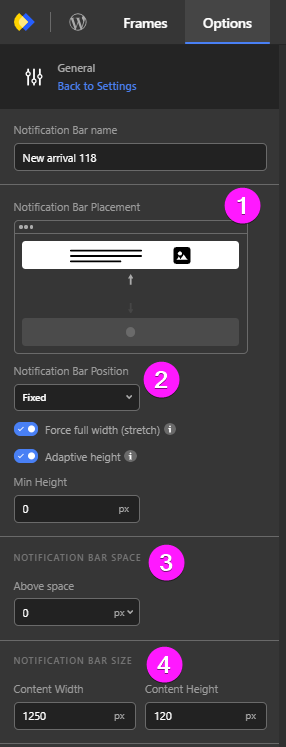
- Notification Bar Placement: Here you can set where your Notification bar or notification banner appears; Either at the top of the screen or at the bottom.
- Notification Bar Position:
- Set the notification banner to be “fixed,” “sticky,” or “static.”
- You can enable the “force full width (stretch) option.
- Enable the adaptive height.
- Notification Bar Space: Set the space above your sticky bar.
- Notification Bar Size: Set the width a height of your notification bar.
- Notification Bar Responsive Size: Make your notification banner responsive by giving a width and height value for every device.
- Notification Bar Backdrop:
- Enable the “Display backdrop.”
- Set a color for your backdrop.
- Set the blur intensity of the backdrop.
- Vertical Margin:
- Set a vertical margin for your notification banner.
- Enable/ disable the Notification bar shadow.
- Set a notification bar border if you wish.
- Specify a corner radius value.
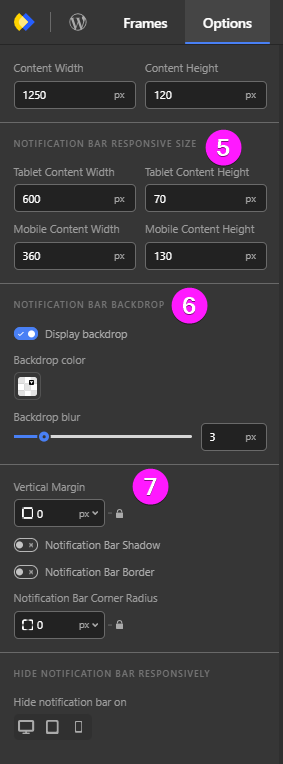
Options -> Behavior
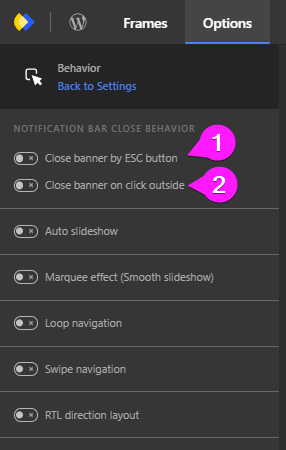
- Notification Bar Close Behavior:
- enable the first option to set the banner to close by the ESC button.
- enable the second option to close the banner by clicking outside of it.
Open and Close Animation
- Specify or change the type of open and close animation.
- Set the direction and a movement value of your open and close animation.
- Enable or disable the fade animation.
- Customize the animation timing.
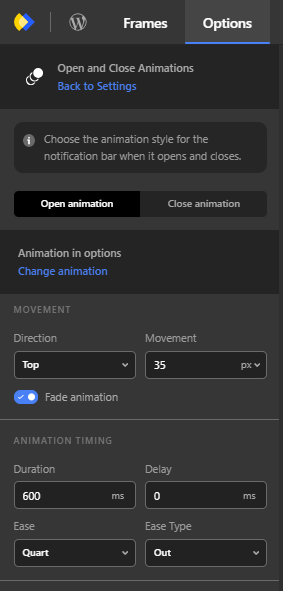
Display Rules
Right when you want to publish your notification banner, you’ll be asked to configure the “display rules.”
In this section, we’ll get to know these rules and how to configure them better.
1. Display Conditions:
In display conditions, you can specify under which circumstances your notification banner is displayed to your visitors.
You are able to specify everything from WordPress pages, custom post types, products, type of device, country and more!
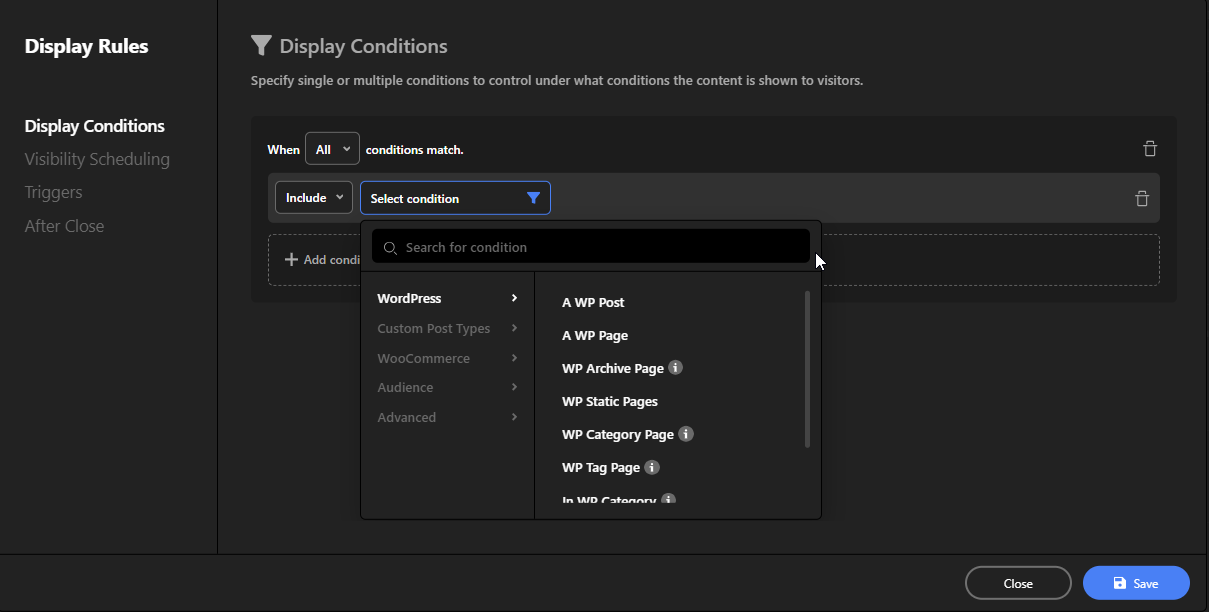
2. Visibility Scheduling:
As the name suggests, you’re able to schedule when your notification bar to be visible to your website visitors.
Let’s say you run an online flower shop and you have a limited time only free delivery for your service. So what you do is you create a notification banner, and you schedule it for that limited time only.
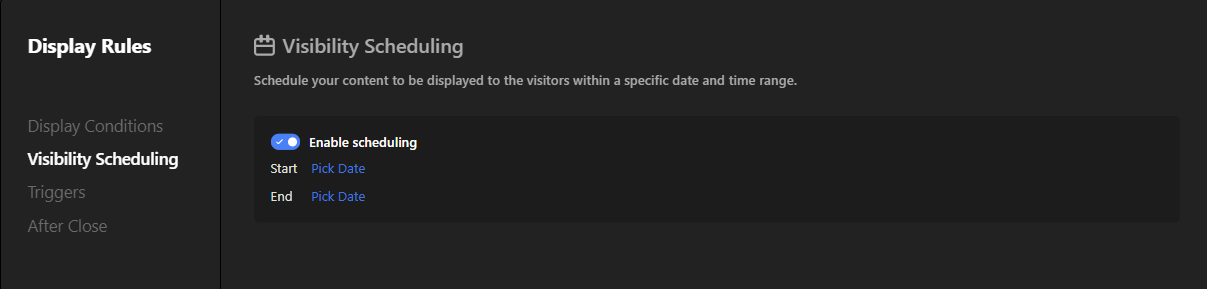
3. Triggers:
In triggers, you can set your notification bar to appear based on the visitor’s behavior:
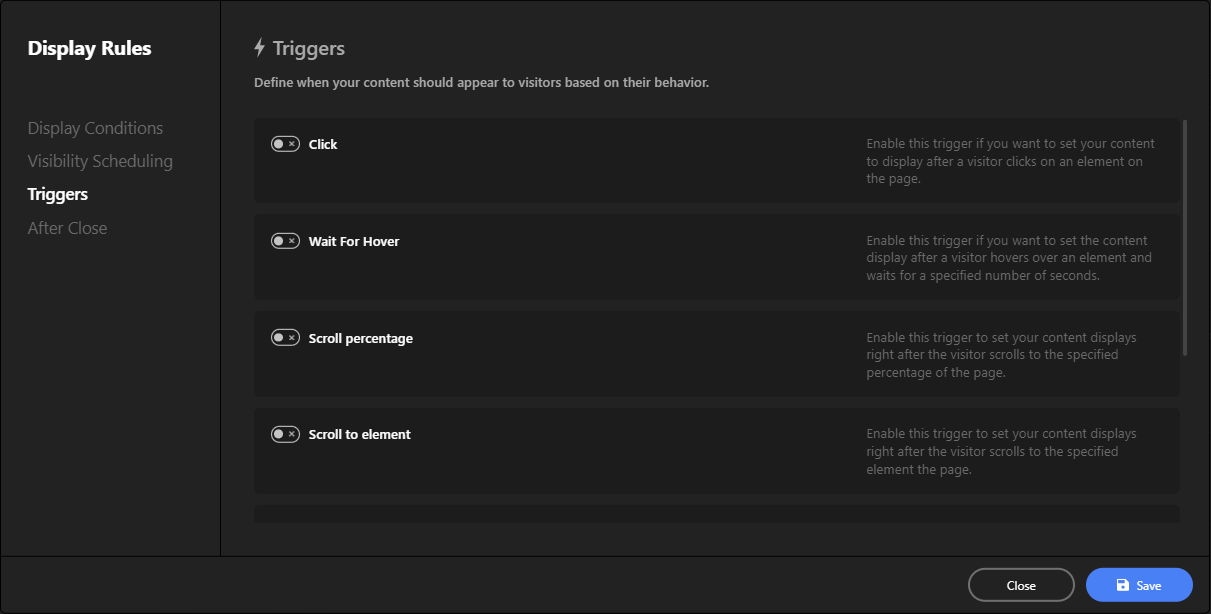
4. After Close:
And last but not least, you can even define what happens after a user closes the notification bar; Do you want it to appear again after they visit your website, or do you want it to appear every time they visit your website?
Your Website, Your Choice!
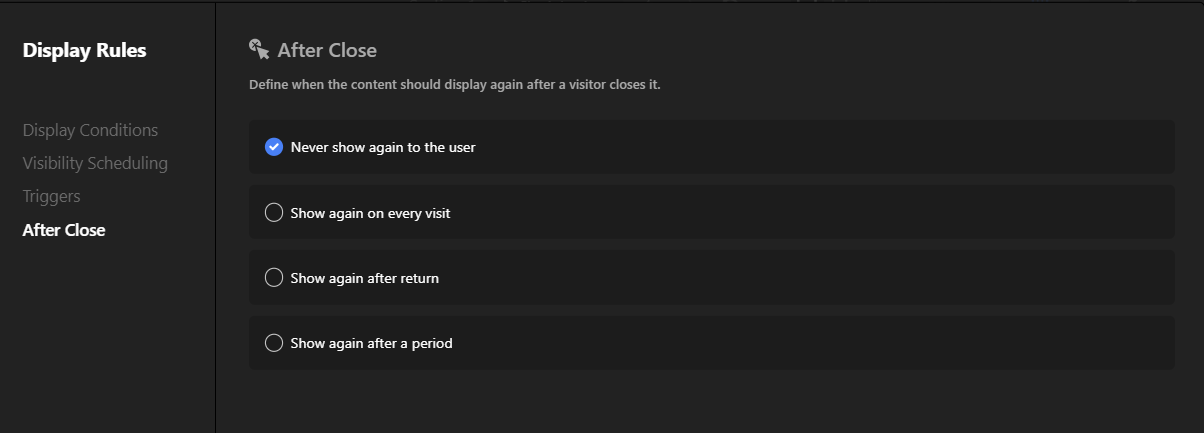
Building a Sticky Bar on Scroll
Building a sticky bar on scroll is very similar to creating a regular notification bar. In fact, they’re almost the same thing! The only difference is in a few small settings.
In the last section, you created a notification bar and explored its settings. Now, get ready to turn any notification bar into a sticky bar on scroll that follows you as you scroll down the page – all with just a few clicks!
Turning a Notification Bar Into a Sticky Bar on Scroll
The first thing you need to do is removing the backdrop so that you don’t have to close the notification bar in order to be able to hand around in the website!
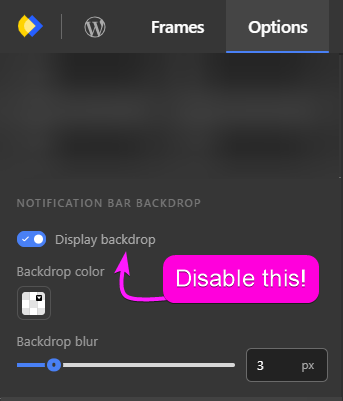
To do that go to Option -> General, and disable the backdrop!
Now the next step is, configuring the position setting.
In Options -> General you’ll see multiple positions; Fixed, Sticky and Static.
- Fixed: This means the notification bar will stay in a fixed position on the screen, even as you scroll down the page. It will appear to “stick” on top and temporarily cover other elements behind it.
- Sticky: This means the notification bar will also stay in a fixed position, but with a small gap around it. It will “stick” to the top or bottom of the screen as you scroll, but it won’t overlap the content below or above it.
- Static: This means the notification bar will stay in a specific location on the page and won’t move at all as you scroll. It will eventually disappear from view as you scroll down the page and it goes off-screen.
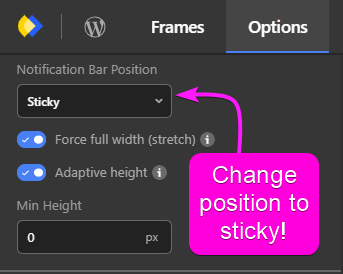
Now, to make a sticky bar on scroll you need to set the position to sticky!
Now the last thing that you can do, is remove the close button and you’re done, you have a sticky bar on scroll.
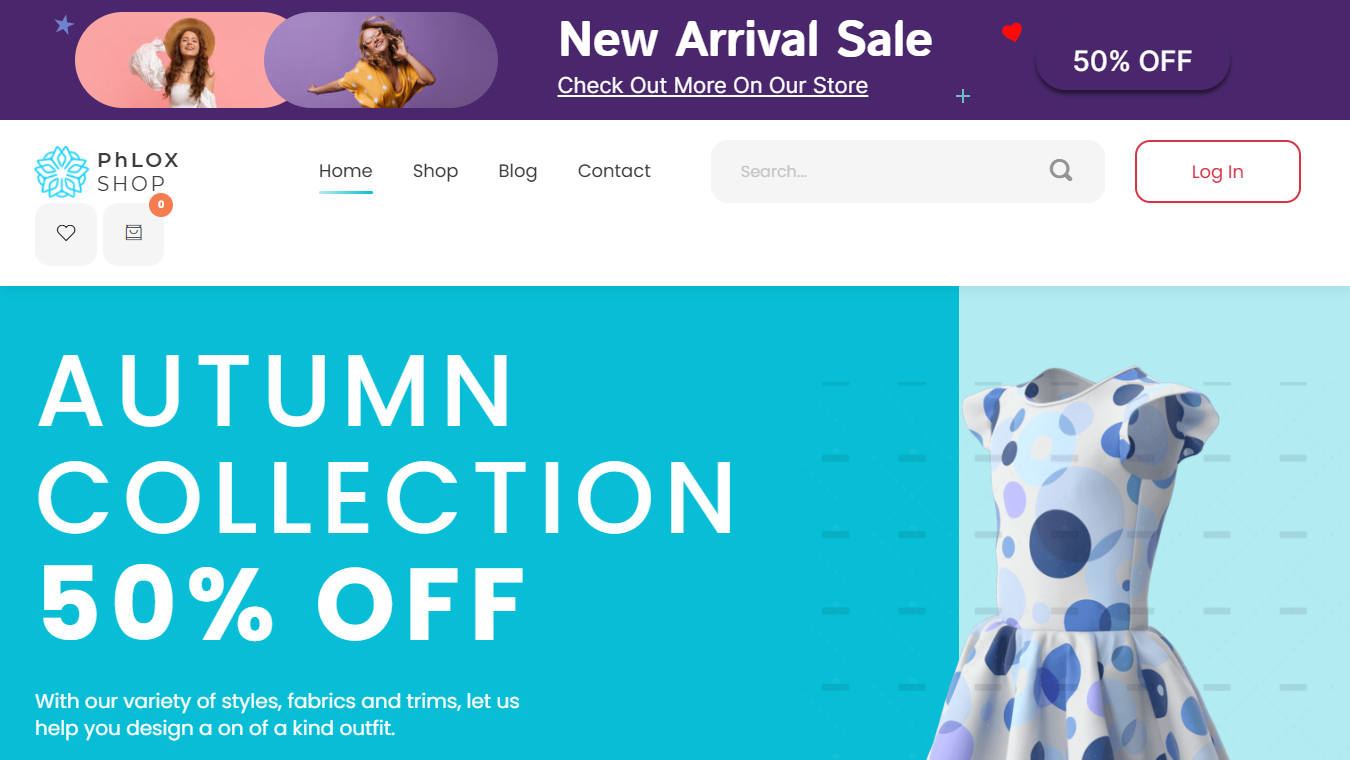
Conclusion
In conclusion, website notification bars are a simple yet powerful tool to enhance your website’s communication and engagement with visitors.
Whether you’re announcing exciting news, sharing important updates, or encouraging visitors to take action, these bars can be a subtle and effective way to convey your message without disrupting the user experience.
Creating your own notification bar is straightforward with various tools and plugins available, especially if you’re using a platform like WordPress.
By following the steps outlined in this guide, you can customize notification bars to fit your website’s style and functionality, ensuring they serve your specific needs.
Remember to keep your message concise, include a clear call to action, and make sure your notification bar matches your brand’s look and feel.
With these tips and the right tools, you’ll be able to leverage notification bars to effectively communicate with your website visitors. Happy creating!
FAQ About Website Notification Bars
A notification bar is a small bar that appears at the top or bottom of a website to share important information or announcements. It’s also known as a sticky bar or a website notification banner.
Notification bars typically appear as slim bars across the top or bottom of the screen. They often contain concise messages and a call-to-action. You can see various website notification bar examples, like those from Google or PayPal, to understand their appearance and use.
Yes, you can create a sticky bar on scroll, which stays visible as users scroll down the page. This can be done using WordPress plugins or by setting the position to “sticky” in your notification bar’s settings.
A WordPress notification bar plugin is a tool that allows you to easily create, customize, and manage notification bars on your WordPress website without needing to code.
A website notification bar generator allows you to design a bar online, providing limited customization options. Once designed, you can copy the generated code and embed it into your website.
Sticky bars, like notification bars, stay fixed on the screen as users scroll. Examples include persistent call-to-action bars on e-commerce sites or promotional bars on content-heavy websites.
To make a notification bar sticky:
– Go to the bar’s settings.
– Set the position to “sticky” instead of “fixed” or “static.”
– Ensure the bar remains visible as users scroll.
What Is A Popup?: Modal Popups And How To Use Them!
Have you ever been browsing a website and suddenly a new window appears on top of the page? That’s a popup, also called a modal popup!
Popups are like little boxes that websites can use to show you something extra. They can be a bit surprising, but they’re actually quite common and useful.
So why do websites use these popups? Well, there are a few reasons. Imagine you own a store and you want to tell your customers about a special sale.
A popup is a great way to grab their attention and let them know about the deals you have going on. You can use popups to collect email addresses to stay in touch with your customers and send them updates.
In short, website creators use popups to share important information and connect with their visitors in a more personal way.
This article is your one-stop shop for learning all about popups!
We’ll break down what they are, why websites use them, and explore a special kind of popup called a modal popup.
We’ll even cover some tricks to make sure popups on your website are helpful, not annoying, and show you how to add them without needing to be a computer whiz using a popup builder!
So, What Is A Popup?
Ever browsing a website and suddenly a new box pops up? It might dim the background a bit and show a message or ask you to do something, like join an email list or grab a free download.
This attention-grabbing box is called a popup. In the world of websites, If a popup blurs the background, then it is more formally called a modal popup.
What Are Other Names For Popups?
You might hear different names for those little windows that pop up on websites. They can be called modal popups, lightboxes, or even something fancy like magnific popups. But don’t worry, they all mean the same thing, with slight differences.
These popups are like special windows that open on top of the website you’re on. They often appear when you scroll down the page, click a button, or even just enter the website.
In modal popups, the background of the website usually gets a little blurry, and the popup window won’t close until you do something with it, like click “OK” to close it.
This is different from the old-fashioned popups you might be used to. Those would open up on a website and just stay there, even if you clicked on something else.
You could end up with a whole bunch of them open at once, making it hard to see the website itself. No wonder people got annoyed with those, and that’s why popup blockers were invented!
We won’t be talking about those annoying popups here. We’re focusing on the helpful kind, the modal popups that make your website experience smoother, not more frustrating.
Here’s an example of a modal popup by Glossier:
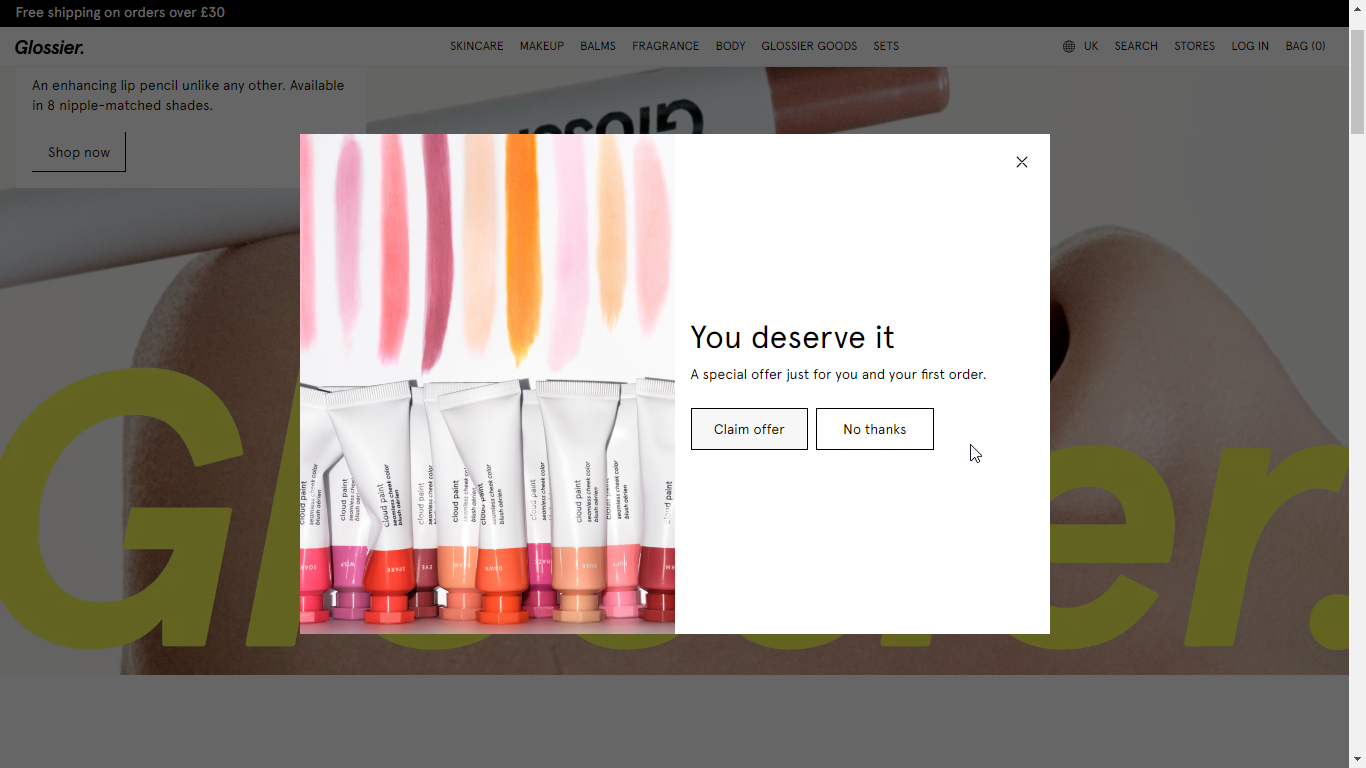
Popup or Pop Up or Pop-Up?: Don’t Worry About The Spelling!
You might have seen these spellings for those surprise windows on websites: popup, pop up, and pop-up. Don’t worry, they all basically mean the same thing!
- “Pop up” describes something that appears suddenly, like a jack-in-the-box.
- “Pop-up” (written with a hyphen) is commonly used to talk about website popups specifically.
- “Popup” (all one word) is actually the most popular way people write it, even though it’s not technically the most correct.
No matter how you spell it, we’ll be using “popup” throughout this article for simplicity.
Popups for Websites; Yes or No?
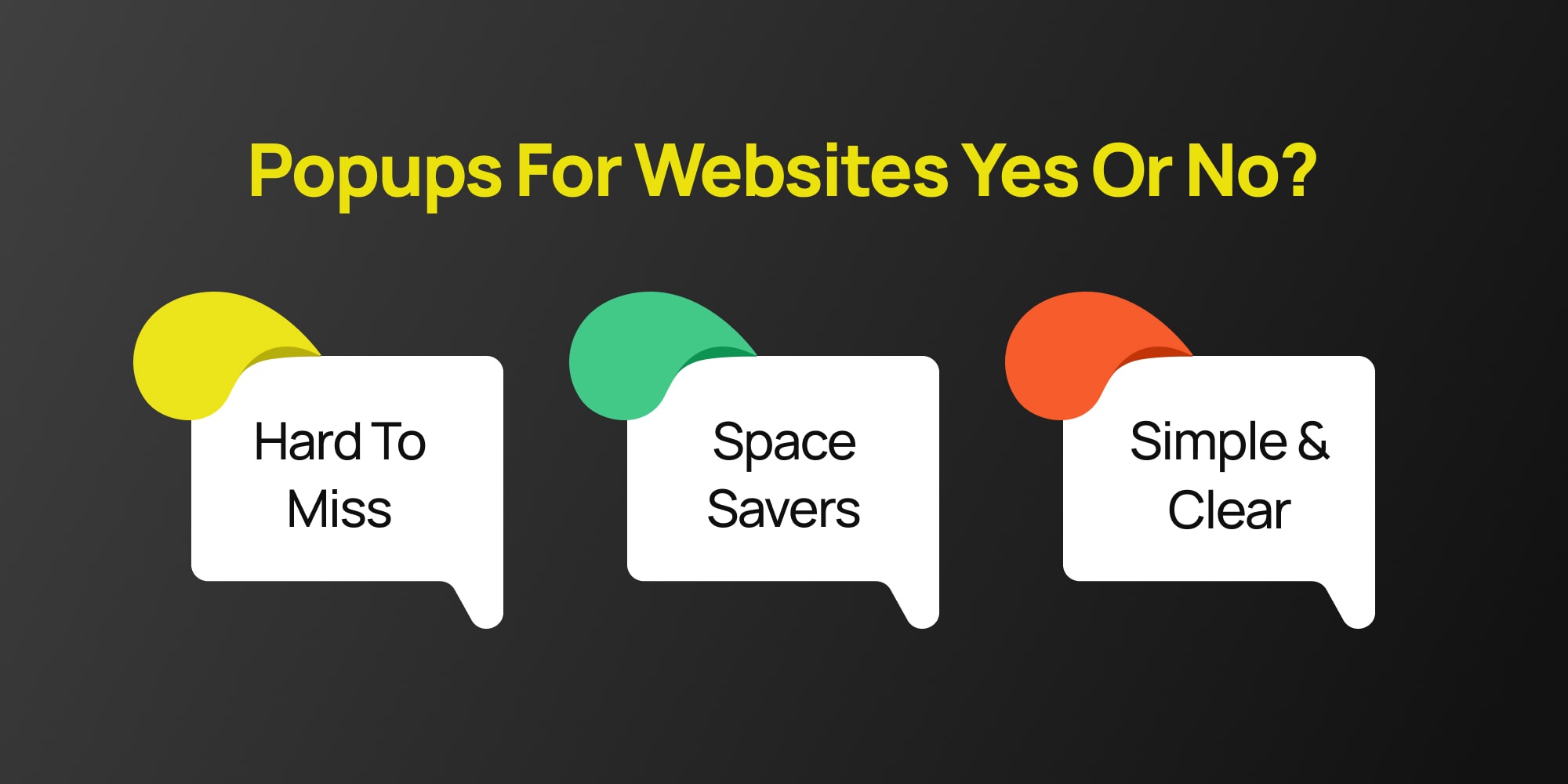
Absolutely yes! Popups are a great way to focus a visitor’s attention. Remember those windows we talked about earlier that appear on websites?
Modal popups are a specific kind that dims the background and won’t disappear until you take action, like clicking a button.
And a quick side note: You might see popups written as “popup,” “pop-up,” or even “pop up.” All three are used, though “popup” is the most common. We’ll stick with “popup” throughout this article for simplicity.
Let’s see why they can be helpful for your website!
Simple and Clear
Popups keep things easy. Everything stays on the same screen, so visitors don’t get lost or confused about what they were doing before.
Hard to Miss
Since Popups appear right where you’re browsing, you can be sure people will see them. Unlike popups in new windows, which users might close by accident, modals grab attention.
Space Savers
Need to show a picture or video? Modals can act like a lightbox, displaying it clearly without cluttering up the main page.
But modal popups are more than just pretty faces! They can help you with all sorts of things, like:
Growing your email list
Offer a discount or bonus content in exchange for someone’s email address.
Sharing important updates
Need to let people know about a website update or a new product? A modal Popups is a great way to spread the word.
Showcasing special offers
Have a sale coming up? Use a Popups to highlight it and drive traffic to your product pages.
Basically anything! Popups are flexible and can be used for all sorts of things, from reminding people about an event to collecting feedback.
When Do Popups Pop Up? (Popup Use Cases)
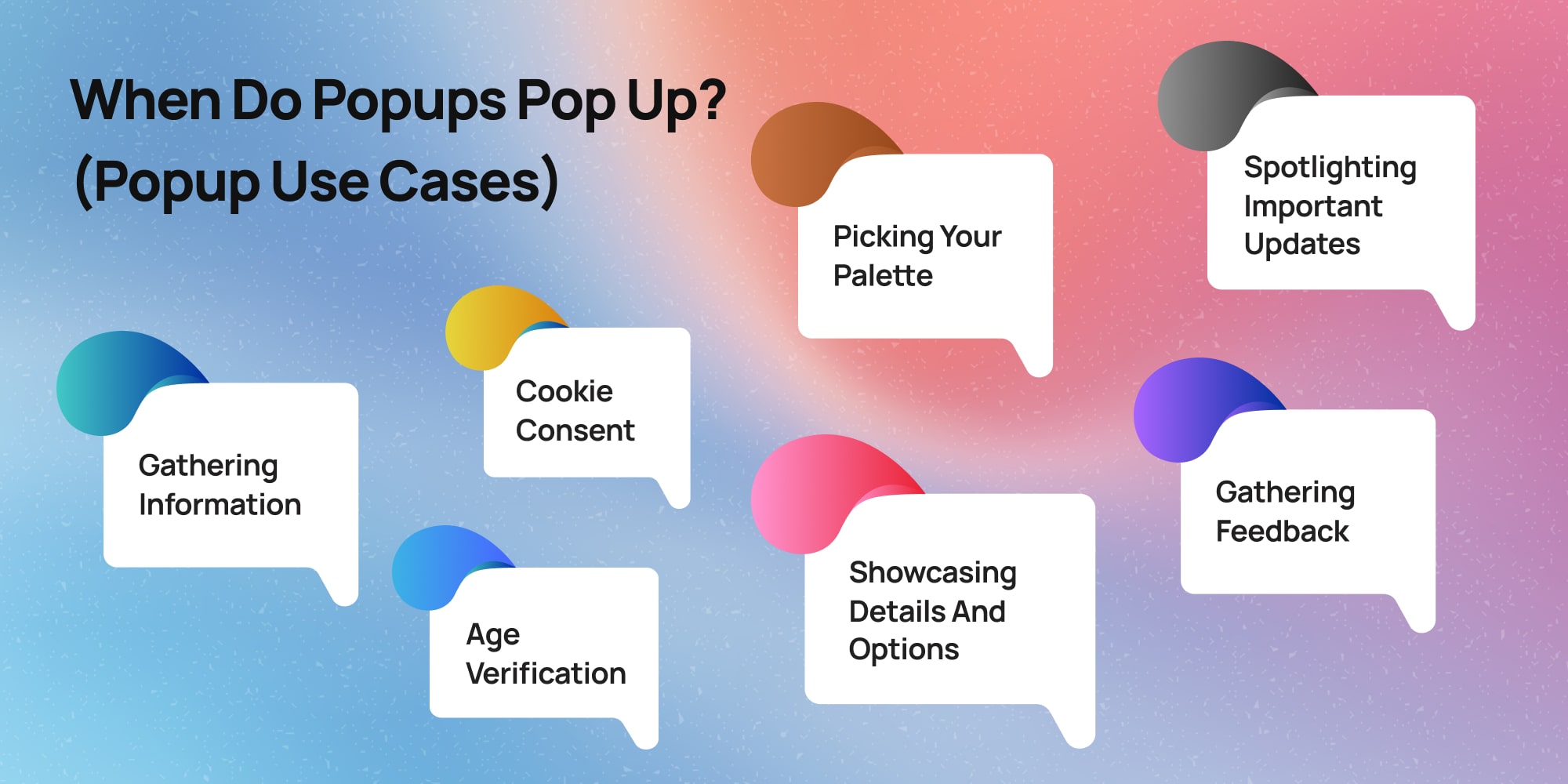
Popups can appear on websites for a variety of reasons, acting like little messengers with specific goals. Here are some of the most common times you might encounter them:
Gathering Information
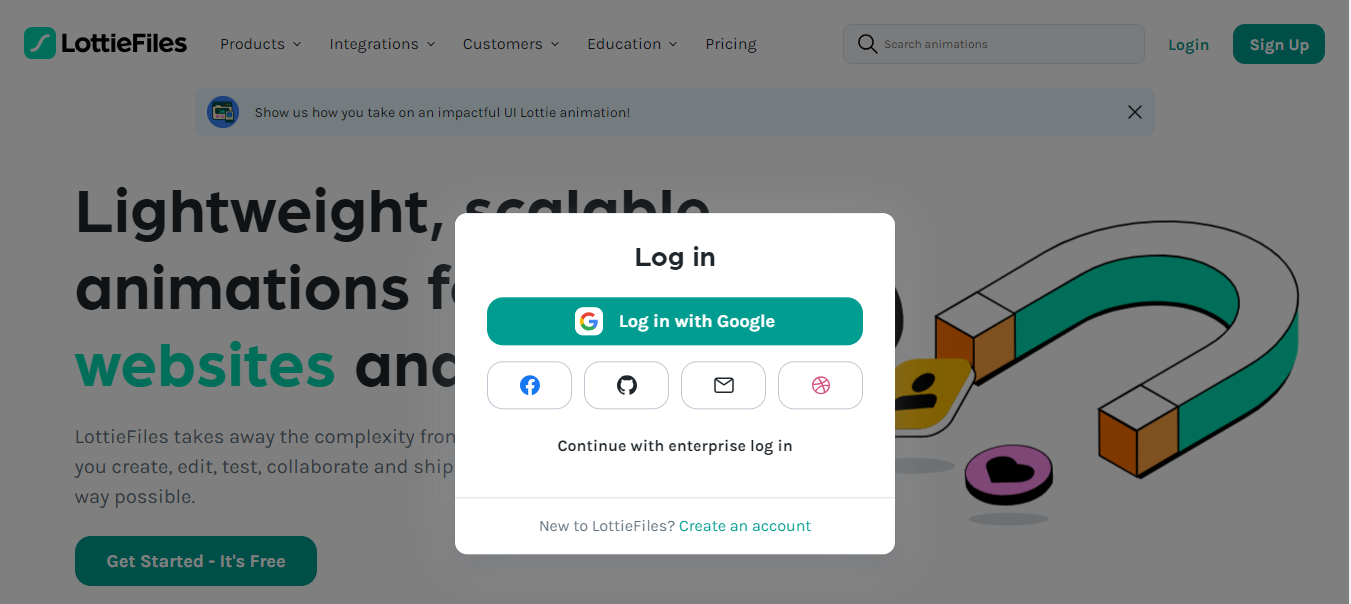
Popups can act like friendly digital assistants, helping websites collect information (usually using forms) from visitors.
This might involve signing up for a newsletter with your email address to receive updates and promotions, or entering your phone number to receive a special discount offer.
Cookie Consent

You’ll also sometimes see popups specifically asking for your consent to store cookies on your device. These cookies help websites remember your preferences and browsing history, and can be used to personalize your experience.
Spotlighting Important Updates

Imagine a website just launched a fantastic new feature, or maybe they’re having a huge sale. Popups can be a quick and effective way to grab your attention and ensure you don’t miss out on these exciting developments.
Showcasing Details and Options
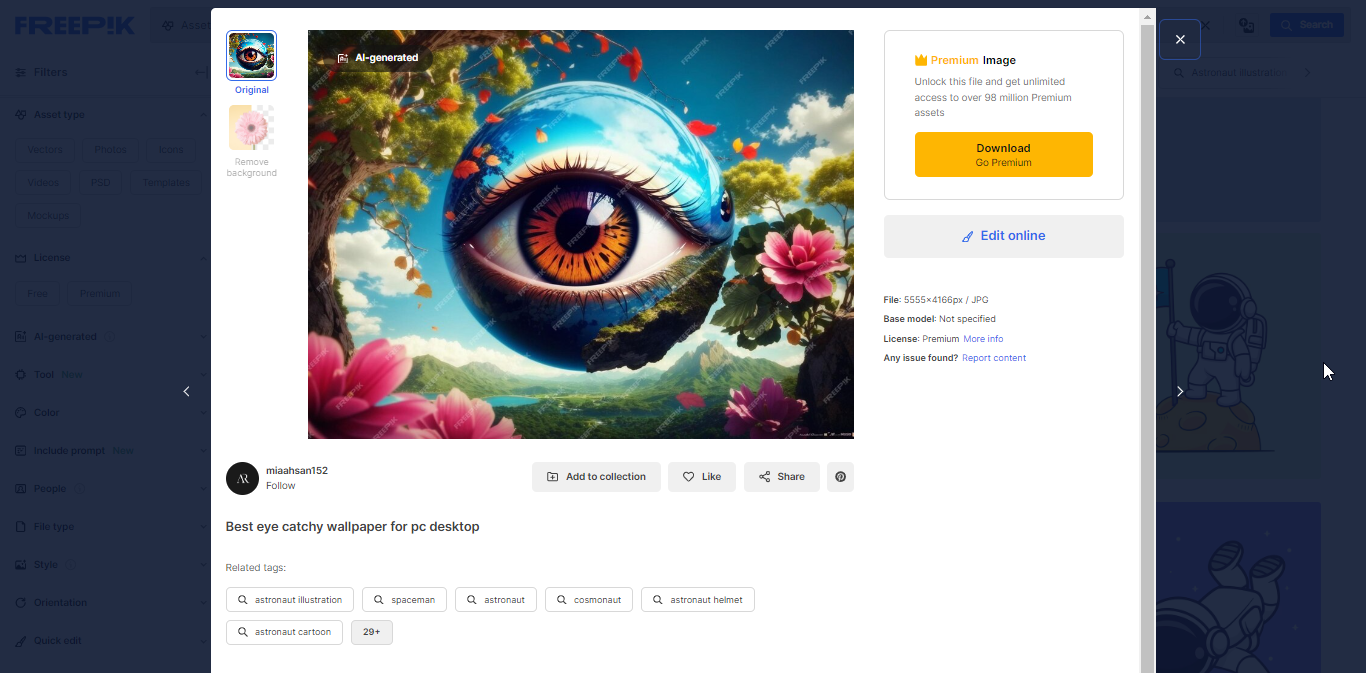
Let’s say you’re browsing a clothing store’s website and spot a cool jacket. A popup might appear when you click on the image, revealing a more detailed description, different color options, or even a short video showcasing the jacket in action.
Gathering Feedback
Websites can also use popups to understand their visitors better. Imagine a small popup appearing as you’re about to leave a site, asking a quick question like “Did you find what you were looking for today?” Your answer can help the website improve and provide a better experience for future visitors.
Age Verification
Some websites might use popups to verify your age before allowing you to access certain content. This is especially common for websites that sell age-restricted products like alcohol or gambling services.
Making Your Popups Pop (and Not Flop!): Popup Best Practices!
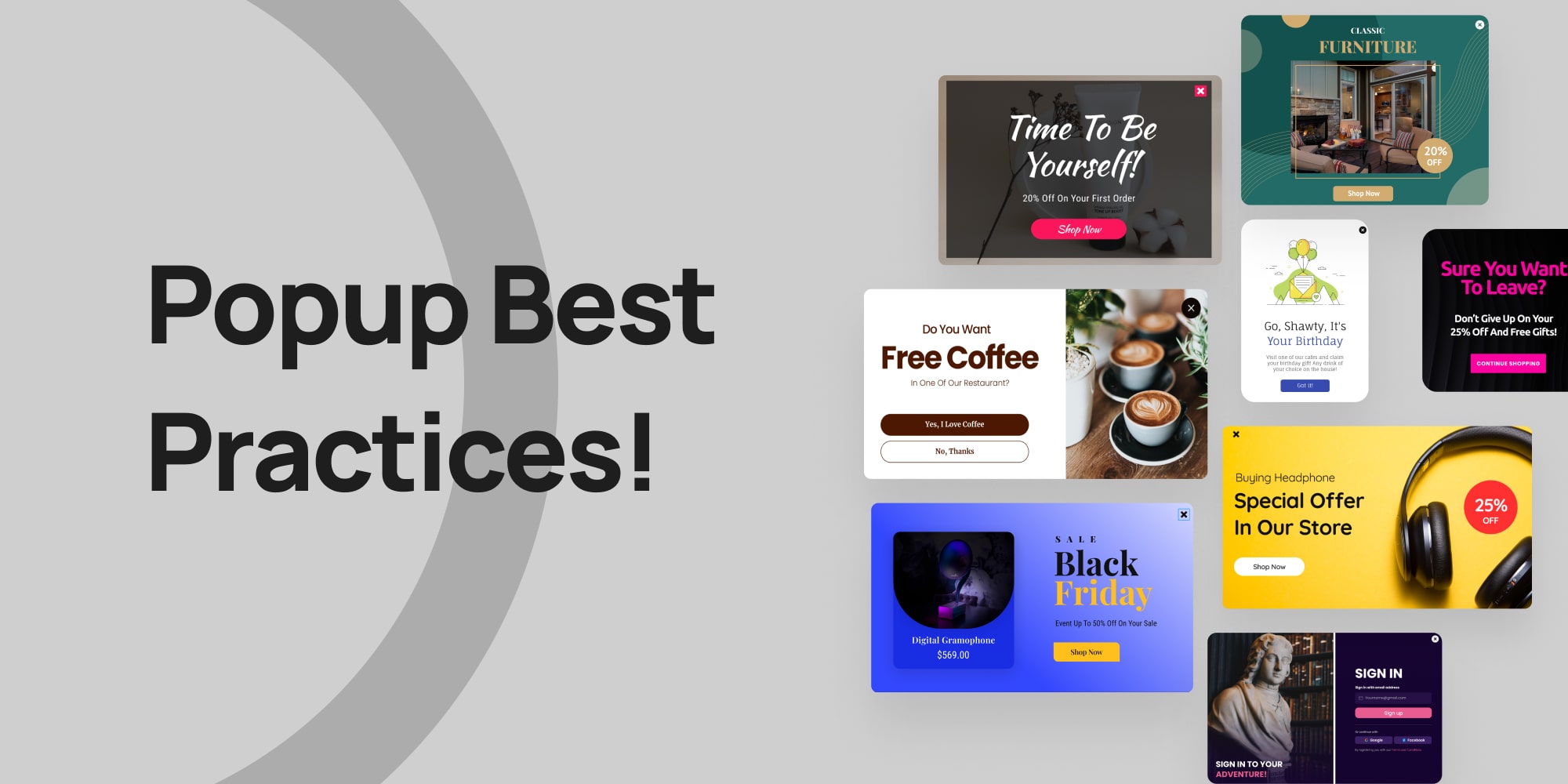
Now that you know the basics, let’s talk about making your popups helpful and interesting for visitors, instead of annoying. Here are some tricks:
- Headlines that Grab Attention: Start with a clear and catchy headline. What’s in it for the visitor? Use words like “Free,” “Sale,” or “Discount” to get their eyes on the prize.
- Pick the Right Format: There are different types of popups, some more in-your-face than others. Big, full-screen popups are okay for things like age checks, but not great for selling products. Choose a format that fits your message.
- Timing is Key: Don’t scare visitors away with a popup right when they land on your site. Instead, wait a few seconds before showing it, especially if they seem interested in browsing.
- Match Your Website: Make your popups look like they belong on your site. Use the same colors, fonts, and overall style as your website so it feels like a natural part of the experience.
- Keep it Relevant: Tailor your popups to what visitors are looking at. For example, a popup on a travel page could offer a discount on flights, while a popup on a clothing store might offer styling tips.
- Less is More: Keep your popups short and sweet. Aim for no more than two things for visitors to fill out, like their email address.
- Don’t Go Overboard: Popups are helpful tools, but don’t bombard visitors with them. Space them out and use them strategically.
- Easy Escape: Always include a clear and easy-to-find “Close” button so visitors can get rid of the popup if they’re not interested.
- Mobile Friendly: Make sure your popups work well and look good on all devices, especially phones and tablets.
- A Picture is Worth a Thousand Words: If it helps, add an image to your popup to make it more visually appealing.
- Be Friendly! Use a conversational tone and even a little humor to make your popups more inviting. This will help visitors feel less annoyed by them.
Adding Popups to Your WordPress Site with a Popup Builder (No Coding Required!)
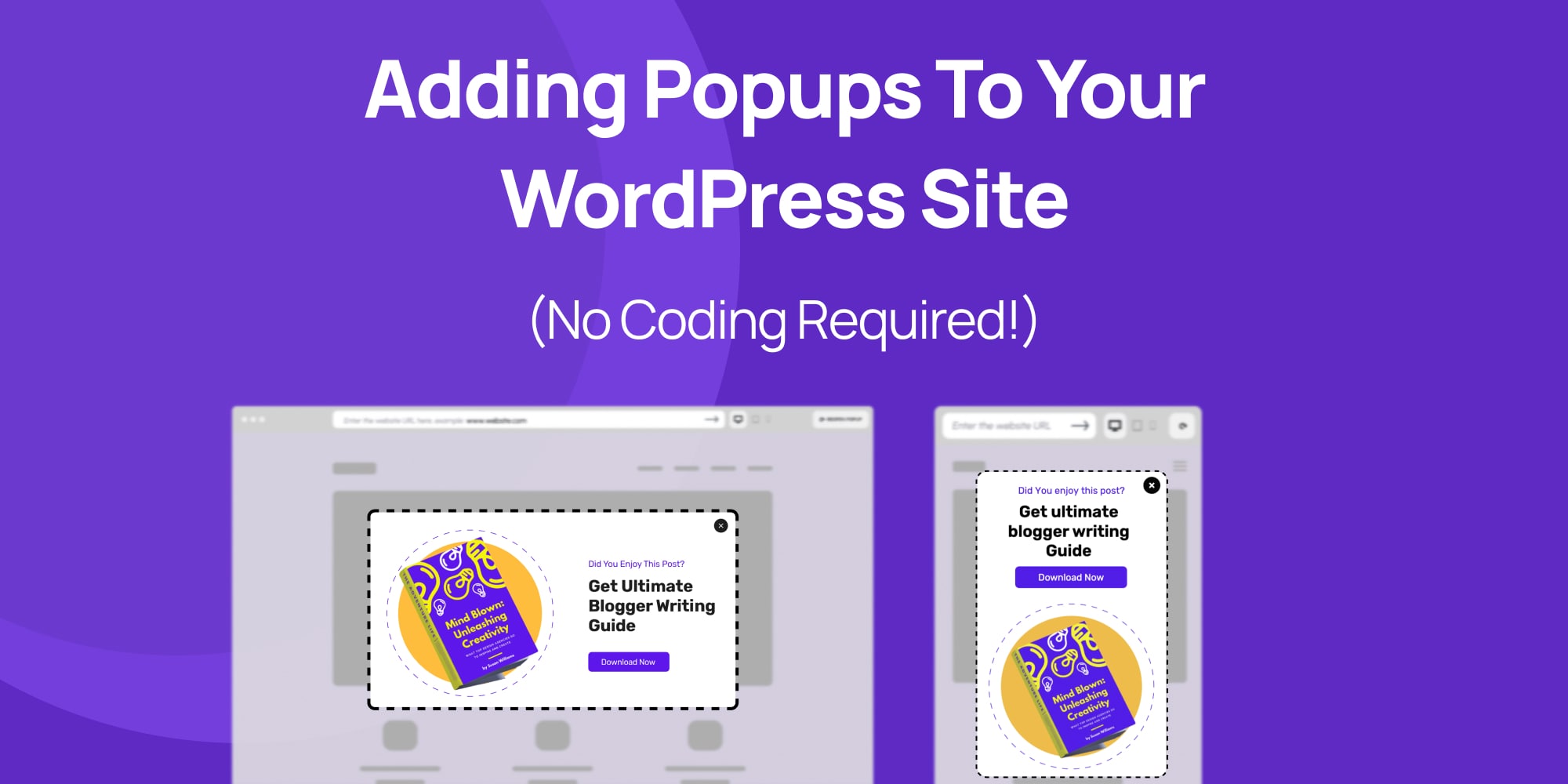
Ready to add those attention-grabbing popups to your WordPress website? Great! In this section, we’ll show you how to do it step-by-step, without needing any coding knowledge using only a popup builder.
We’ll be using WordPress popup builder called Depicter to design these popups. It’s a great tool because it lets you create beautiful popups easily, even if you’re not a tech expert.
1. Installing and Activating the Popup Builder (Depicter)
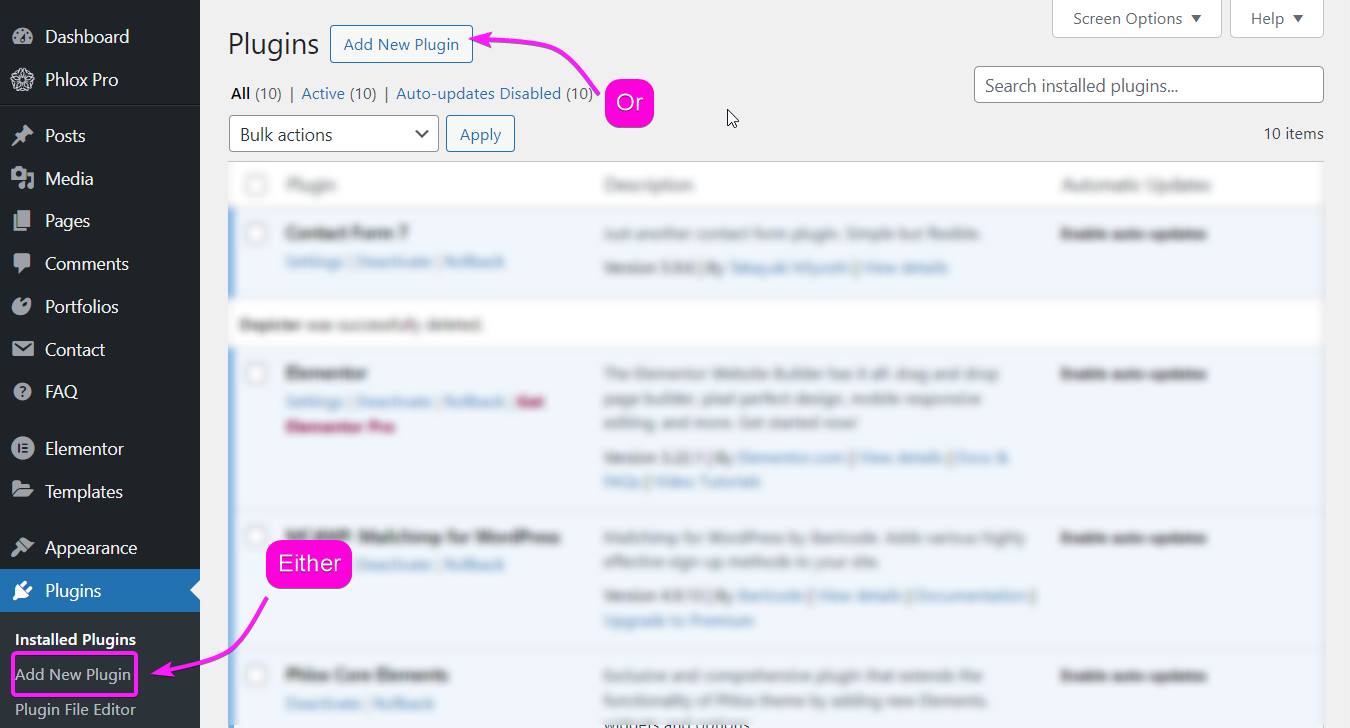
To install the Depicter plugin, go to plugins in your WordPress dashboard, click on “Add New Plugin” and Search for Depicter.
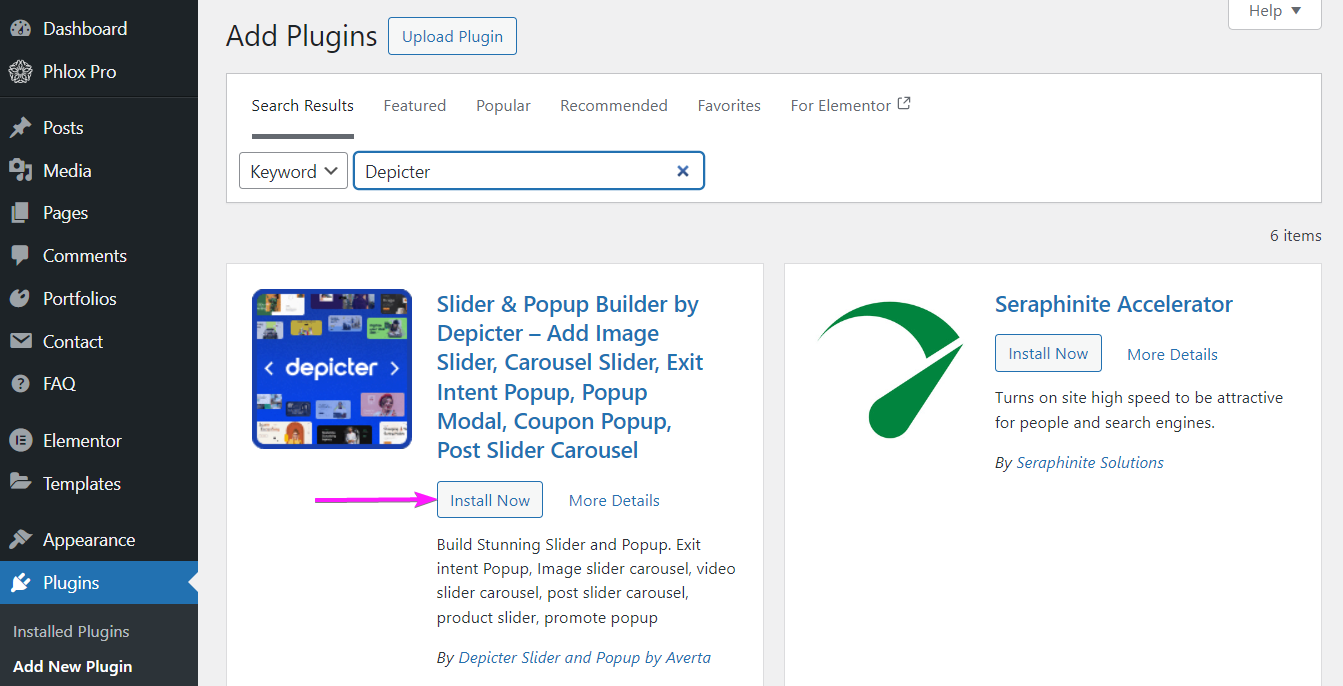
Once you find it, install and activate it and you’re good to go.
2. Importing A Popup Template
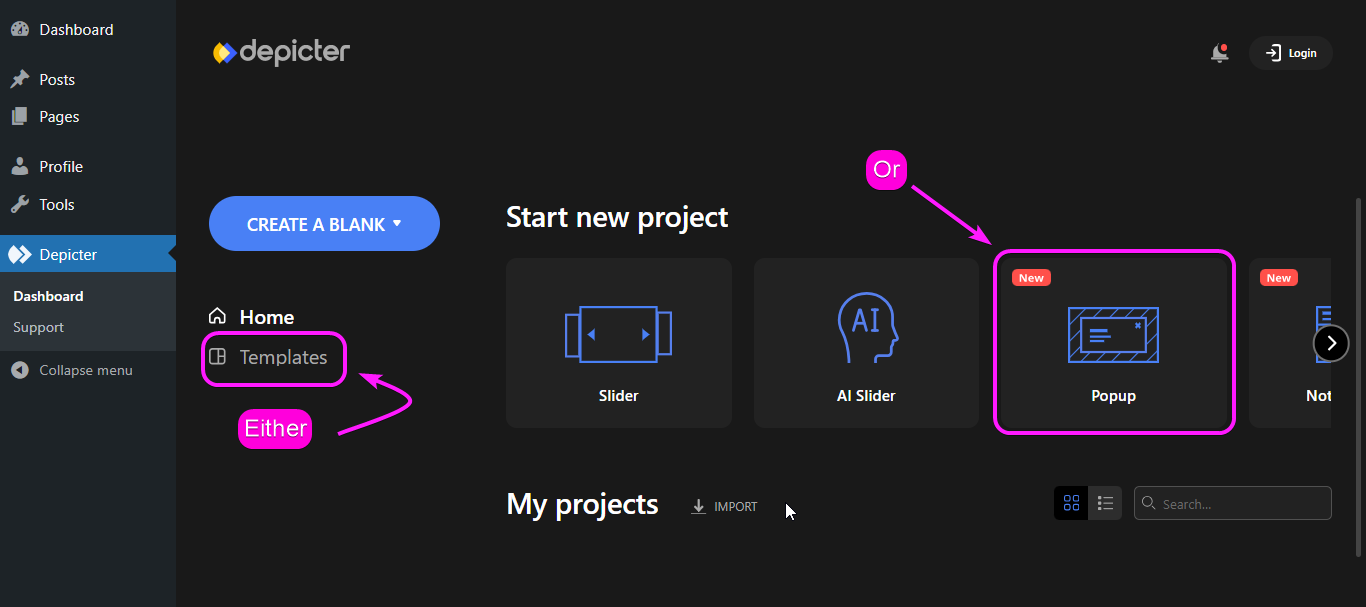
Remember that you can always start your creation from scratch in Depicter, to do that you can start with “Create A Blank” and choose “Popup” in this case.
However, to make things easy for you, we’re starting with a ready-made popup template.
To choose a template, either go to “templates” and choose the “Popup” category, or simply choose a the “Popup” category in “Home” and import a popup template.
3. Configuring the Popup Options
Depicter isn’t like other tools you might find for building popups. It lets you set everything up in a super simple way, and popups are no different! This section will be your guide to customizing popups in Depicter.
In this section, we’ll walk you through the key things you can adjust to create the perfect popups for your website.
Remember, we’ll focus on the most important settings to get you started.
Options: General
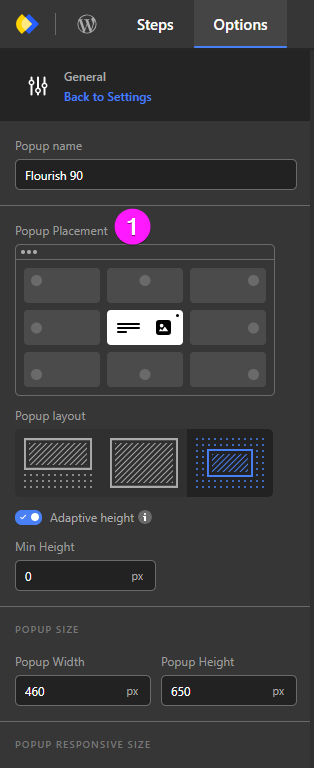
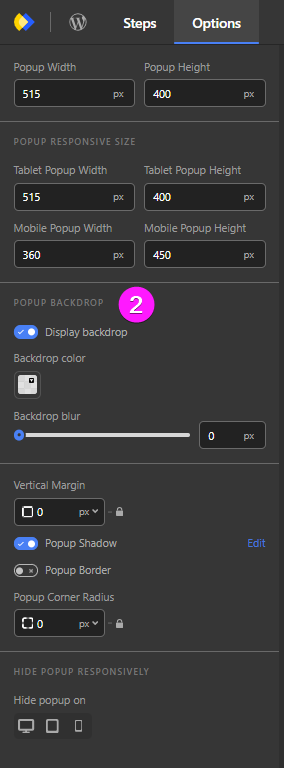
In the “general” options of Depicter popups, there are two things that you need to pay attention to:
- Popup Placement: This lets you choose exactly where on your webpage the popup will appear!
- Popup Backdrop: Here, you can control the look of the background behind the popup. You can change its color and adjust how blurry it is.
- Backdrop Color: In backdrop color, you can set the backdrop color of your modal popup to match your website.
- Backdrop Blur: This option controls the blur effect of the background in your modal popup.
Options: Behavior

By adjusting the behavior of your popup in options you can set thing like:
- How it closes: either by the ESC button or by clicking outside.
- The other settings are for sliders or when your popups has slides.
Options: Open and Close Animation
By adjusting the Open and Close Animation of your popup in options you will be setting:
- The motion of your popup when it appears on the page.
- The motion of your popup when it closes (either by the ESC button or clicking outside the popup).
- The direction of your popup movement.
- And finally the animation timing.
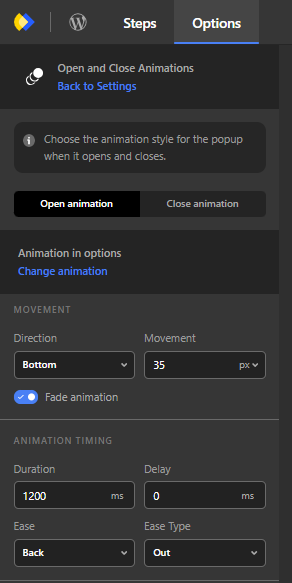
Display Rules
When you want to publish your popup, Depicter will ask you to manage your popup visibility:
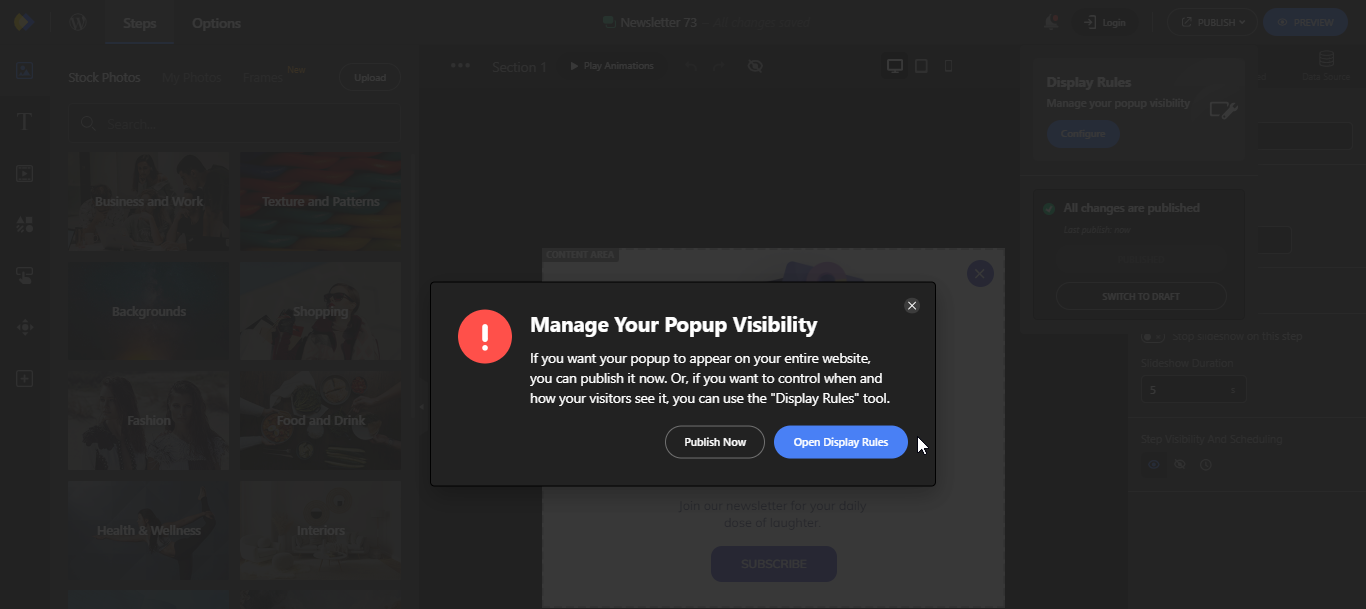
Now when you open the Display rules, you will notice four sections that you can configure for the most accurate popup display on your website.
Those rules are:
- Display Conditions
- Visibility Scheduling
- Triggers
- After Close
Let’s check out each one of these settings to see what they do:
1. Display Conditions

In the Display Conditions, you can control where your popup will appear on the website; In a WordPress Page, Custom Post Type, Woo-Commerce, based on the Audience, etc.
2. Visibility Scheduling

Maybe you have a sale, or you designed your popup for a specific occasion, you can schedule when it would appear on your website in the Visibility Scheduling in Depicter.
3. Triggers

In the Triggers settings in Depicter, you can set what triggers the popup to appear on your website; Whether it’s a click, a hover, a time spent on page, etc.
4. After Close
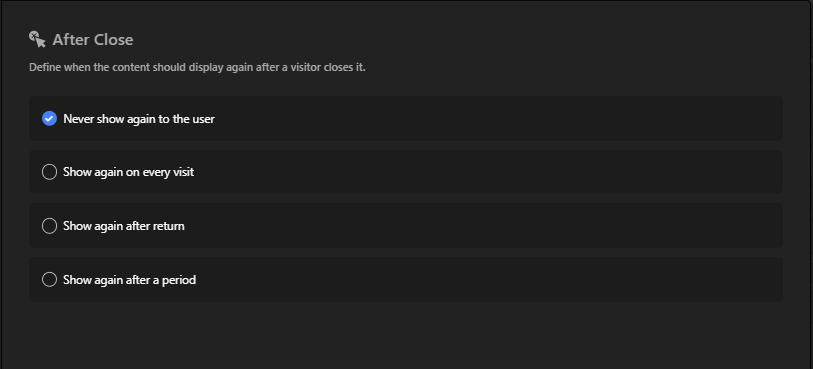
In the After Close settings of Depicter popups, you can set when the content would display again after a visitor closes it.
4. Publishing Your Popup
Once you’re done redesigning and configuring the popup setting, you would want your popup to appear on the website right?
All you have to do is click Publish!. And you’re done.
Popups are not like sliders that must be added to a specific page on your website. Where they appear, depends on how you configure them in the popup setting.
Showcasing Popups on Your Website
Ever wondered how popups would look on your website? Depicter can help!
It’s easy:
- Visit Depicter.com
- Click “Templates”
- Pick a template you like in the Popup category
- Click on the template
- Enter your website address
Now you can see how that popup template would look on your own website!
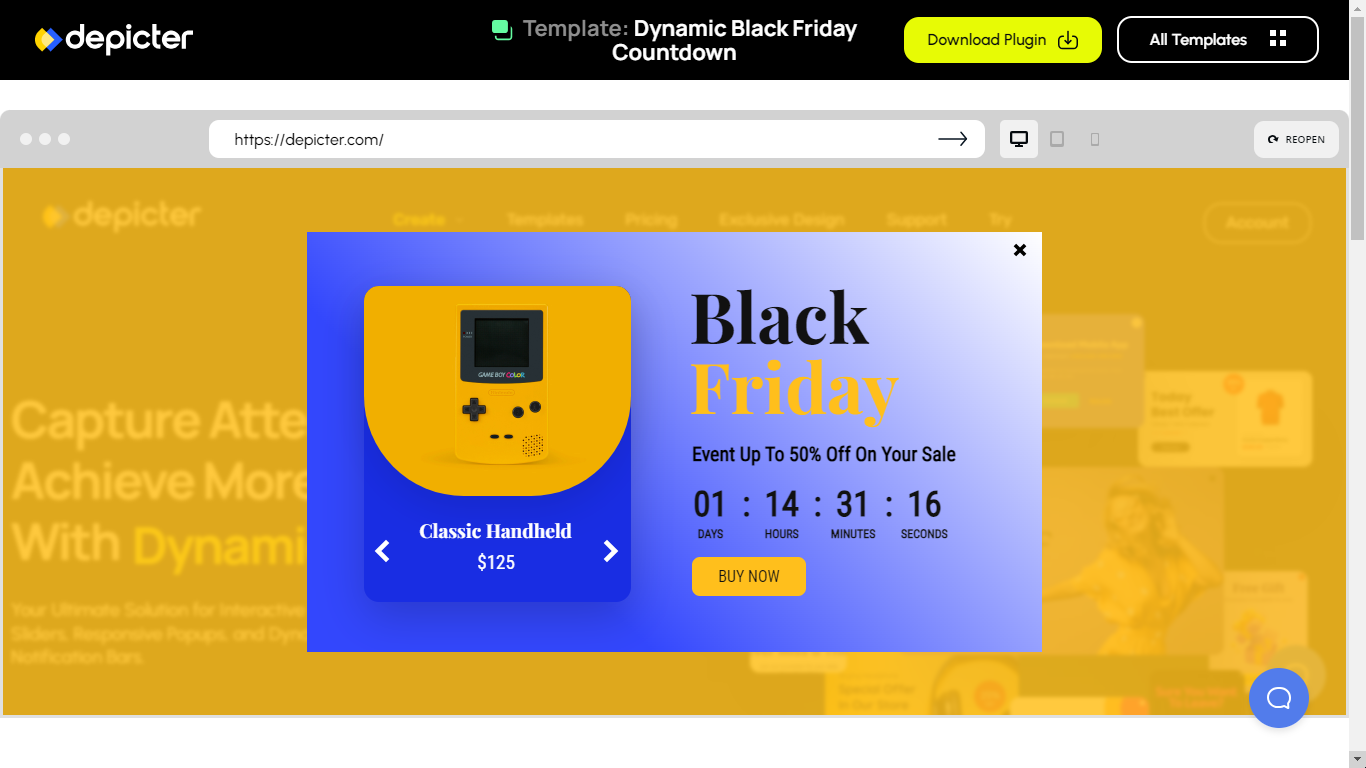
(In this example, you see how the template looks on Depicter’s website, but you can do the same for yours!)
Best WordPress Popup Templates You Need to See
Want to make a cool pop-up for your website? Check out Depicter’s pre-designed pop-ups to spark your ideas!
Conclusion
In conclusion, popups can be a valuable tool for website creators. When used strategically, they can help you capture attention, collect information, and boost conversions.
By following the best practices outlined above, you can create popups that are informative and engaging, rather than intrusive and annoying.
So the next time you’re building a website, don’t be afraid to experiment with popups and see how they can help you achieve your goals.
What is a Website Carousel?: A Simple Guide
Want to know what a website carousel is? Ever seen those swipeable sections on websites that show off cool pictures or info?
Those are called website carousels, kind of like a digital picture frame that keeps things fresh.
They’re a great way to grab attention and pack a lot of info into a small space.
In this guide, we’ll walk you through everything you need to know about website carousels—step by step.
First, we’ll explain what carousels are and why they’re such a valuable tool for modern websites. Then, we’ll clear up the difference between carousels and sliders (don’t worry—it’s a subtle distinction).
Along the way, we’ll show you real-world examples to spark your creativity. And to top it off, we’ll share practical tips for designing high-impact carousels and walk you through how to build your own (yes, it’s easier than you might think!).
So let’s get started—and take your website to the next level.
Learn How to Create a Website Carousel From Scratch
In this video, you’ll learn how to create a website carousel from scratch using Depicter.
What is a Website Carousel?
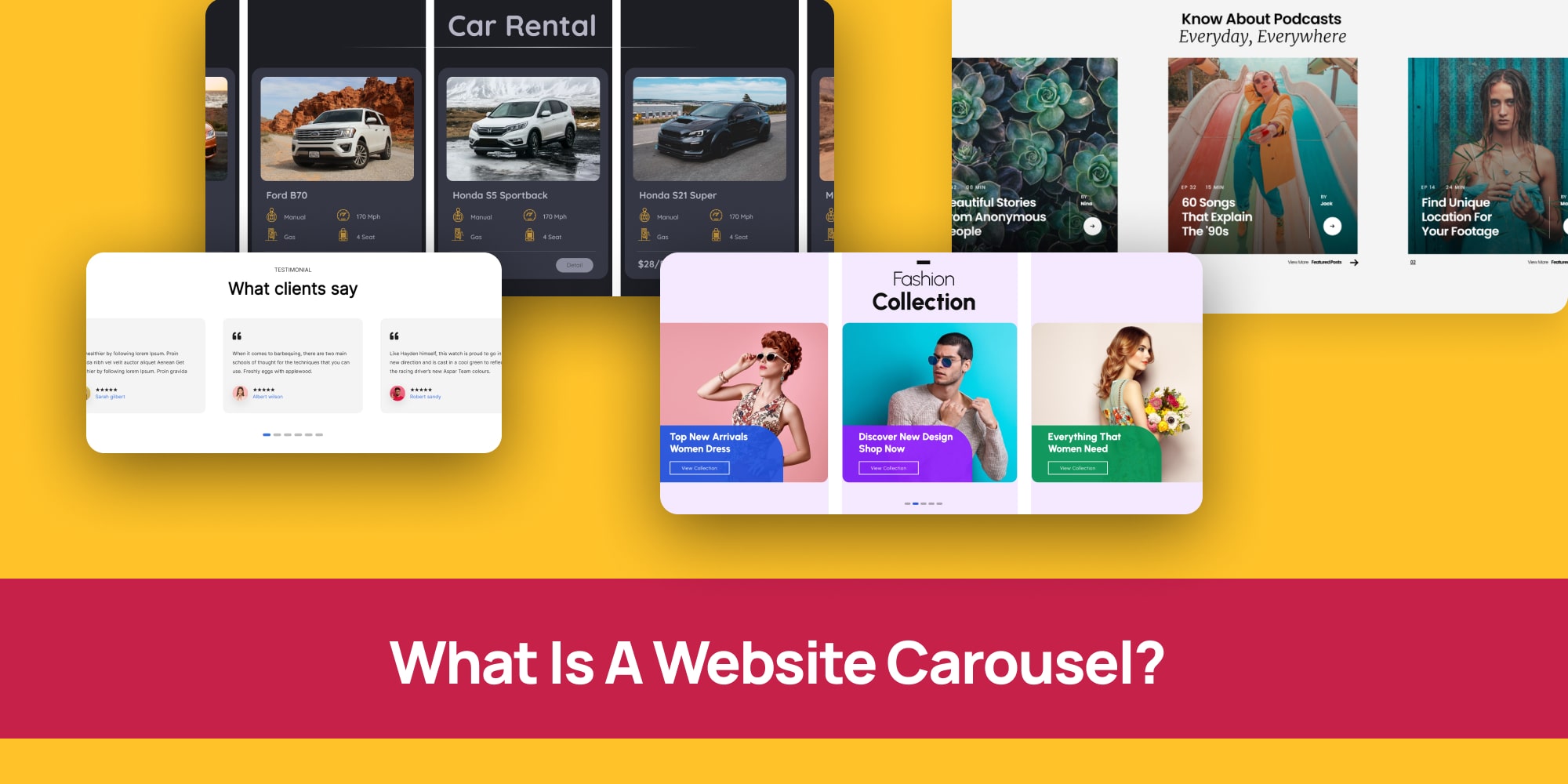
Ever scrolled through a website and seen those cool, swiping images or videos?
Those are called website carousels, also known as carousel sliders. Think of them like multiple digital picture frames that show off different stuff all at once.
There are two main types:
- Automatic Carousels: These are like those fancy automatic photo booths at the mall. They change pictures on their own, showing you different things at a set speed.
- Manual Carousels: These are like flipping through a photo album. You use arrows on the side to control which picture you see.
Website designers love carousels because they’re like superheroes with two superpowers:
- Space Savers: They can showcase a bunch of cool stuff, like your favorite bands’ new albums or the top games to download, without taking up tons of space on the website.
- Attention Grabbers: They keep you hooked! Those swiping pictures are way more interesting than just plain text, right? This makes you more likely to stay on the website and check out what they have to offer.
So now you know what carousels are on a website, and you probably already know what a slider is on a website, but you can’t quite see the difference.
That’s alright, we’ll break it down for you.
Website Carousel vs. Slider: What’s the Difference
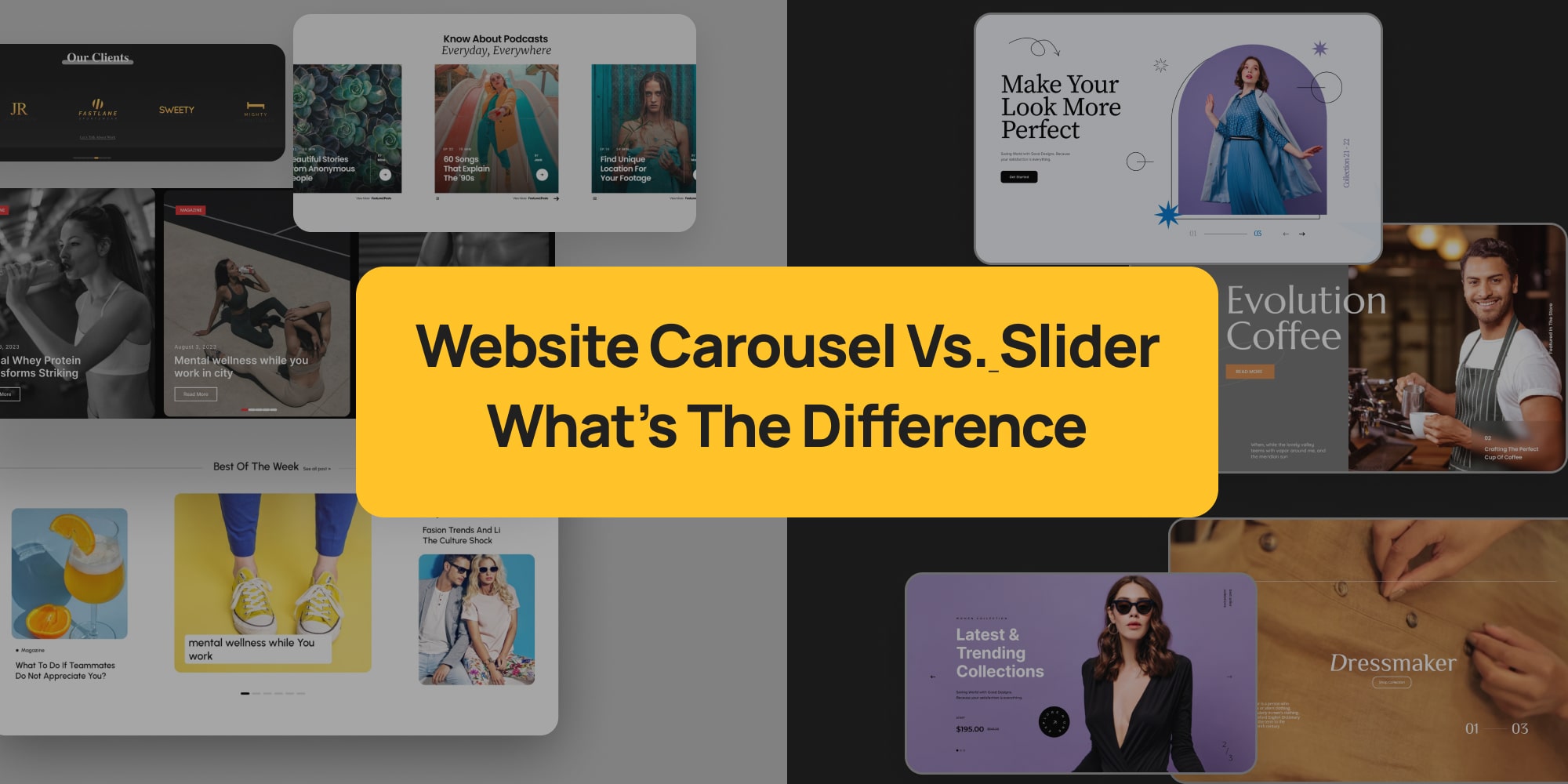
You hear the terms “carousel” and “slider” thrown around when talking about websites. They both sound similar, right?
Well, you’re not wrong! Both carousels and sliders are like slideshows that show off images, videos, or other content on your website. You can often control them manually with arrows, or they can change automatically.
Here’s the small catch:
- Carousels: Imagine a merry-go-round for images. A carousel shows you several slides at once, like a little preview window.
- Sliders: Think of a single photo frame. Sliders only show you one slide at a time, and you click arrows (or don’t, depending on the slider) to see the next one.
So, In the grand scheme of things, both carousels and sliders achieve the same goal – showcasing content. But the way they do it can be slightly different.
Don’t worry, though, no matter which you choose, they can be great tools to boost your website’s performance if used well!
Website Carousel Examples
Looking for carousel examples to spark ideas for your next website design? Let’s explore a few possibilities.
Imagine a clothing store’s homepage. A carousel could elegantly showcase their latest fashion collections, with each slide featuring a different outfit and a clear call-to-action like “Shop Now!”
But carousels aren’t limited to product images. For example, an architect could use one to highlight completed projects—displaying each building one at a time in a clean, professional layout.
Depicter Comes With Many Website Carousel Templates!
Let’s take a look at some website carousel templates to inspire you in your website design.
Grocery Carousel
Imagine a grocery store website using a carousel to display their weekly specials. Mouthwatering photos of fresh fruits, vegetables, and delicious treats would grab your attention right away!
Fashion Trends Carousel
A clothing store could use a carousel to highlight the latest trends. They could show off trendy outfits or new arrivals, making it easy for you to discover the hottest styles.
Brands Carousel
Companies often use carousels to display logos of their trusted partners or collaborators. This builds trust with visitors and shows the strength of their brand network.
Company Testimonial Carousel
Testimonials are a great way to showcase positive feedback from satisfied customers. A carousel can display these testimonials, one at a time, letting visitors see what others are saying.
Podcast Box Carousel
Podcasters can use carousels to feature their latest episodes. Eye-catching graphics and short descriptions can entice visitors to tune in and listen.
Clean Testimonial Carousel
Similar to testimonials, carousels can be used to display positive quotes or reviews from happy clients. This adds social proof and builds trust with potential customers.
Web Page Carousel Examples: In Action
You’ve seen some web page templates above that you could use in your website.
Let’s take a look at some Real Websites using carousels on their webpages to inspire you in your design.
Silkool Tomiko
Imagine planning a trip to Tomioka City! The official tourist information website, Silkool Tomiko, might use a carousel to showcase stunning photos of the city’s must-see attractions. Each slide could feature a different landmark, like a beautiful temple or a serene garden, tempting you to explore further!
MAENI
Maeni, a manufacturing company, wants to show off the cool things they make. Their website might have a unique carousel where the items seem to move based on a slider bar. As you adjust the slider, the carousel animates, giving you a 360-degree view of their products in a fun and interactive way!
Arte
Feeling indecisive about what to watch? Arte, a popular TV channel, might use a carousel to highlight their latest documentaries, films, and other programs. Each slide could display a captivating image and a short description of the show, making it easy to discover something new and interesting to tune into.
Gravis
Looking for the latest iPhone or MacBook? Gravis, an online Apple product store, might use a carousel to showcase their hottest deals. Imagine swiping through images of sleek Apple devices, each with a clear “Buy Now” button, making it a breeze to grab the gadget you desire.
Apple
Apple’s official website might use a carousel on their Mac page to convince you they’re the best place to buy a Mac computer. Each slide could highlight unique features of Macs, like their stunning displays or powerful performance, making a compelling case for why you should choose Apple.
Ikea
Ikea isn’t just about furniture! Their website might have a carousel featuring articles with tips on how to treat yourself right, every day. Imagine swiping through ideas for a relaxing bath, a cozy reading nook, or a delicious home-cooked meal, inspiring you to create a little everyday oasis in your own home.
Quick Tips: Website Carousel Best Practices
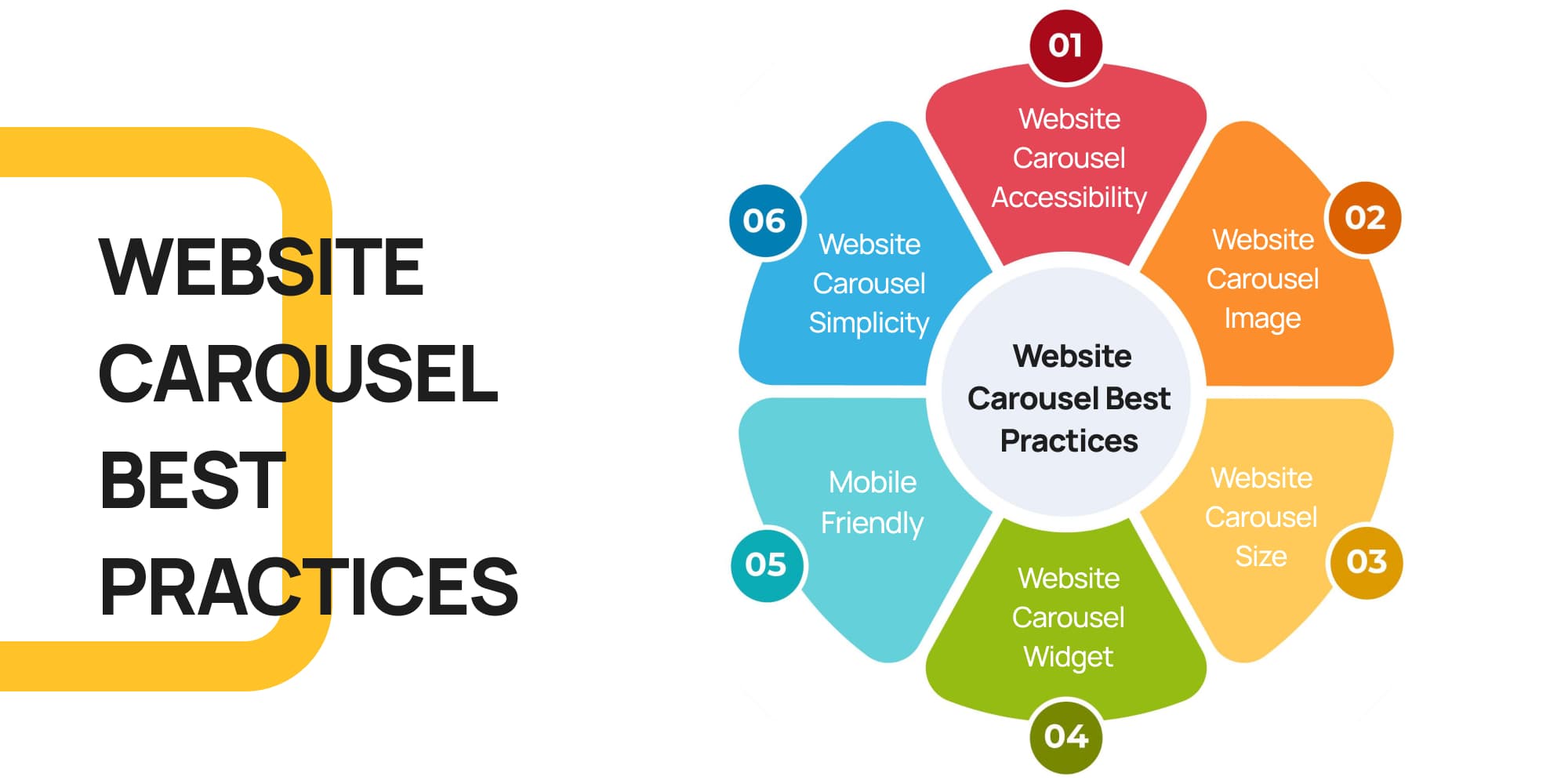
Here are some handy tips to make sure your website carousel is both beautiful and easy to use for everyone.
Imagine you’re designing a storefront window – you want it to be attractive and grab people’s attention, but also clear and easy to understand.
The same goes for your website carousel! Here’s how to achieve that:
1. Website Carousel Accessibility
Imagine someone is visiting your website for the first time. Is it clear what each slide is about, and how to navigate the carousel? Here’s what you can do:
- Clear Structure: Build the carousel like a well-organized box, with each slide having a clear purpose. This helps everyone understand what’s there.
- User Control: Let people navigate the carousel at their own pace. This means including buttons to move forward and backward, and the ability to pause any animations.
- Easy to See: Make sure the colors and text are easy to read against the background, just like a well-lit shop window!
2. Website Carousel Image
People are drawn to visuals, so use high-quality images that are relevant to your message. Think of them as eye-catching headlines for each slide.
3. Website Carousel Size
Don’t make your carousel too big or too small. It should be a comfortable size that fits well on your webpage and doesn’t overwhelm visitors.
4. Website Carousel Widget
Many website builders, like WordPress, have plugins that make creating carousels a breeze. We recommend Depicter, a user-friendly website carousel WordPress plugin that lets you customize your carousel with ease.
5. Mobile Friendly
Remember, many people browse websites on their phones. Make sure your carousel looks good and works smoothly on all devices, not just computers.
6. Website Carousel Simplicity
Avoid cramming too much text or information onto each slide. People won’t have time to read a whole paragraph, so focus on a clear message and a strong image.
Website Carousel Tutorial: Easy as Pie!

Imagine you want to add a cool carousel to your website, but the idea of coding feels a bit overwhelming. That’s exactly where website carousel plugins come in handy!
These plugins act like user-friendly tools that let you build carousels without needing any programming skills.
If you’re using WordPress, one popular choice is the Depicter plugin. Think of it as a complete carousel-building kit!
Depicter simplifies the process by offering ready-made carousel templates, drag-and-drop functionality, and plenty of customization options.
This means you can easily add your own images and text, and pick a design that fits your website’s style perfectly.
Best of all, in the next section of this guide, we’ll walk you through each step to create and add a carousel to your site—no stress involved!
Step 1: Installing and activating the Depicter Plugin
Before anything else, once your website is ready, in WordPress dashboard, head to plugins and click on “Add New Plugin“, then search for “Depicter“.
Once you find it, click on “Install Now“, and once installed, click “Activate“.
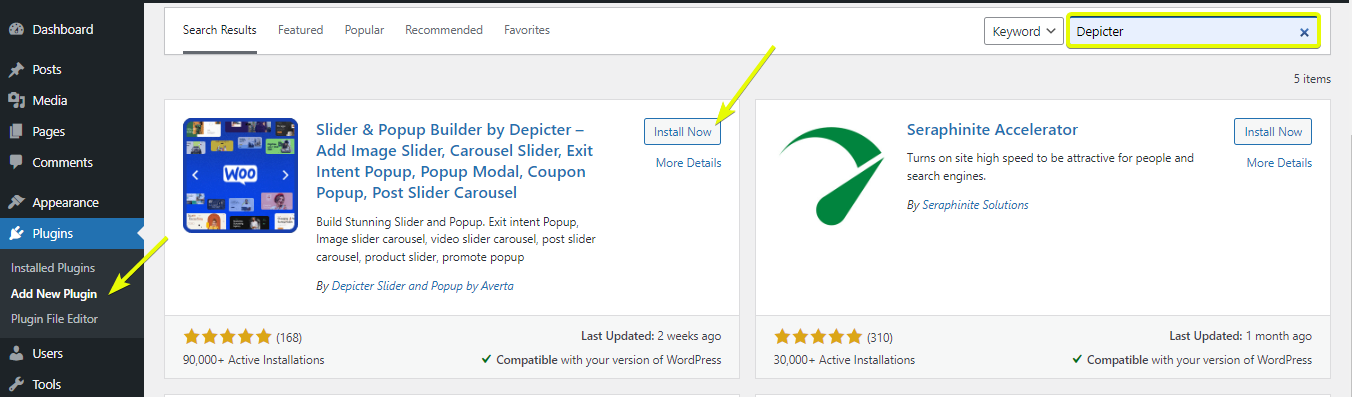
Step 2: Creating your Carousel
In this step you have two options; you can either choose one of the pre-made website carousel template and edit it, or you can create your carousel from scratch.
In this tutorial we’ll explain both.
a) Creating a Carousel Using a Pre-Made Carousel Template:
First, open the Depicter dashboard and either select the Carousel category or simply type “carousel” into the search bar.
Next, browse through the available templates. If you find one that suits your needs, go ahead and import it.
Finally, customize the carousel to fit your style—and just like that, you’re all set!
b) Creating a Carousel From Scratch
In the WordPress dashboard, head to Depicter. There are lots of pre-made carousel templates as you saw in the previous section.
But if you have something special in your mind, you can start creating your own carousel from scratch and we’ll help you with that.
So head to “CREATE A BLANK” on the left and choose “Carousel“.
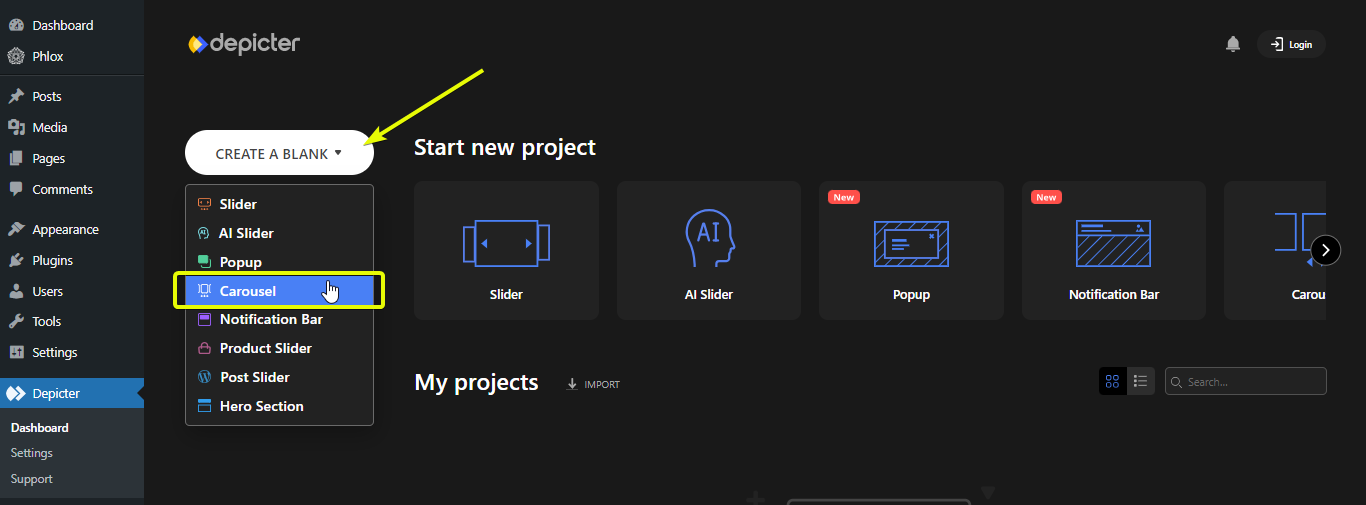
Choose a name, and adjust the width and height of your carousel and start designing.
Once you’re done designing, publish your carousel so you can add it to your website.
Step 3: Adding the Carousel to your WordPress Website
Adding a carousel to your website is simple. First, locate the homepage—or any page where you want the carousel to appear—either through the “Pages” section or by navigating directly to that page.
Once you’ve found it, click Edit with Elementor to begin customizing.
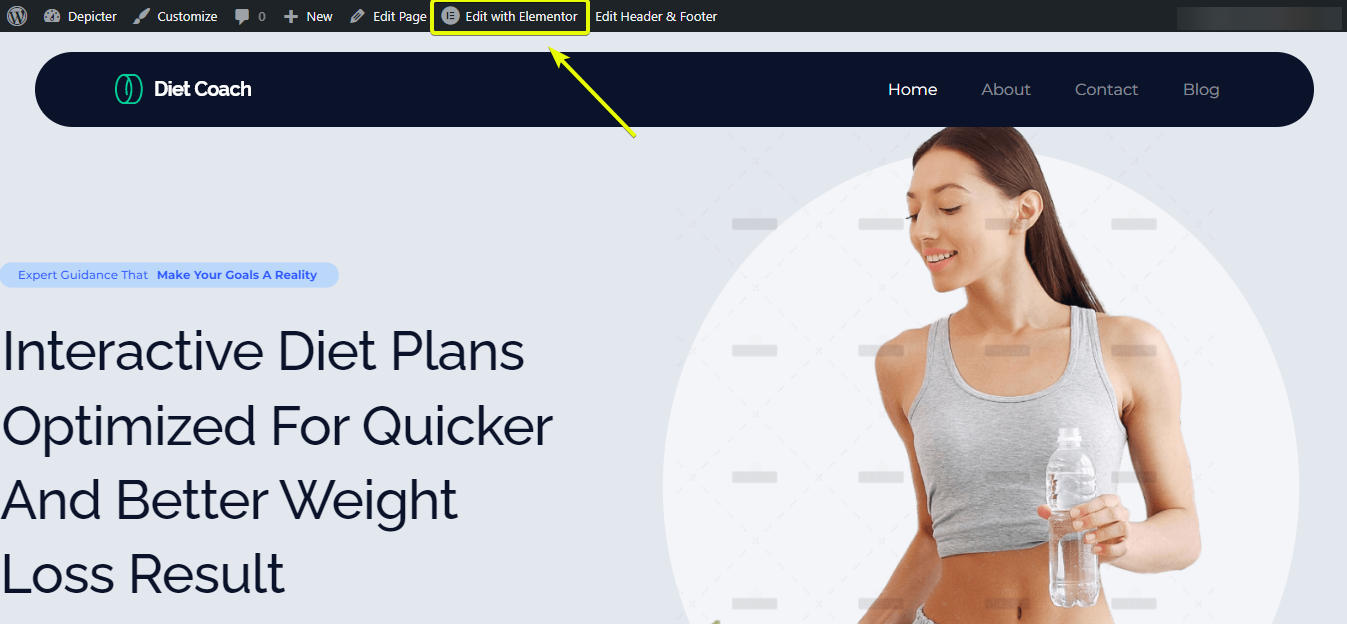
Once you’re inside the Elementor editor, start by creating a section and adding the Depicter widget to it. Then, select the carousel you previously created.
When everything looks good, click Update—and just like that, you’re all set!
Easy as pie!
And that’s it, only in three steps, you’ve learned how to create and add a carousel to your web page using the best widget possible; Depicter!
Conclusion: Level Up Your Website with Website Carousels!
So, there you have it! By now, you’ve learned everything you need to know about website carousels. We’ve covered what they are, explained how they can boost your website, and even cleared up the mystery behind “carousel vs. slider.”
We also explored some inspiring website carousel examples to spark your creativity. From showcasing your latest fashion collection to featuring glowing client testimonials, carousels offer a versatile way to grab attention and pack a punch.
Remember, using website carousel templates and user-friendly plugins like Depicter makes creating stunning carousels a breeze, even if you’re not a coding pro.
Here are some key takeaways to keep in mind:
- Website carousel best practices: Keep it clear, accessible, and mobile-friendly. Use high-quality images and focus on a strong message for each slide.
- Website carousel size: Choose a comfortable size that fits your website’s layout.
- Website carousel widget: Explore website builder plugins like Depicter to create and customize carousels with ease.
With a little planning and the right tools, you can easily add website carousels to your website and take your user experience to the next level. Now that you’re armed with this knowledge, get ready to create eye-catching carousels that will leave a lasting impression on your visitors!
FAQs
What exactly is a website carousel?
A website carousel is a dynamic slideshow feature on websites that displays multiple images, videos, or content in a rotating or swipeable format. It’s like a digital picture frame that keeps your site fresh and engaging.
How is a carousel different from a slider?
While both show content slides, a carousel typically displays several slides at once (like a mini preview), whereas a slider shows one slide at a time. Both can auto-rotate or be manually controlled.
Why should I use a carousel on my website?
Carousels save space by showcasing multiple pieces of content in one area, and they grab visitors’ attention, keeping them engaged longer. They’re great for highlighting products, testimonials, or featured articles.
Can I use carousel for things other than images?
Absolutely! Carousels can display videos, text, testimonials, logos, or even interactive content like podcast episodes.
Do I need to know coding to create a website carousel?
No coding required! Plugins like Depicter for WordPress let you create and customize carousels easily with drag-and-drop tools and ready-made templates.
Is website carousel mobile-friendly?
Yes, good carousel plugins and designs are responsive, meaning they look great and work smoothly on all devices, including smartphones and tablets.
Design Tips for Crafting Beautiful WordPress Sliders
Learn how you can craft beautiful webpages using WordPress slider carefully while keeping up with your performance needs.
Testimonials on Websites | Examples, Types, and more!
Have you ever wondered what are testimonials on website? Well you’ve come to the right place to find your answer.
Imagine you’re shopping online for a new fitness program. There are tons of options, all promising amazing results. But how do you know which one to trust? This is where website testimonials come in.
Customer testimonials are short snippets from real people sharing their positive experiences with a product or service.
Think of them like mini-recommendations from people who’ve been there, done that. furthermore they play a powerful role in convincing website visitors that your business is reliable and delivers on its promises.
This guide dives deep into website testimonials, exploring what they are, how they work, and finally answer your question “how to display testimonials on website” to turn happy customers into website heroes who convince others to join the fan club!
Get ready to learn about the types of testimonials, see real-world testimonials on website examples and discover how to leverage their power to boost your website’s credibility and conversions.
Creating a Testimonial for Your Website Video Tutorial
Craving a deeper dive into the world of creating compelling testimonials? This comprehensive video goes beyond the basics, offering a step-by-step guide on how to create powerful testimonials that resonate with your audience.
Are Testimonials and Reviews the Same?
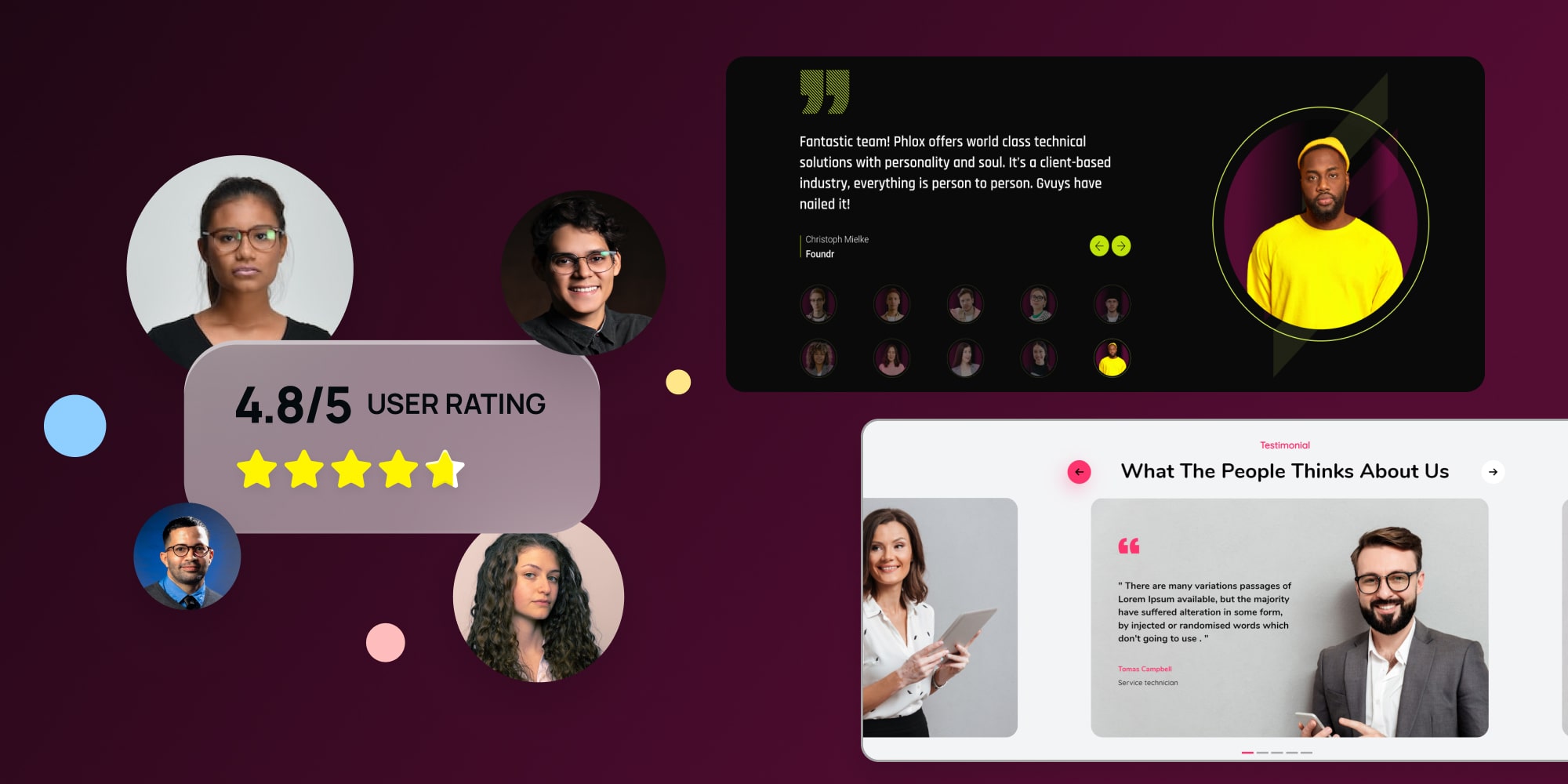
When it comes to hearing from your customers, there are two main ways: reviews and testimonials.
- Reviews: These are quick snapshots of a customer’s experience. They’re often anonymous and include star ratings (like 1-5 stars on Google or Yelp).
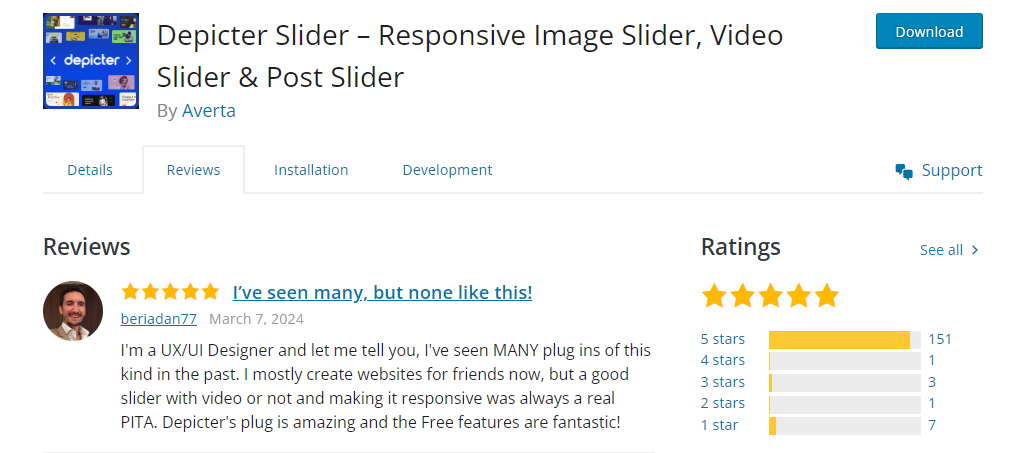
Notice how, in this example, a satisfied user has sung Depicter’s praises with a perfect 5-star rating. This unsolicited positive review speaks volumes about the plugin’s user-friendliness.
Reviews can be positive or negative, but both offer valuable insights to help you improve your business.
- Testimonials: Think of testimonials as detailed recommendations from happy customers. Unlike reviews, testimonials are usually longer and identify the person by name, title, or even include a picture.
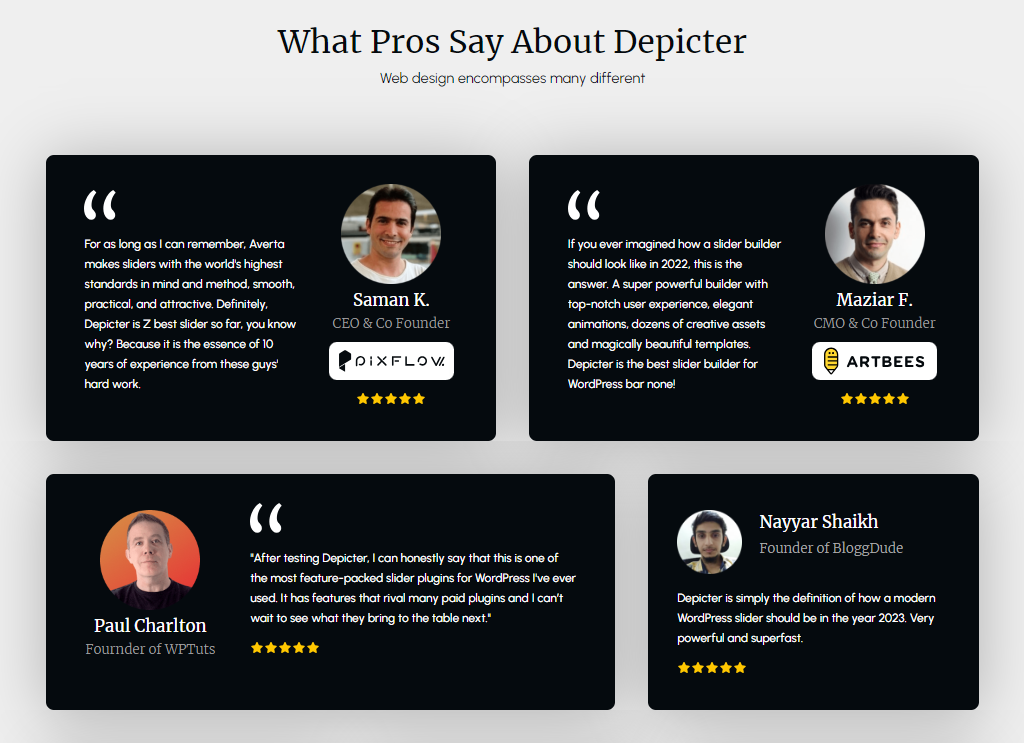
For reference, the testimonials above showcase what Depicter users have said about the plugin.
They focus on specific results the customer achieved and aim to give potential customers a real-life perspective of what it’s like to do business with you.
Testimonials are often used in marketing materials and displayed prominently on websites to build trust with potential customers.
In short, reviews are quick and factual, while testimonials are more personal and in-depth. Both play a valuable role in understanding your customers and building trust with potential ones.
Types of Testimonials on Website + Testimonial Examples
Customer reviews are powerful tools, but there’s more than one way to showcase them! Let’s explore some popular types of testimonials and how they can benefit your brand.
1. The Social Buzz: Testimonials from Everyday Fans
Imagine a happy customer raving about your product on Facebook or Twitter. That’s the magic of social media testimonials! These authentic endorsements feel natural and show real people enjoying your product.
Example: various customers on Dior’s Forever Glow Star Filter Facebook post love the product and consequently offer to write their reviews – all on their own! This highlights the power of genuine product quality.
2. Industry Insiders: Trusted Experts Weigh In
Imagine a respected professional in your field recommending your product. In fact industry insider testimonials combine the power of a regular review with the added weight of an expert’s opinion.
This is perfect for B2B companies, showing that well-known names trust your brand.
Example: Elementor WordPress website builder showcases a testimonial from a satisfied customer. While mentioning the person’s job title, the focus is on their positive experience, making it relatable to anyone who might need similar software.
3. The Classic Satisfied Customer: Putting a Face to the Name
This is a familiar format: a quote from a happy customer, their picture, and their name. It’s simple but undoubtedly effective!
Tip: Adding a customer photo builds trust. People connect better with real faces, making the testimonial more impactful.
Example: Hostinger web hosting company includes testimonials with the customer’s picture and how long they’ve been using the service. This shows potential customers Hostinger’s long-term customer satisfaction.
4. Lights, Camera, Action! The Power of Video Testimonials on Website
Video testimonials on website take things to the next level! While they require more effort to produce, they can be incredibly effective.
Example: Kevin’s Dream Studio course empowers students to design their ideal creative spaces. In order to highlight their achievements, he features video testimonials from satisfied students across his website.
Curious about video sliders? Read this article to find out all you need to know about them!
Why are videos great?
- They’re more engaging than text.
- They show how customers actually use your product.
- They allow viewers to connect with the person giving the testimonial on a more personal level.
By using different testimonial formats, you can showcase the positive experiences of your customers and convince potential buyers that your brand is the right choice for them.
Where to Put Testimonials on Website?
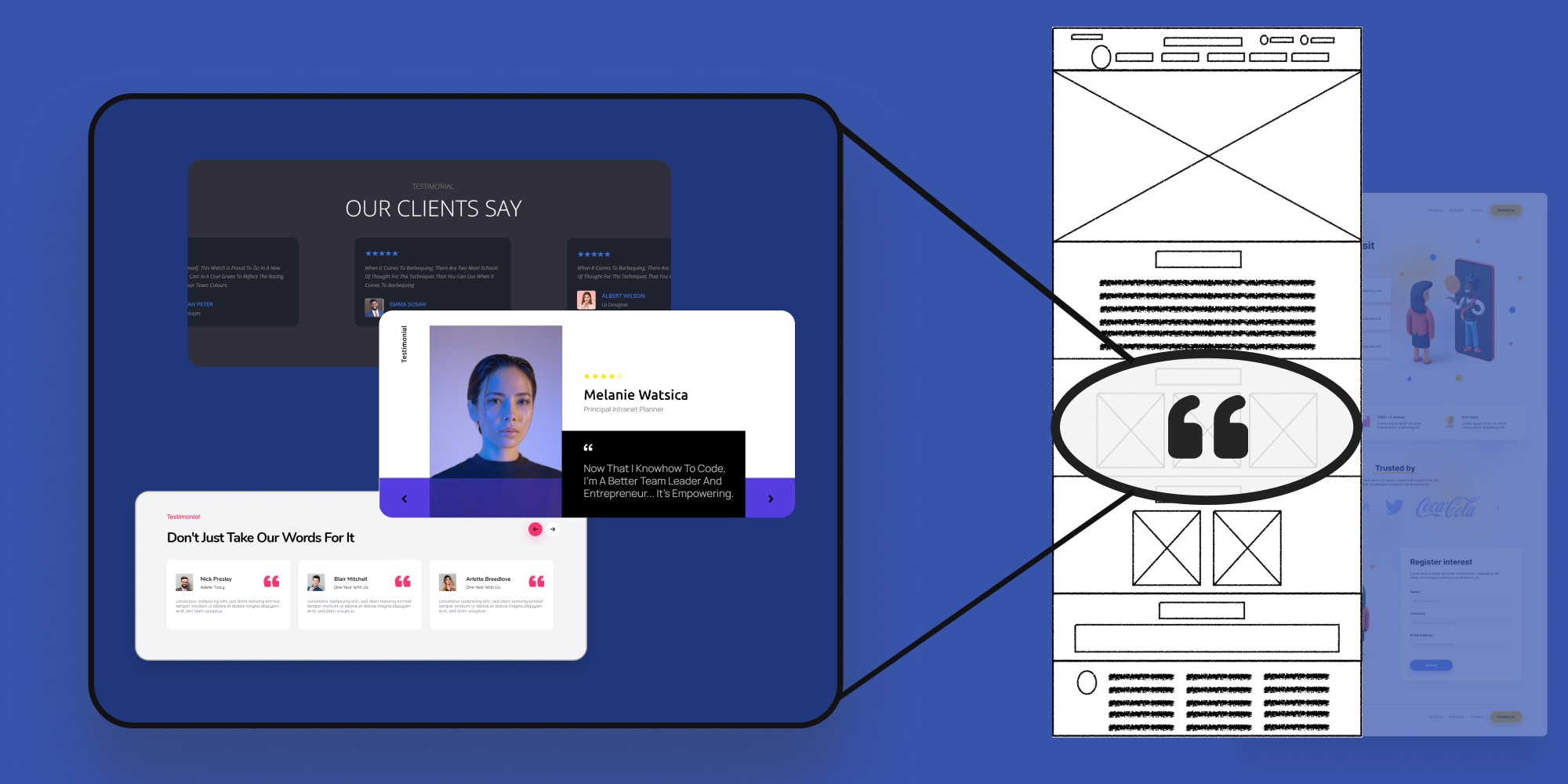
Don’t just toss testimonials on a random page – put them to work! Here are key areas for strategic placement:
- Landing Pages: Targeted landing pages are prime real estate for testimonials specific to the product or service being offered. They provide social proof and address potential customer concerns right when they’re most interested in converting.
- Product Pages: Showcase testimonials directly on product pages to build trust and highlight how the product benefits users in real-world scenarios.
- “About Us” Page: Testimonials on your “About Us” page build trust and credibility, demonstrating your value proposition to potential customers.
Testimonial Design Considerations
A clean and visually appealing presentation can elevate the impact of your testimonials. Here are some design tips:
- Clean Layout: Use a clear and easy-to-read format. Consider quotation marks to highlight the customer’s voice and bullet points for key benefits.
- Calls to Action: Don’t leave website visitors hanging! Include a clear call to action (CTA) below your testimonials, encouraging them to learn more, make a purchase, or contact you.
While having a plethora of testimonials might seem ideal, quality trumps quantity. Focus on showcasing a curated selection of powerful and impactful testimonials that truly resonate with your target audience.
How to Add Testimonials to Website
Up to this point in the article, you already know what a testimonial on a website is and how to make the best of it.
Now it’s time to learn how you can add a testimonial slider and testimonial carousel to your website that shows how amazing your customer thinks you are.
The best part? You don’t need coding skills to achieve this! In this guide, we’ll walk you through the easiest method possible: using the Depicter plugin for WordPress.
If you’re looking to work with an easy to use, testimonial WordPress plugin with various beautiful ready-made templates, Depicter is the right plugin for you.
How to Add Testimonial Slider in WordPress?
Once you decide where you want to put the testimonial slider on your website (in this example, to our homepage), the first thing you have to do is adding the Depicter Pugin to your WordPress.
- To do that, in your WordPress dashboard, go to “plugins”, then Click on “Add New Plugin.”
- Search for Depicter in the search bar, and install and activate the plugin.
- Head to Depicter in your WordPress dashboard. Depicter has implemented various ways for you to find the right template. In this case, you can either choose the “Slider” category in home, Go to “Templates” and find the “Testimonial Slider” and “Testimonial Carousel” category or simply Search for “Testimonial” in the search bar once you’re in “Templates”.
- Choose whether you want to see the “testimonial carousel” or the “testimonial slider” templates and once decided, choose a template and import it. In this example we’re choosing the “testimonial slider” category.
Remember, you can always choose to create a slider (or carousel) from scratch, by choosing the “create a blank” option.
Choose a template and import it.
- Once imported, you’ll be taken to Depicter’s editor; there you can customize your slider to your liking. It is here where you can change the texts, images, fonts, colors and more, to match the look of your website.
Once done with customization, hit publish and the slider is ready to show off wherever you want it to be.
- Adding the slider to your home page or testimonial page:
- All you have to do is go to your main page and click on “Edit with Elementor”.
- Add a section, and place the Depicter widget in it.
- The last but not the least thing left to do is choose the slider that you created and hit Update.
Well, that’s pretty much it!. As you can see, adding a testimonial to your website can get very easy if you use the right tools at hand.
Final Word: Tips to Create a Compelling Testimonials on Website
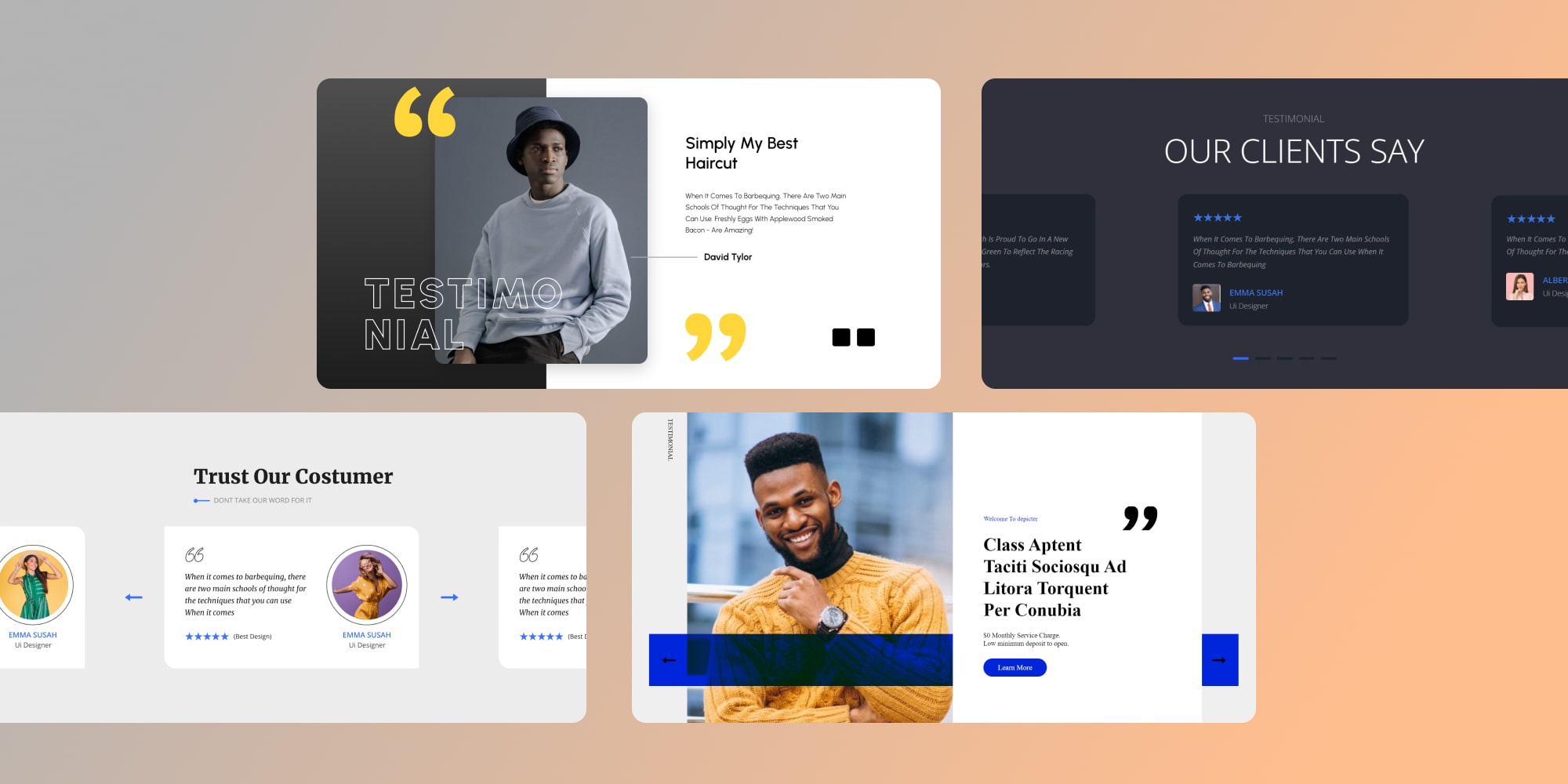
Remember, testimonials are all about showcasing the real-world impact of your product or service. By incorporating these key elements:
- Positive Results: Let your customers shine! Focus on the concrete improvements they’ve achieved thanks to your product or service. Numbers, increased sales, or improved efficiency all add weight to a testimonial.
- Specifics: Vague statements like “great product” lack impact. Instead, encourage customers to mention specific features or benefits that resonated with them. This shows a genuine understanding of your offering.
- Customer Voice: Testimonials are most believable when they come straight from the horse’s mouth. Use the customer’s own words and avoid overly promotional language.
4. Including Visuals: Headshots and Logos for Added Credibility
A picture is worth a thousand words, and that holds true for testimonials too. Including headshots of your customers adds a human touch and builds trust. People connect better with faces!
For B2B testimonials, consider incorporating company logos alongside the customer’s information. This establishes credibility by showcasing partnerships with reputable brands.
5. The Power of Storytelling: Testimonials that Captivate
The best testimonials don’t just list benefits – they tell a story. Encourage your customers to share their journey: the challenges they faced, how your product or service helped them overcome those obstacles, and the positive impact it’s had on their business or life.
Storytelling creates an emotional connection with potential customers, making your testimonials more memorable and persuasive.
By following these tips and leveraging the ease of Depicter, you can transform customer raves into website magnets, boosting trust and conversions like never before!
How to Add Video Slider in WordPress? A Step-By-Step Guide
Ever wondered how to add video slider in WordPress website? Adding a video slider to your WordPress website doesn’t require coding expertise.