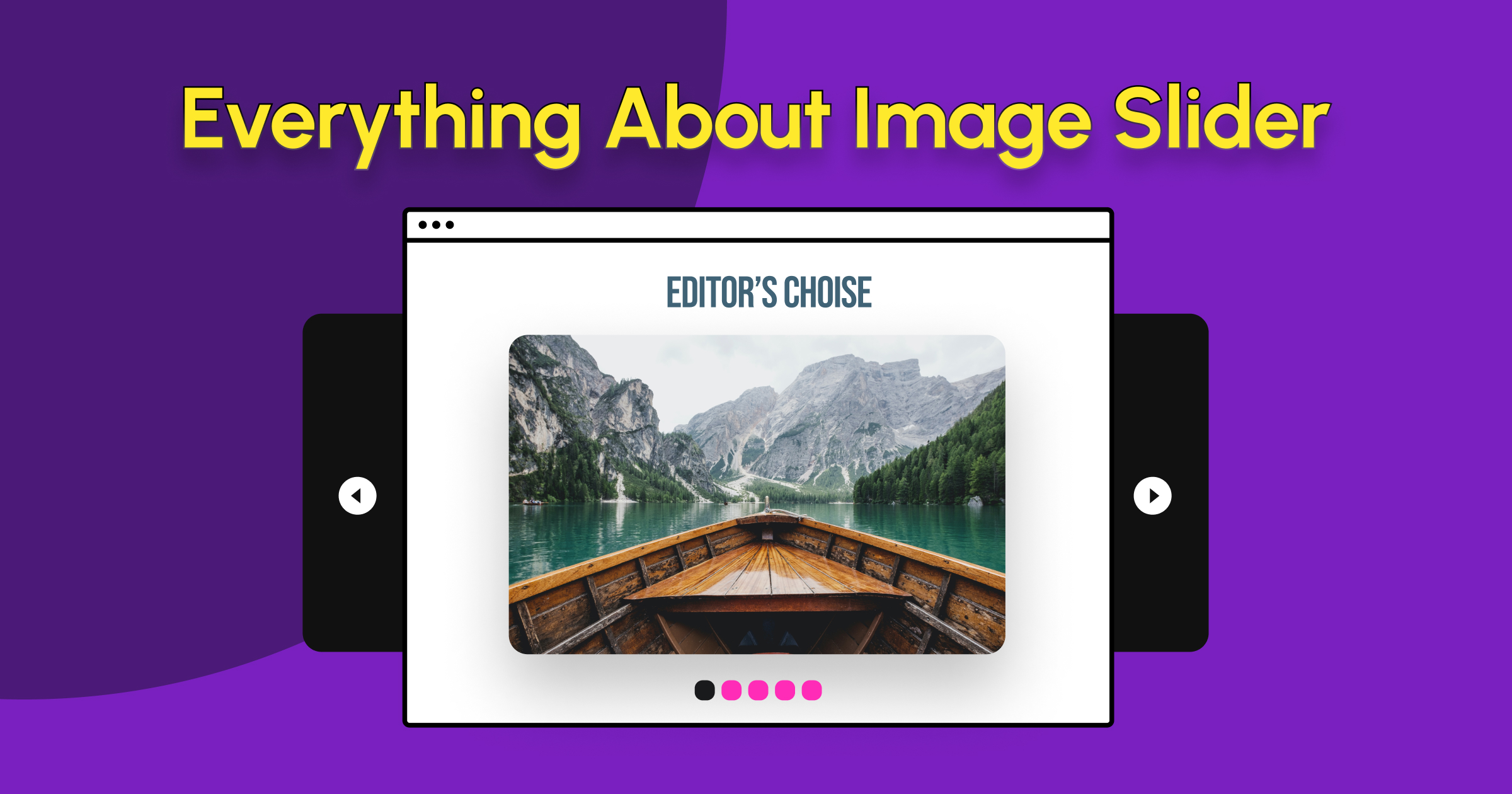If you’ve been captivated by one of the most compelling visual elements in web design, namely image sliders, and you’re eager to gain comprehensive knowledge about a professional image slider, you’ve come to the right place.
What is an Image Slider?
An image slider is a website section that showcases multiple images in a rotating format. It’s also called a slideshow. Each image, typically accompanied by a brief text snippet, acts as a visual teaser linked to a specific page or post on your website or any other website. These sliders can advance automatically after a set time or manually by user clicks, allowing visitors to explore content that fits their interests. The popularity of image sliders comes from their ability to display captivating visuals, create dynamic effects, and showcase a variety of content in a space-saving format. As a result, most modern website themes utilize one or multiple instances of an image slider in many different formats.
Understanding the Types and Features of Different Image Sliders
- Simple image sliders: These display a series of images that rotate or transition automatically or with user interaction. They often include captions and can link to other website sections.
- Shop slider (WooCommerce Slider): Specifically designed for WooCommerce websites, this slider displays product images with details like titles and prices. Often used to promote featured products or new arrivals.
- Post slider: Showcases a selection of blog posts or articles with featured images and titles. Users can click on the slides to read the full posts.
- Custom post type slider (ACF): This slider utilizes the Advanced Custom Fields (ACF) plugin to display content from custom post types you’ve created (e.g., events, portfolio items, testimonials). Provides flexibility to showcase diverse content beyond standard posts.
Samples for Each Type of Image Slider
Whether you’re running an online store, a blog, or a portfolio website, there’s a slider type that can perfectly complement your content strategy.
Let’s explore some popular types of sliders:
Image Slider:
Cycling: A beautiful yet simple image slider with full-screen compatibility, autoplay navigation, and a stunning Ken Burn effect.
Shop Slider:
Summer shop: A WooCommerce shop slider that loads selected products and presents them to visitors for maximum attention and boost in sales.
Post Slider:
Games News: Turns the normal blog posts into an amazing visual element on a blog, magazine, or news website.
ACF Slider:
Trainers: takes a custom-created post type (Trainers) and creates a professional slider, best for any WordPress website with customized content.
Advantages and Disadvantages of Image Sliders
Advantages
Making the Most of Limited Space
If you want to present a large amount of information to your website visitors within a confined space, a slider or carousel is the ideal solution. It’s safe to assume that no one enjoys scrolling through a lengthy page of information. On the other hand, an image slider offers a pleasant user experience due to its compact and optimized nature.
When information is presented to users in small sections that occupy relatively little space, it is easier to digest and provides a higher-quality user experience. This demonstrates that careful consideration has been given to the presentation of content to the user.
Visual Appeal
In today’s digital landscape, users tend to favor visual elements over lengthy blocks of text. This psychological reality makes image sliders a valuable asset for your website. For instance, if you want to convey the story of a startup to your audience in the shortest possible time, utilizing a slider, supplemented by concise text elements, would likely be the most effective and engaging approach.
Capturing User Attention
A slideshow prominently featured on the first section of your homepage can effectively grab your user’s attention from the start, making them curious to explore the subsequent slides or utilize the call-to-action elements embedded within the slider.
Therefore, if you have a service or product to offer, employing one or more captivating images is a sound recommendation. Combining these visuals with compelling call-to-action elements empowers your audience to dig deeper into the core message without wasting time.
Disadvantages
The Impact of Sliders on Page Load Time
Every slider requires loading its own set of scripts to function, which directly impacts page loading speed. When you factor in animated effects and potentially slow internet connections, this can overall negatively impact the user experience.
However, utilizing professional plugins with built-in optimization features and choosing pre-optimized images can mitigate this issue to some extent. The impact is likely most pronounced for mobile users.
Lack of Responsive Optimization
It’s true that there are numerous options for adding a slider to your website. If you quickly search for “how to make a slideshow” you will find a large number of plugins available for this purpose, but only a selected few are genuinely responsive. Sliders that fail to account for responsiveness simply shrink your entire slide to a smaller scale on mobile devices. In contrast, professional options provide you with the ability to define specific layouts and behaviors for your slider based on specific screen sizes.
Neglecting Content Consumption Patterns
In many scenarios, there’s a high likelihood that users won’t spend a significant amount of time on your website. While designing your slider, you might assume that visitors will exactly read and absorb every word of your content. However, the reality is that the average user will only view one or two slides before moving on from that section or even the entire website.
Therefore, prioritizing a minimalist design and avoiding content overload is crucial for an effective slider design.
Creating Effective Image Sliders: Design and Implementation Best Practices
Image sliders are a website’s dominant visual element, but their effectiveness depends on thoughtful design and implementation. Here are some key strategies to ensure your slideshow engages and converts visitors:
Intuitive Navigation:
Make it easy for users to explore your slider. Offer clear arrows for desktop users and a smooth swipe functionality for mobile visitors. Remember, an interactive slider helps engagement far better than a passive slideshow.
Visual Storytelling:
Combine stunning visuals with captivating text. Choose high-quality images that resonate with your message. Craft clear, concise, and persuasive text that compels visitors to Explore further.
Clean and Responsive Design:
Prioritize simplicity and responsiveness. Maintain a clean, uncluttered aesthetic that avoids overwhelming viewers. Consider things like font size, weight, and background color for optimal readability across devices.
Compelling CTAs:
Every slide should grab attention with a captivating headline followed by a clear call to action (CTA). CTAs should be straightforward and actionable, guiding visitors toward the desired outcome. Use action-oriented language in your CTAs, such as “Explore Our Collection Now” or “Download Your Free Guide.”
Optimal Slide Speed:
Slower is often better. Avoid frustration by presenting slides at a slow and steady pace. A good starting point is 3 seconds per slide, allowing viewers to take their time to absorb your message without feeling rushed.
Subtle Transitions:
Transitions should enhance the experience, not distract from it. Sometimes, a straightforward fade effect is more effective than an elaborate animation. Choose transitions that complement your overall design and avoid overwhelming viewers.
Focus on Clarity:
Limit your slider to a maximum of 5 slides. Remember, the fewer images you display, the more likely visitors are to recall them. Avoid information overload that leaves viewers confused and disengaged. Focus on sparking curiosity and encouraging future exploration.
Autoplay for Engagement:
Don’t leave navigation entirely to chance. Implement autoplay to ensure viewers see your content even if they don’t manually navigate. However, always provide clear controls alongside autoplay, giving users the freedom to explore at their own pace.
By following these best practices, you can create image sliders that not only showcase your content but also transform your website into an engaging and dynamic platform for attracting and converting visitors.
How to Create an Image Slider With the Depicter Plugin for Your WordPress Website
Step 1: Install the Depicter Plugin
- Go to the Plugins menu.
- Click Add New Plugin.
- Search for Depicter.
- Click Install and then Activate.
Step 2: Importing an Image Slider Template
- Go to Templates > Sliders
- There are many image slider templates to choose from. Select one and click the import button
- Your image slider will be imported and ready for customization.
Step 3: Customize the Slider
Typically, after importing a template, you may need to make some small adjustments to get the final slider exactly as you want it.
- Click Publish.
- Your slider is now ready to be added to your website.
Step 4: Add the Image Slider to Your Website
- Edit the page where you want to add the image slider.
- Select the location where you want to add the image slider.
- From the list of widgets, select the Depicter widget and drag it into the section.
- From the list of sliders, select your slider. Your slider will be displayed.
- Update the changes and you’re done.
Conclusion
Image sliders are a powerful tool to enhance your website’s visual appeal, promote key content, and ultimately engage visitors. By understanding the different slider types, design best practices, and leveraging a user-friendly plugin like Depicter, you can create an impactful slideshow that elevates your website’s user experience and drives conversions. Remember, keep it simple, prioritize clarity, and focus on showcasing your best content to leave a lasting impression on your audience.
FAQs
- What are the benefits of using a slider plugin like Depicter?
Depicter offers a user-friendly interface to create and manage sliders without needing coding knowledge.
It provides a variety of slider types like image sliders, video sliders, and shop sliders to suit your specific needs.
- How do I choose the right slider type for my website?
Image sliders are great for showcasing high-quality visuals and storytelling.
Shop sliders (WooCommerce Sliders) are perfect for promoting featured products or new arrivals on your online store.
Post sliders are a great way to display a selection of blog posts with featured images and titles.
Custom post-type sliders (ACF) offer flexibility to showcase content beyond standard posts, like events, portfolio items, or testimonials.
- How many slides should I include in my slider?
It’s best to limit your slider to a maximum of 5 slides.
With fewer slides, viewers are more likely to remember them and avoid information overload.
Focus on sparking curiosity and encouraging further exploration on your website.
- What are some tips for creating effective slider content?
Use high-quality images that are visually appealing and relevant to your message.
Keep your text clear, concise, and persuasive, compelling visitors to take action.
Prioritize a clean and responsive design that is easy to read on all devices.
Include clear calls to action (CTAs) on each slide, guiding users toward a desired outcome.
- Does Depicter offer free and paid plans?
Depicter offers both free and paid plans with varying features.